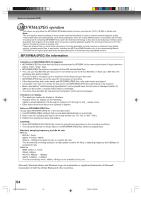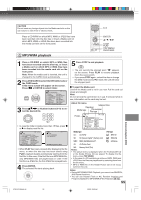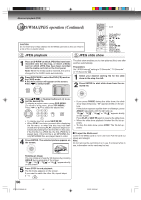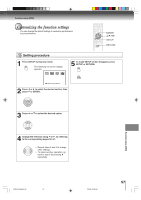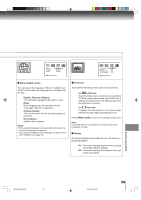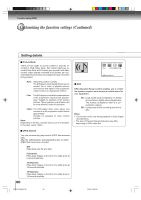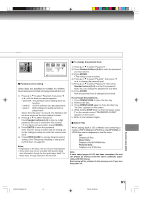Toshiba MW20F51 User Manual - Page 59
Menu, Subtitle, Audio, English, Francais, Espanol, Other, Original: Audio, Off: Subtitle, TV Screen
 |
View all Toshiba MW20F51 manuals
Add to My Manuals
Save this manual to your list of manuals |
Page 59 highlights
MSAuuebdntiuoitle EEEnnngggllliiissshhh /Setup/Return TV Screen 4:3 Display On Picture Mode Auto JPEG Interval Off /Setup/Return Menu, Subtitle, Audio You can select the language of "Menu", "Subtitle" and "Audio" if more than one languages are recorded onto the disc. English, Francais, Espanol: The selected language will be heard or seen. Other: Other language can be selected (see the "Language code list" on page 63). Original: (Audio) The unit will select the first-priority language of each disc. Off: (Subtitle) Subtitles do not appear. Notes: • If the selected language is not recorded on the disc, the first-priority language is selected. • If you want to change the OSD language, you can perform it by TV MENU (see page 23). TV Screen You have the following screen sizes to choose from: 4:3 Letter box: Select this mode when connecting to a conventional TV. When playing back a wide screen-DVD disc, it displays the wide picture with black bands at the top and bottom of screen. 4:3 Pan scan: It displays the wide picture on the whole screen with left and right edges automatically cut off. Press OPEN/CLOSE to view in the selected screen size. Note: If the DVD disc is not formatted in the pan & scan style, it displays 4:3 style. Display On screen display can be switched on or off when you press the buttons. On: On screen displays appear when you press the buttons (factory setting). Off: On screen displays do not appear when you press any buttons. Function setup (DVD) 5T80101B [E]p57-62 59 3/8/05, 9:59 AM 59