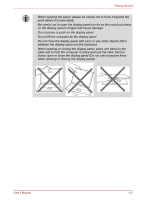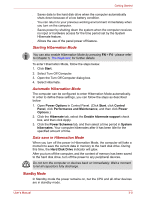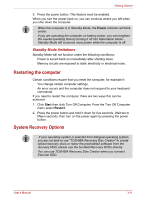Toshiba NB200 PLL20C-00P00C Users Manual Canada; English - Page 46
Standby Mode, Starting Hibernation Mode, Data save in Hibernation Mode
 |
View all Toshiba NB200 PLL20C-00P00C manuals
Add to My Manuals
Save this manual to your list of manuals |
Page 46 highlights
Getting Started ■ Saves data to the hard disk drive when the computer automatically shuts down because of a low battery condition. ■ You can return to your previous working environment immediately when you turn on the computer. ■ Saves power by shutting down the system when the computer receives no input or hardware access for the time period set by the System Hibernate feature. ■ Allows the use of the panel power off feature. Starting Hibernation Mode You can also enable Hibernation Mode by pressing FN + F4 - please refer to Chapter 5, The Keyboard, for further details. To enter Hibernation Mode, follow the steps below. 1. Click Start. 2. Select Turn Off Computer. 3. Open the Turn Off Computer dialog box. 4. Select Hibernate. Automatic Hibernation Mode The computer can be configured to enter Hibernation Mode automatically. In order to define these settings, you can follow the steps as described below: 1. Open Power Options in Control Panel. (Click Start, click Control Panel, click Performance and Maintenance, and then click Power Options.) 2. Click the Hibernate tab, select the Enable hibernate support check box, and then click Apply. 3. Click the Power Schemes tab, and then select a time period in System hibernates. Your computer hibernates after it has been idle for the specified amount of time. Data save in Hibernation Mode When you turn off the power in Hibernation Mode, the computer will take a moment to save the current data in memory to the hard disk drive. During this time, the Hard Disk Drive indicator will glow. After you turn off the computer, and the content of memory has been saved to the hard disk drive, turn off the power to any peripheral devices. Do not turn the computer or devices back on immediately. Wait a moment to let all capacitors fully discharge. Standby Mode In Standby mode the power remains on, but the CPU and all other devices are in standby mode. User's Manual 3-9