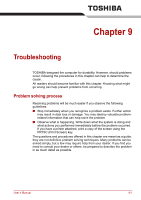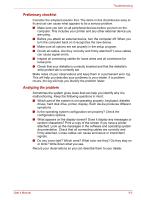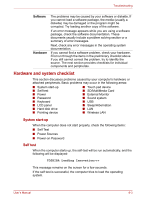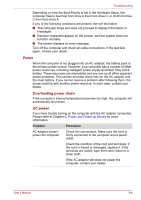Toshiba NB200 PLL23C-00E01F Users Manual Canada; English - Page 108
Password, Keyboard, LCD panel, Problem, Procedure, FN + F11
 |
View all Toshiba NB200 PLL23C-00E01F manuals
Add to My Manuals
Save this manual to your list of manuals |
Page 108 highlights
Troubleshooting Password Problem Cannot enter password Procedure Refer to the Password section in Chapter 7, BIOS Setup and Passwords. Keyboard Keyboard problems can be caused by your setup configuration. For more information refer to Chapter 5, The Keyboard Chapter 7, BIOS Setup and Passwords. Problem Procedure Some letter keys produce numbers Check that the numeric keypad overlay is not selected. Press FN + F11 and try typing again. Output to screen is garbled Make sure the software you are using is not remapping the keyboard. Remapping involves reassigning the meaning of each key. See your software's documentation. If you are still unable to use the keyboard, consult your dealer LCD panel Apparent LCD problems may be related to the computer's setup. Refer to Chapter 7, BIOS Setup and Passwords, for more information. Problem Procedure No display Press hot keys FN + F5 to change the display priority, to make sure it is not set for an external monitor. Markings appear on the LCD screen. They might have come from contact with the keyboard or touch pad. Try wiping the LCD gently with a clean dry cloth. If markings remain, use LCD cleaner. Be sure to let the LCD dry before closing it. Problems above remain unresolved or other problems occur Refer to your software's documentation to determine if the software is causing the difficulty. Contact your dealer if the problems continue. User's Manual 9-6