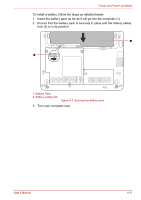Toshiba NB305 PLL3AC-01E014 Users Manual Canada; English - Page 92
Power-up modes, Windows utilities, Hot keys, Panel power on/off, System auto off
 |
View all Toshiba NB305 PLL3AC-01E014 manuals
Add to My Manuals
Save this manual to your list of manuals |
Page 92 highlights
Power and Power-up Modes If you enter the password incorrectly three consecutive times, the computer shuts down. You must turn on the computer again and re-enter the password. Power-up modes The computer has three power-up modes: ■ Boot: Computer shuts down without saving data. Always save your work before you turn the computer off in boot mode. ■ Hibernation: Data in memory is saved to the hard disk. ■ Sleep: Data is maintained in the computer's main memory. Refer also to the section Turning off the power in Chapter 3, Getting Started. Windows utilities You can configure various settings associated with both Sleep Mode and Hibernation Mode within the Power Options. To access it, Start J Control Panel J System and Security J Power Options. Hot keys You can use the FN + F3 hot key to enter Sleep Mode or FN + F4 to enter Hibernation Mode - please refer to Chapter 5, The Keyboard for further details. Panel power on/off You can set up your computer so that power is turned off automatically when you close the display panel, and turned on again when you open it. Please note that this function is only available for Sleep Mode or Hibernation Mode, not for Boot Mode. If the panel power off function is enabled, and you manually shut down Windows, do not close the computer's display panel until the shut down process has been completed. System auto off This feature turns the system off automatically if it is not used for a set duration. The system shuts down in Sleep Mode or Hibernation Mode. User's Manual 6-13