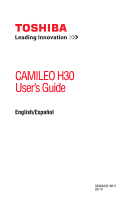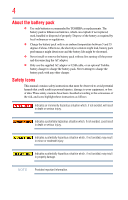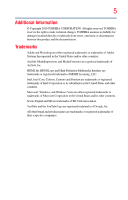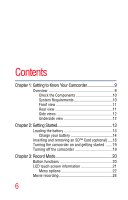Toshiba PA3791U-1CAM Camileo H30 User Guide
Toshiba PA3791U-1CAM Camileo H30 Manual
 |
View all Toshiba PA3791U-1CAM Camileo H30 manuals
Add to My Manuals
Save this manual to your list of manuals |
Toshiba PA3791U-1CAM Camileo H30 manual content summary:
- Toshiba PA3791U-1CAM Camileo H30 | User Guide - Page 1
CAMILEO H30 User's Guide English/Español GMAA00218011 03/10 - Toshiba PA3791U-1CAM Camileo H30 | User Guide - Page 2
installation. This equipment generates, uses and can radiate radio frequency energy and, if not installed and used in accordance with the instructions, may cause harmful interference to radio communications. However, there is no guarantee that interference will not occur in a particular installation - Toshiba PA3791U-1CAM Camileo H30 | User Guide - Page 3
operation. Contact Address: TOSHIBA America Information Systems, Inc. 9740 Irvine Boulevard Irvine, California 92618-1697 Telephone: (949) 583-3000 Safety Instructions 1 Do not drop, puncture or disassemble the camcorder; otherwise the warranty will be voided. 2 Avoid all contact with water, and - Toshiba PA3791U-1CAM Camileo H30 | User Guide - Page 4
Toshiba battery charger to charge the battery pack. Never attempt to charge the battery pack with any other charger. Safety icons This manual contains safety instructions that must be observed to avoid potential hazards that could result in personal injuries, damage to your equipment, or loss of - Toshiba PA3791U-1CAM Camileo H30 | User Guide - Page 5
5 Additional Information © Copyright 2010 TOSHIBA CORPORATION. All rights reserved. TOSHIBA reserves the right to make technical changes. TOSHIBA assumes no liability for damages incurred directly or indirectly from errors, omissions or discrepancies between this product and the documentation. - Toshiba PA3791U-1CAM Camileo H30 | User Guide - Page 6
Contents Chapter 1: Getting to Know Your Camcorder 9 Overview 9 Check the Components 10 System Requirements 10 Front view 11 Rear view 11 Side views 12 Underside view 12 Chapter 2: Getting Started 13 Loading the battery 13 Charge your battery 14 Inserting and removing an SD™ Card ( - Toshiba PA3791U-1CAM Camileo H30 | User Guide - Page 7
Contents 7 Using the pre-record function 24 Picture recording 25 Taking close up pictures/movies 25 Using the Flash or digital light function 26 Using zoom 26 Record menu options 27 Movie Record mode menu 27 Picture record mode menu 27 Record mode operations 27 Movie resolution 28 - Toshiba PA3791U-1CAM Camileo H30 | User Guide - Page 8
64 Chapter 11: Specifications 67 Operating Environment Conditions 68 Chapter 12: Troubleshooting 69 Chapter 13: Other Information 71 Toshiba Support 71 Before you call 71 Contacting Toshiba 72 Toshiba's technical support Web site 72 Toshiba voice contact 72 Warranty 72 Online Warranty - Toshiba PA3791U-1CAM Camileo H30 | User Guide - Page 9
application, allowing you to upload videos captured by the camcorder to YouTube more effortlessly ❖ ISO and color balance can be set to automatic or manually adjusted ❖ 5x optical zoom, 4x (1x for 1080p) digital ❖ Various effect options, such as Time Lapse and Slow Motion ❖ Built-in memory allowing - Toshiba PA3791U-1CAM Camileo H30 | User Guide - Page 10
: Camcorder USB Cable AV Cable HDMI Cable SET AC-Adaptor Remote Control Lithiunm-ion Rechargeable Battery 㕚 Quick Start Guide CD-ROM (Software & User's Manual) Cloth Bag Cleaning Cloth *preinstalled in camcorder device (Sample Illustration) Components Lens Cover Set (Lens cover & strap - Toshiba PA3791U-1CAM Camileo H30 | User Guide - Page 11
Front view Getting to Know Your Camcorder 11 Overview Speaker Tele/Wide button Lens Flash Self-Timer LED (Sample Illustration) Front view Rear view Playback LED indicator Playback button Rolling wheel Microphone Movie Mode LED indicator Picture Mode LED indicator Mode button OK button ( - Toshiba PA3791U-1CAM Camileo H30 | User Guide - Page 12
12 Getting to Know Your Camcorder Overview Side views Power button Pre-Record/YouTube™ Direct button LCD touch screen TV port Mini USB 2.0 port HDMI™ port (Sample Illustration) Side views Underside view Tripod socket Battery/SD™ Card cover (Sample Illustration) Underside view - Toshiba PA3791U-1CAM Camileo H30 | User Guide - Page 13
Chapter 2 Getting Started Loading the battery Before using the camcorder, you will need to remove the protective film from the battery. To do so, remove the battery, then remove the film, and replace the battery as shown below. (Sample Illustration) Reinserting the battery 13 - Toshiba PA3791U-1CAM Camileo H30 | User Guide - Page 14
14 Getting Started Loading the battery Charge your battery You must use the supplied AC adaptor or the USB cable to charge your camcorder before use. Turn off the camcorder. A blinking light will indicate active charging and a solid light will indicate that charging is complete. In AC charging - Toshiba PA3791U-1CAM Camileo H30 | User Guide - Page 15
it. Doing so could cause a fire or explosion possibly resulting in serious injury. ❖ Never charge the battery pack by a method other than as instructed. Doing so could cause a fire or explosion possibly resulting in serious injury. ❖ Never connect the battery pack to a plug socket or a car cigarette - Toshiba PA3791U-1CAM Camileo H30 | User Guide - Page 16
, in order to avoid any possible minor injury due to heat exposure. Do not turn on the product's power again until an authorized Toshiba service provider has checked it for safety. Continued use could cause a fire or rupture possibly resulting in serious injury or product failure including but not - Toshiba PA3791U-1CAM Camileo H30 | User Guide - Page 17
Getting Started 17 Loading the battery Disposal of used battery packs ❖ Always dispose of used battery packs in compliance with all applicable laws and regulations. Put insulating tape, such as cellophane tape, on the electrode during transportation to avoid a possible short circuit, fire or - Toshiba PA3791U-1CAM Camileo H30 | User Guide - Page 18
18 Getting Started Inserting and removing an SD™ Card (optional) ❖ The battery pack is lithium ion batteries, which can explode if not replaced, used, handled or disposed of properly. Dispose of the battery as required by local ordinances or regulations. Use only batteries recommended by TOSHIBA - Toshiba PA3791U-1CAM Camileo H30 | User Guide - Page 19
Getting Started 19 Turning the camcorder on and getting started Turning the camcorder on and getting started To turn on the camcorder, either: 1 Flip the LCD touch screen outward to turn on the camcorder automatically. 2 Or press the Power button for approximately one second to turn it on. To - Toshiba PA3791U-1CAM Camileo H30 | User Guide - Page 20
Chapter 3 Record Mode Button functions Rolling button: Rotate to move among menu options. Right button: LCD touch screen information ON/OFF. In the Record menu, press to switch to the submenu. Left button: Flash Auto/Red-Eye-Reduction/Digital Light/Flash OFF. In Record menu, press to return to the - Toshiba PA3791U-1CAM Camileo H30 | User Guide - Page 21
Record Mode 21 LCD touch screen information Mode button: 1 Switch between Movie mode and Picture mode. 2 When recording movies, press to capture a still image. Power button: Press down for one second to turn the camcorder on or off. Pre-Record/YouTube™ Direct button: In Record mode, press to - Toshiba PA3791U-1CAM Camileo H30 | User Guide - Page 22
22 Record Mode LCD touch screen information Menu options Movie Resolution FHD (1080p/30fps) HD (720p/30fps) WVGA 60 VGA (4:3) (1) Slow motion (Record movies at 320 x 240 resolution) Picture resolution High (16 MP) Standard (10 MP) Low (3 MP) Remaining time of recording that can be made at - Toshiba PA3791U-1CAM Camileo H30 | User Guide - Page 23
Record Mode 23 LCD touch screen information (8) Manual White Balance (9) Motion Detection (10) (11) (12) (13) Movie mode Picture mode (14) (15) (16) Zoom meter: FHD (1080 p30):1X~5X (5X Optical zoom - Toshiba PA3791U-1CAM Camileo H30 | User Guide - Page 24
24 Record Mode Movie recording NOTE Scene: B/W / Classic / Negative effect can be previewed immediately without indicator on the LCD touch screen. Movie recording In Movie Record mode (The Movie Record indicator light ( ) is lit), press the OK button to start recording. When a movie is being - Toshiba PA3791U-1CAM Camileo H30 | User Guide - Page 25
Record Mode 25 Picture recording NOTE The Time Lapse function cannot be used when the Pre-Record function is activated. Picture recording In Picture Record mode (The Picture Record LED indicator is lit), press the OK button to take a picture. Press Playback button to view the picture. The three - Toshiba PA3791U-1CAM Camileo H30 | User Guide - Page 26
26 Record Mode Using the Flash or digital light function Using the Flash or digital light function The camcorder has three Flash settings and one additional setting that allows you to increase the brightness of an object, which may be dark or in shadow. To use light function: 1 Flash Auto ( ): - Toshiba PA3791U-1CAM Camileo H30 | User Guide - Page 27
Record Mode 27 Record menu options Record menu options Movie Record mode menu Movie Resolution FHD (1080p/30fps) HD (720p/30fps) WVGA 60 VGA (4:3) White Balance Auto Daylight Fluorescent Tungsten Scene Auto Skin Night Backlight B/W (Black/White) Classic Negative Effect Stabilization Macro - Toshiba PA3791U-1CAM Camileo H30 | User Guide - Page 28
28 Record Mode Movie resolution Operation 2 Lightly scroll the on-screen wheel menu with your finger to view the options: Resolution, Scene, Effect, White Balance, Scene, and Setting. 3 As you scroll, the submenus for each option will display. 4 Touch the specific option you want to adjust, - Toshiba PA3791U-1CAM Camileo H30 | User Guide - Page 29
it. 4 Touch OK to confirm the setting. White balance The camcorder automatically adjusts the color balance of images. There are three manual white balance settings available in addition to the Auto setting. ❖ Auto: The camcorder automatically adjusts white balance. ❖ Daylight: Use in outdoor - Toshiba PA3791U-1CAM Camileo H30 | User Guide - Page 30
30 Record Mode White balance Scene You can select modes according to the scene and conditions. ❖ Auto: Take or record without applying any special effects to the image. ❖ Skin: Take or record with an effect that makes skin tones more natural. ❖ Night: Use Night mode for night scenes or low light - Toshiba PA3791U-1CAM Camileo H30 | User Guide - Page 31
Movie effects Operation 1 In Movie Record mode, touch the on-screen Menu ( ) icon to display the wheel menu. 2 Scroll to select Effect. The Effect submenu displays. 3 Touch the desired option to select it. 4 The Movie Effect submenu contains five options to select from: Stabilization, Macro mode, - Toshiba PA3791U-1CAM Camileo H30 | User Guide - Page 32
32 Record Mode Movie effects Macro mode Auto: The camcorder automatically adjusts the focus. Macro ( ): The camcorder adjusts the focus on close-up objects. Shoot in Macro mode when objects are located at 1 cm (0.39 inch)~Infinite (setting the ( ) switch to Wide) or 60 cm (23.4inch)~Infinite ( - Toshiba PA3791U-1CAM Camileo H30 | User Guide - Page 33
Record Mode 33 Movie effects Slow Motion This setting records videos with a slow motion effect. When the video is played, the playback time will be longer than the actual recording time. Operation 1 In the Effect submenu, touch to select Slow Motion, which will display the options screen. 2 - Toshiba PA3791U-1CAM Camileo H30 | User Guide - Page 34
34 Record Mode Picture effects Picture effects Operation 1 In Picture Record mode, touch the on-screen Menu ( ) icon to display the wheel menu. 2 Scroll to select Effect. The Effect submenu displays 3 Touch the desired option to select it. 4 The Picture Effect submenu contains Three options to - Toshiba PA3791U-1CAM Camileo H30 | User Guide - Page 35
the desired option to select it. 3 Touch OK to confirm the setting. Screen ISO The camcorder automatically adjusts the ISO setting of images. Two manual ISO sensitivity settings are also available (800/1600). Use the higher setting to take a picture in the dark or in a poorly lit location, or - Toshiba PA3791U-1CAM Camileo H30 | User Guide - Page 36
Chapter 4 Playback Mode The buttons have the following functions in Playback mode. Rolling button: Rotate to move to the previous/next movie/picture. Right button: LCD touch screen information ON/OFF. Fast forward. Left button: Fast rewind. Down button: Delete the current movie/picture or all movies - Toshiba PA3791U-1CAM Camileo H30 | User Guide - Page 37
Playback Mode 37 LCD touch screen information LCD touch screen information Indicators on the LCD touch screen while in Playback Mode: Playback Preview Screen Movie Playback Mode Picture Playback Mode - Toshiba PA3791U-1CAM Camileo H30 | User Guide - Page 38
38 Playback Mode LCD touch screen information Movie Resolution FHD (1080p/30fps) HD (720p/30fps) WVGA 60 VGA (4:3) (1) Slow motion (320 x 240) Picture Resolution High (16 MP) Standard (10 MP) Low (3 MP) Dual record (The image resolution captured during movie recording is the same as the - Toshiba PA3791U-1CAM Camileo H30 | User Guide - Page 39
Playback Mode 39 Playback mode operations (13) Next movie/picture Slideshow (14) Slideshow stop (15) Magnification indicator Playback mode operations The Playback mode is for viewing and managing movies and pictures on the built-in memory or on an SD™ Card. Operation 1 Press the Playback - Toshiba PA3791U-1CAM Camileo H30 | User Guide - Page 40
40 Playback Mode Movie playback Movie playback Operation 1 While in Movie Playback mode, touch / to play/pause the movies. 2 Sweep to the left or touch to go to the previous movie; sweep right or touch to go to the next movie. 3 While playing movies, touch / to fast rewind/forward. 4 - Toshiba PA3791U-1CAM Camileo H30 | User Guide - Page 41
Delete movies 1 Touch screen. Operation to go to the Delete option Playback Mode Movie playback Screen 41 2 Touch Yes to delete the current movie or No to cancel the operation and exit; touch All to delete all movies. 3 Before all movies are deleted, a confirmation screen appears; touch Yes to - Toshiba PA3791U-1CAM Camileo H30 | User Guide - Page 42
42 Playback Mode Picture playback Picture playback Operation 1 While in Picture Playback mode, sweep to the left or touch to go to the previous picture; sweep to the right or touch to go to the next picture. 2 While the picture is selected, press on the screen and slide your finger upward - Toshiba PA3791U-1CAM Camileo H30 | User Guide - Page 43
Delete picture 1 Touch screen. Operation to go to the Delete option Playback Mode Picture playback Screen 43 2 Touch Yes to delete the current picture or No to cancel the operation and exit; touch All to delete all pictures. 3 Before all pictures are deleted, a confirmation screen appears; - Toshiba PA3791U-1CAM Camileo H30 | User Guide - Page 44
Chapter 5 Camcorder Settings Settings Menu Operation 1 In Movie Record mode, touch the onscreen Menu ( ) icon to display the wheel menu. 2 Scroll and stop on Setting. The Setting submenu displays. 3 The Setting submenu offers six options for configuring your camcorder setup: Sound (operation sound - Toshiba PA3791U-1CAM Camileo H30 | User Guide - Page 45
Camcorder Settings Settings Menu Sound Enable or disable tone and operating sounds. Operation Screen 1 In the Setting submenu, touch Sound to enter the options screen. 2 Touch the desired option. 3 Touch OK to confirm the setting. 45 TV Ensure that the appropriate TV standard of your area is - Toshiba PA3791U-1CAM Camileo H30 | User Guide - Page 46
46 Camcorder Settings Settings Menu Language Use this option to select the language of the user interface. Operation Screen 1 In the Setting submenu, touch Language to enter the options screen. 2 Touch the desired option. 3 Touch OK to confirm the setting. Time Settings Operation 1 In the - Toshiba PA3791U-1CAM Camileo H30 | User Guide - Page 47
Camcorder Settings 47 Settings Menu Format The options in the format menu are: Yes: Format the built-in memory (When there is no SD™ Card in the camcorder), or SD™ Card (When there is an SD™ Card in the camcorder). No: Do not format the built-in memory (When there is no SD™ Card in the - Toshiba PA3791U-1CAM Camileo H30 | User Guide - Page 48
48 Camcorder Settings Settings Menu Default settings To restore the default factory settings, select this option. Operation Screen 1 In the Setting submenu, touch Default Setting on the screen to go to the Default Setting confirmation screen. 2 Touch Yes to perform the operation and No to - Toshiba PA3791U-1CAM Camileo H30 | User Guide - Page 49
TV Language Volume Setting Camcorder Settings 49 Settings Menu Default Factory Setting Depends on shipping area Depends on shipping area Level 6 - Toshiba PA3791U-1CAM Camileo H30 | User Guide - Page 50
Chapter 6 Viewing Pictures and Movies on TV Connecting to a high-definition 16:9 (wide) TV To view images or movies from your camcorder on a TV: 1 Connect the HDMI™ cable to your camcorder's HDMI™ Out port. 2 Connect the other end of the cable to a television. 3 Set the video input source of your TV - Toshiba PA3791U-1CAM Camileo H30 | User Guide - Page 51
Viewing Pictures and Movies on TV 51 Connecting to a non-high-definition 4:3 TV 4 Use the buttons to view the stored pictures and movies on the TV. Operation Screen 1 Press OK button to play movies and press it again to pause. 2 While playing movies, press the Right/Left buttons to fast - Toshiba PA3791U-1CAM Camileo H30 | User Guide - Page 52
popular program that you need to have installed to read the User's Manual. Many computer users will find they already have this software installed on . 2 Click "Install Application Software". Follow the on-screen instructions to complete the installation. NOTE Detailed information can be found - Toshiba PA3791U-1CAM Camileo H30 | User Guide - Page 53
Viewing Pictures and Movies on a Computer 53 Transferring pictures or movies to a computer Transferring pictures or movies to a computer You can transfer pictures or movies stored on your camcorder to a computer and send them in e-mails to friends or post them on the Internet. To do this: 1 - Toshiba PA3791U-1CAM Camileo H30 | User Guide - Page 54
Chapter 8 Burning Recorded Clips to DVD The bundled software CD contains ArcSoft MediaImpression® which can be used to burn movie clips onto a DVD. You can share this DVD with family or friends by using a standard DVD player. To create a DVD: 1 Install ArcSoft MediaImpression (Refer to "Installing - Toshiba PA3791U-1CAM Camileo H30 | User Guide - Page 55
Burning Recorded Clips to DVD 55 4 Click on Videos. (Sample Image) 5 The operation screen appears: ❖ Select the folder that contains the video files you want to burn. ❖ Select the files in the display area. ❖ Click Make Movie on the bottom menu. (Sample Image) 6 Click Add Media ( ) to add the - Toshiba PA3791U-1CAM Camileo H30 | User Guide - Page 56
56 Burning Recorded Clips to DVD 7 Click Save/Share. (Sample Image) 8 Select Burn and click Next to proceed. (Sample Image) - Toshiba PA3791U-1CAM Camileo H30 | User Guide - Page 57
Burning Recorded Clips to DVD 9 Click Start to start the VCD/DVD burning. 57 (Sample Image) NOTE Insert a blank, writable CD or DVD into the writable optical disc drive before clicking on Start. - Toshiba PA3791U-1CAM Camileo H30 | User Guide - Page 58
Chapter 9 Uploading Video Files to YouTube™ The built-in YouTube™ Direct application offers you an easy way to upload your video clips to YouTube instantly. It helps you share them with your family and friends on the YouTube website. Also, the bundled software, ArcSoft MediaImpression, can be used - Toshiba PA3791U-1CAM Camileo H30 | User Guide - Page 59
Uploading Video Files to YouTube™ 59 2 Connect the camcorder to your computer by using the supplied USB cable. (Sample Illustration) 3 Press YouTube Direct button ( ) on the camcorder to launch the YouTube Direct application automatically. (Before the computer launches YouTube Direct, you must - Toshiba PA3791U-1CAM Camileo H30 | User Guide - Page 60
uploading or you can fill in the information before uploading by clicking on ) ❖ Click CANCEL to stop uploading. (Sample Image) To upload video files selected manually to YouTube: 1 Follow the step 2 and 3 on page 59. 2 On the thumbnail screen, click on the up/down icon to change the pages. Click - Toshiba PA3791U-1CAM Camileo H30 | User Guide - Page 61
Uploading Video Files to YouTube™ 61 To playback the video file: 1 Double-click on the video clip on the thumbnail screen. 2 Click the Play/Pause icon ( ) to play/pause. Click the Return icon ( ) to return to the thumbnail preview screen. (Sample Image) To setup your account information for - Toshiba PA3791U-1CAM Camileo H30 | User Guide - Page 62
62 Uploading Video Files to YouTube™ 9.2 ArcSoft MediaImpression To upload video files to YouTube: 1 Install ArcSoft MediaImpression. 2 Click Start, (All) Programs, and then ArcSoft MediaImpression. The ArcSoft MediaImpression main screen appears on your desktop. 3 Click Videos. (Sample Image) - Toshiba PA3791U-1CAM Camileo H30 | User Guide - Page 63
Uploading Video Files to YouTube™ 63 5 Fill in your YouTube account information in the blanks, and then click Login. (Sample Image) Entering account information 6 Fill in the information on the video clips, and then click Upload. (Sample Image) Uploading to YouTube - Toshiba PA3791U-1CAM Camileo H30 | User Guide - Page 64
Chapter 10 Video File Converter The bundled software CD contains ArcSoft MediaConverter that features a video file converter to convert multiple video formats into a format compatible with your camcorder. You can then convert various video files and play them back on your camcorder. To convert a - Toshiba PA3791U-1CAM Camileo H30 | User Guide - Page 65
4 Select Profile 1. Video File Converter 65 (Sample Image) 5 Select the video file you want to convert, and then click Open to convert the file. (Sample Image) - Toshiba PA3791U-1CAM Camileo H30 | User Guide - Page 66
66 Video File Converter 6 The converted files will be renamed "IMAG0001.avi," "IMAG0002.avi," and so on. 7 Rename the converted file to "IMAGXXXX.avi" before transferring the converted file to your camcorder. (XXXX should be a four figures, e.g. 0001 to 9999) (Please note that the converted file - Toshiba PA3791U-1CAM Camileo H30 | User Guide - Page 67
Optical zoom and 4X Digital zoom) Electronic 3" (7.6 cm) LCD touch screen Built-in 128 MB memory (memory partially reserved for firmware); SD/SDHC card slot support (up to 32GB) High 4608 x 3456 (16 M pixels) Standard 3644 x 2748 (10 M pixels) Low 2048 x 1536 (3 M pixels) 67 - Toshiba PA3791U-1CAM Camileo H30 | User Guide - Page 68
Dimensions Weight FHD (1080p 30): 1920 x 1080p (30fps) HD (720p 30): 1208 x 720p (30fps) WVGA60 848 x 480 (60fps) VGA (4:3): 640 x 480p (30fps) Auto/Manual (Daylight, Fluorescent, Tungsten) Auto/800/1600 10 second delay Digital Light ON/Light ON/Light OFF Flash Auto/Red-Eye-Reduction/Digital Light - Toshiba PA3791U-1CAM Camileo H30 | User Guide - Page 69
Chapter 12 Troubleshooting 1 If the LCD screen preview is not clear while shooting, how "!" symbol indicates that the SD™ card is too low of a speed or contains corrupted files. To solve this problem, format the SD card using the camcorder instead of a computer (Refer to "Format" on page 47). 4 Why - Toshiba PA3791U-1CAM Camileo H30 | User Guide - Page 70
70 Troubleshooting 6 How do I charge the battery? You must use the supplied AC adaptor or the USB cable. The camcorder must be turned OFF. A blinking light confirms - Toshiba PA3791U-1CAM Camileo H30 | User Guide - Page 71
Review the documentation supplied with your product. ❖ If a problem occurs when you are running software applications, consult the software documentation for troubleshooting suggestions. Contact the software company's technical support department for assistance. ❖ Consult the reseller or dealer from - Toshiba PA3791U-1CAM Camileo H30 | User Guide - Page 72
Customers located in the fifty (50) United States and District of Columbia may obtain warranty service by visiting the Toshiba Acclaim Web site at www.acclaim.toshiba.com or by contacting the telephone support center at 1-888-592-0944. Customers located outside the fifty (50) United States and - Toshiba PA3791U-1CAM Camileo H30 | User Guide - Page 73
CAMILEO H30 Manual del usuario - Toshiba PA3791U-1CAM Camileo H30 | User Guide - Page 74
2 Información reglamentaria Información de la Comisión Federal de Comunicaciones de Estados Unidos (FCC) Nombre del producto: Videocámara Número de modelo: CAMILEO H30 Aviso de la FCC "Información sobre la declaración de conformidad" Este equipo se probó y se comprobó que cumple con los límites para - Toshiba PA3791U-1CAM Camileo H30 | User Guide - Page 75
3 Requisitos de la FCC Este equipo se probó y se comprobó que cumple con la sección 15 de las normativas de la FCC. Su funcionamiento está sujeto a las siguientes dos condiciones: (1) Este dispositivo no debe causar interferencias perjudiciales. (2) Este dispositivo debe aceptar cualquier - Toshiba PA3791U-1CAM Camileo H30 | User Guide - Page 76
o un cargador de baterías Toshiba opcional. Nunca trate de cargar la batería con cualquier otro tipo de cargador. Íconos de seguridad Este manual contiene instrucciones de seguridad que deben seguirse a fin de evitar posibles peligros que podrían tener como consecuencia lesiones personales, daños al - Toshiba PA3791U-1CAM Camileo H30 | User Guide - Page 77
5 Información adicional © Copyright 2010 TOSHIBA CORPORATION. Todos los derechos reservados. TOSHIBA se reserva el derecho de efectuar cambios técnicos. TOSHIBA no asume ninguna responsabilidad por daños directos o indirectos incurridos por errores, omisiones o discrepancias entre este producto y la - Toshiba PA3791U-1CAM Camileo H30 | User Guide - Page 78
Contenido Capítulo 1: Familiarícese con la videocámara 9 Vista general 9 Revise los componentes 10 Requisitos del sistema 10 Vista frontal 11 Vista posterior 11 Vistas laterales 12 Vista inferior 12 Capítulo 2: Para comenzar 13 Inserción de la batería 13 Carga de la batería 14 Inserción y - Toshiba PA3791U-1CAM Camileo H30 | User Guide - Page 79
Contenido 7 Grabación de películas 24 Uso de la función Pregrabar 24 Grabación de fotografías 25 Grabar fotografías/películas en primer plano ..........25 Uso del flash o de la luz digital 26 Uso del zoom 26 Opciones del menú Grabar 27 Menú del modo Grabar películas 27 Menú del modo Grabar - Toshiba PA3791U-1CAM Camileo H30 | User Guide - Page 80
8 Contenido TV 45 Idioma 46 Ajuste de la hora 46 Formato 47 Configuraciones predeterminadas 48 Capítulo 6: Ver fotografías o películas en un televisor 50 Conexión a un televisor de alta definición de 16:9 (ancho 50 Conexión a un televisor sin alta definición 4:3 ........51 Capítulo 7: Ver - Toshiba PA3791U-1CAM Camileo H30 | User Guide - Page 81
ancha de alta definición. ❖ Aplicación integrada YouTube™ Direct, que permite transferir a YouTube los videos grabados con la videocámara con mayor facilidad. ❖ Ajuste automático o manual del valor ISO y del balance del color ❖ Zoom óptico 5x, zoom digital 4x (1x para 1080p) 9 - Toshiba PA3791U-1CAM Camileo H30 | User Guide - Page 82
HDMI SET Adaptador de CA Control remoto Batería recargable de iones de litio* Guía de inicio rápido CD-ROM (Software y Bolsa de tela Manual del usuario) Paño de limpieza *preinstalada en la videocámara (Ilustración de muestra) Componentes Juego para cubrir el lente (cubierta para el - Toshiba PA3791U-1CAM Camileo H30 | User Guide - Page 83
Familiarícese con la videocámara 11 Vista general N O T A La pantalla LCD táctil se fabrica utilizando una tecnología de altísima precisión. Sin embargo, podrían aparecer en la pantalla LCD táctil algunos puntos diminutos negros y/o brillantes (blancos, rojos, azules o verdes). Estos puntos son - Toshiba PA3791U-1CAM Camileo H30 | User Guide - Page 84
12 Familiarícese con la videocámara Vista general Vistas laterales Botón de encendido Botón Pregrabar/ YouTube™ Direct Pantalla LCD táctil Puerto de TV Mini puerto USB 2.0 Puerto HDMI™ (Ilustración de muestra) Vistas laterales Vista inferior Ranura para el trípode Cubierta de la batería/ - Toshiba PA3791U-1CAM Camileo H30 | User Guide - Page 85
Capítulo 2 Para comenzar Inserción de la batería Antes de utilizar la videocámara debe retirar la película protectora de la batería. Para hacerlo, saque la batería, retire la película y vuelva a insertar la batería como se muestra a continuación. (Ilustración de muestra) Cómo reinsertar la batería - Toshiba PA3791U-1CAM Camileo H30 | User Guide - Page 86
14 Para comenzar Inserción de la batería Carga de la batería Antes de utilizar la videocámara debe cargar la batería usando el adaptador de CA o el cable USB que se suministran. Apague la videocámara. Una luz intermitente indica que se está cargando la batería y una luz sólida indica que se - Toshiba PA3791U-1CAM Camileo H30 | User Guide - Page 87
Para comenzar 15 Inserción de la batería A D V E R T E N C I A ❖ Nunca inserte clavos ni objetos punzocortantes, golpee con un martillo ni con algún otro objeto, ni pise la batería, ya que podría provocar un incendio o explosión que podría ocasionar lesiones graves. ❖ Nunca cargue la batería - Toshiba PA3791U-1CAM Camileo H30 | User Guide - Page 88
16 Para comenzar Inserción de la batería A D V E R T E N C I A Seguridad de la batería ❖ Si la batería tiene una fuga, nunca permita que el fluido electrolítico cáustico entre en contacto con sus ojos, cuerpo o ropa. Use guantes protectores cuando manipule una batería dañada. En caso de que el - Toshiba PA3791U-1CAM Camileo H30 | User Guide - Page 89
Para comenzar 17 Inserción de la batería A D V E R T E N C I A Desecho de baterías usadas ❖ Siempre deseche las baterías usadas de conformidad con todas las leyes y normas pertinentes. Al transportarlas, coloque una cinta aislante, tal como una cinta de celofán, sobre el electrodo para evitar un - Toshiba PA3791U-1CAM Camileo H30 | User Guide - Page 90
18 Para comenzar Inserción y extracción de una tarjeta SD™ (opcional) ❖ La batería es de iones de litio y puede explotar si no se reemplaza, utiliza, manipula o elimina en forma correcta. Deseche la batería según lo requieran la legislación y los reglamentos locales. Utilice solamente las baterí - Toshiba PA3791U-1CAM Camileo H30 | User Guide - Page 91
Para comenzar 19 Encender la videocámara y empezar a usarla Encender la videocámara y empezar a usarla Para encender la videocámara puede utilizar uno de los siguientes métodos: 1 Abrir la pantalla LCD táctil para encender la videocámara automáticamente. 2 Presionar el botón de encendido - Toshiba PA3791U-1CAM Camileo H30 | User Guide - Page 92
Capítulo 3 Modo Grabar Funciones de los botones Rueda de desplazamiento: Girar para moverse entre las opciones del menú. Botón Derecha: Para apagar/encender la información de la pantalla LCD táctil. En el menú Grabar, presione este botón para cambiar al submenú. Botón Izquierda: Flash automático/ - Toshiba PA3791U-1CAM Camileo H30 | User Guide - Page 93
Modo Grabar 21 Información de la pantalla LCD táctil Botón Reproducir: 1 Para alternar entre los modos Grabar y Reproducir. 2 Después de grabar presione este botón para ver un resumen corto. 3 En el menú Grabar, presione este botón para salir. Botón Modo: 1 Para alternar entre el modo Película y - Toshiba PA3791U-1CAM Camileo H30 | User Guide - Page 94
22 Modo Grabar Información de la pantalla LCD táctil Opciones del menú Resolución de películas FHD (1080p/30fps) HD (720p/30fps) WVGA 60 VGA (4:3) (1) Cámara lenta (Grabar películas en una resolución de 320 x 240) Resolución de fotografías Alta (16 MP) Estándar (10 MP) Baja (3 MP) Tiempo de - Toshiba PA3791U-1CAM Camileo H30 | User Guide - Page 95
Modo Grabar 23 Información de la pantalla LCD táctil (7) Enfoque de posición Macro (8) Balance de blancos manual (9) Detección de movimiento Contador del zoom: (10) FHD (1080 p30):1X~5X (5X zoom óptico y 1x zoom digital) Otras resoluciones de video: 1X~20X (5X - Toshiba PA3791U-1CAM Camileo H30 | User Guide - Page 96
24 Modo Grabar Grabación de películas N O T A Escena: B/N / Clásica / Se puede obtener una vista previa del efecto negativo inmediatamente sin un indicador en la pantalla LCD táctil. Grabación de películas En el modo Grabar películas (la luz indicadora de la función Grabar películas ( ) está - Toshiba PA3791U-1CAM Camileo H30 | User Guide - Page 97
Modo Grabar 25 Grabación de fotografías 3 Presione el botón OK (Aceptar) para iniciar la grabación. La videocámara empieza a grabar 3 segundos antes de que usted de hecho presione el botón OK (Aceptar). Para utilizar de nuevo la función, repita los pasos 1-3. N O T A La función Tiempo de espera - Toshiba PA3791U-1CAM Camileo H30 | User Guide - Page 98
26 Modo Grabar Uso del flash o de la luz digital Uso del flash o de la luz digital La videocámara tiene 3 configuraciones para el flash y una configuración adicional que permite aumentar la luminosidad de un objeto que puede estar en la oscuridad o en la sombra. Para utilizar las funciones de la - Toshiba PA3791U-1CAM Camileo H30 | User Guide - Page 99
Modo Grabar 27 Opciones del menú Grabar Opciones del menú Grabar Menú del modo Grabar películas Resolución de películas FHD (1080p/30fps) HD (720p/30fps) WVGA 60 VGA (4:3) Balance de blancos Escena Auto Luz de día Fluorescente Tungsteno Auto Piel Noche Contraluz B/N (Blanco/Negro) Clásica - Toshiba PA3791U-1CAM Camileo H30 | User Guide - Page 100
28 Modo Grabar Resolución de las películas Operación 2 Con los dedos, desplácese con delicadeza a través de la rueda del menú para ver las siguientes opciones: Resolución, Escena, Efectos, Balance de blancos y Configuraciones. 3 A medida que se desplaza, aparecen los submenús de cada opción. 4 - Toshiba PA3791U-1CAM Camileo H30 | User Guide - Page 101
mara ajusta el balance del color de las imágenes automáticamente. Además de la configuración automática (Auto), hay disponibles tres configuraciones manuales del balance de blancos. ❖ Auto: La videocámara ajusta el balance de blancos automáticamente. ❖ Luz de día: Utilizar bajo condiciones de luz en - Toshiba PA3791U-1CAM Camileo H30 | User Guide - Page 102
30 Modo Grabar Balance de blancos Escena Puede seleccionar los modos de acuerdo con la escena y las condiciones. ❖ Auto: Tomar fotografías o grabar sin aplicar efectos especiales a la imagen. ❖ Piel: Tomar fotografías o grabar con un efecto que hace más naturales los tonos de la piel. ❖ Noche: - Toshiba PA3791U-1CAM Camileo H30 | User Guide - Page 103
Modo Grabar Efectos para las películas Efectos para las películas Operación 1 En el modo Grabar películas, toque el ícono de Menú ( ) en la pantalla para mostrar la rueda del menú. 2 Desplácese para seleccionar Efectos. Aparece el submenú Efectos. 3 Toque la opción que desea usar para seleccionarla - Toshiba PA3791U-1CAM Camileo H30 | User Guide - Page 104
32 Modo Grabar Efectos para las películas Modo Macro Auto: La videocámara ajusta el enfoque automáticamente. Macro ( ): La videocámara ajusta el enfoque de los objetos en primer plano. Utilice el modo Macro cuando los objetos estén ubicados a 1 cm (0,39 pulgadas)~Infinito (fijar el interruptor - Toshiba PA3791U-1CAM Camileo H30 | User Guide - Page 105
Modo Grabar 33 Efectos para las películas Cámara lenta Esta configuración graba videos con efecto de cámara lenta. Cuando se reproduce el video, el tiempo de reproducción será más largo que el tiempo real de grabación. Operación 1 En el submenú Efectos, toque Cámara lenta para mostrar la - Toshiba PA3791U-1CAM Camileo H30 | User Guide - Page 106
34 Modo Grabar Efectos para las fotografías Efectos para las fotografías Operación 1 En el modo Grabar fotografías, toque el ícono de Menú ( ) en la pantalla para mostrar la rueda del menú. 2 Desplácese para seleccionar Efectos. Aparece el submenú Efectos. 3 Toque la opción que desea usar para - Toshiba PA3791U-1CAM Camileo H30 | User Guide - Page 107
La videocámara ajusta automáticamente la configuración ISO de las imágenes. También se encuentran disponibles dos configuraciones ISO de sensibilidad (800/1600) manuales. Utilice la configuración más alta para tomar fotografías en la oscuridad o en un lugar poco iluminado, o de un sujeto que se est - Toshiba PA3791U-1CAM Camileo H30 | User Guide - Page 108
Capítulo 4 Modo Reproducir En el modo Reproducir los botones tienen las siguientes funciones: Rueda de desplazamiento: Girar para mover a la película/fotografía siguiente o anterior. Botón Derecha: Encender o apagar la información en la pantalla LCD táctil. Avance rápido. Botón Izquierda: Rebobinado - Toshiba PA3791U-1CAM Camileo H30 | User Guide - Page 109
Modo Reproducir 37 Información de la pantalla LCD táctil Botón Pregrabar/YouTube™ Direct: En el modo Reproducir películas, presione este botón para seleccionar la película corriente que desee subir a YouTube™. Información de la pantalla LCD táctil Indicadores de la pantalla LCD táctil en el modo - Toshiba PA3791U-1CAM Camileo H30 | User Guide - Page 110
38 Modo Reproducir Información de la pantalla LCD táctil Resolución de películas FHD (1080p/30fps) HD (720p/30fps) WVGA 60 VGA (4:3) (1) Cámara lenta (320 x 240) Resolución de fotografías Alta (16 MP) Estándar (10 MP) Baja (3 MP) Grabación Dual (La resolución de la imagen que se captura - Toshiba PA3791U-1CAM Camileo H30 | User Guide - Page 111
Modo Reproducir 39 Operaciones del modo Reproducir (13) Película/fotografía siguiente Presentación gráfica (14) Detener presentación gráfica (15) Indicador de ampliación Operaciones del modo Reproducir El modo Reproducir es para ver y para administrar las películas y fotografías almacenadas - Toshiba PA3791U-1CAM Camileo H30 | User Guide - Page 112
40 Modo Reproducir Reproducción de películas Reproducción de películas Operación 1 En el modo Reproducir películas toque / para reproducir/pausar las películas. 2 Deslícese hacia la izquierda o toque para ir a la película anterior; deslícese hacia la derecha o toque para ir a la pelí - Toshiba PA3791U-1CAM Camileo H30 | User Guide - Page 113
Modo Reproducir Reproducción de películas Eliminar películas Operación 1 Toque para ir a la pantalla de la opción Eliminar. Pantalla 41 2 Toque Sí para eliminar la película corriente o No para cancelar la operación y salir; toque Todas para eliminar todas las películas. 3 Antes de que se - Toshiba PA3791U-1CAM Camileo H30 | User Guide - Page 114
42 Modo Reproducir Reproducción de fotografías Reproducción de fotografías Operación 1 En el modo Reproducir fotografías deslícese hacia la izquierda o toque para ir a la fotografía anterior; deslícese hacia la derecha o toque para ir a la fotografía siguiente. 2 Mientras la fotografía - Toshiba PA3791U-1CAM Camileo H30 | User Guide - Page 115
Modo Reproducir Reproducción de fotografías Eliminar fotografías Operación 1 Toque para ir a la pantalla de la opción Eliminar. Pantalla 43 2 Toque Sí para eliminar la fotografía corriente o No para cancelar la operación y salir; toque Todas para eliminar todas las fotografías. 3 Antes de - Toshiba PA3791U-1CAM Camileo H30 | User Guide - Page 116
Capítulo 5 Configuraciones de la videocámara Menú Configuración Operación 1 En el modo Grabar películas, toque el ícono de Menú ( ) en la pantalla para mostrar la rueda del menú. 2 Desplácese y deténgase en Configuración. Aparece el submenú Configuración. 3 El submenú Configuración ofrece seis - Toshiba PA3791U-1CAM Camileo H30 | User Guide - Page 117
Configuraciones de la videocámara 45 Menú Configuración Sonido Habilitar o deshabilitar el tono y los sonidos de funcionamiento. Operación Pantalla 1 En el submenú Configuración, toque Sonido para ingresar en la pantalla de opciones. 2 Toque la opción deseada. 3 Toque OK para confirmar la - Toshiba PA3791U-1CAM Camileo H30 | User Guide - Page 118
46 Configuraciones de la videocámara Menú Configuración Idioma Utilice esta opción para seleccionar el idioma de la interfaz de usuario. Operación Pantalla 1 En el submenú Configuración, toque Idioma para ingresar en la pantalla de opciones. 2 Toque la opción deseada. 3 Toque OK para - Toshiba PA3791U-1CAM Camileo H30 | User Guide - Page 119
Configuraciones de la videocámara 47 Menú Configuración Formato Las opciones en el menú Formato son: Sí: Formatear la memoria integrada (cuando no hay una tarjeta SD™ en la videocámara) o la tarjeta SD™ (cuando hay una tarjeta SD™ en la videocámara). No: No formatear la memoria integrada ( - Toshiba PA3791U-1CAM Camileo H30 | User Guide - Page 120
48 Configuraciones de la videocámara Menú Configuración Configuraciones predeterminadas Para restaurar las configuraciones predeterminadas de fábrica seleccione esta opción. Operación Pantalla 1 En el submenú Configuración, toque Configuración predeterminada en la pantalla para ir a la - Toshiba PA3791U-1CAM Camileo H30 | User Guide - Page 121
Sonido TV Configuración Idioma Volumen Configuraciones de la videocámara 49 Menú Configuración Configuración predeterminada de fábrica Activado Depende del área geográfica desde donde se envía Depende del área geográfica desde donde se envía Nivel 6 - Toshiba PA3791U-1CAM Camileo H30 | User Guide - Page 122
Capítulo 6 Ver fotografías o películas en un televisor Conexión a un televisor de alta definición de 16:9 (ancho) Para ver imágenes fotográficas o películas almacenadas en la videocámara a través de un televisor: 1 Conecte el cable HDMI™ al puerto de salida HDMI™ de la videocámara. 2 Conecte el otro - Toshiba PA3791U-1CAM Camileo H30 | User Guide - Page 123
Ver fotografías o películas en un televisor 51 Conexión a un televisor sin alta definición 4:3 4 Utilice los botones para ver las fotografías y películas almacenadas a través de un televisor. Operación Pantalla 1 Presione el botón OK (Aceptar) para reproducir películas y presiónelo de nuevo - Toshiba PA3791U-1CAM Camileo H30 | User Guide - Page 124
que sea compatible con su videocámara. ❖ Adobe® Reader® es un programa muy conocido que debe estar instalado en la computadora para leer el Manual del usuario. Muchos usuarios ya tienen este último programa instalado. Para instalar el paquete de software incluido: 1 Inserte el CD-ROM en la unidad - Toshiba PA3791U-1CAM Camileo H30 | User Guide - Page 125
Ver fotografías y películas en una computadora 53 Transferir fotografías o películas a la computadora Transferir fotografías o películas a la computadora Puede transferir las fotografías o películas almacenadas en la videocámara a una computadora y enviarlas por correo electrónico a sus amigos o - Toshiba PA3791U-1CAM Camileo H30 | User Guide - Page 126
Capítulo 8 Para transferir videoclips grabados a un DVD El paquete de software incluido en el CD contiene el programa ArcSoft MediaImpression® que se puede utilizar para grabar videoclips en un DVD. Estos DVD se pueden compartir con los familiares y amigos mediante un reproductor de DVD estándar. - Toshiba PA3791U-1CAM Camileo H30 | User Guide - Page 127
Para transferir videoclips grabados a un DVD 4 Haga clic en Videos. 55 (Imagen de muestra) 5 Aparece la pantalla de funcionamiento: ❖ Seleccione la carpeta que contenga los archivos de video que desee grabar. ❖ Seleccione los archivos en el área de visualización. ❖ Haga clic en Make Movie (Hacer - Toshiba PA3791U-1CAM Camileo H30 | User Guide - Page 128
56 Para transferir videoclips grabados a un DVD 7 Haga clic en Save/Share (Guardar/Compartir). (Imagen de muestra) 8 Seleccione Burn (Grabar) y luego Next (Siguiente) para continuar. (Imagen de muestra) - Toshiba PA3791U-1CAM Camileo H30 | User Guide - Page 129
Para transferir videoclips grabados a un DVD 57 9 Haga clic en Start (Iniciar) para empezar a grabar el VCD/DVD. (Imagen de muestra) N O T A Inserte un CD o DVD escribible, en blanco, en la unidad de discos ópticos escribible antes de hacer clic en Start (Iniciar). - Toshiba PA3791U-1CAM Camileo H30 | User Guide - Page 130
Capítulo 9 Subir archivos de video a YouTube™ La aplicación integrada YouTube™ Direct ofrece una forma sencilla de subir videoclips a YouTube en un instante. Esto le permite compartirlos con sus familiares y amigos a través del sitio YouTube. Además, el software ArcSoft MediaImpression incluido - Toshiba PA3791U-1CAM Camileo H30 | User Guide - Page 131
Subir archivos de video a YouTube™ 59 2 Conecte la videocámara a la computadora usando el cable USB suministrado. (Ilustración de muestra) 3 Presione el botón YouTube Direct en la videocámara ( ) para iniciar automáticamente la aplicación YouTube Direct. (Antes de que la computadora inicie la - Toshiba PA3791U-1CAM Camileo H30 | User Guide - Page 132
60 Subir archivos de video a YouTube™ que se le pida ingresar la información sobre su cuenta; o usted puede completar la información antes de subir los videos haciendo clic en ( ). ❖ Haga clic en CANCEL (Cancelar) para detener la carga. (Imagen de muestra) Para subir manualmente a YouTube los - Toshiba PA3791U-1CAM Camileo H30 | User Guide - Page 133
Subir archivos de video a YouTube™ 61 Para reproducir el archivo de video: 1 En la pantalla de miniaturas haga doble clic en el videoclip. 2 Haga clic en el ícono de Reproducir/Pausar ( ) para reproducir o pausar el video. Haga clic en el ícono Regresar ( ) para regresar a la pantalla de vista - Toshiba PA3791U-1CAM Camileo H30 | User Guide - Page 134
62 Subir archivos de video a YouTube™ 9.2 ArcSoft MediaImpression Para subir archivos de video a YouTube: 1 Instale ArcSoft MediaImpression. 2 Haga clic en Inicio, Todos los programas y luego en ArcSoft MediaImpression. Aparece la pantalla principal de ArcSoft MediaImpression en el escritorio. 3 - Toshiba PA3791U-1CAM Camileo H30 | User Guide - Page 135
Subir archivos de video a YouTube™ 63 5 Escriba la información de su cuenta de YouTube en los espacios en blanco y luego haga clic en Login (Iniciar sesión). (Imagen de muestra) Cómo escribir la información de la cuenta 6 Llene la información relativa a los videoclips y luego haga clic en Upload - Toshiba PA3791U-1CAM Camileo H30 | User Guide - Page 136
Capítulo 10 Convertidor de archivos de video El paquete de software incluido en el CD contiene el programa ArcSoft MediaConverter que trae un convertidor de archivos de video que transforma múltiples formatos de video en un formato compatible con su videocámara. Puede entonces convertir distintos - Toshiba PA3791U-1CAM Camileo H30 | User Guide - Page 137
Convertidor de archivos de video 4 Seleccione Profile 1 (Perfil 1). 65 (Imagen de muestra) 5 Seleccione el archivo de video que desea convertir y luego haga clic en Open (Abrir) para convertir el archivo. (Imagen de muestra) - Toshiba PA3791U-1CAM Camileo H30 | User Guide - Page 138
66 Convertidor de archivos de video 6 A los archivos convertidos se les asigna un nombre nuevo "IMAG0001.avi", "IMAG0002.avi", y así sucesivamente. 7 Vuelva a nombrar el archivo convertido a "IMAGXXXX.avi" antes de transferirlo a la videocámara. (XXXX debe ser un número de cuatro cifras, por - Toshiba PA3791U-1CAM Camileo H30 | User Guide - Page 139
Capítulo 11 Especificaciones Sensor de imágenes Modos de operación Lente Alcance de enfoque Zoom Obturador Pantalla LCD táctil Medios de almacenamiento Sensor CMOS de 10 megapíxeles Grabar películas, Grabar fotografías Gran angular: F3,5~32,5 Tele: F3,7~33,8 Modo macro: gran angular: 1 cm~ - Toshiba PA3791U-1CAM Camileo H30 | User Guide - Page 140
) FHD (1080p 30): 1920 x 1080p (30fps) HD (720p 30): 1208 x 720p (30fps) WVGA 60: 848 x 480 (60fps) VGA (4:3): 640 x 480p (30fps) Automático/Manual (Luz de día, Fluorescente, Tungsteno) Auto/800/1600 Demora de 10 segundos Luz digital encendida/Luz encendida/Luz apagada Flash automático/Reducción del - Toshiba PA3791U-1CAM Camileo H30 | User Guide - Page 141
Capítulo 12 Solución de problemas 1 ¿Cómo puedo ajustar el enfoque si la vista previa en la pantalla LCD no está clara mientras filmo? Intente alternando entre los modos Macro y Normal. 2 El flash no está funcionando. La carga de la batería está baja. La videocámara está en el modo de alimentación - Toshiba PA3791U-1CAM Camileo H30 | User Guide - Page 142
70 Solución de problemas 5 ¿Por qué algunas de las fotografías de interiores aparecen oscuras y borrosas? La videocámara extiende el tiempo de exposición de las fotografías en interiores o en condiciones de baja iluminación. Mantenga la videocámara (y el objetivo) firmes durante algunos segundos - Toshiba PA3791U-1CAM Camileo H30 | User Guide - Page 143
Capítulo 13 Información adicional Asistencia técnica de Toshiba Si necesita ayuda o tiene problemas con el funcionamiento de su producto, podría ser necesario ponerse en contacto con Toshiba para obtener asistencia técnica adicional. Antes de contactar a Toshiba Puesto que algunos problemas pueden - Toshiba PA3791U-1CAM Camileo H30 | User Guide - Page 144
72 Información adicional Contacto con Toshiba Contacto con Toshiba Sitio web de asistencia técnica de Toshiba Para obtener asistencia técnica o para mantenerse al día acerca de las opciones más recientes de software y hardware para su producto CAMILEO, así como para obtener otro tipo de
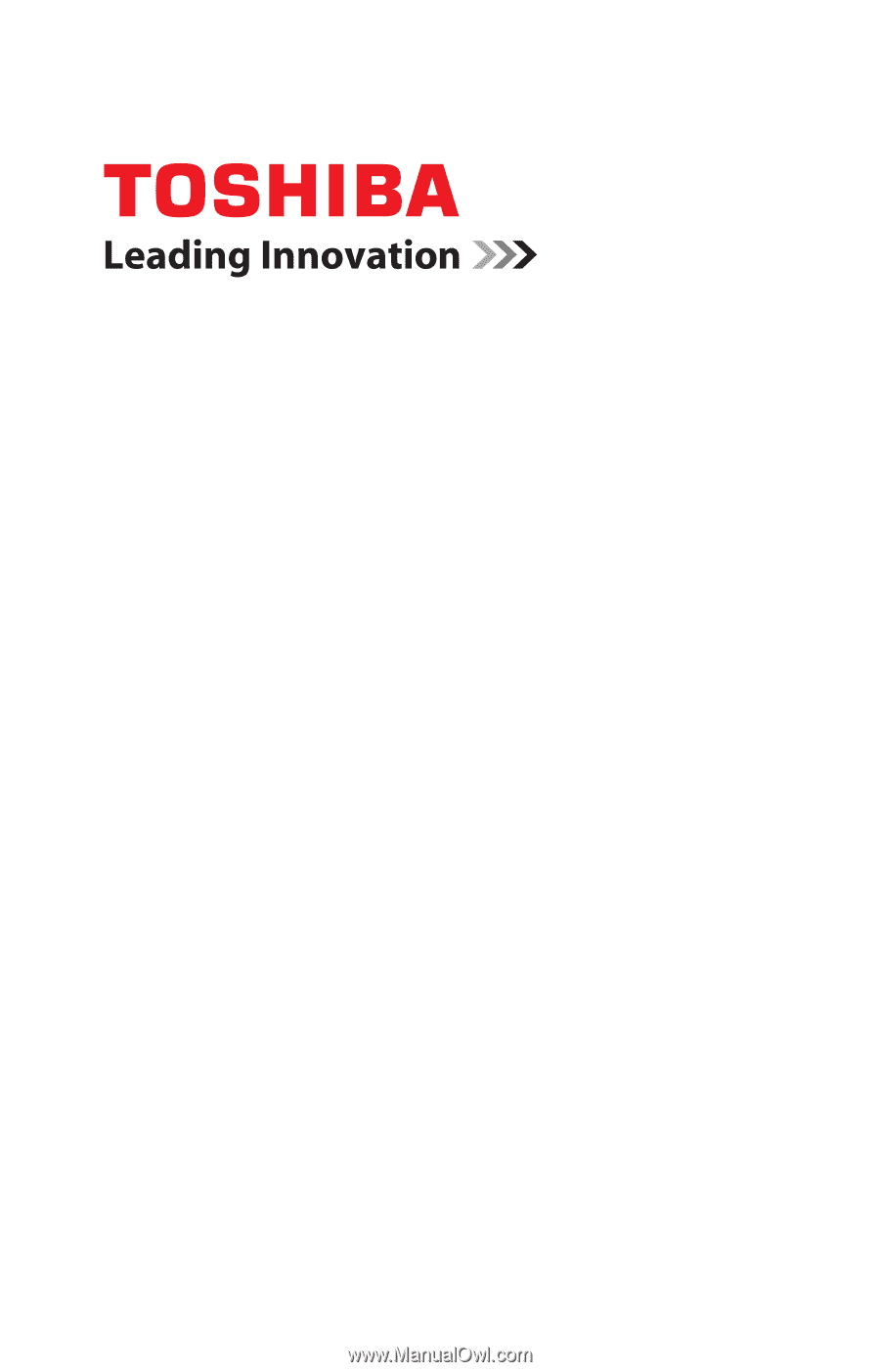
GMAA00218011
03/10
English/Español
CAMILEO H30
User’s Guide