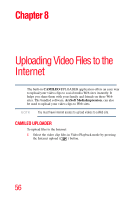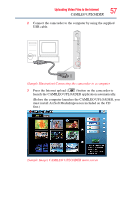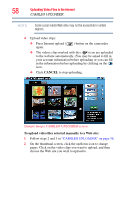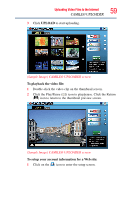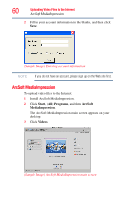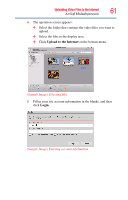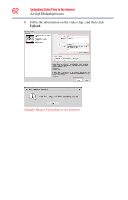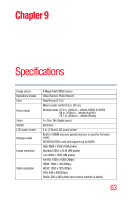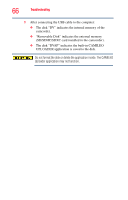Toshiba PA3893U-1CAM Camileo S30 User Guide - Page 61
Upload to the Internet, Login, Sample Image Selecting files, Sample Image Entering account information
 |
View all Toshiba PA3893U-1CAM Camileo S30 manuals
Add to My Manuals
Save this manual to your list of manuals |
Page 61 highlights
Uploading Video Files to the Internet 61 ArcSoft MediaImpression 4 The operation screen appears: ❖ Select the folder that contains the video files you want to upload. ❖ Select the files in the display area. ❖ Click Upload to the Internet on the bottom menu. (Sample Image) Selecting files 5 Fill in your site account information in the blanks, and then click Login. (Sample Image) Entering account information
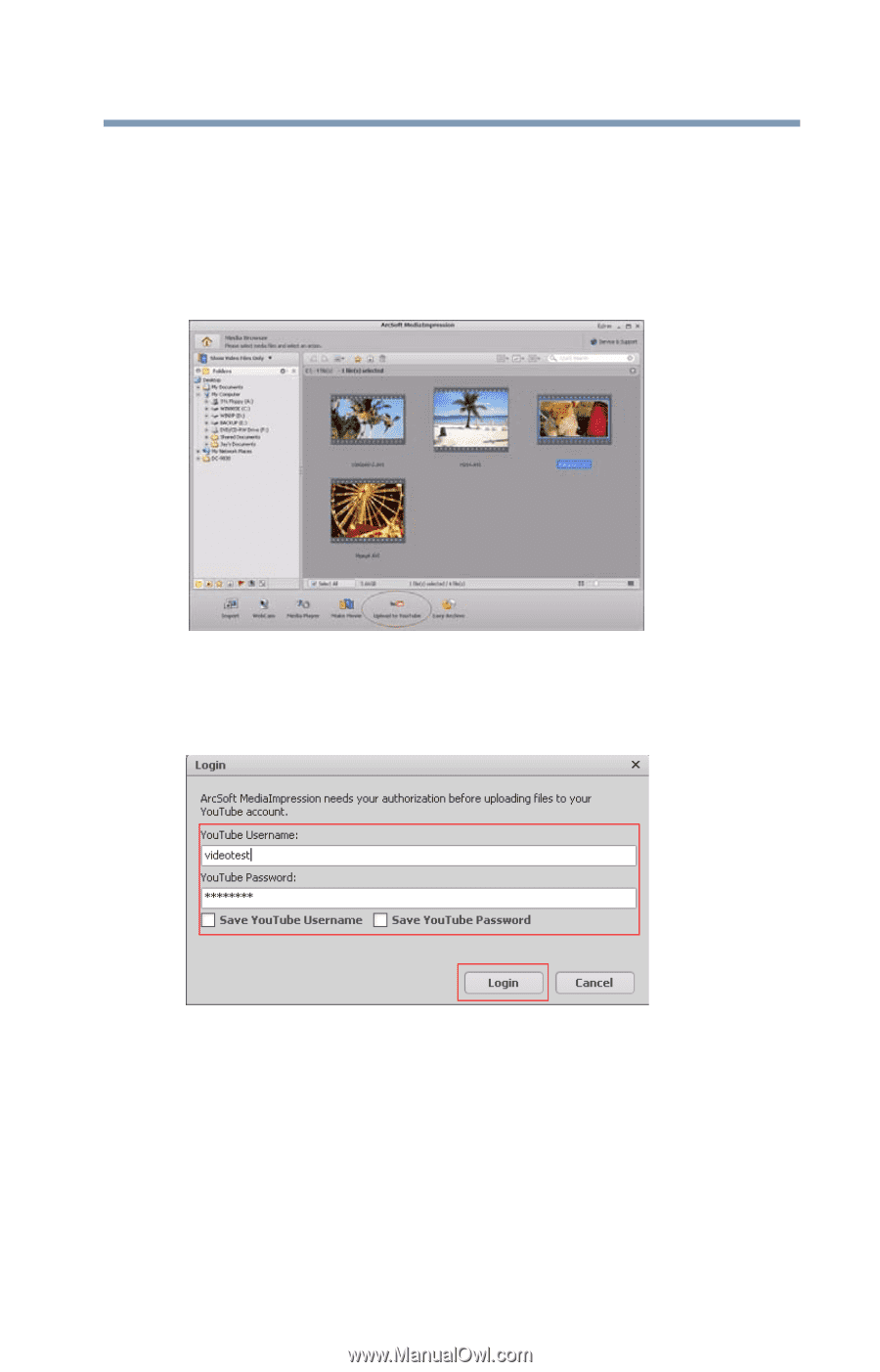
61
Uploading Video Files to the Internet
ArcSoft MediaImpression
4
The operation screen appears:
❖
Select the folder that contains the video files you want to
upload.
❖
Select the files in the display area.
❖
Click
Upload to the Internet
on the bottom menu.
(Sample Image) Selecting files
5
Fill in your site account information in the blanks, and then
click
Login
.
(Sample Image) Entering account information