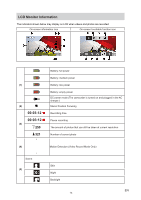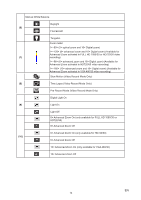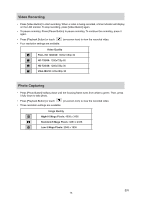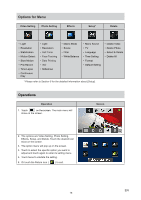Toshiba PA3943U-1CAM Camileo P100 User Manual - Page 18
Options for Menu, Operations
 |
View all Toshiba PA3943U-1CAM Camileo P100 manuals
Add to My Manuals
Save this manual to your list of manuals |
Page 18 highlights
Options for Menu Video Setting Photo Setting Effects Setup* Delete • Light • Resolution • Stabilization • Motion Detect • Slow Motion • Pre-Record • Time Lapse • Continuous Play • Light • Resolution • Self-Timer • Face Tracking • Date Printing • ISO • Slideshow • Macro Mode • Scene • Filter • White Balance • Menu Sound • TV • Language • Time Setting • Format • Default Setting * Please refer to Section 5 for the detailed information about [Setup]. • Delete Video • Delete Photo • Select & Delete • Delete All Operations Operation 1. Touch on the screen. The main menu will show on the screen. Screen 2. The options are Video Setting, Photo Setting, Effects, Setup, and Delete. Touch the desired icon twice on the screen. 3. The option menu will pop up on the screen. 4. Touch to select the specific option you want to adjust and touch again to enter its setting menu. 5. Touch twice to validate the setting. 6. Or touch the Return icon ( ) to exit. EN 18