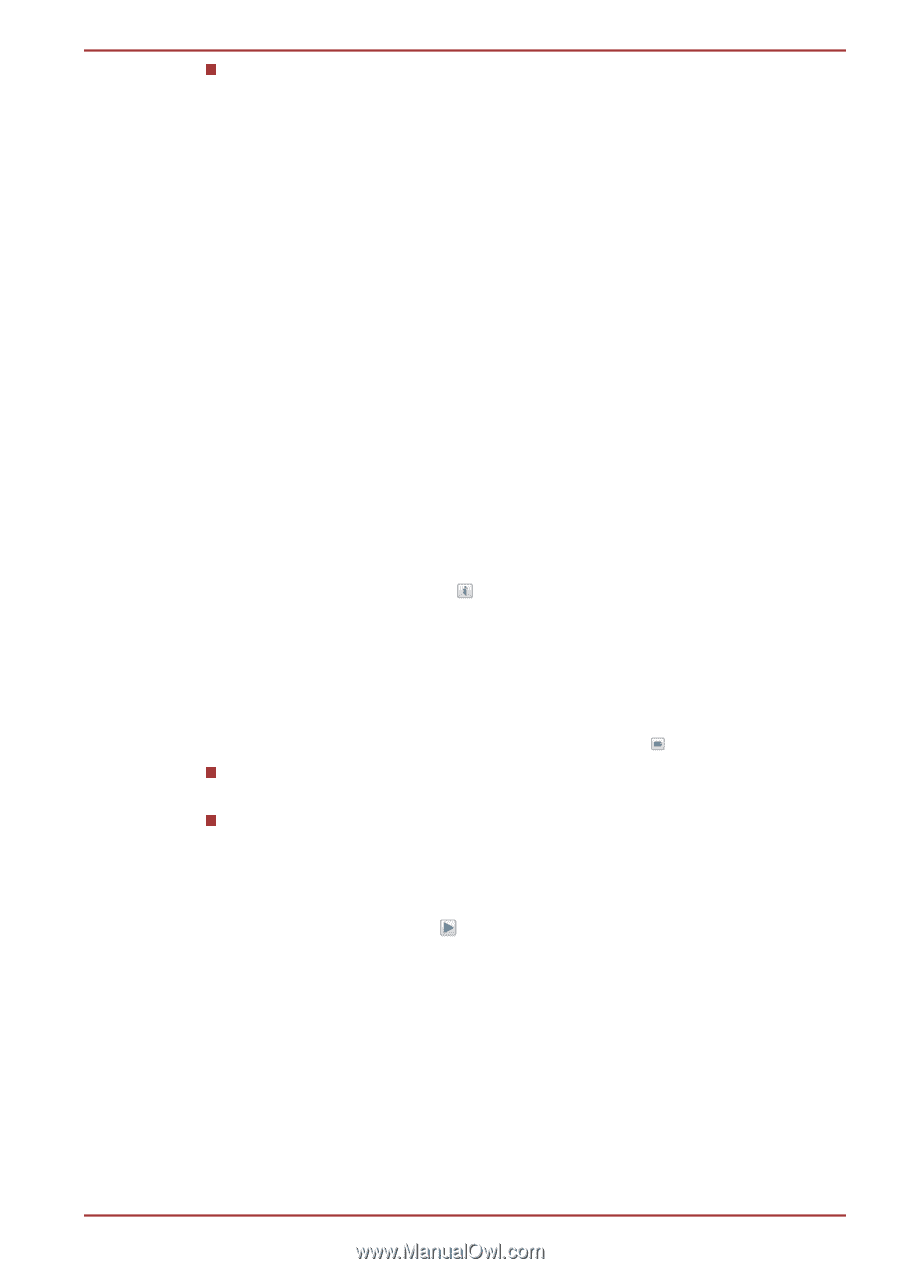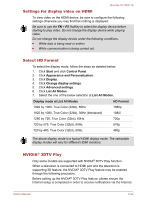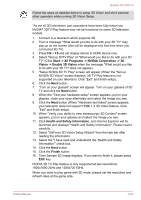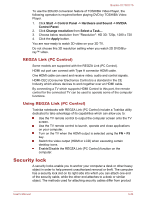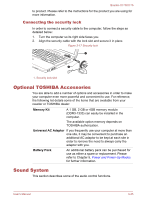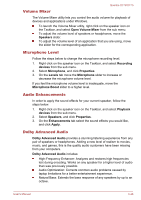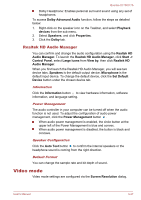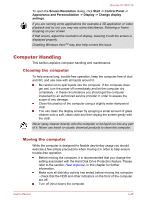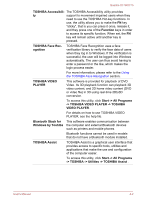Toshiba Qosmio X770 PSBY5C-01J00Q Users Manual Canada; English - Page 88
Realtek HD Audio Manager, Video mode
 |
View all Toshiba Qosmio X770 PSBY5C-01J00Q manuals
Add to My Manuals
Save this manual to your list of manuals |
Page 88 highlights
Qosmio X770/X775 Dolby Headphone: Enables personal surround sound using any set of headphones. To access Dolby Advanced Audio function, follow the steps as detailed below: 1. Right-click on the speaker icon on the Taskbar, and select Playback devices from the sub menu. 2. Select Speakers, and click Properties. 3. Click the Dolby tab. Realtek HD Audio Manager You can confirm and change the audio configuration using the Realtek HD Audio Manager. To launch the Realtek HD Audio Manager, click Start -> Control Panel, select Large icons from View by, then click Realtek HD Audio Manager. When you first launch the Realtek HD Audio Manager, you will see two device tabs. Speakers is the default output device. Microphone is the default input device. To change the default device, click the Set Default Device button under the chosen device tab. Information Click the Information button to view hardware information, software information, and language setting. Power Management The audio controller in your computer can be turned off when the audio function is not used. To adjust the configuration of audio power management, click the Power Management button . When audio power management is enabled, the circle button at the upper left of the Power Management is blue and convex. When audio power management is disabled, the button is black and concave. Speaker Configuration Click the Auto Test button to confirm the internal speakers or the headphone sound is coming from the right direction. Default Format You can change the sample rate and bit depth of sound. Video mode Video mode settings are configured via the Screen Resolution dialog. User's Manual 3-47