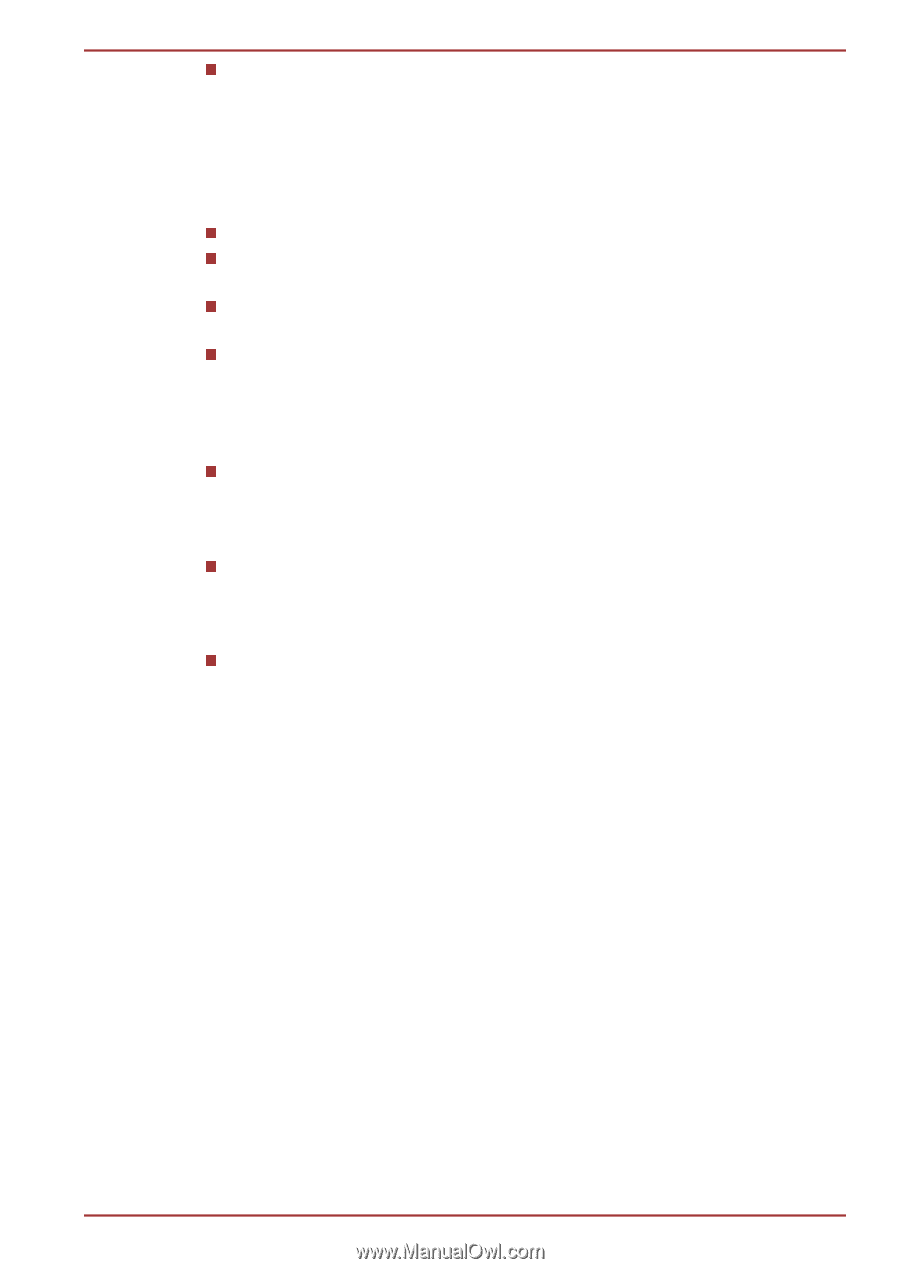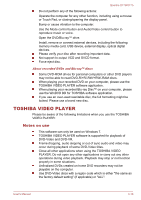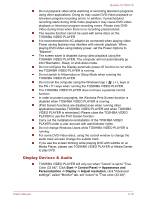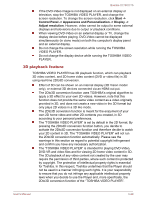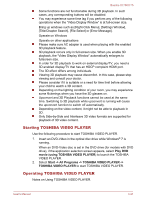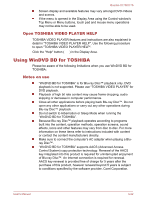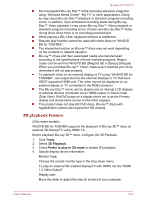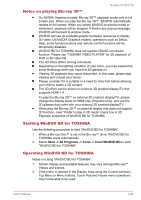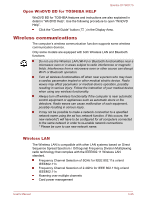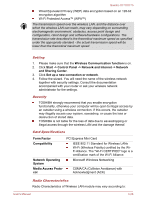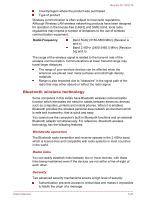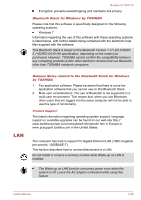Toshiba Qosmio X770 PSBY5C-02P00Q Users Manual Canada; English - Page 64
D playback feature, using Windows Media Center My TV or other applications. Doing
 |
View all Toshiba Qosmio X770 PSBY5C-02P00Q manuals
Add to My Manuals
Save this manual to your list of manuals |
Page 64 highlights
Qosmio X770/X775 Do not playback Blu-ray Disc™ while recording television programs using "Windows Media Center" "My TV" or other applications. Doing so may cause Blu-ray Disc™ playback or television program recording errors. In addition, if pre-scheduled recording starts during Blu-ray Disc™ Video playback it may cause Blu-ray Disc™ Video playback or television program recording errors. Please view Blu-ray Disc™ Video during times when there is no recording prescheduled. While playing a BD-J title, keyboard shortcut is ineffective. Resume play function cannot be used with some discs on "WinDVD BD for TOSHIBA". The interactive function on Blu-ray™ discs may not work depending on the contents or network situation. Blu-ray™ drives and their associated media are manufactured according to the specifications of three marketing regions. Region codes can be set from WinDVD BD ([Region] tab in [Setup] dialogue). When you purchase Blu-ray™ Video, make sure it matches your drive, otherwise it will not play properly. To playback video on an external display or TV using "WinDVD BD for TOSHIBA", use output devices like external displays or TV that have HDCP supported HDMI port. The video cannot be displayed on an external display or TV connected to the RGB connector. The Blu-ray Disc™ movie can be played only on internal LCD displays or external devices connected via an HDMI output. In Clone mode (Dual View), WinDVD plays on a display which set to as the Primary display and shows black screen on the other displays. This product does not play HD DVD discs. Blu-ray™ discs with highdefinition content are required for HD viewing. 3D playback feature (Only some models) WinDVD BD for TOSHIBA supports the playback of Blu-ray 3D™ discs on external 3D display/TV using HDMI 1.4. Before playback Blu-ray 3D™ discs, configure the 3D Playback. 1. Click Tools. 2. Select 3D Playback. 3. Check Prefer to play in 3D mode to enable 3D playback. 4. Specify display device information. Monitor Type: Choose the correct monitor type in the drop-down menu. To play on external 3D enabled display/TV with HDMI, set the "HDMI 1.4 Video Output". Display size: Move the slider to adjust the size (in inches) of your computer. User's Manual 3-23