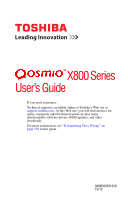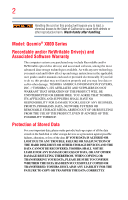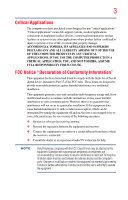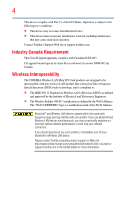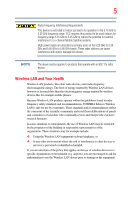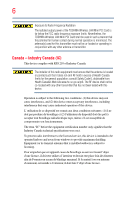Toshiba Qosmio X875-Q7380 User Guide
Toshiba Qosmio X875-Q7380 Manual
 |
View all Toshiba Qosmio X875-Q7380 manuals
Add to My Manuals
Save this manual to your list of manuals |
Toshiba Qosmio X875-Q7380 manual content summary:
- Toshiba Qosmio X875-Q7380 | User Guide - Page 1
X800 Series User's Guide If you need assistance: Technical support is available online at Toshiba's Web site at support.toshiba.com. At this Web site, you will find answers for many commonly asked technical questions plus many downloadable software drivers, BIOS updates, and other downloads. For - Toshiba Qosmio X875-Q7380 | User Guide - Page 2
failures, alteration, or loss of the data. IF YOUR DATA IS ALTERED OR LOST DUE TO ANY TROUBLE, FAILURE OR MALFUNCTION OF THE HARD DISK DRIVE OR OTHER STORAGE DEVICES AND THE DATA CANNOT BE RECOVERED, TOSHIBA SHALL NOT BE LIABLE FOR ANY DAMAGE OR LOSS OF DATA, OR ANY OTHER DAMAGE RESULTING THEREFROM - Toshiba Qosmio X875-Q7380 | User Guide - Page 3
"Critical applications" means life support systems, medical applications, installed and used in accordance with the instructions, it may cause harmful interference to radio to this equipment. Operation with noncompliant peripherals or peripherals not recommended by Toshiba is likely to result - Toshiba Qosmio X875-Q7380 | User Guide - Page 4
and Wireless LAN devices operate within the same radio problem, immediately turn off your Bluetooth or Wireless LAN device. Please contact Toshiba computer product support on Web site http://www.toshiba-europe.com/computers/tnt/bluetooth.htm in Europe or support.toshiba.com in the United States - Toshiba Qosmio X875-Q7380 | User Guide - Page 5
Wireless LAN products operate within the guidelines found in radio frequency safety standards and recommendations, TOSHIBA believes Wireless LAN In any other environment where the risk of interference to other devices or services is perceived or identified as harmful. If you are uncertain of the policy - Toshiba Qosmio X875-Q7380 | User Guide - Page 6
, the TOSHIBA Wireless LAN Mini PCI Card shall be used in such a manner that the potential for human contact during normal operation is minimized specifications were met. To prevent radio interference to the licensed service, this device is intended to be operated indoors and away from windows - Toshiba Qosmio X875-Q7380 | User Guide - Page 7
applies to products that operate with an 802.11a radio device. EU Declaration of Conformity TOSHIBA declares that this product to mark such products with a crossed-out wheeled bin with a black bar symbol. If the product's battery or accumulator contains more than the specified values of lead (Pb - Toshiba Qosmio X875-Q7380 | User Guide - Page 8
States. Although the initial emphasis is in Europe, Toshiba is already working with design engineers, suppliers, and other partners to determine appropriate worldwide product life cycle planning and end-of-life machinery shall be immediately discontinued. Operation of such products can be resumed - Toshiba Qosmio X875-Q7380 | User Guide - Page 9
frequency bandwidth of this equipment may operate within the same range as industrial source of emissions. 3. Contact TOSHIBA Direct PC if you have problems with interference caused by this 400 MHz to 2,483.5 MHz. 3. TOSHIBA Direct PC Monday - Friday: 10:00 - 17:00 Toll Free Tel: 0120-15-1048 Direct Dial - Toshiba Qosmio X875-Q7380 | User Guide - Page 10
10 VCCI Class B Information Device Authorization This device obtains the Technical Regulation Conformity Certification and the Technical Conditions Compliance Approval, and it belongs to the device class of radio equipment of low-power data communication system radio station stipulated in the Radio - Toshiba Qosmio X875-Q7380 | User Guide - Page 11
the Wireless LAN at that location and consult the local technical support staff responsible for the wireless network. ❖ The 5 GHz Turbo mode feature is not allowed for operation in any European Community country. ❖ This device must not be operated in ad-hoc mode using channels in the 5 GHz bands in - Toshiba Qosmio X875-Q7380 | User Guide - Page 12
from your computer. Please contact TOSHIBA computer product support on Web site http://www.toshiba-europe.com/ computers/tnt/bluetooth.htm in Europe or support.toshiba.com in the United States for more information. Bluetooth and Wireless LAN devices operate within the same radio frequency range - Toshiba Qosmio X875-Q7380 | User Guide - Page 13
the risk of interference to other devices or services is perceived or identified as harmful. If you TOSHIBA shall be used in such a manner that the potential for human contact during normal operation is minimized. Regulatory statements This product complies with any mandatory product specification - Toshiba Qosmio X875-Q7380 | User Guide - Page 14
User's Guide carefully and keep it for your future reference. Never attempt to disassemble, adjust or repair an optical disc drive. You could damage the drive. You would also be exposed to laser light or other safety hazards, resulting in serious injury. Always contact an authorized Toshiba service - Toshiba Qosmio X875-Q7380 | User Guide - Page 15
The information contained in this manual, including but not limited to any product specifications, is subject to change without notice. TOSHIBA CORPORATION AND TOSHIBA AMERICA INFORMATION SYSTEMS, INC. (TOSHIBA) PROVIDES NO WARRANTY WITH REGARD TO THIS MANUAL OR ANY OTHER INFORMATION CONTAINED - Toshiba Qosmio X875-Q7380 | User Guide - Page 16
trademarks of HDMI Licensing, LLC. Intel, Intel Core, Celeron, Centrino and Pentium are trademarks or registered trademarks of Intel Corporation or its subsidiaries in the United States and other countries. Microsoft, Outlook, Windows, and Windows Media are either registered trademarks or trademarks - Toshiba Qosmio X875-Q7380 | User Guide - Page 17
, in accordance with recycling regulations in each state, country, and territory, Toshiba wants to make it easy for customers to recycle products at the end of the life cycle. To learn more about Toshiba's sustainability commitment, visit us.toshiba.com/green. Reuse, Donation, Recycling Functional - Toshiba Qosmio X875-Q7380 | User Guide - Page 18
This guide 26 Safety icons 27 Other icons used 27 Your computer's features and specifications ....28 Other documentation 28 Service notebook with an external keyboard, mouse or monitor 31 Typing style 32 Taking breaks and varying tasks 32 Mobile computing tips 33 Transporting the notebook - Toshiba Qosmio X875-Q7380 | User Guide - Page 19
battery 40 Using the computer for the first time 40 Initial setup 41 Setting up your software 41 Registering your computer with Toshiba 52 Recovering the Internal Storage Drive 53 Creating recovery media 54 Restoring 57 Reset your PC 59 Installing drivers and applications 62 Using the touch - Toshiba Qosmio X875-Q7380 | User Guide - Page 20
Special Windows® disc drive 77 Viewing Blu-ray Disc™ movies 78 Optical disc drive components 79 Media control buttons 80 Inserting an optical disc 80 Playing optical media 81 Recording optical media 81 Removing a disc with the computer on 82 Removing a disc with the computer off 82 Toshiba - Toshiba Qosmio X875-Q7380 | User Guide - Page 21
precautions 96 Maintaining your battery 97 Disposing of used batteries 97 Traveling tips 98 Chapter 4: Exploring Your Computer's Features 100 Exploring the Start screen 100 Charms 101 Tiles 102 Exploring the desktop 102 Finding your way around the desktop 102 Windows® Store 104 Setting up - Toshiba Qosmio X875-Q7380 | User Guide - Page 22
Health Monitor 127 Recovery Media Creator 128 Service Station 128 TOSHIBA Application Installer 129 Chapter 6: If Something Goes Wrong 130 Problems that are easy to fix 130 Problems when you turn on the computer............131 Windows® operating system is not working .........133 Using Startup - Toshiba Qosmio X875-Q7380 | User Guide - Page 23
drive problems 143 Error-checking 143 Optical disc drive problems 145 Sound system problems 148 Printer problems 148 Wireless networking problems 149 DVD Blu-ray Disc™ operating problems 151 Develop good computing habits 152 Data and system configuration backup in the Windows® operating - Toshiba Qosmio X875-Q7380 | User Guide - Page 24
Your computer is ENERGY STAR® qualified. Toshiba is a partner in the Environmental stable operating environment and optimum system performance for both AC power and battery modes. energy saving features active, so that your computer will operate at its maximum energy efficiency. You can wake - Toshiba Qosmio X875-Q7380 | User Guide - Page 25
which restricts use of lead, cadmium, mercury, hexavalent chromium, PBB, and PBDE. Toshiba requires its computer component suppliers to meet RoHS requirements and verifies its suppliers' commitment from its retail version (if available), and may not include user manuals or all program functionality. - Toshiba Qosmio X875-Q7380 | User Guide - Page 26
-to-date product information about your computer, or to stay current with the various computer software or hardware options, visit Toshiba's Web site at support.toshiba.com. This guide This guide introduces the computer's features as well as some basic procedures needed to perform tasks in Windows - Toshiba Qosmio X875-Q7380 | User Guide - Page 27
Safety icons 27 Safety icons This manual contains safety instructions that must be observed to avoid potential classified according to the seriousness of the risk, and icons highlight these instructions as follows: Indicates an imminently hazardous situation which, if not avoided, will - Toshiba Qosmio X875-Q7380 | User Guide - Page 28
, and service upgrade terms and conditions are available at warranty.toshiba.com. To stay current on the most recent software and hardware options for your computer, and for other product information, be sure to regularly check the Toshiba Web site at support.toshiba.com. If you have a problem or - Toshiba Qosmio X875-Q7380 | User Guide - Page 29
and make sure you fully understand the instructions before you attempt to use your computer in locations. Setting up a work environment Place the computer on a hard flat surface that is large enough for the computer and any other in prime operating condition, protect your work area from: ❖ Dust, - Toshiba Qosmio X875-Q7380 | User Guide - Page 30
change such as air conditioner vents or heaters. ❖ Extreme heat, cold, or humidity. ❖ Liquids and corrosive chemicals. wrists on the notebook. Support your arms on your forearm area. The forearms can be supported by the chair arm supports or the desk surface. ❖ The notebook display should be tilted - Toshiba Qosmio X875-Q7380 | User Guide - Page 31
display away from bright light sources or reduce the light intensity from windows by using blinds. Glare on the notebook display may cause eye strain, eye fatigue or headaches. ❖ Certain notebook displays have a brightness approaching that of a TV device. We recommend that you adjust the brightness - Toshiba Qosmio X875-Q7380 | User Guide - Page 32
you are not stuck in the same posture for long periods of time. Some people find it comfortable to occasionally stand while using the notebook. To do this properly, the notebook needs to be on an elevated surface. Make sure you follow the Good Working Posture points mentioned above while working. - Toshiba Qosmio X875-Q7380 | User Guide - Page 33
When using the notebook at airports, on support, or to provide arm support. To position the computer at a good height, remember to operate the computer on a hard specific recommendations on the safety and comfort of your computer environment, customers in the United States may visit the United States - Toshiba Qosmio X875-Q7380 | User Guide - Page 34
your shoulders relaxed when using a mouse or other optional pointing device? ❏ Are your hands and wrists aligned in a comfortable, straight posture? ❏ Are your arms supported in the forearm area (not at the wrist)? ❏ Do you hold the mouse or trackball with a loose, relaxed hand? ❏ Do you use a light - Toshiba Qosmio X875-Q7380 | User Guide - Page 35
3. Remove the battery pack. Failure to follow these instructions could result in operating conditions such prolonged contact between the computer base or palm rest and your skin may result in skin irritation and/or heat injury. Consider using a hard computer insulating pad or similarly suitable hard - Toshiba Qosmio X875-Q7380 | User Guide - Page 36
object. ❖ Never place your computer or AC adaptor near a heat source, such as an electric blanket or heater. ❖ Never cover or block the air vents including those located at the underside of the computer. ❖ Always operate your computer on a hard flat surface. Using your computer on a carpet or other - Toshiba Qosmio X875-Q7380 | User Guide - Page 37
requires power to operate. Use the power cord/cable and AC adaptor to connect the computer to a live electrical outlet, or to charge the computer's battery. Never pull on a power cord/cable to remove a plug from a socket. Always grasp the plug directly. Failure to follow this instruction may damage - Toshiba Qosmio X875-Q7380 | User Guide - Page 38
adaptor could cause fire or damage to the computer possibly resulting in serious injury. TOSHIBA assumes no liability for any damage caused by use of an incompatible adaptor. , a chemical known to the State of California to cause birth defects or other reproductive harm. Wash hands after handling. - Toshiba Qosmio X875-Q7380 | User Guide - Page 39
plug with wet hands. Failure to follow this instruction could result in an electric shock, possibly resulting in serious injury. The computer's battery light gives you an indication of the battery's current charge: ❖ Glows amber while the battery is being charged (AC adaptor connected) ❖ Glows red - Toshiba Qosmio X875-Q7380 | User Guide - Page 40
off until the battery light glows red. After that, the battery will be completely charged and ready to power the computer. NOTE Battery life and charge characteristic of the screen technology. When the computer is operated on battery power, the screen will dim and you may not be able to increase - Toshiba Qosmio X875-Q7380 | User Guide - Page 41
Started 41 Registering your computer with Toshiba Initial setup The Windows 8 Startup screen is the first screen displayed when you turn on your computer for the first time. Follow the on-screen instructions on each screen in order to properly install the operating system and begin using your - Toshiba Qosmio X875-Q7380 | User Guide - Page 42
. Pressing the power button before shutting down the Windows® operating system could cause you to lose your work. Make sure the system indicator panel's storage drive light and the drive in-use light are off. If you turn off the power while a disk/disc is being accessed, you may lose data or damage - Toshiba Qosmio X875-Q7380 | User Guide - Page 43
Restart option. The computer closes all open applications, and restarts the operating system. To place your computer in Sleep mode 1 From the . 2 When the Windows® Charms appear, click the Settings ( ) Charm. If you power down using the Sleep command and the battery discharges fully, your unsaved - Toshiba Qosmio X875-Q7380 | User Guide - Page 44
large amounts of data. NOTE Before adding external devices or memory, Toshiba recommends setting up your software. See "Setting up your software" on also be hot. Allow the module(s) to cool to room temperature before replacing it. Avoid touching the cover, the module(s), and the surrounding area - Toshiba Qosmio X875-Q7380 | User Guide - Page 45
. Pressing the power button before shutting down the Windows® operating system could cause you to lose your work. Make sure the system indicator panel's storage drive light and the drive in-use light are off. If you turn off the power while a disk/disc is being accessed, you may lose data or damage - Toshiba Qosmio X875-Q7380 | User Guide - Page 46
Shut down option. The computer closes all open applications, shuts down the operating system, and then turns off. 5 Unplug and remove any cables connected to on the cloth. 7 Remove the main battery. For information on removing the battery, see "Removing the battery from the computer" on page 94. - Toshiba Qosmio X875-Q7380 | User Guide - Page 47
built up. Avoid touching the connector on the memory module or on the computer. Grease or dust on the connector may cause memory access problems. 11 Carefully remove the new memory module from its antistatic packaging, without touching its connector. 12 Locate an empty memory module slot on the - Toshiba Qosmio X875-Q7380 | User Guide - Page 48
48 Getting Started Adding memory (optional) 13 Pick up the memory module by its sides, avoiding any contact with its connector. Position the module toward the socket, aligning the connector's notch with the matching key in the socket. notch latch connector latch key (Sample Illustration) - Toshiba Qosmio X875-Q7380 | User Guide - Page 49
module is to be installed, it must be installed in Slot A. 16 Replace the memory module slot cover and secure it using the screw(s). 17 Re-insert the battery. For more information on inserting the battery, see "Inserting a charged battery" on page 95. 18 Turn the computer right side up. Make sure - Toshiba Qosmio X875-Q7380 | User Guide - Page 50
object. ❖ Never place your computer or AC adaptor near a heat source, such as an electric blanket or heater. ❖ Never cover or block the air vents including those located at the underside of the computer. ❖ Always operate your computer on a hard flat surface. Using your computer on a carpet or other - Toshiba Qosmio X875-Q7380 | User Guide - Page 51
computer Slot B Slot A (Sample Illustration) Removing the memory module 4 Replace the memory module slot cover and secure it using the screw(s). 5 Re-insert the battery. For more information on inserting the battery, see "Inserting a charged battery" on page 95. 6 Turn the computer right side up - Toshiba Qosmio X875-Q7380 | User Guide - Page 52
heat source, such as an electric blanket or heater. ❖ Never cover or block the air vents including those located at the underside of the computer. ❖ Always operate your computer on a hard + X keys, and then click System. The System window appears. Installed memory (RAM) is displayed below the System - Toshiba Qosmio X875-Q7380 | User Guide - Page 53
)" on page 57. This option allows you to remove all data from your system and reinstall Windows®. See "Reset your PC" on page 59. A recovery image of your computer is stored on the internal storage drive, and the image can be restored by running the recovery utilities directly from your internal - Toshiba Qosmio X875-Q7380 | User Guide - Page 54
operating system files, applications, and drivers originally shipped with the computer are restored. Any files that you created are not restored during this process. Be sure to separately save the files you have created to external media using Windows or more USB flash drives of a certain minimum - Toshiba Qosmio X875-Q7380 | User Guide - Page 55
you are copying files to DVD, insert a blank DVD into the optical disc drive. ❖ If you are copying files to a USB flash drive, connect a USB flash drive of the required minimum capacity (as specified in the TOSHIBA Recovery Media Creator utility) to your computer. All information stored on your DVDs - Toshiba Qosmio X875-Q7380 | User Guide - Page 56
your system to a new internal storage drive from your recovery media. For instructions on creating recovery media, see "Creating recovery media" on page 54. NOTE When you restore your system, only the operating system files, applications, and drivers originally shipped with the computer are - Toshiba Qosmio X875-Q7380 | User Guide - Page 57
instructions to complete the recovery process. When the process is complete, a message displays indicating that the drive your internal storage drive to factory default state and attempts to save your data. Toshiba does not guarantee successful Windows® Charms appear click the Settings ( ) Charm. - Toshiba Qosmio X875-Q7380 | User Guide - Page 58
Storage Drive 3 Click Change PC Settings. The PC settings window appears. (Sample Image) PC settings screen 4 Click General. 5 Scroll down to "Refresh your PC without affecting your files," and click Get Started. The "Refresh your PC" screen appears. (Sample Image) Refresh your PC screen Toshiba - Toshiba Qosmio X875-Q7380 | User Guide - Page 59
button. 8 Your system will restart. The "Refreshing your PC" window appears. When the process is complete your system will reboot your Windows® operating system. Reset your PC The recovery process deletes information stored on the internal storage drive. Be sure to save your work to external media - Toshiba Qosmio X875-Q7380 | User Guide - Page 60
60 Getting Started Recovering the Internal Storage Drive 3 Click Change PC Settings. The PC settings window appears. (Sample Image) PC settings screen 4 Click General. 5 Scroll down to "Remove everything and reinstall Windows," and click Get Started. The "Reset your PC" screen appears. (Sample - Toshiba Qosmio X875-Q7380 | User Guide - Page 61
options: ❖ Just remove my files ❖ Fully clean the drive The "Ready to reset your PC" screen appears. (Sample Image) Ready to reset your PC screen 8 Click the Reset button. The "Resetting your PC" window appears. When the process is complete your system will reboot your Windows® operating system. - Toshiba Qosmio X875-Q7380 | User Guide - Page 62
62 Getting Started Recovering the Internal Storage Drive NOTE Selecting the "Fully clean the drive" option may take several hours. Installing drivers and applications The TOSHIBA Application Installer allows you to reinstall the drivers and applications that were originally bundled with your - Toshiba Qosmio X875-Q7380 | User Guide - Page 63
the touch pad NOTE Some of the touch pad operations described in this section are only supported in certain applications, and only on certain models. You control buttons Refer to the table below for specific instructions on performing each operation. NOTE The pointer is the icon (usually an - Toshiba Qosmio X875-Q7380 | User Guide - Page 64
1 Move the pointer to the item you want to right-click. 2 Press and release the secondary control button. This feature varies by program. Check your program documentation for specific instructions on right-clicking. (Sample Illustration) Click the secondary (right-hand) control button Scroll - Toshiba Qosmio X875-Q7380 | User Guide - Page 65
activate other user interface elements. For help with these problems, try one or more of the following: ❖ Try screen, and potentially the item or text may be replaced by the next character you type. ❖ Temporarily disable Windows Control Panel. For more information, please visit support.toshiba.com. - Toshiba Qosmio X875-Q7380 | User Guide - Page 66
66 Getting Started Using external display devices Disabling or enabling the touch pad The touch pad is enabled by default. To enable/disable the touch pad, do one of the following: ❖ Press the touch pad ON/OFF ( ) button. ❖ Press F5. For more information, see "Disabling or enabling the touch pad" - Toshiba Qosmio X875-Q7380 | User Guide - Page 67
port on the side of your computer, and then connect the other end of the cable to your television or display device. Refer to the manual that came with the television or display device for more information. Your computer should automatically detect the external display device. Connecting an external - Toshiba Qosmio X875-Q7380 | User Guide - Page 68
order (the last two options are available if an external monitor is connected): ❖ PC screen only ❖ Duplicate ❖ Extend ❖ Second screen only (Sample Image) Display options window - Toshiba Qosmio X875-Q7380 | User Guide - Page 69
display To obtain the best picture quality from your Windows® Charms appear, click the Settings ( ) Charm, and then click Change PC Settings. Then choose a category you wish to change. Refer to your operating system documentation or Help and Support battery, see "Taking care of your battery" - Toshiba Qosmio X875-Q7380 | User Guide - Page 70
the room, make sure all drive activity has ended (the internal storage drive and optical disc drive indicator lights stop glowing) and lock cable. For more information on purchasing a cable lock, visit accessories.toshiba.com. (Sample Illustration) Computer lock cable To secure the computer: 1 - Toshiba Qosmio X875-Q7380 | User Guide - Page 71
Getting Started 71 Caring for your computer 3 Insert the cable's locking end into the security lock slot on your computer, then engage the locking device. The computer is now securely locked. (Sample Illustration) Attaching security lock cable - Toshiba Qosmio X875-Q7380 | User Guide - Page 72
. Your work stays in the computer's temporary memory until you save it to the internal storage drive. If the network you are using goes down and you must restart your computer to reconnect, or your battery runs out of charge while you are working, you will lose all work since you last - Toshiba Qosmio X875-Q7380 | User Guide - Page 73
reading from or writing to a disk may damage the disk, the drive, or both. NOTE The Windows® operating system records information, such as your desktop setup, during its shutdown procedure. If you do not let the Windows® operating system shut down normally, details such as new icon positions may - Toshiba Qosmio X875-Q7380 | User Guide - Page 74
programmed functions when pressed. Function keys marked with icons execute specific functions on the computer. For example, F5 turns the touch in Windows®: ❖ Windows® key-Toggles between the Desktop screen and the last app opened on the Start screen. For more information refer to Help & Support, or - Toshiba Qosmio X875-Q7380 | User Guide - Page 75
pointing device or mouse settings. To access Mouse properties: 1 Move your pointer over the upper or lower right corner of the screen. When the Windows® Charms appear click the Search ( ) Charm, click Settings and, in the Search field, type Mouse. In the list that above, click your selection. The - Toshiba Qosmio X875-Q7380 | User Guide - Page 76
Move your pointer over the upper or lower right corner of the screen. When the Windows® Charms appear click the Search ( ) Charm. (Sample Image) Searching for apps command, save your work on the internal storage drive, external media, flash media, or optical disc. This is one of the most important - Toshiba Qosmio X875-Q7380 | User Guide - Page 77
the Windows® operating system" on page 155. HINT: Backing up all the files on your internal storage drive may take a considerable amount of time and multiple CDs/DVDs. You may prefer to use a high-capacity file recovery system, such as an external hard drive. Using the optical disc drive Optical - Toshiba Qosmio X875-Q7380 | User Guide - Page 78
your Blu-ray Disc™ drive on an external monitor or television. The external monitor or television must support HDMI™. ❖ Some Blu-ray Disc™ movies have online content that can be accessed from the disc. To view this use the Sound properties in the Control Panel. (Sample Image) Sound properties window - Toshiba Qosmio X875-Q7380 | User Guide - Page 79
side of the computer. Your optical disc drive may look like this: Drive in-use indicator light Eject button Manual eject hole (Sample Illustration) Optical disc drive Drive in-use indicator light-Indicates when the drive is in use. Eject button-Press to release the disc tray. Do not press the eject - Toshiba Qosmio X875-Q7380 | User Guide - Page 80
The Mute button enables/disables volume mute. Inserting an optical disc To insert an optical disc into the drive: 1 Make sure the computer is turned on. 2 Make sure the drive's in-use indicator light is off. 3 Press the drive's eject button. 4 Hold the disc by its edges and check that it is free of - Toshiba Qosmio X875-Q7380 | User Guide - Page 81
an optical disc drive that allows you to: ❖ Play pre-recorded and recorded optical media. ❖ Read/write data and multi-media files to recordable optical media. For more information regarding supported optical media formats please refer to your computer's detailed specifications at support.toshiba.com - Toshiba Qosmio X875-Q7380 | User Guide - Page 82
on your optical disc drive may not play back or operate properly on other computers or optical media players. These problems are not due to any defect in your Toshiba computer or optical disc drive. Please refer to your computer's product specification for listing of specific format compatibilities - Toshiba Qosmio X875-Q7380 | User Guide - Page 83
the disc, and place it in its protective cover. 3 Gently press the tray in to close it. Toshiba's online resources Toshiba maintains a number of online sites to which you can connect. These sites provide information about Toshiba products, give help with technical questions and keep you up to date - Toshiba Qosmio X875-Q7380 | User Guide - Page 84
by Toshiba. We recommend you leave these features active, allowing your computer to operate at its maximum energy efficiency, so that you can use it for longer periods while traveling. Running the computer on battery power The computer contains a removable Lithium-Ion (Li-Ion) battery - Toshiba Qosmio X875-Q7380 | User Guide - Page 85
utilized, as well as the natural performance variations produced by the design of individual components. The battery life rating is only achieved on the select models and configurations tested by Toshiba under the specific test settings at the time of publication and is not an estimate of a system - Toshiba Qosmio X875-Q7380 | User Guide - Page 86
battery. The RTC battery powers the RTC memory that stores your system configuration settings and the current time and date operating environment and optimum system performance for both AC power and battery , contact Toshiba's Customer Support Center. Charging the main battery The battery needs to - Toshiba Qosmio X875-Q7380 | User Guide - Page 87
completely discharged. Leave the power connected and the battery should begin charging after a few minutes. HINT: Once the battery is fully charged, we recommend that you periodically operate your computer on battery power until the battery discharges completely. Please make a complete back up of - Toshiba Qosmio X875-Q7380 | User Guide - Page 88
is being charged (AC adaptor connected) ❖ Glows red when the main battery is fully charged NOTE Battery life and charge time may vary, depending upon power management settings, applications and features used. ❖ Flashes amber when the main battery charge is low and it is time to recharge the main - Toshiba Qosmio X875-Q7380 | User Guide - Page 89
power button light. When the power light or power button light flashes amber, it indicates that the system is suspended (using the Windows® operating system Sleep command). System indicator lights AC power light/Battery light ON/OFF light Wireless indicator light (Sample Illustration) Power and - Toshiba Qosmio X875-Q7380 | User Guide - Page 90
into an external power source and recharge the battery ❖ Place the computer into Hibernation mode and replace the battery with a charged spare (not included with your desktop, click the Battery ( ) icon in the notification area. 2 Click More power options. The Power Options window appears. 3 Click - Toshiba Qosmio X875-Q7380 | User Guide - Page 91
you use the internal storage drive, optical disc drive, or other optional devices ❖ Where you are working, since operating time decreases at low temperatures There are various ways in which you can conserve power and extend the operating time of your battery: ❖ Enable Sleep or Hibernation, which - Toshiba Qosmio X875-Q7380 | User Guide - Page 92
Battery ( ) icon in the notification area. 2 Click More power options. The Windows® Power Options window appears. (Sample Image) Windows® Power Options window Change advanced power settings to access settings for battery notification levels, internal storage drive power save time, etc. You can click - Toshiba Qosmio X875-Q7380 | User Guide - Page 93
best used for maximum battery time. The Balanced plan is a compromise between battery time and performance. Using the eco power plan This computer may be equipped with the eco power plan. Operating in the eco Utility® window. Changing the main battery When your main battery has run out of power, you - Toshiba Qosmio X875-Q7380 | User Guide - Page 94
turn the computer upside down. 5 Slide the battery release lock to the unlocked position. (Sample Illustration) Unlocking the battery release lock 6 Slide and hold the battery release latch to release the battery. 7 Pull the discharged battery out of the computer. (Sample Illustration) Removing - Toshiba Qosmio X875-Q7380 | User Guide - Page 95
to ensure a good connection. 2 Insert the charged battery into the slot until the latch clicks. The battery pack has been designed so that you cannot install it with reverse polarity. If the battery does not slide into the slot easily, move the battery release lock to the unlocked position and try - Toshiba Qosmio X875-Q7380 | User Guide - Page 96
, as this could cause it to explode and release caustic liquid. ❖ If a battery is leaking or damaged, replace it immediately. Use protective gloves when handling a damaged battery. ❖ To replace the battery, use an identical battery that you can purchase through the Toshiba Web site at accessories - Toshiba Qosmio X875-Q7380 | User Guide - Page 97
if it becomes damaged. Never attempt to dispose of a battery pack by burning or by throwing it into a fire, and never allow exposure to a heating apparatus (e.g., microwave oven). Heat can cause a battery pack to explode and/or release caustic liquid, both which may possibly cause serious injury - Toshiba Qosmio X875-Q7380 | User Guide - Page 98
travel with the computer in a carrying case. Toshiba offers a choice of carrying cases for the computer. They all provide plenty of extra space for manuals, power cords, and compact discs. Contact your authorized Toshiba representative for more information or visit Toshiba's Web site at accessories - Toshiba Qosmio X875-Q7380 | User Guide - Page 99
Mobile Computing 99 Traveling tips TECHNICAL NOTE: When traveling by air, you may be required to pass your computer through airport security equipment. The X-ray equipment will not harm your computer. NOTE Before using your computer aboard an aircraft, make sure the Wireless antenna is OFF ( - Toshiba Qosmio X875-Q7380 | User Guide - Page 100
is the launching pad for everything you can do in the Windows® operating system, providing new and easy ways to access everything from use the Windows® key ( ) on your keyboard or on the LCD screen to go to Start screen. For detailed information, please refer to the Windows® Help and Support. By - Toshiba Qosmio X875-Q7380 | User Guide - Page 101
's Features Exploring the Start screen 101 For detailed information on the new Windows 8 functionality, refer to the Windows® Help and Support. App tiles (Sample Image) Windows® Start screen Charms Use the Windows® Charms to start apps, find documents, set up system components, and perform - Toshiba Qosmio X875-Q7380 | User Guide - Page 102
perform most other computing tasks. HINT: The illustrated examples in this guide may appear slightly different from the screens displayed by your system. The pattern. Icons Notifications Taskbar Notification area (Sample Image) Windows® Desktop screen Icons An icon represents a folder, file - Toshiba Qosmio X875-Q7380 | User Guide - Page 103
from the internal storage drive, there may be insufficient space available in the Recycle Bin to hold these files. In this case, Windows® will prompt you may contain other icons depending on your configuration. See Windows® online Help for more specific information on each icon and how to use it, or - Toshiba Qosmio X875-Q7380 | User Guide - Page 104
Windows® Store Typical tasks in the notification area are Current time, Power usage mode, network connectivity status, and speaker volume. To activate a specific need: ❖ A browser or communications program ❖ An Internet Service Provider (ISP) or online service if you plan to use the Internet ❖ A way - Toshiba Qosmio X875-Q7380 | User Guide - Page 105
additional software, external hardware or services. Availability of public wireless LAN help with common Wi-Fi® networking problems, see "Wireless networking problems" on page 149. Connecting your computer (RJ45) on your computer. For specific information about connecting to the network, consult - Toshiba Qosmio X875-Q7380 | User Guide - Page 106
your selection, or if you are in the Desktop, move your pointer over the upper or lower right corner of the screen. When the Windows® Charms appear click the Search ( ) Charm and, in the Search field, type Sound Recorder. Start Recording/Stop Recording button (Sample Image) Sound Recorder screen - Toshiba Qosmio X875-Q7380 | User Guide - Page 107
Camera is active. NOTE When the Web camera is not active the indicator light is off. Using the Memory card reader The Memory card reader supports the use of Secure Digital™ (SD™), Mini SD™, Micro SD™, SDHC, SDXC, or MultiMediaCard® (MMC®) media. These media can be used with a variety of digital - Toshiba Qosmio X875-Q7380 | User Guide - Page 108
to another, use the drag-and-drop feature of the Windows® operating system. Inserting memory media NOTE To locate your Memory card reader, please refer to your Quick Start document. The following instructions apply to all types of supported media devices. 1 Turn the media so that the contacts - Toshiba Qosmio X875-Q7380 | User Guide - Page 109
see step 4; otherwise, skip to step 5. 4 Gently press the card inward to release it. The card pops out slightly. 5 Grasp the card and pull it straight memory media while data is being written or read. Even when the Windows® message "copying..." disappears, writing to the media might still be in - Toshiba Qosmio X875-Q7380 | User Guide - Page 110
Chapter 5 Utilities Your computer includes several utilities designed to help you to reconfigure your system to best meet your individual needs. Together, these allow you to ascertain certain system details, set additional options, or change default options. These utilities are described in - Toshiba Qosmio X875-Q7380 | User Guide - Page 111
PC Health Monitor ❖ Recovery Media Creator ❖ Service Station ❖ TOSHIBA Application Installer Desktop Assist The Desktop Assist provides quick -click the Desktop Assist icon. The Desktop Assist window appears. (Sample Image) Desktop Assist window The Desktop Assist offers several options: ❖ Media - Toshiba Qosmio X875-Q7380 | User Guide - Page 112
112 Utilities Desktop Assist Media & Entertainment The feature available in this category is TOSHIBA Video Player. (Sample Image) Desktop Assist window - Media & Entertainment tab - Toshiba Qosmio X875-Q7380 | User Guide - Page 113
Utilities Desktop Assist Tools & Utilities The features that may be available in this category are: ❖ eco Utility® ❖ HDD Protection Utility ❖ Supervisor password ❖ User password ❖ System Settings ❖ Function Key 113 (Sample Image) Desktop Assist window - Tools & Utilities tab - Toshiba Qosmio X875-Q7380 | User Guide - Page 114
Desktop Assist Support & Recovery The features that may be available in this category are: ❖ PC Diagnostic Tool Utility ❖ PC Health Monitor ❖ Recovery Media Creator ❖ Service Station ❖ TOSHIBA Application Installer ❖ User's Guide (Sample Image) Desktop Assist window - Support & Recovery tab - Toshiba Qosmio X875-Q7380 | User Guide - Page 115
while in the Desktop screen double-click the Desktop Assist icon. 2 Click Tools & Utilities. 3 Click eco Utility. The eco Utility® window appears. (Sample Image) eco Utility® window 4 To activate the eco power plan, select eco Mode on the left side. 5 Click the eco Mode button. 6 Click Close. For - Toshiba Qosmio X875-Q7380 | User Guide - Page 116
protection for your files. When you set a password, you must enter the password before you can work on your computer again. TOSHIBA supports different types of passwords on your computer: ❖ A supervisor password-Prohibits unauthorized users from accessing certain functions such as System Settings - Toshiba Qosmio X875-Q7380 | User Guide - Page 117
Utilities Setting passwords 117 (Sample Image) Supervisor Password tab 4 Click Set. 5 Enter your password, and then enter it again to verify. 6 Click Set. NOTE Under User Policy, this option may or may not ask for password verification. 7 Click OK to save your password as a text file. 8 Click - Toshiba Qosmio X875-Q7380 | User Guide - Page 118
Setting passwords Using a user password A user password provides power-on password protection. Setting a user password If you choose to set a supervisor or user password, TOSHIBA strongly recommends that you save your password in a location where you can later access it should you not remember it - Toshiba Qosmio X875-Q7380 | User Guide - Page 119
Settings System Settings is the TOSHIBA configuration management tool available through the Windows® operating system. To access it: sequence in which your computer searches the drives for the operating system ❖ Boot Speed-Reduces the time needed for the BIOS to initialize, using either the Fast or - Toshiba Qosmio X875-Q7380 | User Guide - Page 120
-Allows you to view the current BIOS version or change certain settings back Sleep mode, Hibernation mode or shutdown state (powered off). This function can only be used for the port that supports the USB Sleep and Charge function specification. In those cases, power on the computer to charge the - Toshiba Qosmio X875-Q7380 | User Guide - Page 121
specifications of the external devices thoroughly before use. ❖ If USB Sleep and Charge is enabled, the computer's battery of the computer may always be in an operational state. ❖ When there is a current overflow of paper clips or hair pins/clips will generate heat if they come into contact with USB - Toshiba Qosmio X875-Q7380 | User Guide - Page 122
you enable charging when the computer is running on battery power, you can specify that charging stops when battery power drops below a certain level. Use the slider at the bottom of the utility window (beneath the "Lower limit of remaining battery life" heading) to specify when charging should stop - Toshiba Qosmio X875-Q7380 | User Guide - Page 123
Your Toshiba computer may includes Sleep Mode, Hibernation Mode, or shutdown state. When the Sleep and Music feature is Using this feature discharges the computer's battery; therefore, it is recommended that volume settings and sound quality may differ between Windows® mode and "Sleep and Music" mode - Toshiba Qosmio X875-Q7380 | User Guide - Page 124
or disable hard disk drive (HDD) protection, and set the motion detector's sensitivity level for AC power and battery power operation. To window appears. (Sample Image) HDD Protection Properties window 5 Select ON to enable HDD protection, or select OFF to disable HDD protection. 6 Set the battery - Toshiba Qosmio X875-Q7380 | User Guide - Page 125
Utilities Function Key Function Key Turns notifications for touch pad status ON/OFF. 125 (Sample Image) Function Key NOTE The Function option is disabled by default. - Toshiba Qosmio X875-Q7380 | User Guide - Page 126
features you do not have. This is normal and does not indicate a problem. To use the PC Diagnostic Tool utility: 1 To access PC Diagnostic Support & Recovery. 3 Click PC Diagnostic Tool. The PC Diagnostic Tool window appears. 4 Click the Diagnostic Tool tab. (Sample Image) PC Diagnostic Tool window - Toshiba Qosmio X875-Q7380 | User Guide - Page 127
to help diagnose problems should the computer require service by TOSHIBA or TOSHIBA's authorized service providers. Additionally, TOSHIBA may use this information for quality assurance analysis. Subject to the use restrictions above, the data logged on the internal storage drive may be transferred - Toshiba Qosmio X875-Q7380 | User Guide - Page 128
system to its out-of-box state, if necessary. For detailed information on using the utility to create recovery media, see "Creating recovery media" on page 54. Service Station The Service Station helps you keep your new computer running at its best by notifying you when updated software, firmware - Toshiba Qosmio X875-Q7380 | User Guide - Page 129
or while in the Desktop screen double-click the Desktop Assist icon. 2 Click Support & Recovery. 3 Click TOSHIBA Application Installer. The TOSHIBA Application Installer window appears. 4 Click Next. (Sample Image) TOSHIBA Application Installer screen 5 Click the item you want to install. (Sample - Toshiba Qosmio X875-Q7380 | User Guide - Page 130
encounter. If all else fails, contact Toshiba. You will find information on Toshiba's support services at the end of this chapter. Problems that are easy to fix Your program stops responding. If you are working with a program that suddenly freezes all operations, chances are the program has stopped - Toshiba Qosmio X875-Q7380 | User Guide - Page 131
problems may occur when you turn on the power. The computer will not start. Make sure you attached the AC adaptor and power cord/cable properly or installed a charged battery this happens turning the power on returns you to the problem instead of restarting the system. To clear the condition, press - Toshiba Qosmio X875-Q7380 | User Guide - Page 132
, a program or driver may have prevented Windows® from shutting down. Data stored in the computer's memory has been lost. Data stored in the computer's internal storage drive may not be affected. Always save your data even when you are using Sleep mode. If your battery fully discharges, information - Toshiba Qosmio X875-Q7380 | User Guide - Page 133
Windows® operating system is not working 133 If the trickle-charging does not prove effective, visit the Toshiba Web site at support.toshiba.com and see the Support Bulletin Step-Charging the computer's battery (click the Ask Iris® link and search for the support show the specifications for voltage - Toshiba Qosmio X875-Q7380 | User Guide - Page 134
need to troubleshoot the Operating System and/or its settings. There are several options to choose from depending on the severity of the problem and your level of expertise with computers. If Windows® fails to start properly twice, the Windows® Boot menu will launch. To enter the Boot menu manually - Toshiba Qosmio X875-Q7380 | User Guide - Page 135
or software is installed ❖ Manually by the user System Image Recovery Windows® will "Recover" the Operating system using a specific image provided by the user. Automatic Repair This feature automates the repair process. The Operating System will automatically look for problems and repair them if - Toshiba Qosmio X875-Q7380 | User Guide - Page 136
Mode Starts Windows® with a minimal set of drivers and services. If the computer starts and runs in Safe Mode, you will know the Operating System is most likely working properly and that you should look to third-party applications or drivers for the source of your problem. ❖ Disable driver signature - Toshiba Qosmio X875-Q7380 | User Guide - Page 137
topic you need help with and follow the on-screen instructions ❖ Click one of the options listed in the window and follow the instructions You can connect to Support Online by going to Toshiba support at support.toshiba.com. Fixing a problem with Device Manager Device Manager provides a way to check - Toshiba Qosmio X875-Q7380 | User Guide - Page 138
options for updating the driver or rolling back the driver in case the new version is causing a problem. The tabs that appear in the dialog box vary from one device to another. For more information about Device Manager, refer to Windows® online Help. Memory problems Incorrectly connected or faulty - Toshiba Qosmio X875-Q7380 | User Guide - Page 139
Your computer receives its power through the AC adaptor and power cord/cable or from the system batteries (battery, optional secondary battery, and real-time clock (RTC) battery). Power problems are interrelated. For example, a faulty AC adaptor or power cord/cable will neither power the computer - Toshiba Qosmio X875-Q7380 | User Guide - Page 140
If the battery light does not glow after 20 minutes, the battery may have reached the end of its useful life. Try replacing it. The battery appears the battery? Is your software using the internal storage drive more? Is the display power set to turn off automatically? Was the battery fully charged - Toshiba Qosmio X875-Q7380 | User Guide - Page 141
, strange things happen or nothing happens, the problem may be related to the keyboard itself. You have connected an external keyboard and the operating system displays one or more keyboard error messages. You may need to update your keyboard driver. Refer to the documentation that came with the - Toshiba Qosmio X875-Q7380 | User Guide - Page 142
For more information, see the Windows® online Help. A message displays saying that there is a problem with your display settings and to one that is supported by the computer's internal display. To change the display properties: 1 Right-click in a blank area of the Windows® desktop. 2 Click - Toshiba Qosmio X875-Q7380 | User Guide - Page 143
of the screen technology. When the computer is operated on battery power, the screen will dim and you may not be able to increase the brightness of the screen while on battery power. Disk or storage drive problems Problems with the storage drive or with external media usually show up as an - Toshiba Qosmio X875-Q7380 | User Guide - Page 144
Goes Wrong Disk or storage drive problems 2 Click Computer from the list that appears. (Sample Image) Search results for "computer" 3 Right-click the drive you wish to check. (Sample Image) Clicking on the drive 4 In the pop-up menu, click Properties. The drive's Properties box appears. 5 Click - Toshiba Qosmio X875-Q7380 | User Guide - Page 145
Wrong Optical disc drive problems 145 Your hard disk seems very slow. If you have been using your computer for a long time, your files may have become fragmented. Run Disk Defragmenter. To do this: 1 Move your pointer over the upper or lower right corner of the screen. When the Windows® Charms - Toshiba Qosmio X875-Q7380 | User Guide - Page 146
you are using is compatible with your optical disc drive. For more information regarding supported optical media formats, refer to the complete detail specifications for your computer at support.toshiba.com. If the problem is with an optical data disc, refer to the software's documentation and check - Toshiba Qosmio X875-Q7380 | User Guide - Page 147
all other applications during Blu-ray Disc™ playback. ❖ Blu-ray Disc™ player does not support DVD playback. Please use Windows Media® player or "TOSHIBA DVD Player" for DVD playback. ❖ Blu-ray Disc™ playback feature support may vary with each Blu-ray Disc™. Please contact content publisher directly - Toshiba Qosmio X875-Q7380 | User Guide - Page 148
firmly attached to the computer and the printer. Run the printer's self-test to check for any problem with the printer itself. Make sure you installed the proper printer drivers as shown in instructions that came with the printer. You may have connected the printer while the computer is on. Disable - Toshiba Qosmio X875-Q7380 | User Guide - Page 149
general troubleshooting tips for networking problems, specifically wireless (Wi-Fi®) networking. The terms and concepts used assume a basic understanding of networks, and may be for more advanced users. If you need assistance or if you are not familiar with the terminology, please see Windows® Help - Toshiba Qosmio X875-Q7380 | User Guide - Page 150
Wrong Wireless networking problems error messages - these will be very helpful if you should confer with a support technician at a recent firmware upgrades. Problems with WEP keys, in particular, are frequently addressed in new firmware releases. The Windows® operating system wireless management - Toshiba Qosmio X875-Q7380 | User Guide - Page 151
in the list. 6 See "Checking device properties" on page 137 for instructions on using Device Manager to view the optical disc drive properties. 7 Check the Toshiba Web site for new information on optical disc drives and their operation. A blank screen appears while watching a DVD-ROM or BD-ROM movie - Toshiba Qosmio X875-Q7380 | User Guide - Page 152
" on page 72 for instructions. On a regular basis, back up the information stored on your internal storage drive. Use Windows® to back up files, or the entire computer, to an optical disc, or external hard disk. Here are some ways you can do this: ❖ Use the Windows® operating system to back up files - Toshiba Qosmio X875-Q7380 | User Guide - Page 153
with all the user's guides provided with your computer, as well as the manuals that come with the problems after installing some new hardware or software, you can easily select a previously established Control Point to 'turn back the clock,' restoring the Windows® operating system to the state - Toshiba Qosmio X875-Q7380 | User Guide - Page 154
Then click Create. The Windows® operating system creates the restore point, automatically stamps it with the current date and time, and then Yes to begin the system restore. Your Windows® operating system configuration will now be restored to the state it was in when the chosen restore point - Toshiba Qosmio X875-Q7380 | User Guide - Page 155
backup of your data. Fortunately, the Windows® operating system offers a convenient way to back up your computer or just your important files to optical disc drives, or hard drives. An external hard drive is recommended in case the internal storage drive fails. No additional software is required - Toshiba Qosmio X875-Q7380 | User Guide - Page 156
make it much easier to determine the origin of any new problems. For best results, follow this sequence: 1 Back up critical data. 2 Create a restore point. 3 Install one item of hardware or software. 4 Restart the Windows® operating system. 5 Use the new hardware or software for a while, noting any - Toshiba Qosmio X875-Q7380 | User Guide - Page 157
chapter and are still having problems, you may need additional technical assistance. Since some problems may be related to the operating system or the program you are using, it is important to investigate all sources. ❖ Review the troubleshooting information in your operating system documentation. - Toshiba Qosmio X875-Q7380 | User Guide - Page 158
acclaim.toshiba.com laptopforums.toshiba.com Worldwide Toshiba corporate site Marketing and product information in the USA Accessories information in the USA Canada Europe Japan Mexico and all of Latin America Toshiba USA Self-Service support web site Community discussion forums for Toshiba laptop - Toshiba Qosmio X875-Q7380 | User Guide - Page 159
San Fernando Edificio Europa, 1a Planta Escalera A 28831 (Madrid) San Fernando de Henares Spain United States Toshiba America Information Systems, Inc. 9740 Irvine Boulevard Irvine, California 92618 United States Canada Toshiba Canada Ltd. 191 McNabb Street Markham, Ontario L3R - 8H2 Canada Germany - Toshiba Qosmio X875-Q7380 | User Guide - Page 160
Function keys provide a quick way to modify selected system functions and to launch applications. Functions TOSHIBA Function keys are used to set or modify the following system functions: ❖ Help file ❖ Display brightness ❖ Output (Display switch) ❖ Disabling or enabling the touch pad ❖ - Toshiba Qosmio X875-Q7380 | User Guide - Page 161
Help file TOSHIBA Function Keys Functions 161 This TOSHIBA Function key displays the help file. Display brightness This TOSHIBA Function key decreases the screen brightness. This TOSHIBA Function key increases the screen brightness. - Toshiba Qosmio X875-Q7380 | User Guide - Page 162
) This TOSHIBA Function key cycles through the display options and highlights the available options. (Only the first option is available when you do not have an external monitor attached.) ❖ PC screen only ❖ Duplicate ❖ Extend ❖ Second screen only (Sample Image) Display mode options window NOTE - Toshiba Qosmio X875-Q7380 | User Guide - Page 163
/disable the touch pad press F5. For more information on using the touch pad, see "Using the touch pad" on page 63. Media buttons This TOSHIBA Function key allows you to restart playing the current track or go to the previous track. This - Toshiba Qosmio X875-Q7380 | User Guide - Page 164
/disables volume mute. When volume mute is enabled, no sound will come from the speakers or headphones. Disabling or enabling wireless devices This TOSHIBA Function key enables/disables the Wi-Fi® antenna in your computer. The wireless modes are: ❖ Disables the wireless antenna (Airplane mode is ON - Toshiba Qosmio X875-Q7380 | User Guide - Page 165
Appendix B Power Cord/Cable Connectors Your computer ships with the correct power supply for the country of purchase. This appendix shows the shapes of the typical AC power cord/cable connectors for various parts of the world. USA Canada UL approved United Kingdom BS approved Australia CSA - Toshiba Qosmio X875-Q7380 | User Guide - Page 166
acronyms may appear in this User's Guide. AC Alternating Current BIOS Basic Input/Output System BD-ROM Blu-ray Disc Read-Only Memory bps bits per second CD Compact Disc CD-ROM Compact Disc Read-Only Memory CD-RW Compact Disc Rewrite Memory CMOS Complementary Metal-Oxide Semiconductor - Toshiba Qosmio X875-Q7380 | User Guide - Page 167
Per Inch DVD Digital Versatile (or Video) Disc DVD-ROM Digital Versatile (or Video) Disc Read-Only Memory eSATA external Serial Advanced Technology Attachment FAT File Allocation Table FCC Federal Communications Commission GB gigabyte GBps gigabytes per second HDD Hard Disk Drive HDMI - Toshiba Qosmio X875-Q7380 | User Guide - Page 168
Dynamic Random Access Memory Solid State Drive Thin Film Transistor Universal Serial Bus Uniform Resource Locator Wide Area Network World Wide Web Terms The following terms may appear in this User's Guide perform tasks of a specific type. Applications include - Toshiba Qosmio X875-Q7380 | User Guide - Page 169
BIOS (Basic Input/Output System)-Basic instructions, stored in read-only memory (ROM), containing the information the computer needs to check hardware and load the operating The order in which the computer accesses its internal storage drives to locate the startup files. Under the default startup - Toshiba Qosmio X875-Q7380 | User Guide - Page 170
disc. See also CD-ROM. CD-ROM (Compact Disc release the pointing device's primary button without moving the pointing device. In the Windows® operating system, this refers to the pointing device's left button, unless otherwise stated drives, monitors, keyboards, and printers all require controllers. - Toshiba Qosmio X875-Q7380 | User Guide - Page 171
(inside the computer's case). Printers, disk drives, and modems are examples of devices. device driver-A program (called a "driver") that permits a computer to communicate with a device. dialog box-An on-screen window displayed by the operating system or a program giving a direction or requesting - Toshiba Qosmio X875-Q7380 | User Guide - Page 172
mouse button while moving the pointer to drag a selected object. In the Windows® operating system, this refers to the left mouse button, unless otherwise stated. driver-See device driver. DVD-An individual digital versatile (or video) disc. See also DVD-ROM. DVD-ROM (Digital Versatile [or Video - Toshiba Qosmio X875-Q7380 | User Guide - Page 173
(FAT)-The section of a storage drive that keeps track of the location of system parameters, such as the battery save mode. (2) A key is determined by the operating system and/or hard disk-A storage device composed of a rigid platter or platters that can be magnetically coded with data. Hard - Toshiba Qosmio X875-Q7380 | User Guide - Page 174
Toshiba computers that saves to the internal storage drive the current state state it was when the computer was turned off. See also Sleep, Suspend. hot swapping-The ability to add or remove devices from a computer while the computer is running and have the operating services the motherboard to help - Toshiba Qosmio X875-Q7380 | User Guide - Page 175
any device to interact with any other on the network. LED (Light Emitting Diode)-A solid state lamp (SSL) that uses light-emitting diodes (LEDs) as the source of light, which offers long life and high efficiency output. Multiple diodes are used together, since the light created by individual - Toshiba Qosmio X875-Q7380 | User Guide - Page 176
operating systems are the Windows Vista®, Windows® 7, and Windows 8 operating systems. optical disc drive-A drive which reads plastic coated discs computers. PC Cards provide functions such as modem, fax/modem, hard disk drive, network adapter, sound card, or SCSI adapter. peripheral-Any device - Toshiba Qosmio X875-Q7380 | User Guide - Page 177
-See Central Processing Unit (CPU). program-A set of instructions that can be executed by a computer. The general classes of programs (also called software) are operating system, application, and utility. See also operating system, application, utility. properties-The attributes of an object - Toshiba Qosmio X875-Q7380 | User Guide - Page 178
. solid state drive -A data storage device that utilizes solid-state memory as opposed to a hard disk (see also hard disk). Solid state drives hold a large amount of information and are used for storage of programs and data. Start screen-Displays the new Metro style Windows® operating system - Toshiba Qosmio X875-Q7380 | User Guide - Page 179
is a serial bus that supports data transfer. USB allows hot hard drive because they do not contain any internal moving parts, but have less storage capacity. See also Universal Serial Bus (USB). utility-A computer program designed to perform a narrowly focused operation or solve a specific problem - Toshiba Qosmio X875-Q7380 | User Guide - Page 180
73 App, starting from Start screen 74 apps starting from Start screen 74 audio features 104 B backing up files 71, 75 backlit keyboard 73 battery 180 battery life 83 Call2Recycle™ 96 care 94, 95 changing 91 charge indicator light 37 charge time 84 charger 84 charging 38, 84 charging the real-time - Toshiba Qosmio X875-Q7380 | User Guide - Page 181
94 battery indicator light 87 BIOS Setup see System Settings 119 Blu-ray Disc™ using 76 button eco Utility® 91 eject, optical disc drive Support & Recovery tab 113 Tools & Utilities tab 112 Device Manager fixing a problem 137 directing display output 66 disabling touch pad 64 display troubleshooting - Toshiba Qosmio X875-Q7380 | User Guide - Page 182
using your computer for the first time 39 installation memory module 42 installing a charged battery 93 battery 91 memory modules 42 internal storage drive recovery 51 K keyboard backlit 73 function keys 72 special Windows® keys 72 troubleshooting 141 using 71 keys backlit 73 function keys 72 L LEDs - Toshiba Qosmio X875-Q7380 | User Guide - Page 183
connecting 65 monitor problems troubleshooting 141 monitoring battery power 86 mouse properties 73 moving the computer 68 N network accessing 104 connecting your computer 104 networking wireless 103 notification area 101 notifications 102 O online resources Toshiba 81 optical disc Auto-Run feature - Toshiba Qosmio X875-Q7380 | User Guide - Page 184
safety 32 printer troubleshooting 148 problem solving contacting Toshiba 158 Startup options 134 projector connecting 65 R real-time clock (RTC) battery 83 recording sounds 104 recovery creating recovery media 52 installing drivers and applications 60 internal storage drive 51 refresh your - Toshiba Qosmio X875-Q7380 | User Guide - Page 185
using 61 touch screen navigation 102 traveling tips 96 troubleshooting 141 AC power light is blinking 132 battery light is blinking 133 bookmarked site not found 136 checking device properties 137 computer will not start 131 contacting Toshiba 157 corrupted/damaged data files 145 data/entire system - Toshiba Qosmio X875-Q7380 | User Guide - Page 186
problems 138 missing files/trouble accessing a drive 143 online content, Blu-ray Disc™ 146 on-screen eject button 146 optical disc drive 145 power and batteries Windows® Charms 99 Devices 99 Search 99 Settings 99 Share 99 Start 99 Windows® operating system desktop 100, 107 troubleshooting 133 Windows

GMAD00331010
10/12
If you need assistance:
Technical support is available online at Toshiba’s Web site at
support.toshiba.com
. At this Web site, you will find answers for
many commonly asked technical questions plus many
downloadable software drivers, BIOS updates, and other
downloads.
For more information, see
“If Something Goes Wrong” on
page 130
in this guide.
X800 Series
User’s Guide