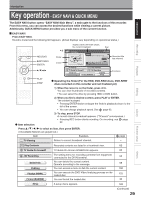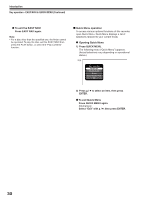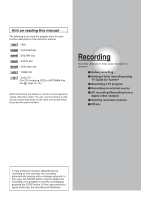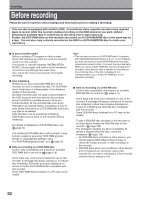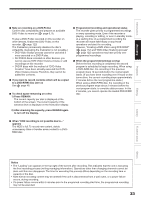Toshiba RD-XS35SU Owners Manual - Page 28
Introduction, Using TV Guide On Screen, Continued, To change recording defaults, To change reminder
 |
View all Toshiba RD-XS35SU manuals
Add to My Manuals
Save this manual to your list of manuals |
Page 28 highlights
Introduction Using TV Guide On Screen® (Continued) To change recording defaults 1) Press / to select "Change default options" then press ENTER. 2) Press / to select "Record defaults" then press Menu. "Record Defaults" appears. e.g. Record Defaults go to Service Bar start 1 min early end 2 min late recorder HDD quality EXP-Audio done cancel start end recorder quality Press / to select the time to start recording. Press / to select the time to end recording. Press / to select the drive. Press / to select the recording mode. (For details, see page 42.) 3) When complete, press / to select "done" then press ENTER. To change reminder defaults 1) Press / to select "Change default options" then press ENTER. 2) Press / to select "Remind defaults" then press Menu. "Remind Defaults" appears. e.g. Remind Defaults go to Service Bar auto tune TV yes when 2 min early done cancel auto tune TV when Press / to select whether the channel is automatically tuned to the channel you have selected. Press / to select the time you want the reminder to appear. 3) When complete, press / to select "done" then press ENTER. Note on watching TV with TV Guide On Screen If you leave the recorder turned on without executing any action for about 3 hours, a message will appear on the TV asking you want to continue watching TV. If you want to continue watching TV, press ENTER. If you do not press ENTER, the recorder will automatically turn off within about 10 minutes. Note • The TV Guide On Screen menus shown in this manual are for illustration purposes only. The channels, programs, and TV Guide On Screen information as illustrated may not be available in your area, may be subject to change. 28