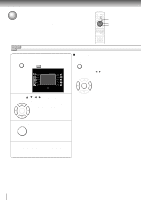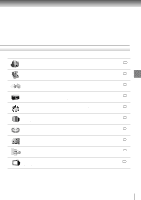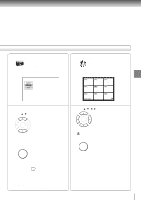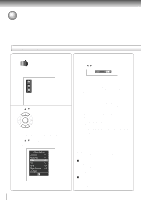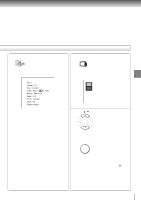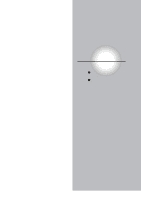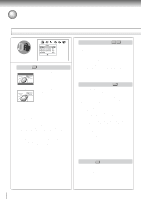Toshiba SD-3800U Owners Manual - Page 49
NAVI menu items, Press BRIGHTNESS
 |
View all Toshiba SD-3800U manuals
Add to My Manuals
Save this manual to your list of manuals |
Page 49 highlights
Quick control Accessing Features - NAVI - (continued) NAVI menu items PICTURE SETTING You can fine tune picture quality and store up to 3 custom picture settings in the memory of the DVD player. After selecting this icon and pressing ENTER, the following on-screen display appears: e.g. 1 2 3 1 Press / to select, and press ENTER. ENTER 1, 2, 3: Select the desired custom memory number. (Follow steps 2 to 4 below.) 2 Press / to select the element. e.g. When you select "Color": Picture Setting Contrast 0 Brightness 0 Color 0 Tint 0 DNR Off Edge Enhance Off All Reset 52 3 Press ENTER. The sub menu appears. 4 Press / to adjust the value, and press ENTER. e.g. Color +2 Contrast : -7 (Lower) to +7 (Higher) Brightness : -7 (Darker) to +7 (Brighter) Color: -7 (Duller) to +7 (Brighter) Tint : -7 (Redder) to +7 (Greener) DNR*1 : On / Off Edge Enhance*2 : On / Off All Reset : To restore all the elements to the normal setting. A message will appear. Follow the procedure displayed on-screen. *1: DNR: Digital Noise Reduction. To view a picture with less video noise. Notes • Actual picture enhancement may vary depending on the quality of the disc. • While the DNR feature can provide additional improvement in the reduction of noise in the video signal, it may produce undesirable picture artifacts on some discs. • Depending on the disc, some kinds of picture details may be lost by the picture enhancement. *2: To enhance picture edges. Note The Tint adjustment is not available when connecting to a TV via the component video jacks (Y, PB, PR). Using the remote control to adjust the brightness Press BRIGHTNESS (+/-). Each time you press the button, the brightness changes. Using the remote control to select the DNR feature Press DNR. Each time you press the button, the feature turns on or off.