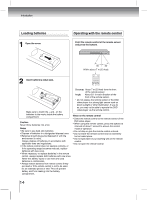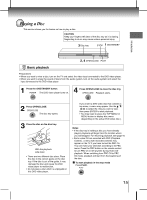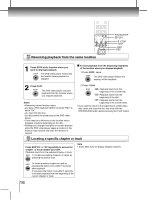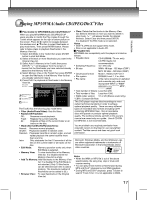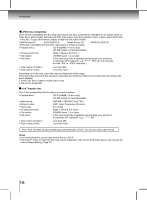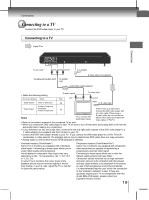Toshiba SD-4000KU2 Owners Manual - Page 19
Connecting to a TV
 |
View all Toshiba SD-4000KU2 manuals
Add to My Manuals
Save this manual to your list of manuals |
Page 19 highlights
Connections Connecting to a TV Connect the DVD video player to your TV. Connecting to a TV Connections To ANALOG AUDIO OUT Audio/Video cable(supplied) • Make the following setting. On-screen display Select: "Digital Output" "PCM" or "Bitstream" "Video Output" S-Video (Composite) Component P-Scan (Progressive) Page 26 25 Notes • Refer to the owner's manual of the connected TV as well. • When you connect the DVD video player to your TV, be sure to turn off the power and unplug both units from the wall outlet before making any connections. • If your television set has one audio input, connect the left and right audio outputs of the DVD video player to a Y cable adapter (not supplied) and then connect to your TV. • Connect the DVD video player directly to your TV. If you connect the DVD video player to a VCR, TV/VCR combination or video selector, the playback picture may be distorted as DVD video discs are copy protected. • Analog audio out will not have sound if DTS playback is selected. Interlaced outputs (ColorStream® ) Some TVs or monitors are equipped with component video inputs. Connecting to these inputs allows you to enjoy higher quality picture playback. Actual labels for component video inputs may vary depending on the TV manufacturer. (ex. Y, R-Y, B-Y or Y, CB, CR). In some TVs or monitors, the colour levels of the playback picture may be reduced slightly or the tint may change. In such a case, adjust the TV or monitor for optimum performance. Progressive outputs (ColorStream Pro®) Some TVs or monitors are equipped with component video inputs that are capable of reproducing a progressively scanned video signal. Connecting to these inputs allows you to view the highest quality pictures with less flicker. Consumers should note that not all high definition television sets are fully compatible with this product and may cause artifacts to be displayed in the picture. In case of 525 progressive scan picture problems, it is recommended that the user switch the connection to the "standard definition" output. If there are questions regarding our TV set compatibility with this model 525p DVD player, please contact our Customer Service Center. 19