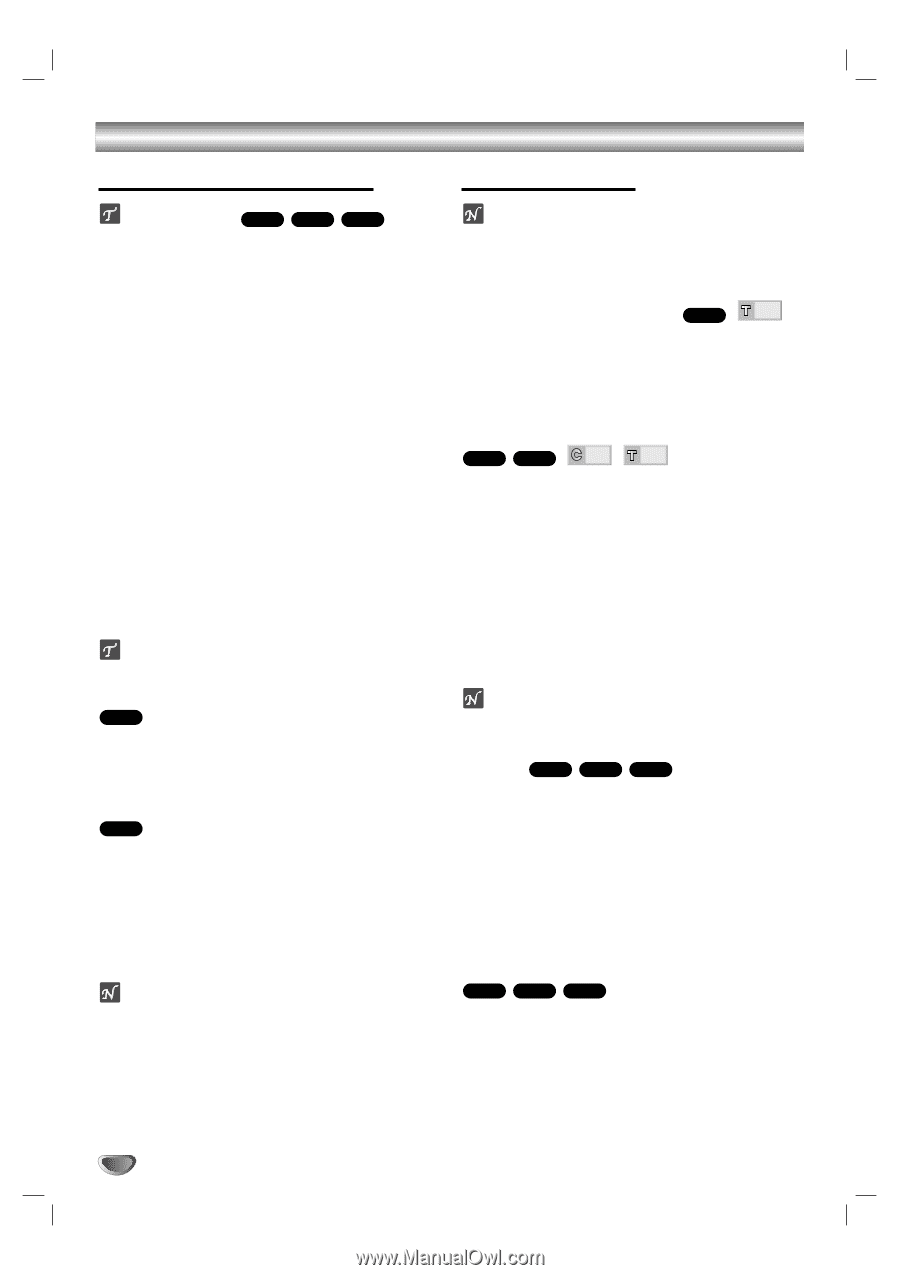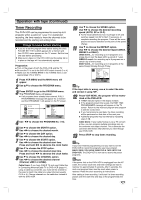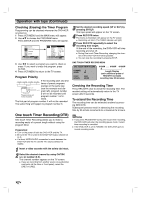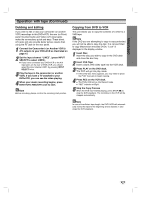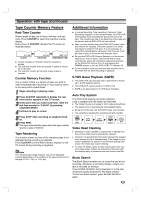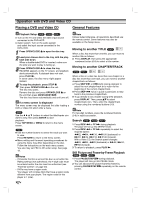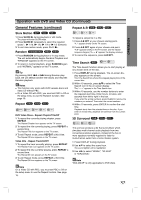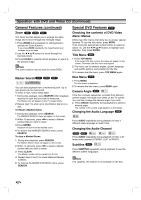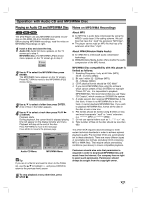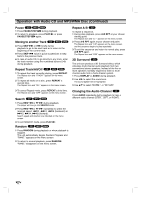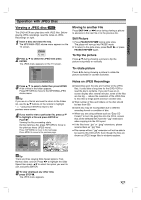Toshiba SD-K530SU Owners Manual - Page 28
Operation with DVD and Video CD, Playing a DVD and Video CD, General Features
 |
View all Toshiba SD-K530SU manuals
Add to My Manuals
Save this manual to your list of manuals |
Page 28 highlights
Operation with DVD and Video CD Playing a DVD and Video CD General Features Playback Setup DVD VCD2.0 VCD1.1 Turn on the TV and select the video input source connected to the DVD+VCR. Audio system: Turn on the audio system and select the input source connected to the DVD+VCR. 1 Press OPEN/CLOSE Z to open the disc tray. 2 Load your chosen disc in the tray, with the play- back side down. When a double-sided DVD is inserted, make sure the side you want to play is facing up. 3 Press OPEN/CLOSE Z to close the tray. READING appears on the TV screen, and playback starts automatically. If playback does not start, press PLAY N. In some cases, the disc menu might appear instead. 4 To stop the playback, press STOP x. Then press OPEN/CLOSE Z on the unit. The disc tray opens. Remove the disc and press OPEN/CLOSE Z on the unit then press ON/STANDBY +/1. The disc tray closes automatically and unit turns off. If a menu screen is displayed The menu screen may be displayed first after loading a DVD or Video CD which offer a menu. DVD Use the b B v V buttons to select the title/chapter you want to view, then press ENTER to start playback. Press TOP MENU or MENU to return to the menu screen. VCD2.0 Use the number buttons to select the track you want to view. Press RETURN to return to the menu screen. Menu setting and the exact operating procedures for using the menu may differ depending on the disc. Follow the instructions on the each menu screen. You also may set PBC to Off under setup. See page 19. Notes - If Parental Control is set and the disc is not within the Rating settings (not authorized), the 4-digit code must be entered and/or the disc must be authorized (see "Parental Control", on page 20). - DVDs may have a region code. Your player will not play discs that have a region code different from your player. The region code for this player is 1 (one). Note Unless stated otherwise, all operations described use the remote control. Some features may also be available on the Setup menu. Moving to another TITLE DVD 1/3 When a disc has more than one title, you can move to another title as follows: Press DISPLAY, then press the appropriate numbered button (0-9) to select a title number. Moving to another CHAPTER/TRACK DVD VCD1.1 1/12 1/3 When a title on a disc has more than one chapter or a disc has more than one track, you can move to another chapter/track as follows: Press SKIP > or .briefly during playback to select the next chapter/track or to return to the beginning of the current chapter/track. Press SKIP . twice in quick successions to step back to the previous chapter/track. To go directly to any chapter during DVD playback, press DISPLAY. Then, press 3/4 to select chapter/track icon. Then, enter the chapter/track number using the numbered buttons (0-9). Note For two-digit numbers, press the numbered buttons (0-9) in rapid succession. Search DVD VCD2.0 VCD1.1 1 Press REW m or FF M during playback. The player will now go into SEARCH mode. 2 Press REW m or FF M repeatedly to select the required speed: mX2, mX4, mX16, mX100 (backward) or MX2, MX4, MX16, MX100 (forward). With a Video CD, the Search speed changes: mX2, mX4, mX8 (backward) or MX2, MX4, MX8 (forward). 3 To return to playback, press PLAY N. Still Picture and Frame-by-Frame Playback DVD VCD2.0 VCD1.1 1 Press PAUSE/STEP X/C during playback. The player will now go into PAUSE mode. 2 You can advance the picture frame-by-frame by pressing PAUSE/STEP X/C repeatedly on the remote control. 28