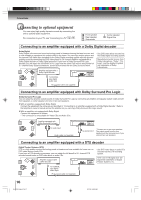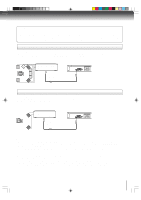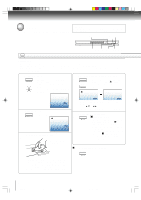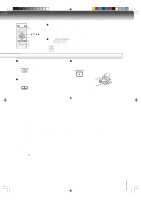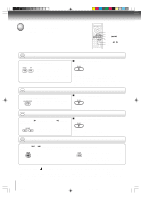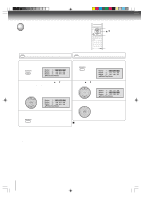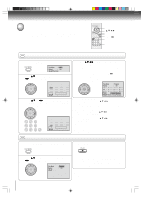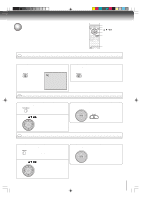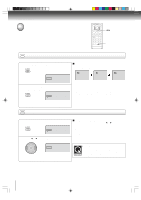Toshiba SD-K750SU User Manual - Page 21
Zooming/Locating desired scene
 |
View all Toshiba SD-K750SU manuals
Add to My Manuals
Save this manual to your list of manuals |
Page 21 highlights
Advanced playback Zooming/Locating desired scene ZOOM C/D/B/A ENTER CLEAR DISPLAY SEARCH 0-9 DVD VCD Zooming CD This unit will allow you to zoom in on the frame image. You can then make selections by switching the position of the frame. 1 Press ZOOM during playback. The center part of the image will be zoomed in. Each press of ZOOM will change the ZOOM 1 (x 1.3), 2 (x 1.5) and 3 (x 2.0). 2 Press C/D/B/A to view a different part of the frame. You may move the frame from the centre position to UP, DOWN, LEFT or RIGHT direction. 1 3 In the zoom mode press ZOOM repeatedly to return to a 1:1 view ( Off). Notes: • You can select the Pause, Slow or Search playback in the zoom mode. • Some discs may not respond to zoom feature. DVD VCD Locating desired scene CD Use the title, chapter and time recorded on the DVD disc to locate the desired point to play back. In the case of VCD/CD discs, time and track are used to locate the desired point to play back. To check the title, chapter and time, press DISPLAY. 1 Press SEARCH during playback or stop mode. Time / Title /6 Chapter / /Enter/0 9/Clear/Search 3 Press Number buttons (0-9) to change the number. Time / Title /6 Chapter 12 / /Enter/0 9/Clear/Search • "Time" only works in playback or resume stop mode. 2 Press C or D to select the "Time", "Title" or "Chapter". Time / Title /6 Chapter / /Enter/0 9/Clear/Search • If you input a wrong number, press CLEAR. • Refer to the package supplied with the disc to check the numbers. 4 Press ENTER. Playback starts. • When you change the title, playback starts from Chapter 1 of the selected title. • Some discs may not work in the above operation. Note: In case of the Video-CD playback with PBC, the SEARCH does not work. To turn off PBC, see page 27 . 21 2F10101A [E] P21-24 21 2/7/05, 9:52 AM