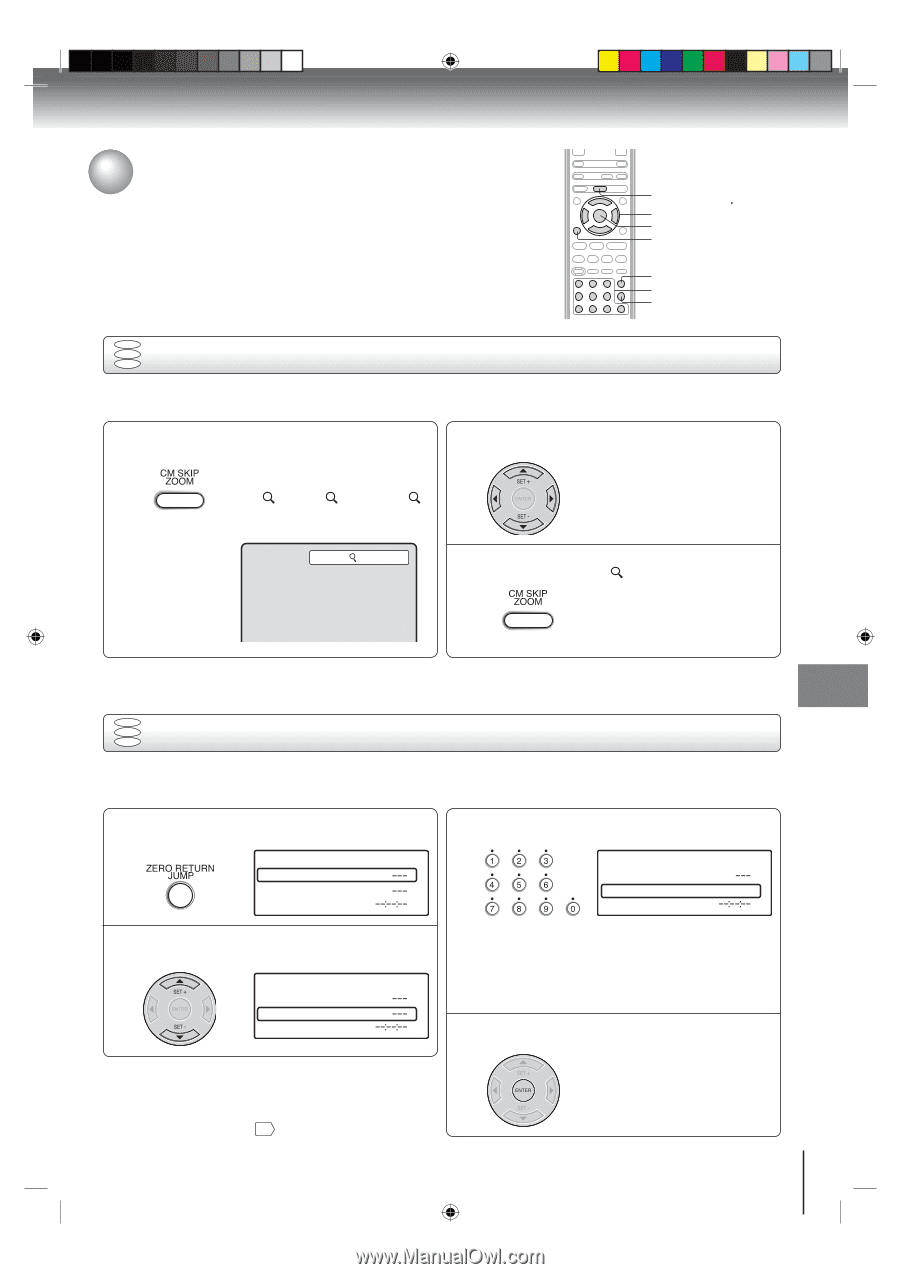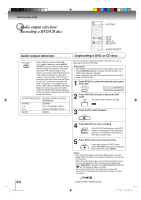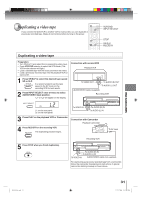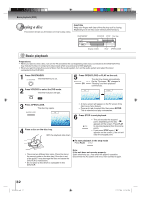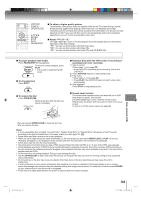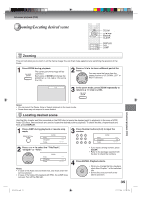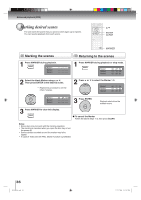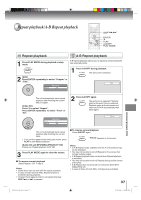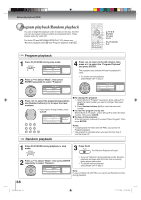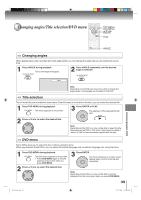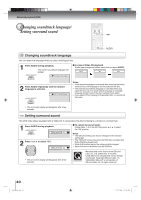Toshiba SD-V295KU Owners Manual - Page 35
Zooming/Locating desired scene
 |
View all Toshiba SD-V295KU manuals
Add to My Manuals
Save this manual to your list of manuals |
Page 35 highlights
Advanced playback (DVD) Zooming/Locating desired scene ZOOM ENTER CLEAR DISPLAY 0-9 JUMP DVD VCD Zooming CD This unit will allow you to zoom in on the frame image. You can then make selections by switching the position of the frame. 1 Press ZOOM during playback. The center part of the image will be zoomed in. Each press of ZOOM will change the ZOOM 1 (x 1.3), 2 (x 1.5) and 3 (x 2.0). 2 Press to view a different part of the frame. You may move the frame from the center position to UP, DOWN, LEFT or RIGHT direction. 1 3 In the zoom mode, press ZOOM repeatedly to return to a 1:1 view ( Off). Advanced playback (DVD) Notes: • You can select the Pause, Slow or Search playback in the zoom mode. • Some discs may not respond to zoom feature. DVD VCD Locating desired scene CD Use the title, chapter and time recorded on the DVD disc to locate the desired point to playback. In the case of VCD/ Auido CD discs, time and track are used to locate the desired point to playback. To check the title, chapter/track and time, press DISPLAY. 1 Press JUMP during playback or resume stop mode. Jump Title Chapter Time 3 Press Number buttons (0-9) to input the number. Jump Title Chapter 12 Time 2 Press ▲ or ▼ to select the "Title/Track", "Chapter" or "Time". Jump Title Chapter Time Notes: • In case of the Audio CD and Video-CD, only Track and Time can be selected. • In case of the Video-CD playback with PBC, the JUMP does not work. Turn off the PBC 41 . • If you input a wrong number, press CLEAR. • Refer to the package supplied with the disc to check the numbers. 4 Press ENTER. Playback starts. • When you change the title, playback starts from Chapter 1 of the selected title. • Some discs may not work in the above operation. 35 2K10101A.indb 35 12/22/2006 5:12:06 PM