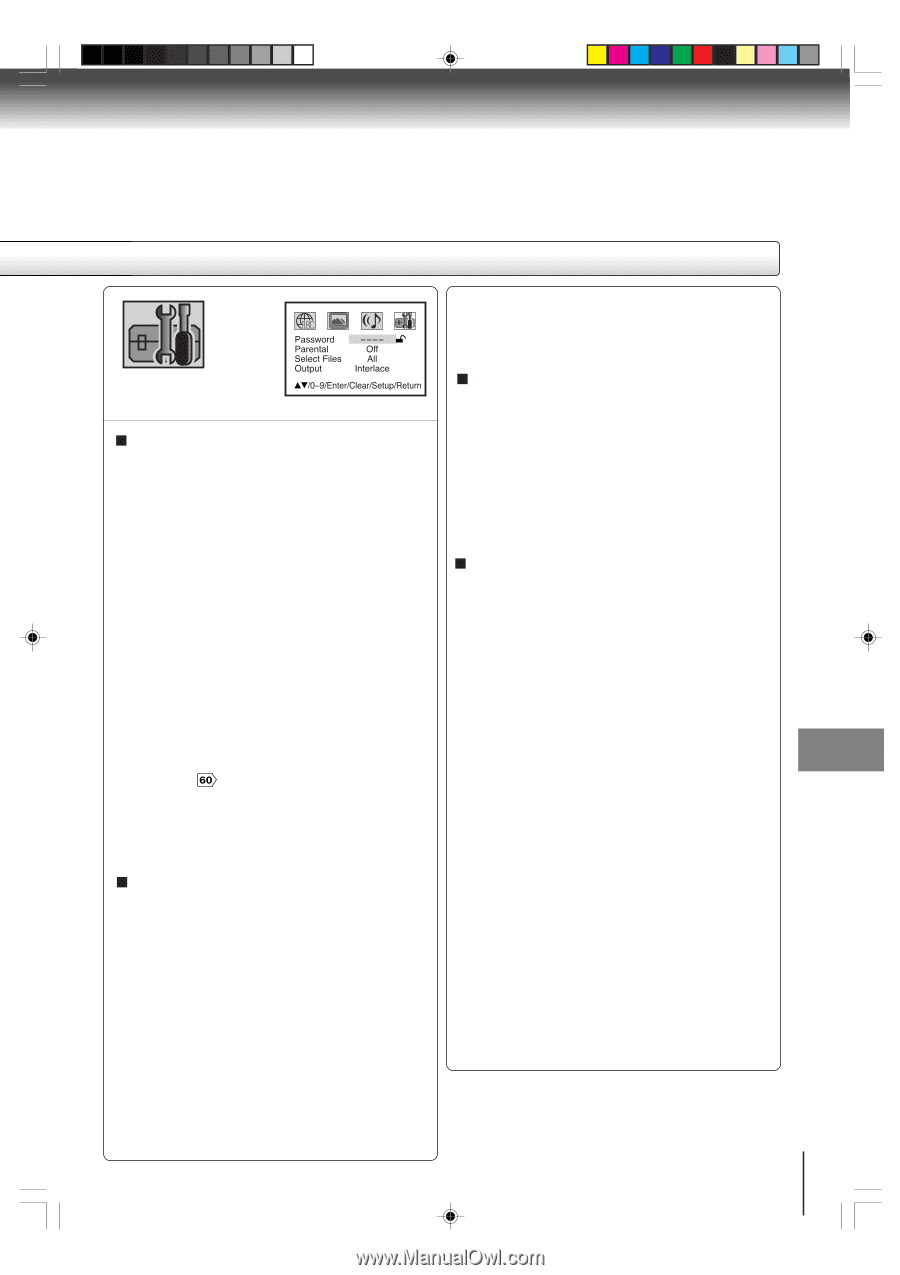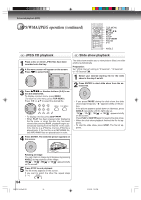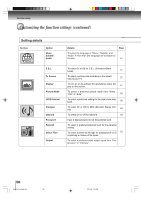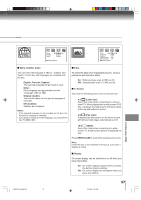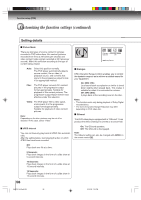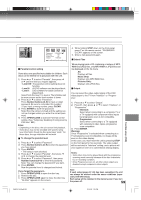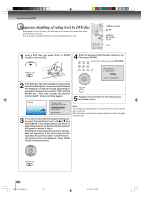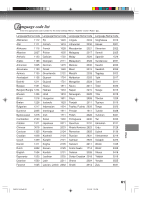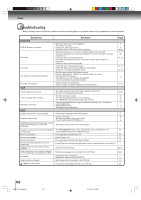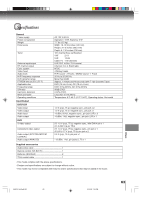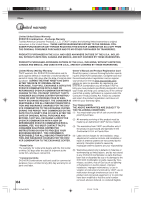Toshiba SD-V393SU Owners Manual - Page 59
Music Only
 |
View all Toshiba SD-V393SU manuals
Add to My Manuals
Save this manual to your list of manuals |
Page 59 highlights
Password ---- Parental Off Select Files All Output Interlace /0Ð9/Enter/Clear/Setup/Return 4. While holding STOP down on the front panel, press 7 on the remote control. "PASSWORD CLEAR" appears on the screen. 5. Enter a new password again. Select Files Parental control setting Some discs are specified not suitable for children. Such discs can be limited not to play back with the unit. 1) Press C or D to select "Parental", then press B or A until the level you require appears. • Level Off: The parental control setting does not function. • Level 8: All DVD software can be played back. • Level 1: DVD software for adults cannot be played back. Select from the level 1 to level 8. The limitation will be more severe as the level number is lower. 2) Press C or D to select "Password". Press Number buttons (0-9) to input a 4-digit password. Be sure to remember this number! • If you input a wrong number, press CLEAR. 3) Press ENTER to store the password. Note: Now the rating is locked and the setting cannot be changed unless you enter the correct pass word. 4) Press OPEN/CLOSE to activate Parental control setting. (See "Temporary disabling of rating level by DVD disc" $ .) Notes: • Depending on the discs, the unit cannot limit playback. • Some discs may not be encoded with specific rating level information though its disc jacket says "adult." For those discs, the age restriction will not work. To change the parental level 1) Press C or D to select "Password". 2) Press Number buttons (0-9) to enter the password you have stored. 3) Press ENTER. • The rating is now unlocked. 4) Press C or D to select "Parental", then press B or A to change the parental level. 5) Press C or D to select "Password", then press Number buttons (0-9) to enter the password. Note: You can change the password if you want. 6) Press ENTER. Now the parental level is changed and locked. If you forget the password... 1. Press OPEN/CLOSE to open the disc tray. 2. Remove the disc. 3. Press OPEN/CLOSE again to close the disc tray. "No Disc" appears on the screen. When playing back a CD containing a mixture of MP3, WMA and JPEG files, only MP3/WMA or JPEG files can be displayed on the file menu. All: Displays all files. Music Only: Displays only MP3/WMA files. Pictures Only: Displays only JPEG files. Output You can select the video output signal of the DVD video player to the TV from "Interlace" or "Progressive". 1) Press C or D to select "Output". 2) Press A, then press C or D to select "Interlace" or "Progressive". Interlace: Select when connecting to a composite TV or a TV equipped with component video inputs but progressive scan is not compatible. Progressive: Select when connecting to a TV equipped with component video inputs, progressive scan compatible. 3) Press ENTER. Warning: Once "Progressive" is selected when connecting to a TV progressive scan incompatible, no image will be seen on the video display. In this case, you must reset the unit by pressing STOP on the front panel for five seconds. The video output will be restored to "Interlace" setting, and a picture will once again be seen on a conventional analog display. Notes: • Some discs may not be played back with the progressive scanning mode correctly because of the disc characteristics or recording condition. • Once Progressive scan on, all other video outputs are disabled except component video outputs. Note: If each setup (pages 57~59) has been completed, the unit can always be worked under the same conditions (espe- cially with DVD discs). Each setup will be retained in the memory even if you turn the power off. 59 Function setup (DVD) 2H20101A (E)p56-59 59 2/10/05, 7:34 PM