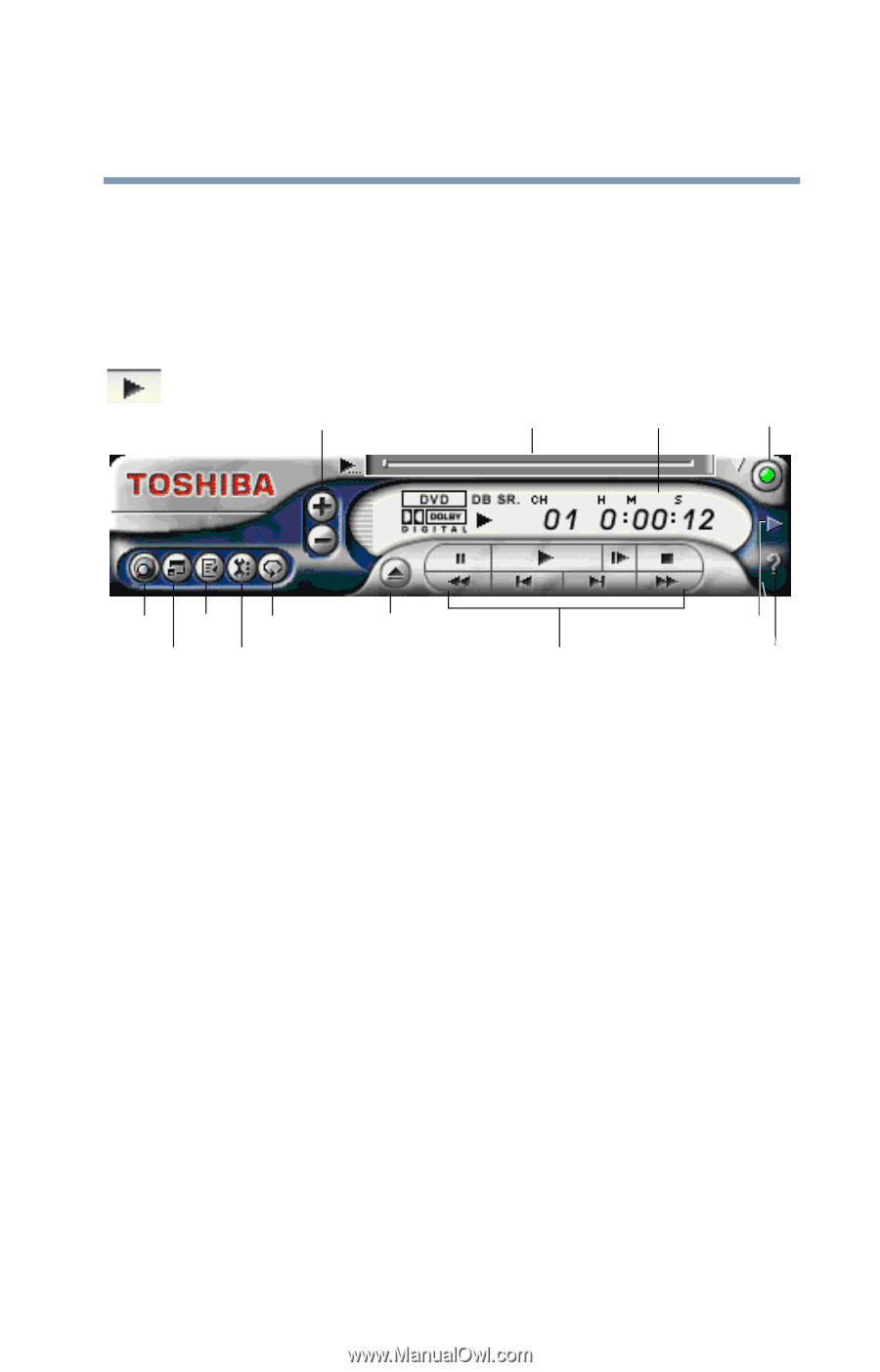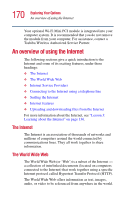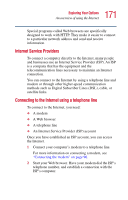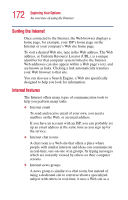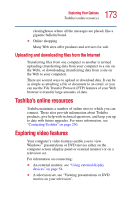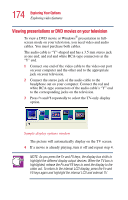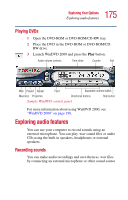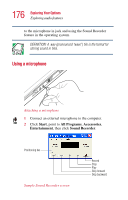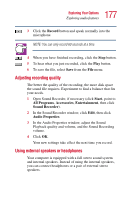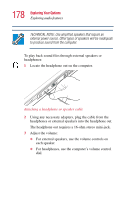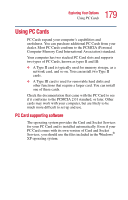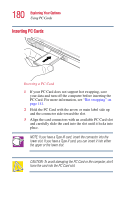Toshiba Satellite 1400 Satellite 1400/1405-S151/S152 Users Guide (PDF) - Page 175
Playing DVDs, Exploring audio features, Recording sounds
 |
View all Toshiba Satellite 1400 manuals
Add to My Manuals
Save this manual to your list of manuals |
Page 175 highlights
175 Exploring Your Options Exploring audio features Playing DVDs 1 Open the DVD-ROM or DVD-ROM/CD-RW tray. 2 Place the DVD in the DVD-ROM or DVD-ROM/CDRW drive. 3 Launch WinDVD 2000 and press the Play button. Audio volume controls Time slider Counter Exit Web Playlist Repeat Eject Expanded controls button Maximize Properties Directional buttons Help button Sample WinDVD control panel For more information about using WinDVD 2000, see "WinDVD 2000" on page 198. Exploring audio features You can use your computer to record sounds using an external microphone. You can play .wav sound files or audio CDs using the built-in speakers, headphones or external speakers. Recording sounds You can make audio recordings and save them as .wav files by connecting an external microphone or other sound source