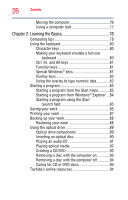Toshiba Satellite A215-S7444 User Manual - Page 26
Learning the Basics, Ctrl, Fn, and Alt keys - restore
 |
View all Toshiba Satellite A215-S7444 manuals
Add to My Manuals
Save this manual to your list of manuals |
Page 26 highlights
26 Contents Moving the computer 76 Using a computer lock 77 Chapter 2: Learning the Basics 78 Computing tips 78 Using the keyboard 80 Character keys 80 Making your keyboard emulate a full-size keyboard 80 Ctrl, Fn, and Alt keys 81 Function keys 81 Special Windows® keys 81 Overlay keys 82 Using the overlay to type numeric data 82 Starting a program 83 Starting a program from the Start menu...........83 Starting a program from Windows® Explorer ...84 Starting a program using the Start Search field 85 Saving your work 85 Printing your work 87 Backing up your work 88 Restoring your work 88 Using the optical drive 89 Optical drive components 89 Inserting an optical disc 90 Playing an audio CD 91 Playing optical media 92 Creating a CD/DVD 93 Removing a disc with the computer on 93 Removing a disc with the computer off 94 Caring for CD or DVD discs 94 Toshiba's online resources 94