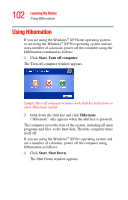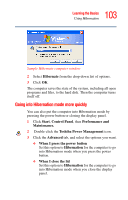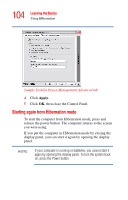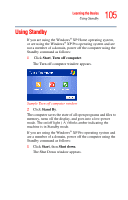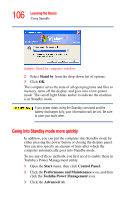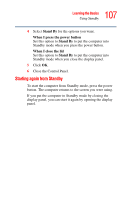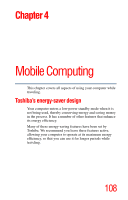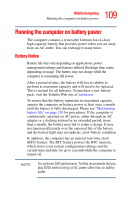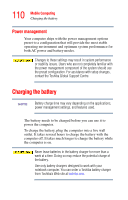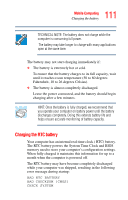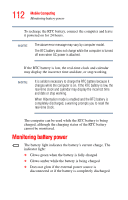Toshiba Satellite A35-S1592 User Guide - Page 107
Starting again from Standby, Stand By, When I press the power button, When I close the lid
 |
View all Toshiba Satellite A35-S1592 manuals
Add to My Manuals
Save this manual to your list of manuals |
Page 107 highlights
107 Learning the Basics Using Standby 4 Select Stand By for the options you want. When I press the power button Set this option to Stand By to put the computer into Standby mode when you press the power button. When I close the lid Set this option to Stand By to put the computer into Standby mode when you close the display panel. 5 Click OK. 6 Close the Control Panel. Starting again from Standby To start the computer from Standby mode, press the power button. The computer returns to the screen you were using. If you put the computer in Standby mode by closing the display panel, you can start it again by opening the display panel.
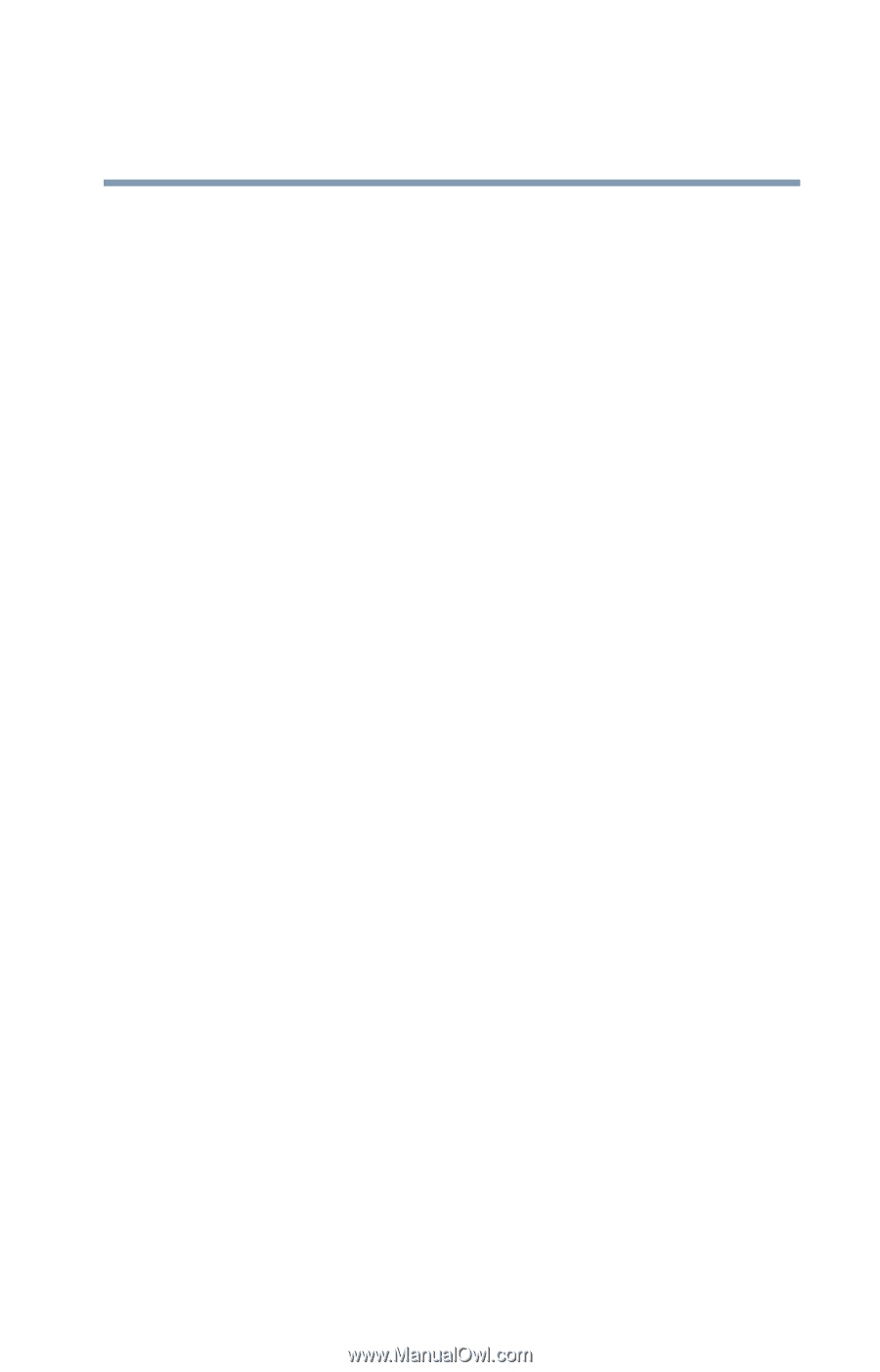
107
Learning the Basics
Using Standby
4
Select
Stand By
for the options you want.
When I press the power button
Set this option to
Stand By
to put the computer into
Standby mode when you press the power button.
When I close the lid
Set this option to
Stand By
to put the computer into
Standby mode when you close the display panel.
5
Click
OK
.
6
Close the Control Panel.
Starting again from Standby
To start the computer from Standby mode, press the power
button. The computer returns to the screen you were using.
If you put the computer in Standby mode by closing the
display panel, you can start it again by opening the display
panel.