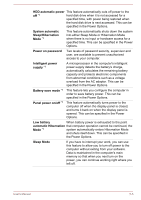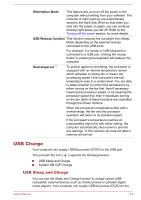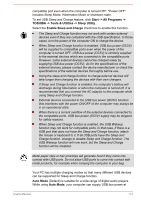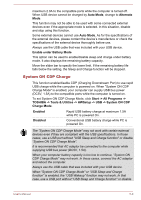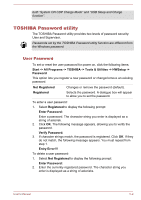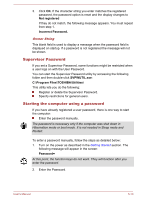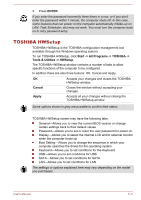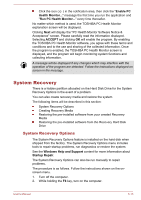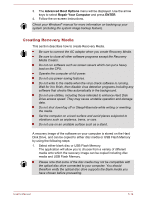Toshiba Satellite C40-B PSCJQC-005006 Users Manual Canada; English - Page 82
TOSHIBA Password utility, User Password
 |
View all Toshiba Satellite C40-B PSCJQC-005006 manuals
Add to My Manuals
Save this manual to your list of manuals |
Page 82 highlights
both "System ON CDP Charge Mode" and "USB Sleep and Charge function". TOSHIBA Password utility The TOSHIBA Password utility provides two levels of password security: User and Supervisor. Passwords set by the TOSHIBA Password utility function are different from the Windows password. User Password To set or reset the user password for power on, click the following items: Start -> All Programs -> TOSHIBA -> Tools & Utilities -> HWSetup -> Password This option lets you register a new password or change/remove an existing password. Not Registered Registered Changes or remove the password (default). Selects the password. A dialogue box will appear to allow you to set the password. To enter a user password: 1. Select Registered to display the following prompt: Enter Password: Enter a password. The character string you enter is displayed as a string of asterisk. 2. Click OK. The following message appears, allowing you to verify the password. Verify Password: 3. If character strings match, the password is registered. Click OK. If they do not match, the following message appears. You must repeat from step 1. Entry Error!!! To delete a user password: 1. Select Not Registered to display the following prompt: Enter Password: 2. Enter the currently registered password. The character string you enter is displayed as a string of asterisks. User's Manual 5-9