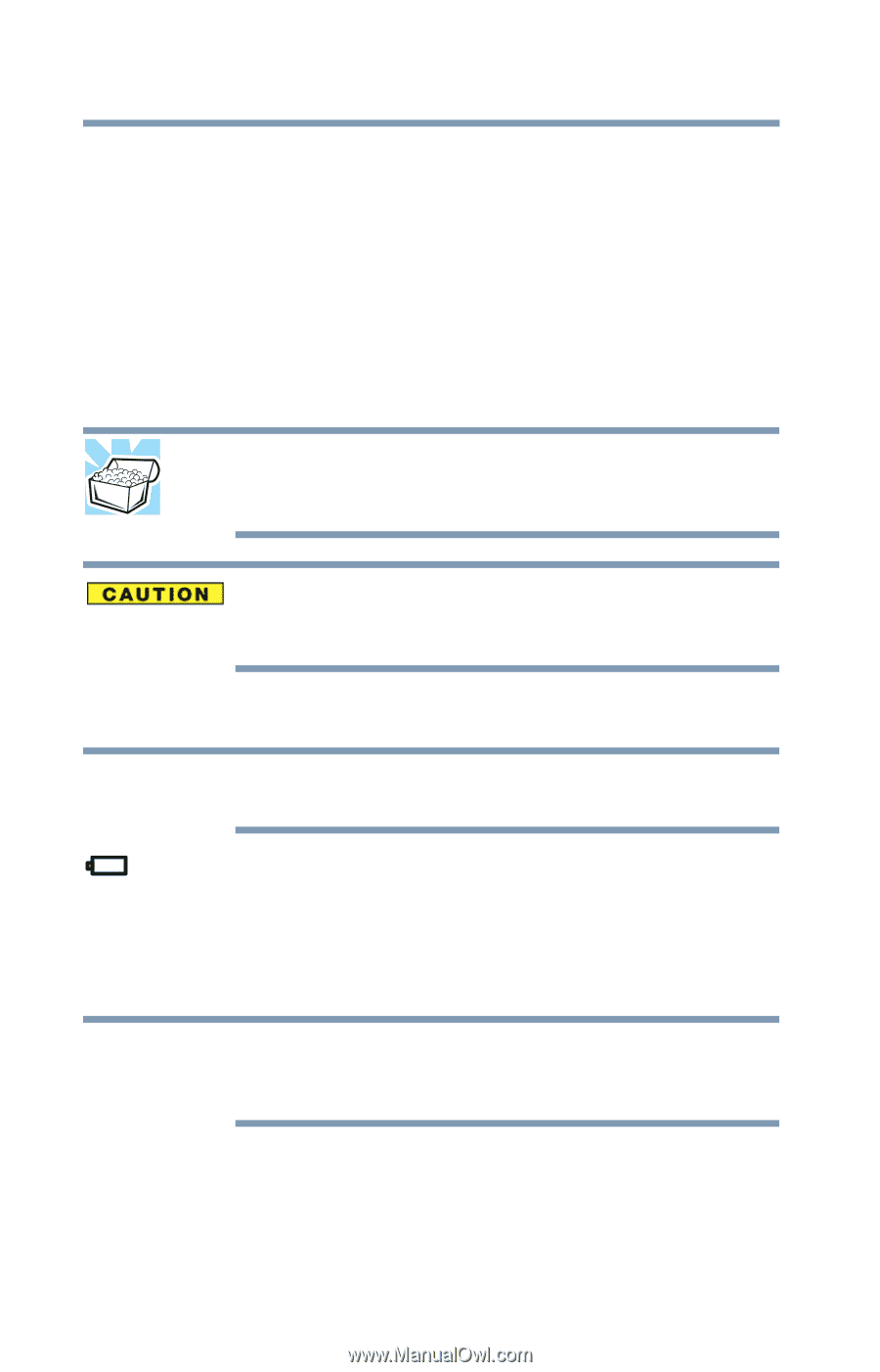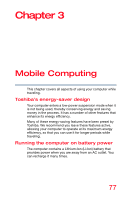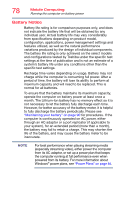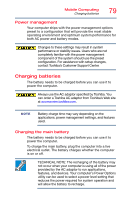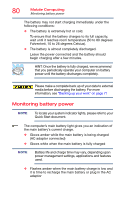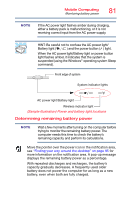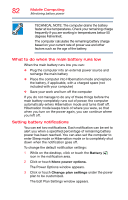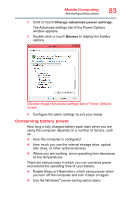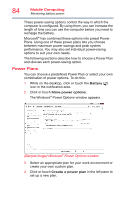Toshiba Satellite C50-BBT2N12 Satellite C40/C50/C70-B Series Windows 8.1 User' - Page 80
Monitoring battery power, Quick Start document.
 |
View all Toshiba Satellite C50-BBT2N12 manuals
Add to My Manuals
Save this manual to your list of manuals |
Page 80 highlights
80 Mobile Computing Monitoring battery power The battery may not start charging immediately under the following conditions: ❖ The battery is extremely hot or cold. To ensure that the battery charges to its full capacity, wait until it reaches room temperature (50 to 80 degrees Fahrenheit, 10 to 26 degrees Celsius). ❖ The battery is almost completely discharged. Leave the power connected and the battery should begin charging after a few minutes. HINT: Once the battery is fully charged, we recommend that you periodically operate your computer on battery power until the battery discharges completely. Please make a complete back up of your data to external media before discharging the battery. For more information, see "Backing up your work" on page 71 Monitoring battery power NOTE To locate your system indicator lights, please refer to your Quick Start document. The computer's main battery light gives you an indication of the main battery's current charge. ❖ Glows amber while the main battery is being charged (AC adaptor connected) ❖ Glows white when the main battery is fully charged NOTE Battery life and charge time may vary, depending upon power management settings, applications and features used. ❖ Flashes amber when the main battery charge is low and it is time to recharge the main battery or plug in the AC adaptor