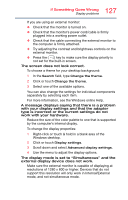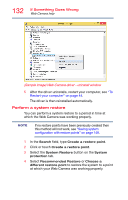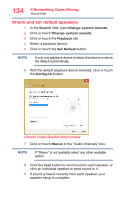Toshiba Satellite C55T-C5328 Satellite/Satellite Pro CL40/C40/C50/C70-C Series - Page 129
Optical disc drive problems, not run properly, refer to its documentation and check
 |
View all Toshiba Satellite C55T-C5328 manuals
Add to My Manuals
Save this manual to your list of manuals |
Page 129 highlights
129 If Something Goes Wrong Optical disc drive problems 7 Even if you do not need to scan the drive for errors you can scan by clicking or touching Scan drive. Error-checking tests and repairs the storage drive. Your hard disk seems very slow. If you have been using your computer for a long time, your files may have become fragmented. Run Disk Defragmenter. To do this: 1 In the Search field, type Defragment. 2 Click or touch Defragment and Optimize your Drives. 3 From the Optimize Drives menu click or touch the drive you wish to defragment. 4 Click or touch the Optimize button. The system will display the status as it optimizes and defragments the drive. Your data files are damaged or corrupted. Refer to your software documentation for file recovery procedures. Many software packages automatically create backup files. You may also be able to recover lost data using utility software. Consult your network administrator. Some programs run correctly but others do not. This is probably a configuration problem. If a program does not run properly, refer to its documentation and check that the hardware configuration meets its needs. Optical disc drive problems You cannot access a disc in the drive. If the optical disc drive is an external drive, make sure the two USB cables or the AC adaptor cable are properly connected to the computer and refer to the documentation that came with your drive. Make sure the tray that holds the optical disc is closed properly. Press gently until it clicks into place. Open the tray and remove the disc. Make sure the tray is clean. Any dirt or foreign object can interfere with the laser beam.