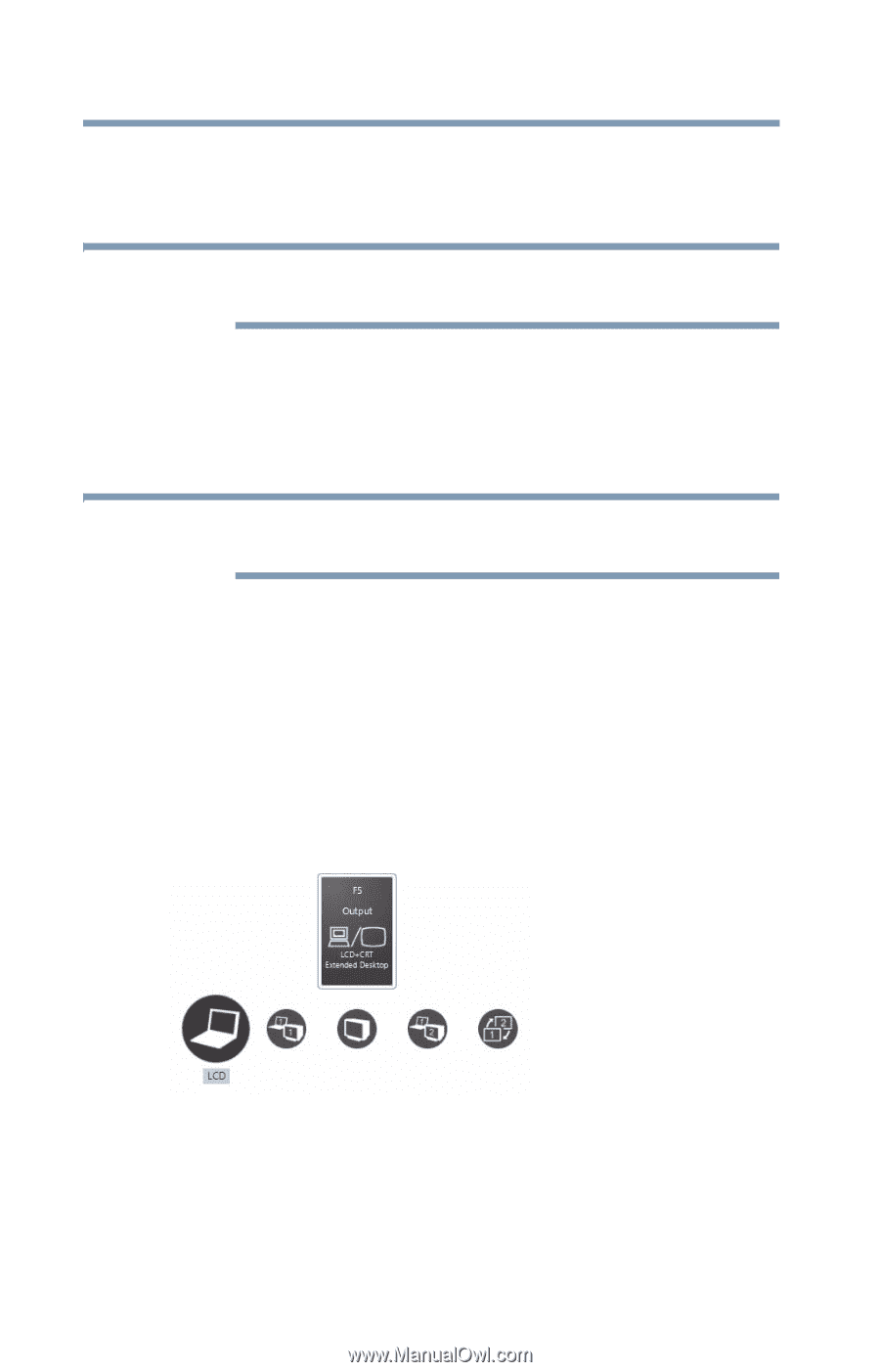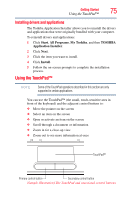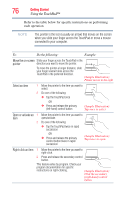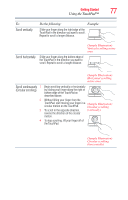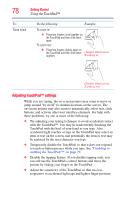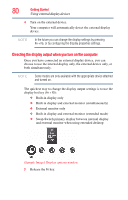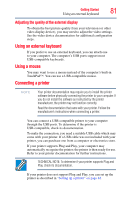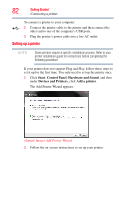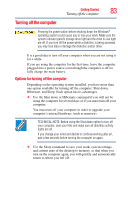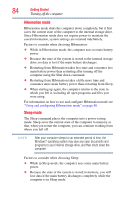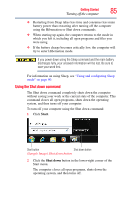Toshiba Satellite C655-SP6008L User Manual - Page 80
Directing the display output when you turn on the computer, Sample Image Display options window
 |
View all Toshiba Satellite C655-SP6008L manuals
Add to My Manuals
Save this manual to your list of manuals |
Page 80 highlights
80 Getting Started Using external display devices 4 Turn on the external device. Your computer will automatically detect the external display device. NOTE In the future you can change the display settings by pressing Fn + F5, or by configuring the display properties settings. Directing the display output when you turn on the computer Once you have connected an external display device, you can choose to use the internal display only, the external device only, or both simultaneously. NOTE Some modes are only available with the appropriate device attached and turned on. The quickest way to change the display output settings is to use the display hot key (Fn + F5): ❖ Built-in display only ❖ Built-in display and external monitor (simultaneously) ❖ External monitor only ❖ Built-in display and external monitor (extended mode) ❖ Swap-Switch primary display between internal display and external monitor when using extended desktop (Sample Image) Display options window 5 Release the Fn key.