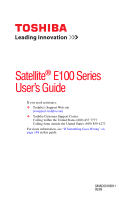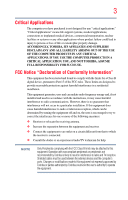Toshiba Satellite E105-S1602 User Guide
Toshiba Satellite E105-S1602 Manual
 |
View all Toshiba Satellite E105-S1602 manuals
Add to My Manuals
Save this manual to your list of manuals |
Toshiba Satellite E105-S1602 manual content summary:
- Toshiba Satellite E105-S1602 | User Guide - Page 1
Satellite® E100 Series User's Guide If you need assistance: ❖ Toshiba's Support Web site pcsupport.toshiba.com ❖ Toshiba Customer Support Center Calling within the United States (800) 457-7777 Calling from outside the United States (949) 859-4273 For more information, see "If Something Goes - Toshiba Satellite E105-S1602 | User Guide - Page 2
failures, alteration, or loss of the data. IF YOUR DATA IS ALTERED OR LOST DUE TO ANY TROUBLE, FAILURE OR MALFUNCTION OF THE HARD DISK DRIVE OR OTHER STORAGE DEVICES AND THE DATA CANNOT BE RECOVERED, TOSHIBA SHALL NOT BE LIABLE FOR ANY DAMAGE OR LOSS OF DATA, OR ANY OTHER DAMAGE RESULTING THEREFROM - Toshiba Satellite E105-S1602 | User Guide - Page 3
" means life support systems, medical life or catastrophic property damage. ACCORDINGLY, TOSHIBA, ITS AFFILIATES AND SUPPLIERS DISCLAIM ANY AND Class B digital device, pursuant to Part 15 of the FCC rules. These and used in accordance with the instructions, it may cause harmful interference - Toshiba Satellite E105-S1602 | User Guide - Page 4
complies with Part 15 of the FCC Rules. Operation is subject to the following two conditions: ❖ This device may not cause harmful interference. ❖ This device must accept any interference received, including interference that may cause undesired operation. Contact either: ❖ Toshiba's Support Web site - Toshiba Satellite E105-S1602 | User Guide - Page 5
uninterrupted service. If Problems Arise If trouble is experienced with this equipment, for repair or standard limited warranty information, please contact Toshiba Corporation, Toshiba America Information Systems, Inc. or an authorized representative of Toshiba, or the Toshiba Customer Support - Toshiba Satellite E105-S1602 | User Guide - Page 6
company or a qualified installer. Instructions for IC CS-03 Certified may not prevent degradation of service in some situations. Repairs to the electrical ground connections of the power utility, telephone lines and internal as appropriate. 2 The user manual of analog equipment must contain the - Toshiba Satellite E105-S1602 | User Guide - Page 7
problem, immediately turn off your Bluetooth or Wireless LAN device. Please contact Toshiba computer product support on Web site http://www.toshiba to reduce the potential for harmful interference to co-channel Mobile Satellite systems. High power radars are allocated as primary users of the 5.25 GHz - Toshiba Satellite E105-S1602 | User Guide - Page 8
review other devices or services is perceived or power of the TOSHIBA Wireless LAN Mini PCI Card is far below the FCC radio frequency exposure limits. Nevertheless, the TOSHIBA TOSHIBA Wireless LAN Mini PCI Card must be installed and used in strict accordance with the manufacturer's instructions - Toshiba Satellite E105-S1602 | User Guide - Page 9
que cet appareil cause du brouillage au service faisant l'objet d'une licence, il doit potential for harmful interference to co-channel Mobile Satellite systems. High power radars are allocated as primary users of the device. EU Declaration of Conformity TOSHIBA declares that this product conforms - Toshiba Satellite E105-S1602 | User Guide - Page 10
to discard this product, it must be sent to appropriate facilities for recovery and recycling. This Directive applies to EU member countries only and does the United States. Although the initial emphasis is in Europe, Toshiba is already working with design engineers, suppliers, and other partners - Toshiba Satellite E105-S1602 | User Guide - Page 11
, microwave ovens, licensed radio stations and non-licensed specified low-power radio stations for mobile object identification systems (RFID) used in factory the source of emissions. 3. Contact TOSHIBA Direct PC if you have problems with interference caused by this product to Other Radio Stations. - Toshiba Satellite E105-S1602 | User Guide - Page 12
It is possible to avoid the band of mobile object identification systems. 3. TOSHIBA Direct PC Monday - Friday: 10:00 - 17:00 Toll Free of radio equipment of low-power data communication system radio station The following restrictions apply: ❖ Do not disassemble or modify the device. ❖ Do not - Toshiba Satellite E105-S1602 | User Guide - Page 13
13 Radio Approvals for Wireless Devices NOTE The following information is dependent on what type of wireless device is in your computer. Not all devices are available on all models. Approved Countries/Regions for the Intel® Wireless Wi-Fi® Link 5000 Series This equipment is approved to the radio - Toshiba Satellite E105-S1602 | User Guide - Page 14
14 Romania San Marino Singapore South Africa Sweden Taiwan UAE (United Arab Emirates) USA Virgin Islands Russia Saudi Arabia Slovakia South Korea Switzerland Turk Islands United Kingdom Vatican Zimbabwe Saint Martin Serbia Slovenia Spain Tahiti Ukraine Uruguay Vietnam Approved Countries/Regions - Toshiba Satellite E105-S1602 | User Guide - Page 15
15 Slovenia Sweden UAE (United Arab Emirates) Uruguay South Korea Switzerland/ Liechtenstein Ukraine USA Spain Taiwan (ROC) United Kingdom Venezuela Europe - Restrictions for use of 2.4 GHz Frequencies in European Community Countries België/ Belgique: Deutschland: France: Italia: For private - Toshiba Satellite E105-S1602 | User Guide - Page 16
of the allowable frequencies as listed above, the user must cease operating the Wireless LAN at that location and consult the local technical support staff responsible for the wireless network. ❖ The 5 GHz Turbo mode feature is not allowed for operation in any European Community country. ❖ This - Toshiba Satellite E105-S1602 | User Guide - Page 17
17 for the wireless network to ensure the Access Point device(s) are properly configured for European Community operation. Approved Countries/Regions for use for the Atheros AR5BXB63 11g minicard This equipment is approved to the radio standard by the countries/regions in the following table. Do - Toshiba Satellite E105-S1602 | User Guide - Page 18
18 Approved Countries/Regions for the Realtek® RTL8187B This equipment is approved to the radio standard by the countries/regions in the following table. Do not use this equipment except in the countries/regions in the following table. Albania Argentina Austria Azerbaijan Bangladesh Belgium - Toshiba Satellite E105-S1602 | User Guide - Page 19
/g) Ch36,40,44,48,52,56,60,64,149,153,157,161,165 (802.11a) Wake-up on wireless lan function is not available in battery mode. 802.11b/g (2.4 GHz) Australia Chile Indonesia New Zealand USA Brunei Hong Kong Malaysia Saudi Arabia Venezuela Canada India Mexico Taiwan Vietnam 802.11a (5 GHz - Toshiba Satellite E105-S1602 | User Guide - Page 20
11n specification has not been finalized and is currently in draft release. The TOSHIBA 11a/b/g/n Wireless LAN Adapters are based on the Draft Release, Version 1.0, of 11a/b, 11a/b/g, or 11a/b/g/n can communicate on any of its supported formats; the actual connection will be based on the access point - Toshiba Satellite E105-S1602 | User Guide - Page 21
or even lose your network connection. If you should experience any such problem, immediately turn off either one of your Bluetooth or Wireless LAN. Please contact Toshiba computer product support on Web site http://www.toshiba-europe.com/computers/tnt/ bluetooth.htm in Europe or pcsupport - Toshiba Satellite E105-S1602 | User Guide - Page 22
safety standards and recommendations, TOSHIBA believes Bluetooth wireless technology committees of scientists who continually review and interpret the extensive research environment where the risk of interference to other devices or services is perceived or identified as harmful. If you are uncertain - Toshiba Satellite E105-S1602 | User Guide - Page 23
23 Exposure to Radio Frequency Radiation The radiated output power of the Bluetooth Card from TOSHIBA is far below the FCC radio frequency exposure limits. Nevertheless, the Bluetooth Card from TOSHIBA shall be used in such a manner that the potential for human contact during normal operation is - Toshiba Satellite E105-S1602 | User Guide - Page 24
microwave ovens, licensed radio stations and non-licensed specified low-power radio stations for mobile object identification systems (RFID) used or turn off the source of emissions. 3. Contact TOSHIBA Direct PC if you have problems with interference caused by this product to Other Radio Stations. - Toshiba Satellite E105-S1602 | User Guide - Page 25
class of radio equipment of low-power data communication system radio station disassemble, adjust or repair an optical drive. You could damage the drive. You would also be exposed to laser light or other safety hazards, resulting in serious injury. Always contact an authorized Toshiba service - Toshiba Satellite E105-S1602 | User Guide - Page 26
guide cannot be reproduced in any form without the prior written permission of Toshiba. No patent liability is assumed, however, with respect to the use of the information contained herein. ©2008 by Toshiba BETWEEN THE PRODUCT AND THE MANUAL. IN NO EVENT SHALL TOSHIBA BE LIABLE FOR ANY INCIDENTAL, - Toshiba Satellite E105-S1602 | User Guide - Page 27
27 Trademarks Satellite and ConfigFree are registered trademarks of Toshiba America Information Systems, Inc. and/or Toshiba Corporation. Microsoft, Alliance at www.eiae.org. As part of Toshiba's commitment to preserving the environment, Toshiba supports various trade-in and recycling programs. - Toshiba Satellite E105-S1602 | User Guide - Page 28
Contents Introduction 35 This guide 37 Safety icons 38 Other icons used 38 Other documentation 39 Service options 39 Chapter 1: Getting Started 40 Registering your computer with Toshiba 45 Adding optional external devices 45 Connecting to a power source 46 Charging the main battery 48 28 - Toshiba Satellite E105-S1602 | User Guide - Page 29
Turning on the power 50 Adding memory (optional 51 Using the TouchPad 52 Scrolling with the TouchPad 52 Control buttons 53 Disabling or an external keyboard 55 Using a mouse 55 Connecting a printer 56 Setting up a printer 57 Connecting an optional external diskette drive........57 Turning - Toshiba Satellite E105-S1602 | User Guide - Page 30
media 86 Removing a disc with the computer on 86 Removing a disc with the computer off 87 Caring for optical discs 87 Toshiba's online resources 87 Chapter 3: Mobile Computing 88 Toshiba's energy-saver design 88 Running the computer on battery power 88 Battery Notice 89 Power management 90 - Toshiba Satellite E105-S1602 | User Guide - Page 31
to do when the main battery runs low .....94 Setting battery notifications 94 Conserving battery power 95 Power Plans 96 Using a hot key to set the Power Plan 97 Changing the main battery 98 Removing the battery from the computer .........98 Inserting a charged battery 100 Taking care of your - Toshiba Satellite E105-S1602 | User Guide - Page 32
32 Contents Removing memory media 115 Using the eSATA/USB combo port 115 Chapter 5: Utilities 116 TOSHIBA Assist 117 Connect 118 Secure 119 131 TOSHIBA Hardware Setup 132 TOSHIBA Zooming Utility 137 TOSHIBA Button Support 138 CD/DVD Drive Acoustic Silencer 139 TOSHIBA Accessibility - Toshiba Satellite E105-S1602 | User Guide - Page 33
154 Fixing a problem with Device Manager ...........155 Power and the batteries 156 Keyboard problems 157 Display problems 158 Disk or internal storage drive problems ..........160 Optical drive problems 162 Sound system problems 163 Printer problems 163 Wireless networking problems 164 DVD - Toshiba Satellite E105-S1602 | User Guide - Page 34
mode 185 Output (Display switch 186 Display brightness 187 Disabling or enabling wireless devices............188 Disabling or enabling the TouchPad 189 Zoom (Display resolution 190 Keyboard hot key functions 191 Appendix B: Power Cord/Cable Connectors 192 Glossary 193 Index 207 - Toshiba Satellite E105-S1602 | User Guide - Page 35
system performance for both AC power and battery modes. To conserve energy, your computer is set to enter the low-power Sleep mode which shuts by pressing the power button. See the "Mobile Computing" section of the Toshiba User's Guide for more information on using power management settings to - Toshiba Satellite E105-S1602 | User Guide - Page 36
energy depending on how it is used. If all U.S. household and businesses replaced old computers with new ENERGY STAR® qualified models, we would save more mercury, hexavalent chromium, PBB, and PBDE. Toshiba requires its computer component suppliers to meet RoHS manuals or all program functionality. - Toshiba Satellite E105-S1602 | User Guide - Page 37
prices, system/component/options availability are all subject to change without notice. For the most upto-date product information about your computer, or to stay current with the various computer software or hardware options, visit Toshiba's Web site at pcsupport.toshiba.com. This guide This guide - Toshiba Satellite E105-S1602 | User Guide - Page 38
Introduction Safety icons Safety icons This manual contains safety instructions that must be observed to avoid potential classified according to the seriousness of the risk, and icons highlight these instructions as follows: Indicates an imminently hazardous situation which, if not avoided, will - Toshiba Satellite E105-S1602 | User Guide - Page 39
version of the user's guide (this document) ❖ It may also contain guides for other programs that may come with your system. For accessory information, visit Toshiba's Web site at accessories.toshiba.com. Service options Toshiba offers a full line of optional service programs to complement its - Toshiba Satellite E105-S1602 | User Guide - Page 40
to do the first time you use your computer. The "Instruction Manual for Safety and Comfort," that is shipped with your computer, of circumstances and locations. Setting up a work environment Place the computer on a hard flat surface that is large enough for the computer and any other items you are - Toshiba Satellite E105-S1602 | User Guide - Page 41
chemicals. Keeping yourself comfortable The Toshiba Instruction Manual for Safety and Comfort, included . Never allow any liquids to spill into any part of your computer, and never expose the computer power plug socket and computer. 3. Remove the battery pack. Failure to follow these instructions - Toshiba Satellite E105-S1602 | User Guide - Page 42
/palm rest and skin" section in the "Instruction Manual for Safety and Comfort" that is shipped with may damage the disk/disc or flash media, the drive, or both. ❖ Keep the computer and disks important for files you receive via email or download from the Internet. Occasionally, even new programs you - Toshiba Satellite E105-S1602 | User Guide - Page 43
Always operate your computer on a hard flat surface. Using your computer section in the "Instruction Manual for Safety and keyboard, printer, and memory. Your computer contains a rechargeable main battery that needs to be charged before you can use it. To use external power or to charge the battery - Toshiba Satellite E105-S1602 | User Guide - Page 44
turn on the computer for the first time, do not turn off the power again until the operating system has loaded completely. NOTE The names of windows on your computer, the Setup Wizard guides you through steps to set up your software. 1 From the Welcome screen click Next to enter the Setup Wizard - Toshiba Satellite E105-S1602 | User Guide - Page 45
or memory, Toshiba recommends setting keyboard" on page 55) ❖ Connect an external monitor (see "Using external display devices" on page 53) ❖ Connect a local printer (see "Connecting a printer" on page 56) ❖ Connect an optional external disk drive (see "Connecting an optional external diskette drive - Toshiba Satellite E105-S1602 | User Guide - Page 46
's battery. Never pull on a power cord/cable to remove a plug from a socket. Always grasp the plug directly. Failure to follow this instruction may battery chargers specified by TOSHIBA to avoid any risk of fire or other damage to the computer. Use of an incompatible AC adaptor or Battery Charger - Toshiba Satellite E105-S1602 | User Guide - Page 47
Plug the AC adaptor cord into the DC-IN on the side of the computer. (Sample Illustration) Connecting the power cord/cable to a live electrical outlet. The AC power light on the indicator panel glows white. Never attempt to connect or disconnect a power plug with wet hands. Failure to follow this instruction - Toshiba Satellite E105-S1602 | User Guide - Page 48
receiving correct input from the AC power supply. Disconnect the AC power cord/cable and remove the main battery pack. See "Changing the main battery" on page 98 for information on replacing the main battery. Charging the main battery Before using the battery to power the computer, you must charge - Toshiba Satellite E105-S1602 | User Guide - Page 49
Using the computer for the first time 49 NOTE Battery life and charge time may vary depending on the applications, power management settings, and features used. Using the display panel and be careful to remove any pens or other objects from the keyboard area before closing the display panel. - Toshiba Satellite E105-S1602 | User Guide - Page 50
period of time, and depending on the usage of the computer, the brightness of the screen will deteriorate. This is also an intrinsic characteristic of the screen technology. When the computer is operated on battery power, the screen will dim and you may not be able to increase the brightness of the - Toshiba Satellite E105-S1602 | User Guide - Page 51
product damage, data loss, service or part replacement made necessary by improper installation of a memory module. Your computer has two memory module slots. Both slots are located under the keyboard and should only be accessed by a Toshiba-authorized service provider. NOTE Before adding external - Toshiba Satellite E105-S1602 | User Guide - Page 52
located in front of the keyboard, is sensitive to touch screen often means having to move your finger several times across the TouchPad in the preferred direction. Once you have positioned your cursor, you can click it into place by either double-tapping the TouchPad or clicking the control buttons - Toshiba Satellite E105-S1602 | User Guide - Page 53
buttons When a step instructs you to click or choose an item, move the cursor to the item, then press and release the primary (left-hand) button. To double-click, press the primary button twice in rapid succession. The primary button you need a larger screen. To do this: the device's power cable to - Toshiba Satellite E105-S1602 | User Guide - Page 54
selected using the Fn+F5 key. ❖ Switch the video output (HDMI or LCD) when executing certain desktop icons. ❖ Enable/Disable the HDMI-CEC function on the computer. For more detailed HDMI-CEC information, visit pcsupport.toshiba.com. Directing the display output when you turn on the computer Once you - Toshiba Satellite E105-S1602 | User Guide - Page 55
Getting Started Using an external keyboard 55 ❖ LCD + HDMI-Built-in display and TV (extended desktop) ❖ steps. Using an external keyboard If you prefer to use a full-size keyboard, you can attach one to your computer. The computer's USB ports support most USBcompatible keyboards. Using a mouse You - Toshiba Satellite E105-S1602 | User Guide - Page 56
; the printer is then ready for use. Refer to your printer documentation for further instructions. TECHNICAL NOTE: To determine if your printer supports Plug and Play, check its documentation. If your printer does not support Plug and Play, you can set up the printer as described in "Setting up - Toshiba Satellite E105-S1602 | User Guide - Page 57
. (Sample Image) Add Printer Wizard 2 Follow the on-screen instructions to set up your printer. Connecting an optional external diskette drive Some operations, such as creating a password service diskette, require a diskette drive designed for use with 3.5-inch diskettes. (Sample Illustration - Toshiba Satellite E105-S1602 | User Guide - Page 58
, connect the cable to one of the computer's USB ports. (Sample Illustration) Connecting an optional external USB diskette drive Turning off the computer Pressing the power button before shutting down the Windows® operating system could cause you to lose your work. Make sure the system indicator - Toshiba Satellite E105-S1602 | User Guide - Page 59
. ❖ Because the state of the system is stored to the internal storage drive, no data is lost if the main battery discharges. ❖ Restarting from Hibernation takes less time and consumes less main battery power than restarting after turning off the computer using the Shut down command. ❖ Restarting - Toshiba Satellite E105-S1602 | User Guide - Page 60
operating system may save any open documents and programs to your internal storage drive, and then shuts down the computer. Factors to consider when choosing Sleep: ❖ While in Sleep mode, the computer uses some main battery power. ❖ Because the state of the system is stored in memory, you will lose - Toshiba Satellite E105-S1602 | User Guide - Page 61
Click Start, and then click the arrow next to the Lock button in the lower-right part of the Start menu. The Shut Down menu appears. Start (Sample power button. To use this method, you first need to activate it using the Power Options feature. By default, pressing your computer's power button puts - Toshiba Satellite E105-S1602 | User Guide - Page 62
settings tab of Power Options screen 4 Click Power buttons and lid to display the actions that you can configure. 5 Select the options you want from the drop-down lists. NOTE These options can be set separately for how they operate while the computer is running on battery power or while connected - Toshiba Satellite E105-S1602 | User Guide - Page 63
1 Click Start, and then click the arrow next to the Lock button in the lower-right part of the Start menu. The Shut Down menu appears. Start (Sample You can place the computer into Hibernation mode by either pressing the power button or closing the display panel. You can also specify an amount - Toshiba Satellite E105-S1602 | User Guide - Page 64
Advanced settings tab of Power Options screen 4 Click Power buttons and lid to display the actions that you can configure. 5 Select Hibernate for the options you want. NOTE These options can be set separately for how they operate while the computer is running on battery power or while connected to - Toshiba Satellite E105-S1602 | User Guide - Page 65
computer from Hibernation mode, press the power button until the on/off light glows white. The computer returns to the screen(s) you were using. If you Start, and then click the arrow next to the Lock button in the lower-right part of the Start menu. The Shut Down menu appears. Start (Sample - Toshiba Satellite E105-S1602 | User Guide - Page 66
the power button or power plan to be customized. The Edit Plan Settings window appears. (Sample Image) Edit Plan Settings screen 3 To change the amount of time after which the computer enters Sleep mode: ❖ Under Put the computer to sleep, select the desired amount of time in both the On battery - Toshiba Satellite E105-S1602 | User Guide - Page 67
) Advanced settings tab of Power Options screen 5 Click Power buttons and lid to display the actions that you can configure. 6 Select Sleep for the options you want. NOTE These options can be set separately for how they operate while the computer is running on battery power or while connected to - Toshiba Satellite E105-S1602 | User Guide - Page 68
the power button until the on/off light glows white. The computer returns to the screen(s) you battery" on page 101. NOTE Please handle your computer carefully to avoid scratching or damaging the surface. Cleaning the computer Keep liquids, including cleaning fluid, out of the computer's keyboard - Toshiba Satellite E105-S1602 | User Guide - Page 69
across the room, make sure all drive activity has ended (the internal storage drive and optical drive indicator lights stop glowing) and lock, visit accessories.toshiba.com. (Sample Illustration) Computer lock cable To secure the computer: 1 Wrap the cable through or around some part of a heavy - Toshiba Satellite E105-S1602 | User Guide - Page 70
. Your work stays in the computer's temporary memory until you save it to the internal storage drive. If the network you are using goes down and you must restart your computer to reconnect, or your battery runs out of charge while you are working, you will lose all work since you last - Toshiba Satellite E105-S1602 | User Guide - Page 71
removable media) on a regular basis. Label the backup copies clearly and store them in a safe place. It is easy to put off backing up because it takes time. However, if your internal storage drive for files you receive via diskette, email, or download from the Internet. ❖ Take frequent breaks to - Toshiba Satellite E105-S1602 | User Guide - Page 72
of the time, this does not matter. However, some programs assign separate functions to the regular and numeric pad Enter keys on the full-sized keyboard. Using the Fn key, you can simulate the separate key, as follows: Press Fn and Enter simultaneously to simulate the Enter key on the numeric - Toshiba Satellite E105-S1602 | User Guide - Page 73
functions" on page 180. Special Windows® keys Windows® button Application key (Sample Illustration) Special Windows® keys Your computer's keyboard has one key and one button that have special functions in Windows®: ❖ Windows® button-Opens the Start menu ❖ Application key-Has a similar function - Toshiba Satellite E105-S1602 | User Guide - Page 74
are the cursor control overlay keys. To turn the cursor control overlay on, press Fn and F10 simultaneously. The cursor control mode light on the keyboard indicator panel glows when the cursor control overlay is on. To disable the cursor control overlay, hold down the Fn key and press F10 again - Toshiba Satellite E105-S1602 | User Guide - Page 75
, in this example, Accessories. The Accessories menu is displayed. 3 Click the program, in this example, WordPad. WordPad opens. To close the program, click the Close button in the upper-right corner of the program's window. - Toshiba Satellite E105-S1602 | User Guide - Page 76
contents as a hierarchy or "tree." You can easily see the contents of each drive and folder on your computer. To use this method, you should know the In the right part of the window, double-click wordpad. The operating system opens WordPad. To close the program, click the Close button in the upper- - Toshiba Satellite E105-S1602 | User Guide - Page 77
of the Start menu. Saving your work Before you turn off the computer using the Shut Down command, save your work on the internal storage drive, diskette, flash media, or optical disc. This is one of the most important rules of computing. When you turn off the computer using the Sleep - Toshiba Satellite E105-S1602 | User Guide - Page 78
. Use this dialog box to specify where to store the document and to give it a file name. (Sample Image) Save As dialog box 3 Choose the drive and folder where you want your file to be stored. 4 Type a file name, then click Save. HINT: To make another copy of the file you - Toshiba Satellite E105-S1602 | User Guide - Page 79
260 characters and can include spaces. Some applications do not support long file names and require file names limited to no more than eight characters. You may use all the letters, numbers, and other characters on the keyboard, except for these characters File names are not case-sensitive. Using - Toshiba Satellite E105-S1602 | User Guide - Page 80
" on page 170. HINT: Backing up all the files on your internal storage drive may take a considerable amount of time and multiple CDs/DVDs. You may prefer to use a high-capacity backup system, such as an external hard drive. Small files can be backed up on diskettes if an optional external diskette - Toshiba Satellite E105-S1602 | User Guide - Page 81
storage drive. Make sure the backup support features that were not available on previous video platforms. These features include wide-screen the drive will automatically change to play in the format of the other region. The drive will locked in." That is, the drive will only play DVDs from that - Toshiba Satellite E105-S1602 | User Guide - Page 82
lens or the area around it. Doing so could cause the drive to malfunction. Manual eject hole-Use if you need to release the disc tray when the power is off. Use a straightened paper clip or other narrow object to press the manual eject button located inside the hole. Never use a pencil to press the - Toshiba Satellite E105-S1602 | User Guide - Page 83
the optical drive 83 Media control buttons The media control buttons located to the side of the keyboard let you mute the sound and play audio CDs or DVD movies when the computer is on. Play/Pause button Stop button Previous track button Next track button Mute button Volume increase button Volume - Toshiba Satellite E105-S1602 | User Guide - Page 84
: 1 Make sure the computer is turned on. The drive will not open if the computer's power is off. 2 Make sure the drive's in-use indicator light is off. 3 Press the drive's eject button. The disc tray slides partially out of the drive (about 1 inch). 4 Grasp the tray and pull it fully open. (Sample - Toshiba Satellite E105-S1602 | User Guide - Page 85
, it may jam the drive. If this happens, contact Toshiba support for assistance. 9 Push click the Play/Pause button. ❖ To stop the CD, click the Stop button. Before putting on headphones drive and the Auto-Run feature does not automatically start your disc, try launching the optical disc manually - Toshiba Satellite E105-S1602 | User Guide - Page 86
optical media players. These problems are not due to any defect in your Toshiba computer or optical drive. Please refer to your . Removing a disc with the computer on To remove an optical disc with the computer turned on: 1 Press the eject button on the drive. Do not press the eject button while - Toshiba Satellite E105-S1602 | User Guide - Page 87
eject hole. The disc tray slides partially out of the drive (about 1 inch). Never use a pencil to press the manual eject button. Pencil lead can break off inside the computer and damage it. 2 Pull the tray out until it is fully open, remove the disc, and place it in its protective cover. 3 Gently - Toshiba Satellite E105-S1602 | User Guide - Page 88
have been preset by Toshiba. We recommend you leave these features active, allowing your computer to operate at its maximum energy efficiency, so that you can use it for longer periods while traveling. Running the computer on battery power The computer contains a removable Lithium-Ion (Li-Ion - Toshiba Satellite E105-S1602 | User Guide - Page 89
is consuming full power. After a period of time, the battery will lose its ability to perform at maximum capacity and will need to be replaced. This is normal for all batteries. To purchase a new battery pack, see the accessories information included with your computer or visit the Toshiba Web site - Toshiba Satellite E105-S1602 | User Guide - Page 90
. You can then replace a discharged battery and continue working. For more information on batteries and accessories, see accessories.toshiba.com. Charging batteries The battery needs to be charged before you can use it to power the computer. Never leave batteries in the battery charger for more than - Toshiba Satellite E105-S1602 | User Guide - Page 91
your computer's configuration settings. When fully charged, it maintains this information for up to a month when the computer is powered off. The RTC battery may have become completely discharged while your computer was shipped, resulting in a CMOS error message during startup. The error message - Toshiba Satellite E105-S1602 | User Guide - Page 92
the AC power light flashes amber during charging, either a battery pack is malfunctioning, or it is not receiving correct input from the AC power supply. Disconnect the AC power cord/cable and remove the battery pack. See "Changing the main battery" on page 98 for information on replacing the main - Toshiba Satellite E105-S1602 | User Guide - Page 93
the keyboard). When the on/off light or power button light flashes amber, it indicates that the system is suspended (using the Windows® operating system Sleep command). Power button System Indicator Lights Wireless indicator light AC power light On/off light Battery light Internal storage drive - Toshiba Satellite E105-S1602 | User Guide - Page 94
as the age of the battery. What to do when the main battery runs low When the main battery runs low you can: ❖ Plug the computer into an external power source and recharge the main battery ❖ Place the computer into Hibernation mode and replace the main battery with a charged spare (not included - Toshiba Satellite E105-S1602 | User Guide - Page 95
Options window appears. (Sample Image) Advanced settings tab of Power Options screen 4 Click Battery to display the battery options. 5 Configure the alarm settings to suit your needs. Conserving battery power How long a fully charged battery pack lasts when you are using the computer depends on - Toshiba Satellite E105-S1602 | User Guide - Page 96
the computer before you need to recharge the battery. Microsoft® has combined these options into preset Power Plans. Using one of these power plans lets you choose between maximum power savings and peak system performance. You may also set individual power-saving options to suit your own needs. The - Toshiba Satellite E105-S1602 | User Guide - Page 97
. 4 Click Change Plan Settings to choose the plan you want to edit. This screen allows you to change basic settings. 5 Click Change Advanced Settings to access settings for battery notification levels, internal storage drive power save time, etc. You can click on the plus signs to expand each item - Toshiba Satellite E105-S1602 | User Guide - Page 98
or put it into Hibernation mode before changing the main battery. Removing the battery from the computer To remove the battery: 1 Save your work. 2 Turn off the computer or place it in Hibernation mode according to the instructions in "Using and configuring Hibernation mode" on page 63. 3 Unplug - Toshiba Satellite E105-S1602 | User Guide - Page 99
lock to the unlocked position. (Sample Illustration) Unlocking the battery release lock 6 Slide the battery release latch to release the battery. 7 Pull the discharged battery out of the computer. (Sample Illustration) Removing the battery If the battery is leaking or its case is cracked, put on - Toshiba Satellite E105-S1602 | User Guide - Page 100
100 Mobile Computing Changing the main battery Inserting a charged battery To insert a battery: 1 Wipe the terminals of the charged battery with a clean cloth to ensure a good connection. 2 Insert the charged battery into the slot until the latch clicks. The battery pack has been designed so that - Toshiba Satellite E105-S1602 | User Guide - Page 101
or charged, turn off the computer's power immediately and disconnect the power cord/cable from the power socket. Carefully remove the battery pack from the computer. ❖ Do not try to disassemble a battery pack. ❖ Do not overcharge or reverse charge a battery. Overcharging will shorten its life, and - Toshiba Satellite E105-S1602 | User Guide - Page 102
adaptor to the computer and the power cord/cable to a power outlet. The DC-IN or AC powerlight should glow white, and the battery light should glow amber to indicate that the battery pack is being charged. If the DC-IN or AC power-light indicator does not glow, power is not being supplied. Check the - Toshiba Satellite E105-S1602 | User Guide - Page 103
will finally lose their ability to hold a charge and you will need to replace them. Under certain applicable laws and regulations, it may be illegal to dispose of old batteries by placing them in the trash. Please be kind to our shared environment. Check with your local government authority - Toshiba Satellite E105-S1602 | User Guide - Page 104
cases for the computer. They all provide plenty of extra space for manuals, power cords, and compact discs. Contact your authorized Toshiba representative for more information or visit Toshiba's Web site at accessories.toshiba.com. TECHNICAL NOTE: When traveling by air, you may be required to - Toshiba Satellite E105-S1602 | User Guide - Page 105
programs, find documents, set up system components, and perform most other computing tasks. HINT: The illustrated examples in this guide may appear slightly different from the screens displayed by your system. The differences are not significant and do not indicate any change in the functionality of - Toshiba Satellite E105-S1602 | User Guide - Page 106
your way around the desktop Your computer's desktop includes several standard features: icons, Start button, Taskbar, Notification Area, and background pattern. Icons Start button Taskbar Notification Area (Sample Image) Windows® operating system desktop Icons An icon represents a folder - Toshiba Satellite E105-S1602 | User Guide - Page 107
button You use the Start button to: ❖ Start programs ❖ Open documents ❖ Adjust system settings ❖ Find files ❖ Access Windows® Help and Support ❖ Suspend system activity and shut down the computer NOTE Whenever a procedure in this User's Guide instructs are Current time, Power usage mode, Mouse properties - Toshiba Satellite E105-S1602 | User Guide - Page 108
may require you to purchase additional software, external hardware or services. Availability of public wireless LAN access points may be limited. will be lit. For help with common Wi-Fi® networking problems, see "Wireless networking problems" on page 164. Connecting your computer to a network You - Toshiba Satellite E105-S1602 | User Guide - Page 109
its exciting features, under these headings: ❖ The Internet ❖ The World Wide Web ❖ Internet Service Providers ❖ Connecting to the Internet ❖ Surfing the Internet ❖ Internet features ❖ Uploading to, and downloading files from, the Internet The Internet The Internet is an association of thousands of - Toshiba Satellite E105-S1602 | User Guide - Page 110
speed communication methods such as Digital Subscriber Lines (DSL), cable, and satellite links. Connecting to the Internet To connect to the Internet, you line, or a LAN connection ❖ A Web browser ❖ An Internet Service Provider (ISP) account Once you have established an ISP account, you can - Toshiba Satellite E105-S1602 | User Guide - Page 111
groups, by typing messages which are instantly viewed by others on their computer screens. ❖ Internet news groups A news group is similar to a chat room Online shopping Many Web sites offer products and services for sale. Uploading to, and downloading files from, the Internet Transferring files from - Toshiba Satellite E105-S1602 | User Guide - Page 112
Recorder. Start Recording/Stop Recording button (Sample Image) Sound Recorder screen 3 Click the Start Recording button. 4 Speak normally into the NOTE: When using amplified speakers, use speakers that require an external power source. Other types of speakers will be inadequate to produce sound - Toshiba Satellite E105-S1602 | User Guide - Page 113
plug in the FM antenna while the computer is on or off. (Sample Illustration) FM tuner antenna 3 Launch the FM tuner application. Be sure to remove the FM tuner antenna before moving or storing the computer. NOTE The FM signal strength will vary depending on the location of your computer. Web - Toshiba Satellite E105-S1602 | User Guide - Page 114
of supported media, visit Toshiba's Web site at accessories.toshiba.com. NOTE Do not use the Copy Disk function for this type of media. To copy data from one media to another, use the drag-and-drop feature of the Windows® operating system. Inserting memory media The following instructions apply - Toshiba Satellite E105-S1602 | User Guide - Page 115
data. Removing memory media 1 Prepare the media for removal by clicking the Safely Remove Hardware it straight out. (Sample Illustration) Removing memory media Do not remove memory media while data is being written and USB devices. The eSATA interface supports fast data transfer rates, which is - Toshiba Satellite E105-S1602 | User Guide - Page 116
available on your system. ❖ TOSHIBA Assist ❖ Supervisor password ❖ User password ❖ TOSHIBA PC Diagnostic Tool Utility ❖ TOSHIBA HDD Protection Utility ❖ TOSHIBA SD™ Memory Card Format Utility ❖ TOSHIBA SD™ Memory Boot Utility ❖ Mouse Utility ❖ TOSHIBA Hardware Setup ❖ TOSHIBA Zooming Utility 116 - Toshiba Satellite E105-S1602 | User Guide - Page 117
Utilities TOSHIBA Assist 117 ❖ TOSHIBA Button Support ❖ CD/DVD Drive Acoustic Silencer ❖ TOSHIBA Accessibility ❖ Fingerprint Authentication Utility ❖ ConfigFree® ❖ TOSHIBA Face Recognition TOSHIBA Assist The TOSHIBA Assist provides quick access to computer functions and allows you to customize a - Toshiba Satellite E105-S1602 | User Guide - Page 118
118 Utilities TOSHIBA Assist Connect The features available in this category are: ❖ ConfigFree® Connectivity Doctor ❖ Bluetooth® Settings ❖ Bluetooth® Local COM Settings (Sample Image) TOSHIBA Assist window - Connect tab - Toshiba Satellite E105-S1602 | User Guide - Page 119
Utilities TOSHIBA Assist Secure The features available in this category are: ❖ Supervisor password ❖ User password 119 (Sample Image) TOSHIBA Assist window - Secure tab - Toshiba Satellite E105-S1602 | User Guide - Page 120
120 Utilities TOSHIBA Assist Protect & Fix The features available in this category are: ❖ TOSHIBA PC Diagnostic Tool Utility ❖ TOSHIBA HDD Protection Utility (Sample Image) TOSHIBA Assist window - Protect & Fix tab - Toshiba Satellite E105-S1602 | User Guide - Page 121
in this category are: ❖ TOSHIBA SD™ Memory Card Format Utility ❖ Mouse Utility ❖ TOSHIBA Hardware Setup ❖ TOSHIBA Zooming Utility ❖ TOSHIBA Button Support ❖ CD/DVD Drive Acoustic Silencer ❖ TOSHIBA Accessibility ❖ TOSHIBA Face Recognition 121 (Sample Image) TOSHIBA Assist window - Optimize tab - Toshiba Satellite E105-S1602 | User Guide - Page 122
computer again. Toshiba supports several types of power-on password-Prevents unauthorized users from starting the computer. ❖ A supervisor password-Prohibits unauthorized users from accessing certain functions such as TOSHIBA screen will appear. Select your user name and enter your password, if any. - Toshiba Satellite E105-S1602 | User Guide - Page 123
, and then TOSHIBA Assist. The TOSHIBA Assist window appears. 2 On the left side, click the Secure tab. 3 Click the Supervisor Password icon. The Supervisor Password Utility window appears. (Sample Image) Supervisor Password tab 4 Select Registered, then click OK. A pop-up screen appears asking for - Toshiba Satellite E105-S1602 | User Guide - Page 124
pop-up screen appears asking for a password. 5 Enter the supervisor password, then click OK. 6 Click OK to exit. Using a user password A user password provides power-on password protection. Setting a user password If you choose to set a supervisor or user password, Toshiba strongly recommends that - Toshiba Satellite E105-S1602 | User Guide - Page 125
then enter it again to verify. 6 Click OK to exit. Deleting a user password To cancel the power-on password function: 1 Click Start, All Programs, Toshiba, Utilities, and then TOSHIBA Assist. The TOSHIBA Assist window appears. 2 On the left side, click the Secure tab. 3 Click the User Password icon - Toshiba Satellite E105-S1602 | User Guide - Page 126
Tool utility may show tests for features you do not have. This is normal and does not indicate a problem. To use the TOSHIBA PC Diagnostic Tool utility: 1 Click Start, All Programs, Toshiba, Utilities, and then PC Diagnostic Tool, or click the PC Diagnostic Tool icon in the Protect & Fix tab - Toshiba Satellite E105-S1602 | User Guide - Page 127
Using this utility, you can enable or disable hard disk drive (HDD) protection, and set the motion detector's sensitivity level for AC power and battery power operation. To use the TOSHIBA HDD Protection utility: 1 Click Start, All Programs, Toshiba, Utilities, and then HDD Protection, or click the - Toshiba Satellite E105-S1602 | User Guide - Page 128
SD memory card using this utility: 1 Click Start, All Programs, Toshiba, Utilities, and then SD Memory Card Format. The TOSHIBA SD Memory Card Format screen appears. (Sample Image) TOSHIBA SD Memory Card Format screen 2 Select the drive corresponding to the SD memory card. 3 Select the formatting - Toshiba Satellite E105-S1602 | User Guide - Page 129
card. NOTE Be sure to back up your data to external media before performing this procedure as data on the drive may be lost. 3 Click Start, All Programs, Toshiba, Utilities, and then SD Memory Card. The TOSHIBA SD Memory Boot Utility screen appears. (Sample Image) TOSHIBA SD Memory Boot Utility - Toshiba Satellite E105-S1602 | User Guide - Page 130
SD card: 1 Create a bootable SD card (see "TOSHIBA SD™ Memory Boot Utility" on page 129 for instructions). 2 Verify that no floppy disk is installed in the optional external floppy disk drive. 3 Insert a bootable SD card into the SD card slot. 4 Power on the computer. 5 During the boot process - Toshiba Satellite E105-S1602 | User Guide - Page 131
Sound, or click the Mouse icon in the Optimize tab of TOSHIBA Assist. The Mouse Properties screen appears. (Sample Image) Mouse Properties screen The settings you can change are divided into these categories: ❖ Buttons ❖ Pointers ❖ Pointer Options ❖ Wheel ❖ Hardware ❖ Device Settings You may see - Toshiba Satellite E105-S1602 | User Guide - Page 132
tab options The TOSHIBA Hardware Setup screen may have the following tabs: ❖ Boot Priority-Allows you to change the sequence in which your computer searches the drives for the operating system You can also manually choose the Boot Priority by pressing the power button to power on the computer - Toshiba Satellite E105-S1602 | User Guide - Page 133
CPU to low allows you to conserve power and extend the operating time of your battery. Always Low-Sets the CPU speed to low when using either the battery or the AC adaptor ❖ Device Config-Shows or change certain settings back to their default values ❖ Keyboard-Allows you to access the wake-on - Toshiba Satellite E105-S1602 | User Guide - Page 134
(Sample Image) TOSHIBA Hardware Setup screen - Illumination tab options ❖ Password-Allows you to set a user password ❖ USB-Allows you to enable or disable USB Legacy Emulation and enable or disable USB Sleep and Charge USB Sleep and Charge function-Your computer can supply USB bus power (DC 5V) to - Toshiba Satellite E105-S1602 | User Guide - Page 135
will take longer than charging the devices with their own chargers. If external devices are connected to compatible ports when the AC adaptor is not connected to the computer, the battery of the computer will be depleted even when the power of the computer is turned OFF. ❖ As such, we recommend - Toshiba Satellite E105-S1602 | User Guide - Page 136
power (DC 5V) will not be supplied if the computer is in Hibernation Mode or shutdown state. When "USB Sleep and Charge function" is Enabled in TOSHIBA . If you want to use the "USB Wakeup function," attach the mouse or keyboard to a USB port that does not have the "USB Sleep and Charge function"- - Toshiba Satellite E105-S1602 | User Guide - Page 137
❖ Icons on the desktop To access the TOSHIBA Zooming Utility: 1 Click Start, All Programs, Toshiba, Utilities, and then TOSHIBA Zooming Utility. The TOSHIBA Zooming Utility Properties screen appears. (Sample Image) TOSHIBA Zooming Utility Properties screen 2 Select the desired option(s). 3 Click OK - Toshiba Satellite E105-S1602 | User Guide - Page 138
panel directly above the keyboard. To access TOSHIBA Button Support: 1 Click the TOSHIBA Button Support icon in the Optimize tab of TOSHIBA Assist. The TOSHIBA Button Support window appears. (Sample Image) TOSHIBA Button Support screen 2 Under Button Name, select the button whose function is to - Toshiba Satellite E105-S1602 | User Guide - Page 139
or other applications that can set the drive speed. (Sample Image) CD/DVD Drive Acoustic Silencer screen To access the utility: 1 Click the CD/DVD Drive Acoustic Silencer icon in the Optimize tab of TOSHIBA Assist. The CD/DVD Drive Acoustic Silencer screen appears. 2 Click Silence Mode to make the - Toshiba Satellite E105-S1602 | User Guide - Page 140
can press it once, release it, and then press a function key to activate the hot key function. (Sample Image) TOSHIBA Accessibility window To use TOSHIBA Accessibility: 1 Click Start, All Programs, Toshiba, Utilities, and then Accessibility, or click the Accessibility icon in the Optimize tab of - Toshiba Satellite E105-S1602 | User Guide - Page 141
can be used to replace the keyboard-based user password authentication free. Toshiba does not guarantee that the fingerprint utility will accurately screen out unauthorized users at all times. Toshiba is and/or proprietary information on the internal storage drive may be viewed by a third party. For - Toshiba Satellite E105-S1602 | User Guide - Page 142
system supports power-on security, existing fingerprint samples can be used also for power-on problems, or lower finger recognition success rate. ❖ Do not scratch or poke the reader with your nails or any hard or and dry your hands thoroughly. ❖ Remove static electricity from your fingers by touching - Toshiba Satellite E105-S1602 | User Guide - Page 143
Utilities Fingerprint Authentication Utility 143 ❖ Avoid the following finger conditions for enrollment or recognition as they may result in fingerprint enrollment errors or a drop in the fingerprint recognition success rate. ❖ Soaked or swollen finger (e.g., after taking bath) ❖ Injured finger ❖ - Toshiba Satellite E105-S1602 | User Guide - Page 144
Toshiba does not guarantee that the fingerprint reader will recognize the enrolled user or accurately screen out unauthorized users at all times. Toshiba and network connections. ConfigFree also lets you identify communication problems and create profiles for easy switching between locations and - Toshiba Satellite E105-S1602 | User Guide - Page 145
icon in the Notification Area. ❖ Press the TOSHIBA Assist button (if applicable to your system) to open the TOSHIBA Assist, and then click the ConfigFree icon. ❖ you analyze your network connections and fix network connection problems. Using Connectivity Doctor, you can view detailed network - Toshiba Satellite E105-S1602 | User Guide - Page 146
of Wireless Connection switch (Sample Image) Connectivity Doctor screen Profile Settings The Profile Settings utility lets you save disable settings of wired and wireless network devices, infrared devices, and set the power status of Bluetooth® antennas ❖ TCP/IP settings-includes DHCP, IP address, - Toshiba Satellite E105-S1602 | User Guide - Page 147
Utilities ConfigFree® To create a profile: 1 Click the icon in the Notification Area. 2 Move the pointer to Profile. 3 Click Open Settings. The ConfigFree Profile Settings window appears. 147 (Sample Image) ConfigFree Profile Settings window 4 Click Add to start the Create Profile Wizard. - Toshiba Satellite E105-S1602 | User Guide - Page 148
This chapter aims to help you solve many problems by yourself. It covers the problems you are most likely to encounter. If all else fails, contact Toshiba. You will find information on Toshiba's support services at the end of this chapter. Problems that are easy to fix Your program stops responding - Toshiba Satellite E105-S1602 | User Guide - Page 149
when you turn on the computer These problems may occur when you turn on the power. The computer will not start. Make sure you attached the AC adaptor and power cord/cable properly or installed a charged battery. Press and hold the power button for at least 10 seconds. If you are using the AC - Toshiba Satellite E105-S1602 | User Guide - Page 150
/Windows Error Recovery - Windows did not shut down successfully message. To continue, select Start Windows normally. This can happen if the computer was put into Sleep mode and the battery has discharged. If you performed a shutdown before this message was displayed, a program or driver may have - Toshiba Satellite E105-S1602 | User Guide - Page 151
. If the computer starts normally, the AC adaptor may be defective and will need to be replaced (see the Toshiba Web site at accessories.toshiba.com). If the AC power light starts flashing, remove the battery, and continue with the steps below. 3 Connect the AC adaptor to the computer. Leave the - Toshiba Satellite E105-S1602 | User Guide - Page 152
even if the rated voltage is correct, and the plug fits correctly in the DC-IN socket. The labels on the bottom of the computer and the AC differently from the normal routine. ❖ The screen does not look right. Unless a hardware device has failed, problems usually occur when you change the system - Toshiba Satellite E105-S1602 | User Guide - Page 153
advanced) ❖ Directory Services Restore Mode ❖ Debugging Mode ❖ Disable automatic restart on system failure ❖ Disable Driver Signature Enforcement ❖ the Startup menu may display different versions of Safe mode. Internet problems My Internet connection is very slow. Many factors contribute to the - Toshiba Satellite E105-S1602 | User Guide - Page 154
the on-screen instructions. You can connect to Support Online by clicking Microsoft Customer Support or by going to Toshiba support at pcsupport.toshiba.com. Resolving a hardware conflict If you receive an error message telling you there is a device driver conflict or a general hardware problem, try - Toshiba Satellite E105-S1602 | User Guide - Page 155
remove it from the computer. ❖ Disable another system component and use its resources for the new device. See "Fixing a problem with Device Manager" on page 155. ❖ Reconfigure the device so that its requirements do not conflict. Refer to the device's documentation for instructions the drivers - Toshiba Satellite E105-S1602 | User Guide - Page 156
the computer is consuming full power. Try turning off the computer. The battery may not be inserted correctly in the computer. Turn off the computer, remove the battery, clean the contacts with a soft dry cloth (if necessary) and replace the battery. See "Removing the battery from the computer" on - Toshiba Satellite E105-S1602 | User Guide - Page 157
Web site at accessories.toshiba.com. Refer to this site often to stay current on the most recent software and hardware options for your computer, and for other product information. For more information on maintaining battery power, see "Charging batteries" on page 90. Keyboard problems If, when you - Toshiba Satellite E105-S1602 | User Guide - Page 158
button in the lower-right part of the Start menu. The Shut Down menu appears. 2 Click Restart. The computer will restart and recognize the device. Display problems Here are some typical display problems and their solutions: The screen 's power cord/cable is firmly plugged into a working power outlet - Toshiba Satellite E105-S1602 | User Guide - Page 159
button, then clicking Personalize. This opens the Personalization window. Click Windows Color and Appearance to choose the colors for the screen. Click Display settings to choose the screen resolution. The built-in screen there is a problem with your display to one that is supported by the computer's - Toshiba Satellite E105-S1602 | User Guide - Page 160
. When the computer is operated on battery power, the screen will dim and you may not be able to increase the brightness of the screen while on battery power. Disk or internal storage drive problems Problems with the internal storage drive or with a diskette drive usually show up as an inability to - Toshiba Satellite E105-S1602 | User Guide - Page 161
is loose, replace the label and try inserting the diskette again. The drive cannot read a diskette. Try another diskette. If you can access the second diskette, the first diskette (not the drive) is probably causing the problem. Run Errorchecking on the faulty diskette (for instructions see "Disk - Toshiba Satellite E105-S1602 | User Guide - Page 162
. If you need to remove a disc and cannot turn on the computer (for example, if the battery is completely discharged), use a narrow object, such as a straightened paper clip, to press the manual eject button. This button is in the small hole next to the optical drive eject button on the face of the - Toshiba Satellite E105-S1602 | User Guide - Page 163
The disc will not come out of the drive when you click the eject button on the screen. Press the button on the optical drive itself. For additional information see "You press the disc eject button, but the drive tray does not slide out." on page 162. Sound system problems No sound is coming from the - Toshiba Satellite E105-S1602 | User Guide - Page 164
the screen differently from the way they print it. See if your program has a print preview mode. This mode lets you see your work exactly as it will print. Contact the software manufacturer for more information. Wireless networking problems NOTE This section provides general troubleshooting tips - Toshiba Satellite E105-S1602 | User Guide - Page 165
and that the driver is loaded. Carefully note any error messages-these will be very helpful if you should confer with a support technician at a later your computer's RJ45 Ethernet port. If your connection problem disappears, the problem lies in the Wi-Fi® part of your network. ❖ Use the PING command - Toshiba Satellite E105-S1602 | User Guide - Page 166
came with your computer to view DVD movies. 4 Clean the disc and try again. A dirty drive can also cause audio problems. If you have tried several discs and all fail, consider sending your drive to an authorized service provider to get it cleaned. 5 Verify that your computer recognizes your optical - Toshiba Satellite E105-S1602 | User Guide - Page 167
feature. Save your work! See "Computing tips" on page 70 for instructions. On a regular basis, back up the information stored on your internal storage drive. Use Windows® to back up files, or the entire computer, to an optical disc, or external hard disk. Here are some ways you can do this: ❖ Use - Toshiba Satellite E105-S1602 | User Guide - Page 168
follow every time you experience a problem with the computer. Your ability to solve problems will improve as you learn about how the computer and its software work together. Get familiar with all the user's guides provided with your computer, as well as the manuals that come with the programs and - Toshiba Satellite E105-S1602 | User Guide - Page 169
If Something Goes Wrong Develop good computing habits 169 2 Click open System Protection. The System Protection tab of the System Properties window appears. 3 Click Create. 4 In the input field, enter a name that is descriptive enough to be easily understood in the future, such as "Before - Toshiba Satellite E105-S1602 | User Guide - Page 170
computer or files to optical discs, or a hard drive: NOTE You cannot back up the computer while running on battery power. Connect the AC adaptor before continuing. 1 . 7 Follow the on-screen help to complete your backup. For more help, click Start, Help and Support, and search for "back up." - Toshiba Satellite E105-S1602 | User Guide - Page 171
new hardware (printers, pointing devices, external hard drives, DVD writers, scanners, etc.) and . Always carefully follow the installation instructions that accompany the hardware or software it much easier to determine the origin of any new problems. For best results, follow this sequence: 1 Back - Toshiba Satellite E105-S1602 | User Guide - Page 172
new hardware or software for a while, noting any new problems. Make sure that your critical applications (email, business Sleep and Charge function" is Enabled in the TOSHIBA Hardware Setup, the "USB Wakeup function" does not work for ports that support the "USB Sleep and Charge function." In - Toshiba Satellite E105-S1602 | User Guide - Page 173
before you contact Toshiba: ❖ Review the troubleshooting information in your operating system documentation. ❖ If the problem occurs while you are running a program, consult the program's documentation for troubleshooting suggestions. Contact the software company's technical support group for their - Toshiba Satellite E105-S1602 | User Guide - Page 174
along with its installation media ❖ Information about what you were doing when the problem occurred ❖ Exact error messages and when they occurred For technical support, call the Toshiba Customer Support Center: Within the United States at (800) 457-7777 Outside the United States at (949) 859-4273 - Toshiba Satellite E105-S1602 | User Guide - Page 175
92800 Puteaux Cédex France Italy Centro Direzionale Colleoni Palazzo Perseo Via Paracelso 10 20041, Agrate Brianza Milano, Italy Latin America and Caribbean Toshiba America Information Systems 9740 Irvine Blvd. Irvine, California 92618 USA 800-457-7777 (within the US) 949-859-4273 (outside of the - Toshiba Satellite E105-S1602 | User Guide - Page 176
and to launch applications. There are two types of TOSHIBA Cards: Hot Key Cards and Application Cards. Hot Key Cards The Hot Key Cards are used to set or modify the following system functions: ❖ Mute ❖ Lock (Instant security) ❖ Power Plan ❖ Sleep ❖ Hibernation ❖ Output (Display switch) ❖ Brightness - Toshiba Satellite E105-S1602 | User Guide - Page 177
Cards: 1 Press and hold the Fn key. The TOSHIBA Cards appear along the top of the screen. (Sample Image) Hot Key Card display 2 Double-click desired function. The associated hot key card appears at the top of the screen with its available options below it. 3 To cycle through the displayed options - Toshiba Satellite E105-S1602 | User Guide - Page 178
page 137. Disc Creator utility This Application Card launches the TOSHIBA Disc Creator utility. TOSHIBA Hardware Setup utility For more information, refer to "TOSHIBA Hardware Setup" on page 132. TOSHIBA Button Support utility For more information, refer to "TOSHIBA Button Support" on page 138. - Toshiba Satellite E105-S1602 | User Guide - Page 179
Cards 179 NOTE Not all functions are supported on all models. Using the Application Cards To launch an application using the Application Cards: 1 Press and hold the Fn key. The TOSHIBA Cards display at the top of the screen. (Sample Image) TOSHIBA Card display "stacked" Card 2 Click the - Toshiba Satellite E105-S1602 | User Guide - Page 180
All Programs, Toshiba, Utilities, and then Settings for Flash Cards. (Sample Image) Enabling and Disabling Application Cards 2 Click the Open cards case button. 3 the Card Case, click the icon in the top corner of the screen. Hot key functions Hot key functions are performed using either the Hot - Toshiba Satellite E105-S1602 | User Guide - Page 181
Cards Hot key functions 181 Volume Mute or Fn + This TOSHIBA Card or hot key enables/disables volume mute on your computer. When volume mute is enabled, no sound will come from the speakers or headphones. - Toshiba Satellite E105-S1602 | User Guide - Page 182
) This TOSHIBA Card or hot key blanks the display. Selecting this Card or pressing the hot key displays the following options: or Fn + (Sample Image) Security options ❖ To enable lock, select . ❖ To cancel, select . The Fn + F1 hot key function activates instant security. The user logon screen will - Toshiba Satellite E105-S1602 | User Guide - Page 183
plan or Fn + Hot Keys/TOSHIBA Cards Hot key functions 183 This TOSHIBA Card or hot key displays the power plans and cycles through the power plans. The properties of each power plan, and the power plans that are displayed by this function, are set in the Power Options window. Selecting this Card - Toshiba Satellite E105-S1602 | User Guide - Page 184
Cards Hot key functions Sleep mode or Fn + This TOSHIBA Card or hot key places the computer into Sleep mode. For more information about Sleep mode, please see "Using and configuring Sleep mode" on page - Toshiba Satellite E105-S1602 | User Guide - Page 185
Hot key functions 185 Hibernation mode or Fn + This TOSHIBA Card or hot key places the computer into Hibernation mode. If Hibernation mode is disabled, this hot key will not respond. For more information on - Toshiba Satellite E105-S1602 | User Guide - Page 186
Cards Hot key functions Output (Display switch) This TOSHIBA Card or hot key cycles through the power- on display options (only the first option is available when you do not have an external monitor attached) (the last option is available only if - Toshiba Satellite E105-S1602 | User Guide - Page 187
device. To swap sides, select Swap Image Display. Display brightness This TOSHIBA Card decreases or increases the screen brightness. Fn + This hot key decreases the screen brightness. Fn + This hot key increases the screen brightness. Selecting this Card or pressing either hot key displays the - Toshiba Satellite E105-S1602 | User Guide - Page 188
Cards Hot key functions Disabling or enabling wireless devices or Fn + This TOSHIBA Card or hot key enables/disables the optional wireless devices installed in your computer. The wireless modes are: ❖ Wi-Fi® enabled-Enables just the Wi- - Toshiba Satellite E105-S1602 | User Guide - Page 189
Cards Hot key functions 189 Disabling or enabling the TouchPad™ or Fn + This TOSHIBA Card or hot key enables/disables the TouchPad. For more information on using the TouchPad, see "Disabling or enabling the TouchPad™" on page 53. Selecting - Toshiba Satellite E105-S1602 | User Guide - Page 190
key functions Zoom (Display resolution) This TOSHIBA Card or hot key switches screen resolution. Selecting this Card or pressing the hot key displays the following options: or Fn + [Space bar] (Sample Image) Screen resolution options Cycle through the screen resolutions, then select the desired - Toshiba Satellite E105-S1602 | User Guide - Page 191
turns the scroll lock feature on and off. Fn + This hot key turns the TOSHIBA Zooming Utility to zoom-out. Fn + This hot key turns the TOSHIBA Zooming Utility to zoom-in. Fn + This hot key turns the backlit keyboard off and on. (Available on certain models) NOTE The default Fn + Z toggle - Toshiba Satellite E105-S1602 | User Guide - Page 192
/Cable Connectors Your computer ships with the correct power supply for the country of purchase. This appendix shows the shapes of the typical AC power cord/cable connectors for various parts of the world. USA and Canada United Kingdom UL approved CSA approved Australia AS approved BS approved - Toshiba Satellite E105-S1602 | User Guide - Page 193
on your computer. Acronyms The following acronyms may appear in this user's guide. AC alternating current BIOS basic input/output system bps bits per second CD (serial port) CPU central processing unit DC direct current DMA direct memory access DIMM dual inline memory module - Toshiba Satellite E105-S1602 | User Guide - Page 194
Communications Commission GB gigabyte HDD hard disk drive HTML Hypertext Markup Language IEEE Institute of Electrical and Electronics Engineers I/O input/output IRQ interrupt request ISP Internet service provider KB kilobyte LAN local area network LCD liquid crystal display LPT1 - Toshiba Satellite E105-S1602 | User Guide - Page 195
Solid State Drive super video guide. A active-matrix display - A liquid crystal display (LCD) it into images on the screen. An adapter can take a - The type of power usually supplied to residential current (DC). application of a file, usually on a removable disk, kept in case the original file - Toshiba Satellite E105-S1602 | User Guide - Page 196
bits per second. BIOS (basic input/output system) - Basic instructions, stored in readonly memory (ROM), containing the information the computer the central processing unit (CPU) with other parts of the computer, such as the video adapter, disk drives, and ports. It is the pathway through - Toshiba Satellite E105-S1602 | User Guide - Page 197
versa. For example, disk drives, monitors, keyboards, and printers all require controllers. CPU - See central processing unit (CPU). CPU cache - A section of very fast memory residing between the CPU and the computer's main memory that temporarily stores data and instructions the CPU will need to - Toshiba Satellite E105-S1602 | User Guide - Page 198
program (called a "driver") that permits a computer to communicate with a device. dialog box - An on-screen window displayed by the operating system or a program giving a direction or requesting input from the user. direct current (DC) - The type of power usually supplied by batteries. DC flows in - Toshiba Satellite E105-S1602 | User Guide - Page 199
of a high-density diskette). See also diskette, high-density diskette. download - (1) In communications, to receive a file from another computer through system, this refers to the left mouse button, unless otherwise stated. driver - See device driver. DVD - An individual digital versatile (or - Toshiba Satellite E105-S1602 | User Guide - Page 200
The section of a storage drive that keeps track of the consists of two parts: the actual disk. A folder is symbolized on screen by a graphical image (icon) of on the keyboard. Their function hard disk in a computer is usually fixed, but some computers have secondary hard disks that are removable - Toshiba Satellite E105-S1602 | User Guide - Page 201
passes to create a complete screen image. Compare non-interlaced. internal device - See device. Internet - The decentralized, world-wide network of computers that provides electronic mail, the World Wide Web, and other services. See also World Wide Web. K keyboard shortcut - A key or combination - Toshiba Satellite E105-S1602 | User Guide - Page 202
display (LCD) - drive. A system's logical drives may differ from its physical drives. For example, a single hard disk drive may be partitioned into two or more logical drives forth between digital computers and analog telephone lines. motherboard - The computer's main circuit board that contains - Toshiba Satellite E105-S1602 | User Guide - Page 203
line is refreshed as the electron beam scans across and down the screen. Compare interlaced. non-system disk - A disk for storing programs ® Ultimate and Windows Vista® Home Basic operating systems. optical drive - A drive which reads plastic coated discs on which information is recorded digitally - Toshiba Satellite E105-S1602 | User Guide - Page 204
A set of instructions that can be removed from a disk drive. A diskette is one example of a removable disk. resolution - A measure of the sharpness of the images that can be produced by a printer or displayed on a screen. For a printer, resolution is expressed in dots per inch (dpi). For a screen - Toshiba Satellite E105-S1602 | User Guide - Page 205
power. This type of memory is used to store your computer's BIOS, which is essential instructions parallel. shortcut - See keyboard shortcut. Sleep - A drive -A data storage device that utilizes solid-state memory as opposed to a hard disk (see hard disk). Much like hard disks, solid state drives - Toshiba Satellite E105-S1602 | User Guide - Page 206
send a file to another computer through a modem or network. See also download. USB - See universal serial bus (USB). utility - A computer program designed to perform a narrowly focused operation or solve a specific problem. Utilities are often related to computer system management. W Web - See - Toshiba Satellite E105-S1602 | User Guide - Page 207
94 power plan 183 power plan hot key 97 real-time clock (RTC) 89, 91 remaining power 93 removing 98 safety precautions 101 BIOS Setup see TOSHIBA Hardware Setup Bridge Media Adapter inserting memory media 114 removing memory media 115 button power 51 start 107 buttons eject, optical drive 82 - Toshiba Satellite E105-S1602 | User Guide - Page 208
49 display problems screen is blank 158 display, external adjusting 55 disposal information 27 disposing of used batteries 102 double-click 53 DVD using 81 DVD player general problems 166 E eject button optical drive 82 eject, optical drive 82 ENERGY STAR® 35 error messages device driver conflict - Toshiba Satellite E105-S1602 | User Guide - Page 209
problem mouse 55 external diskette drive connecting 57 external Help and Support Windows® operating keyboard overlays 191 Lock (Instant security) 182 Output (Display switch) 186 power power plan 97 http 109 I icon 106 desktop 106 moving to desktop 106 recycle bin 106 safety 38 installing main battery - Toshiba Satellite E105-S1602 | User Guide - Page 210
keys 73 troubleshooting 157 unexpected characters 157 using 72 keyboard, external 55 keyboard, full-size 72 L light AC power 46 drive in-use indicator 82 lock computer, using 69 M main battery changing 98 installing 98, 100 removing 98 safety precautions 101 manual eject hole optical drive 82 memory - Toshiba Satellite E105-S1602 | User Guide - Page 211
is slow 153 keyboard not responding 150 keyboard produces unexpected characters 157 missing files/trouble accessing a drive 160 no sound 163 non-system disk or disk error 151 power and batteries 156 printer 163, 164 program not responding 148 program not working properly 161 screen does not look - Toshiba Satellite E105-S1602 | User Guide - Page 212
Format Utility 128 TOSHIBA Zooming Utility 137 TouchPad™ control buttons 53 primary button 53 secondary button 53 using 52 traveling tips 104 troubleshooting DVD player general problems 166 external keyboard 158 keyboard 157 optical drive 162 turning on the computer 50 turning on the power 50 TV - Toshiba Satellite E105-S1602 | User Guide - Page 213
warranty 39 Web 109 Web Camera using 113 Web sites 173 Wi-Fi® wireless networking 108 Windows® Explorer 76 Windows® operating system Help and Support 154 problem solving 152 Windows® operating system desktop 105 Windows® Start menu 75 wireless networking 108 World Wide Web 109 www 109 Index 213

GMAD00189011
05/09
If you need assistance:
❖
Toshiba’s Support Web site
pcsupport.toshiba.com
❖
Toshiba Customer Support Center
Calling within the United States (800) 457-7777
Calling from outside the United States (949) 859-4273
For more information, see
“If Something Goes Wrong” on
page 148
in this guide.
Satellite
®
E100
S
eries
User’s Guide