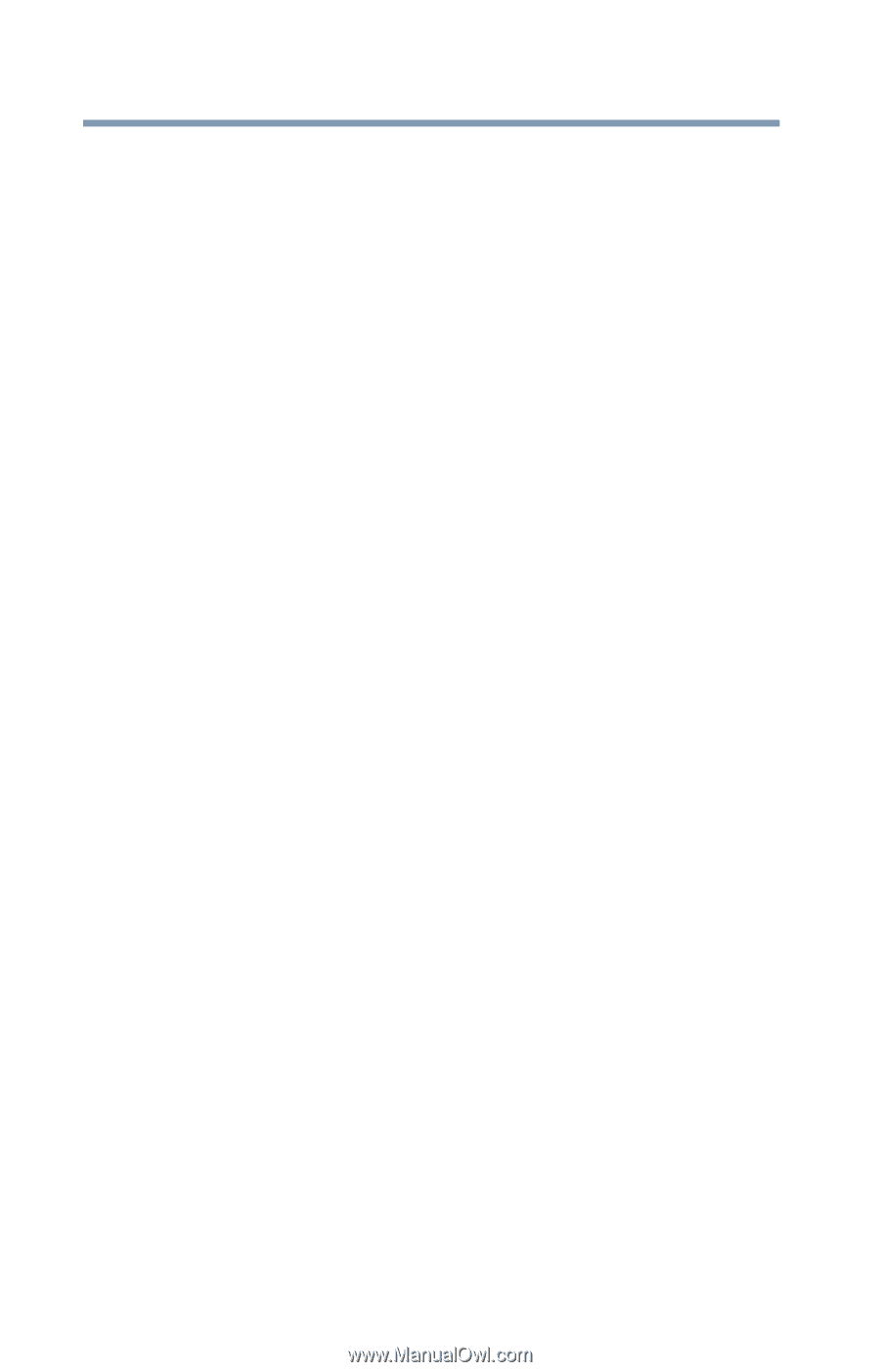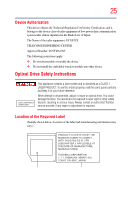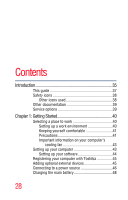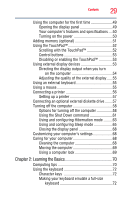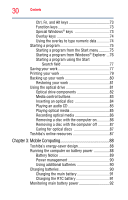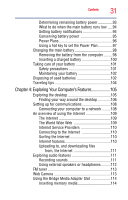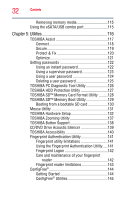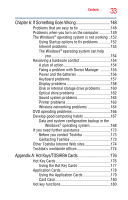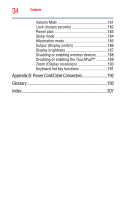Toshiba Satellite E105-S1602 User Guide - Page 30
Mobile Computing, Ctrl, Fn, and Alt keys
 |
View all Toshiba Satellite E105-S1602 manuals
Add to My Manuals
Save this manual to your list of manuals |
Page 30 highlights
30 Contents Ctrl, Fn, and Alt keys 73 Function keys 73 Special Windows® keys 73 Overlay keys 74 Using the overlay to type numeric data 74 Starting a program 75 Starting a program from the Start menu...........75 Starting a program from Windows® Explorer ...76 Starting a program using the Start Search field 77 Saving your work 77 Printing your work 79 Backing up your work 80 Restoring your work 81 Using the optical drive 81 Optical drive components 82 Media control buttons 83 Inserting an optical disc 84 Playing an audio CD 85 Playing optical media 85 Recording optical media 86 Removing a disc with the computer on 86 Removing a disc with the computer off 87 Caring for optical discs 87 Toshiba's online resources 87 Chapter 3: Mobile Computing 88 Toshiba's energy-saver design 88 Running the computer on battery power 88 Battery Notice 89 Power management 90 Using additional batteries 90 Charging batteries 90 Charging the main battery 91 Charging the RTC battery 91 Monitoring main battery power 92