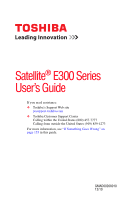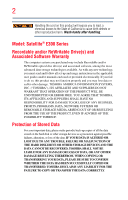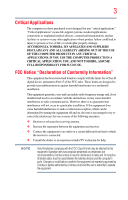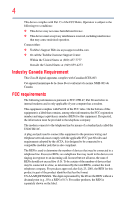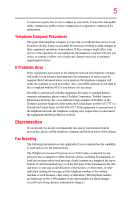Toshiba Satellite E305-S1990X User Guide
Toshiba Satellite E305-S1990X Manual
 |
View all Toshiba Satellite E305-S1990X manuals
Add to My Manuals
Save this manual to your list of manuals |
Toshiba Satellite E305-S1990X manual content summary:
- Toshiba Satellite E305-S1990X | User Guide - Page 1
Satellite® E300 Series User's Guide If you need assistance: ❖ Toshiba's Support Web site pcsupport.toshiba.com ❖ Toshiba Customer Support Center Calling within the United States (800) 457-7777 Calling from outside the United States (949) 859-4273 For more information, see "If Something Goes - Toshiba Satellite E305-S1990X | User Guide - Page 2
failures, alteration, or loss of the data. IF YOUR DATA IS ALTERED OR LOST DUE TO ANY TROUBLE, FAILURE OR MALFUNCTION OF THE HARD DISK DRIVE OR OTHER STORAGE DEVICES AND THE DATA CANNOT BE RECOVERED, TOSHIBA SHALL NOT BE LIABLE FOR ANY DAMAGE OR LOSS OF DATA, OR ANY OTHER DAMAGE RESULTING THEREFROM - Toshiba Satellite E305-S1990X | User Guide - Page 3
Critical applications" means life support systems, medical applications, connections loss of life or catastrophic property damage. ACCORDINGLY, TOSHIBA, ITS AFFILIATES AND SUPPLIERS DISCLAIM ANY AND ALL installed and used in accordance with the instructions, it may cause harmful interference to radio - Toshiba Satellite E305-S1990X | User Guide - Page 4
device must accept any interference received, including interference that may cause undesired operation. Contact either: ❖ Toshiba's Support Web site at pcsupport.toshiba.com. ❖ Or call the Toshiba Customer Support Center: Within the United States at (800) 457-7777 Outside the United States at (949 - Toshiba Satellite E305-S1990X | User Guide - Page 5
with the best service it can. service. If Problems trouble is experienced with this equipment, for repair or standard limited warranty information, please contact Toshiba Corporation, Toshiba America Information Systems, Inc. or an authorized representative of Toshiba, or the Toshiba Customer Support - Toshiba Satellite E305-S1990X | User Guide - Page 6
your telephone company or a qualified installer. Instructions for IC CS-03 Certified Equipment 1 above conditions may not prevent degradation of service in some situations. Repairs to certified equipment electrician, as appropriate. 2 The user manual of analog equipment must contain the equipment's - Toshiba Satellite E305-S1990X | User Guide - Page 7
problem, immediately turn off your Bluetooth or Wireless LAN device. Please contact Toshiba computer product support on Web site http://www.toshiba GHz to reduce the potential for harmful interference to co-channel Mobile Satellite systems. High power radars are allocated as primary users of the 5. - Toshiba Satellite E305-S1990X | User Guide - Page 8
of scientists who continually review and interpret the extensive where the risk of interference to other devices or services is perceived or identified as harmful. If you TOSHIBA Wireless LAN Mini PCI Card must be installed and used in strict accordance with the manufacturer's instructions - Toshiba Satellite E305-S1990X | User Guide - Page 9
to licensing. Pour empecher que cet appareil cause du brouillage au service faisant l'objet d'une licence, il doit etre utilize a l' 5.25 GHz to reduce the potential for harmful interference to co-channel Mobile Satellite systems. High power radars are allocated as primary users of the 5.25 GHz - Toshiba Satellite E305-S1990X | User Guide - Page 10
/or cadmium (Cd) will appear below the crossed out wheeled bin symbol on the battery. Pb, Hg, Cd In the European Union, these symbols indicate that when the the United States. Although the initial emphasis is in Europe, Toshiba is already working with design engineers, suppliers, and other partners - Toshiba Satellite E305-S1990X | User Guide - Page 11
unconditional assurance of successful operation on every PSTN network termination point. In the event of problems, you should contact your equipment supplier in the first instance. Taiwan Article 14 Article 17 Unless approved, for any model accredited low power radio frequency electric machinery - Toshiba Satellite E305-S1990X | User Guide - Page 12
stations, promptly change the frequency being used, change the location of use, or turn off the source of emissions. 3. Contact TOSHIBA Direct PC if you have problems with interference caused by this product to Other Radio Stations. 2. Indication The indication shown below appears on this equipment - Toshiba Satellite E305-S1990X | User Guide - Page 13
13 4 This equipment uses a frequency bandwidth from 2,400 MHz to 2,483.5 MHz. 3. TOSHIBA Direct PC Monday - Friday: 10:00 - 17:00 Toll Free Tel: 0120-15-1048 Direct Dial: 03-3457-4850 Fax: 03-3457-4868 Device Authorization - Toshiba Satellite E305-S1990X | User Guide - Page 14
India Japan Korea Luxemburg Mexico Peru Portugal Saudi Arabia South Africa Taiwan USA Finland Greece Ireland Jamaica Latvia Malta Netherlands Philippines Romania Slovakia Spain Ukraine WiMAX™ connectivity requires a WiMAX™ enabled device and subscription to a WiMAX™ broadband service driver - Toshiba Satellite E305-S1990X | User Guide - Page 15
not provide or be required to assist in providing support to any third parties for such modified products. system-level regulatory approval upon receipt and review of test data documenting that the antennas radio frequency safety standards and recommendations, TOSHIBA believes Wireless WAN is safe for - Toshiba Satellite E305-S1990X | User Guide - Page 16
In any other environment where the risk of interference to other devices or services is perceived or identified as harmful. If you are uncertain of the Information The TOSHIBA Wireless WAN Card must be installed and used in strict accordance with the manufacturer's instructions as described - Toshiba Satellite E305-S1990X | User Guide - Page 17
to licensing. Pour empecher que cet appareil cause du brouillage au service faisant l'objet d'une licence, il doit etre utilize a l' 5.25 GHz to reduce the potential for harmful interference to co-channel Mobile Satellite systems. High power radars are allocated as primary users of the 5.25 GHz - Toshiba Satellite E305-S1990X | User Guide - Page 18
French Guinea French Polynesia Germany Ghana Gibraltar Greece Guadeloupe Guam Guatemala Herzegovina Honduras Hong Kong Hungary Iceland India Indonesia Ireland Israel Italy Japan Jordan Kenya Kuwait Latvia Lebanon Liechtenstein Lithuania Luxemburg Malawi Malaysia Malta - Toshiba Satellite E305-S1990X | User Guide - Page 19
19 Paraguay Poland Qatar Russia San Marino Singapore South Africa Sri Lanka Tahiti Turk Islands Peru Portugal Réunion Saint Martin Saudi Arabia Slovakia South Korea Sweden Taiwan Ukraine United Kingdom Vatican Virgin Islands Uruguay Venezuela Zimbabwe Philippines Puerto Rico Romania Saipan - Toshiba Satellite E305-S1990X | User Guide - Page 20
20 Czech Republic Ecuador Estonia Germany Grenada Hong Kong India Israel Japan - Jate Kazakhstan Kyrgyzstan Lesotho Luxembourg Malta Montenegro Nambia Netherlands Antilles Nigeria Pakistan Paraguay Poland Qatar Saint Vincent and the Grenadines Serbia Slovenia Spain - Toshiba Satellite E305-S1990X | User Guide - Page 21
Slovenia Spain Switzerland Turkey Australia Bahrain Bolivia Brunei Canada Colombia Czech Republic Ecuador Estonia Germany Guatemala Hong Kong India Ireland Japan Kenya Latvia Liechtenstein Macedonia Mexico Mozambique Netherlands Nigeria Pakistan Paraguay Poland Qatar Saudi Arabia Singapore South - Toshiba Satellite E305-S1990X | User Guide - Page 22
22 Ukraine USA Yemen United Kingdom Venezuela Zimbabwe Uruguay Vietnam Europe - Restrictions for use of 2.4 GHz Frequencies in European Community Countries België/ Belgique: Deutschland: France: Italia: Nederland: For private usage outside buildings across public grounds over less than 300m no - Toshiba Satellite E305-S1990X | User Guide - Page 23
of the allowable frequencies as listed above, the user must cease operating the Wireless LAN at that location and consult the local technical support staff responsible for the wireless network. ❖ The 5 GHz Turbo mode feature is not allowed for operation in any European Community country. ❖ This - Toshiba Satellite E305-S1990X | User Guide - Page 24
Trinidad United Kingdom Venezuela Argentina Azerbaijan Belgium Brazil Canada Colombia Cyprus Dominican Republic El Salvador France Greece Hong Kong India Israel Jordan Kuwait Lebanon Lithuania Malaysia Monaco Netherlands Norway Panama Peru Portugal Romania Singapore South Africa Sri Lanka Taiwan - Toshiba Satellite E305-S1990X | User Guide - Page 25
countries/regions in the following table. Albania Austria Bangladesh Bosnia Cambodia China Croatia Denmark Egypt Finland Germany Hong Kong India Israel Japan Kenya Latvia Lithuania Malaysia Monaco Netherlands Antilles Norway Panama Peru Portugal Romania Serbia Slovenia Spain Switzerland Trinidad - Toshiba Satellite E305-S1990X | User Guide - Page 26
Slovak Republic South Korea Algeria Austria Bangladesh Bosnia Bulgaria Chile Costa Rica Czech Republic Ecuador Estonia Germany Guatemala Hong Kong India Israel Japan - Teleco Kenya Latvia Liechtenstein Macedonia Mexico Mozambique Nicaragua Oman Papua New Guinea Philippines Puerto Rico Russia Serbia - Toshiba Satellite E305-S1990X | User Guide - Page 27
or even lose your network connection. If you should experience any such problem, immediately turn off either one of your Bluetooth or Wireless LAN. Please contact Toshiba computer product support on Web site http://www.toshiba-europe.com/computers/tnt/ bluetooth.htm in Europe or pcsupport - Toshiba Satellite E305-S1990X | User Guide - Page 28
within the guidelines found in radio frequency safety standards and recommendations, TOSHIBA believes Bluetooth wireless technology is safe for use by consumers. These from deliberations of panels and committees of scientists who continually review and interpret the extensive research literature. - Toshiba Satellite E305-S1990X | User Guide - Page 29
the risk of interference to other devices or services is perceived or identified as harmful. If you TOSHIBA is far below the FCC radio frequency exposure limits. Nevertheless, the Bluetooth Card from TOSHIBA RSS 210 of Industry Canada. Taiwan Article 14 Article 17 Unless approved, for any model - Toshiba Satellite E305-S1990X | User Guide - Page 30
User's Guide carefully and keep it for your future reference. Never attempt to disassemble, adjust or repair an optical disc drive. You could damage the drive. You would also be exposed to laser light or other safety hazards, resulting in serious injury. Always contact an authorized Toshiba service - Toshiba Satellite E305-S1990X | User Guide - Page 31
INDIRECTLY FROM ANY TECHNICAL OR TYPOGRAPHICAL ERRORS OR OMISSIONS CONTAINED HEREIN OR FOR DISCREPANCIES BETWEEN THE PRODUCT AND THE MANUAL. IN NO EVENT SHALL TOSHIBA BE LIABLE FOR ANY INCIDENTAL, CONSEQUENTIAL, SPECIAL, OR EXEMPLARY DAMAGES, WHETHER BASED ON TORT, CONTRACT OR OTHERWISE, ARISING OUT - Toshiba Satellite E305-S1990X | User Guide - Page 32
Satellite, and eco Utility are either registered trademarks or trademarks of Toshiba America Information Systems, Inc. and/or Toshiba com. Computer Disposal Information As part of Toshiba's commitment to preserving the environment, Toshiba supports various trade-in and recycling programs. For details, - Toshiba Satellite E305-S1990X | User Guide - Page 33
Introduction 40 This guide 42 Safety icons 43 Other icons used 43 Your computer's features and specifications ....44 Other documentation 44 Service options 44 Chapter a power source 49 Charging the main battery 51 Using the computer for the first time 52 Opening the display panel 52 33 - Toshiba Satellite E305-S1990X | User Guide - Page 34
Toshiba 54 Adding optional external devices 54 Adding memory (optional 54 Recovering the Internal Storage Drive Drive 67 Checking the internal storage drive operating status 69 Installing drivers of the external display......76 Using an external keyboard 76 Using a mouse 76 Connecting a printer - Toshiba Satellite E305-S1990X | User Guide - Page 35
and Alt keys 92 Function keys 92 Special Windows® keys 92 Backlit keyboard 93 Starting a program 93 Starting a program from the Start menu Restoring your work 98 Using the optical disc drive 99 Viewing Blu-ray Disc™ movies 99 Optical disc drive components 101 Inserting an optical disc 101 - Toshiba Satellite E305-S1990X | User Guide - Page 36
What to do when the main battery runs low 112 Setting battery notifications 113 Conserving battery power 113 Power Plans 114 Using the TOSHIBA eco power plan 115 Changing the main battery 116 Removing the battery from the computer .......116 Inserting a charged battery 118 Taking care of your - Toshiba Satellite E305-S1990X | User Guide - Page 37
Setup 145 TOSHIBA Sleep Utility 147 Starting the TOSHIBA Sleep Utility 147 USB Sleep and Charge 147 Enabling USB Sleep and Charge 149 Power supply mode settings 149 TOSHIBA Button Support 150 TOSHIBA Accessibility 151 TOSHIBA eco Utility 152 TOSHIBA Service Station 153 TOSHIBA PC Health - Toshiba Satellite E305-S1990X | User Guide - Page 38
device properties 161 Memory problems 162 Power and the batteries 162 Keyboard problems 163 Display problems 164 Disk or storage drive problems 166 Error-checking 166 Optical disc drive problems 167 Sound system problems 170 Printer problems 170 Wireless networking problems 171 DVD and BD - Toshiba Satellite E305-S1990X | User Guide - Page 39
Internet 185 Disabling or enabling the touch pad 185 Illumination 185 Optical disc drive 185 Output (Display switch 186 Display brightness 187 Disabling or enabling wireless devices............188 Keyboard hot key functions 189 Appendix B: Power Cord/Cable Connectors 190 Glossary 191 Index - Toshiba Satellite E305-S1990X | User Guide - Page 40
most stable operating environment and optimum system performance for both AC power and battery modes. To conserve energy, your computer is set to enter the low- Mobile Computing" section of the Toshiba User's Guide for more information on using power management settings to conserve computer energy. - Toshiba Satellite E305-S1990X | User Guide - Page 41
depending on how it is used. If all U.S. households and businesses replaced old computers with new ENERGY STAR® qualified models, we would save more mercury, hexavalent chromium, PBB, and PBDE. Toshiba requires its computer component suppliers to meet RoHS manuals or all program functionality. - Toshiba Satellite E305-S1990X | User Guide - Page 42
, prices, system/component/options availability are all subject to change without notice. For the most up-to-date product information about your computer, or to stay current with the various computer software or hardware options, visit Toshiba's Web site at pcsupport.toshiba.com. This guide This - Toshiba Satellite E305-S1990X | User Guide - Page 43
Safety icons 43 Safety icons This manual contains safety instructions that must be observed to avoid potential classified according to the seriousness of the risk, and icons highlight these instructions as follows: Indicates an imminently hazardous situation which, if not avoided, will - Toshiba Satellite E305-S1990X | User Guide - Page 44
electronic version of the User's Guide (this document) ❖ A Quick Start Card ❖ A Resource Guide ❖ It may also contain guides for other programs that may come with your system. For accessory information, visit Toshiba's Web site at accessories.toshiba.com. Service options Toshiba offers a full line of - Toshiba Satellite E305-S1990X | User Guide - Page 45
to do the first time you use your computer. The "Instruction Manual for Safety and Comfort," that is shipped with your computer, of circumstances and locations. Setting up a work environment Place the computer on a hard flat surface that is large enough for the computer and any other items you are - Toshiba Satellite E305-S1990X | User Guide - Page 46
Liquids and corrosive chemicals. Keeping yourself comfortable The Toshiba Instruction Manual for Safety and Comfort, included with your computer, the power plug socket and computer. 3. Remove the battery pack. Failure to follow these instructions could result in serious injury or permanent damage to - Toshiba Satellite E305-S1990X | User Guide - Page 47
computer base/palm rest and skin" section in the "Instruction Manual for Safety and Comfort" that is shipped with your flash media may damage the disk/disc or flash media, the drive, or both. ❖ Keep the computer and disks away from programs you buy from a supplier may contain a computer virus. You need - Toshiba Satellite E305-S1990X | User Guide - Page 48
computer. ❖ Always operate your computer on a hard flat surface. Using your computer on a carpet adequate ventilation" section in the "Instruction Manual for Safety and Comfort" that is mouse, keyboard, printer, memory, and memory. Your computer contains a rechargeable main battery that needs - Toshiba Satellite E305-S1990X | User Guide - Page 49
's battery. Never pull on a power cord/cable to remove a plug from a socket. Always grasp the plug directly. Failure to follow this instruction may battery chargers specified by TOSHIBA to avoid any risk of fire or other damage to the computer. Use of an incompatible AC adaptor or Battery Charger - Toshiba Satellite E305-S1990X | User Guide - Page 50
DC-IN power light on the indicator panel glows white. Never attempt to connect or disconnect a power plug with wet hands. Failure to follow this instruction could result in an electric shock, possibly resulting in serious injury. - Toshiba Satellite E305-S1990X | User Guide - Page 51
cord/cable and remove the main battery pack. See "Changing the main battery" on page 116 for information on replacing the main battery. Charging the main battery Before using the battery to power the computer, you must charge the battery. To charge the battery, leave the computer plugged into an - Toshiba Satellite E305-S1990X | User Guide - Page 52
Started Using the computer for the first time NOTE Battery life and charge time may vary depending on the to remove any pens or other objects from the keyboard area before closing the display panel. Small bright dots may appear on your screen display when you turn on your computer. Your display - Toshiba Satellite E305-S1990X | User Guide - Page 53
the brightness of the screen while on battery power. Turning on the power To turn on the computer: 1 Make sure any external devices (such as the AC adaptor, if you plan to use AC power rather than battery power) are properly connected and ready. 2 Check to ensure that all drives and slots are empty - Toshiba Satellite E305-S1990X | User Guide - Page 54
guides you through steps to set up your software. Follow the on-screen instructions. Registering your computer with Toshiba Product registration is strongly recommended, and allows Toshiba computer. Toshiba will not be responsible for any product damage, data loss, service or part replacement made - Toshiba Satellite E305-S1990X | User Guide - Page 55
are available: Recovery option Recover to out-of-box state Description This option restores the original factory image to your internal storage drive, returning your computer to its out-of-box state. (Recommended recovery method) Recover to a custom size partition See "Recovering to out-of - Toshiba Satellite E305-S1990X | User Guide - Page 56
connected to an external power source via the AC adaptor. ❖ The Toshiba Recovery Wizard also provides the option of erasing your internal storage drive, without restoring the information on the drive. See "Erasing the Internal Storage Drive" on page 67 for more information. ❖ When you restore your - Toshiba Satellite E305-S1990X | User Guide - Page 57
the Internal Storage Drive 3 A warning screen appears, stating that when the recovery is executed all data will be deleted and rewritten. Click Yes to continue. (Sample Image) Warning screen 4 When the Toshiba Recovery Wizard opens and the Selecting a process screen displays, select Recovery - Toshiba Satellite E305-S1990X | User Guide - Page 58
has been recovered. 8 Press any key on the keyboard to restart the computer. Recovering without changing the internal storage drive partitions Recovering without changing the internal storage drive partitions deletes all information stored on the C: drive. Be sure to save your work to external media - Toshiba Satellite E305-S1990X | User Guide - Page 59
page 66. To recover using the utilities on your computer's internal storage drive: 1 Make sure the computer is turned off. 2 Press and hold the 0 (zero) key on your keyboard while powering on the computer. 3 A warning screen appears stating that when the recovery is executed all data will be deleted - Toshiba Satellite E305-S1990X | User Guide - Page 60
Toshiba Recovery Wizard opens and the Selecting a process screen displays, select Recovery of Factory Default Software and then click Next. (Sample Image) Selecting a Process screen 5 The Recovery of Factory Default Software screen appears. Select Recover without changing the hard drive partitions - Toshiba Satellite E305-S1990X | User Guide - Page 61
98). 7 Click Next to begin the recovery. When the process is complete, a message displays, indicating that the C: drive has been recovered. 8 Press any key on the keyboard to restart the computer. Recovering to a custom size partition Recovering to a custom size partition deletes all partitions on - Toshiba Satellite E305-S1990X | User Guide - Page 62
the Internal Storage Drive 3 A warning screen appears, stating that when the recovery is executed all data will be deleted and rewritten. Click Yes to continue. (Sample Image) Warning screen 4 When the Toshiba Recovery Wizard opens and the Selecting a process screen displays, select Recovery - Toshiba Satellite E305-S1990X | User Guide - Page 63
Image) Recovery of Factory Default Software screen 6 Use the on-screen arrow buttons in The size of drive C: field to set the partition size , a message displays indicating that the C: drive has been recovered. 9 Press any key on the keyboard to restart the computer. Creating recovery DVDs/media - Toshiba Satellite E305-S1990X | User Guide - Page 64
Storage Drive NOTE When you create recovery DVDs/media, only the operating system files, applications, and drivers originally shipped Programs, My Toshiba, and then Recovery Media Creator. The TOSHIBA Recovery Media Creator dialog box displays. (Sample Image) TOSHIBA Recovery Media Creator - Toshiba Satellite E305-S1990X | User Guide - Page 65
for copying your system's recovery files to USB flash drive(s). 4 Do one of the following: ❖ If you are copying files to DVD, media. 5 Click the Create button in the TOSHIBA Recovery Media Creator utility dialog box. 6 Follow the on-screen prompts to complete the copy process. NOTE If - Toshiba Satellite E305-S1990X | User Guide - Page 66
internal storage drive fails, you can restore your system to a new internal storage drive from your recovery DVDs/media. For instructions on creating Internal Storage Drive" on page 55. NOTE When you restore your system, only the operating system files, applications, and drivers originally - Toshiba Satellite E305-S1990X | User Guide - Page 67
This option deletes all other partitions from the drive. 8 Follow the on-screen instructions to complete the recovery process. When the process is complete, a message displays indicating that the drive has been recovered. 9 Press any key on the keyboard to restart the computer. Erasing the Internal - Toshiba Satellite E305-S1990X | User Guide - Page 68
you are using, and then press Enter. Select Toshiba Recovery Wizard, and then click Next. 2 Select Erase the hard disk and then click Next. 3 Choose one of the following options on the Erase the hard disk screen: ❖ Delete all data and partitions from the hard disk-This option deletes all of the data - Toshiba Satellite E305-S1990X | User Guide - Page 69
Click Disk Management. 5 Highlight the internal storage drive in the Volume list to display its status in the lower portion of the screen. Installing drivers and applications The TOSHIBA Application Installer allows you to reinstall the drivers and applications that were originally bundled with your - Toshiba Satellite E305-S1990X | User Guide - Page 70
operations described in this section are only supported in certain applications. You can use the touch pad (the small, touch-sensitive area in front of the keyboard) and the adjacent control buttons to: ❖ Move the pointer on the screen ❖ Select an item on the screen ❖ Open or activate an item on - Toshiba Satellite E305-S1990X | User Guide - Page 71
touch pad To: Do the following: Example: Move the on-screen Slide your finger across the touch pad in the pointer direction . This feature varies by program. Check your program documentation for specific instructions on right-clicking. (Sample Illustration) Click the secondary (right-hand) - Toshiba Satellite E305-S1990X | User Guide - Page 72
finger off of the touch pad. Zoom in/out To enable circular scrolling, click on the Mouse icon in the Optimize tab of Toshiba Assist. Click the Device Settings tab and then (Sample Illustration) Circular scrolling click on Settings. Double-click on Scrolling (horizontally) and then double - Toshiba Satellite E305-S1990X | User Guide - Page 73
screen. The on-screen pointer may also seem to automatically select text, click buttons, and activate other user interface elements. For help with these problems on the screen, and potentially the item or text may be replaced by the information, please visit www.support.toshiba.com, and enter the - Toshiba Satellite E305-S1990X | User Guide - Page 74
of the cable to your television or display device. Refer to the manual that came with the television or display device for more information. Your attach an external monitor or projector to your computer if you need a larger screen. To do this: 1 Read the directions that came with the monitor to - Toshiba Satellite E305-S1990X | User Guide - Page 75
Getting Started 75 Using external display devices 4 Turn on the external device. Your computer will automatically detect the external display device. NOTE In the future you can change the display settings by pressing F5, or by configuring the display properties settings. Directing the display - Toshiba Satellite E305-S1990X | User Guide - Page 76
external keyboard If you prefer to use an external keyboard, you can attach one to your computer. The computer's USB ports support most USB-compatible keyboards. Using your computer. If you do not install the software as instructed by the printer manufacturer, the printer may not function correctly. - Toshiba Satellite E305-S1990X | User Guide - Page 77
specific installation process. Refer to your printer installation guide for instructions before completing the following procedure. If your printer does not support Plug and Play, follow these steps to . (Sample Image) Add Printer Wizard 2 Follow the on-screen instructions to set up your printer. - Toshiba Satellite E305-S1990X | User Guide - Page 78
to lose your work. Make sure the system indicator panel's storage drive light and the drive in-use light are off. If you turn off the power while source (even though the computer is off) to fully charge the main battery. Options for turning off the computer Depending on the operating system installed - Toshiba Satellite E305-S1990X | User Guide - Page 79
. ❖ Because the state of the system is stored to the internal storage drive, no data is lost if the main battery discharges. ❖ Restarting from Hibernation takes less time and consumes less main battery power than restarting after turning off the computer using the Shut down command. ❖ Restarting - Toshiba Satellite E305-S1990X | User Guide - Page 80
charge becomes critically low, the computer will try to enter Hibernation mode. If you power down using the Sleep command and the main battery discharges fully, your unsaved information will be lost. Be sure to save your work first. For information on using Sleep, see "Using and configuring - Toshiba Satellite E305-S1990X | User Guide - Page 81
2 Click Change plan settings under the power plan to be customized. The Edit Plan Settings window appears. (Sample Image) Edit Plan Settings screen 3 Click Change advanced power settings. The Advanced settings tab of the Power Options window appears. 4 Double-click Power buttons and lid to - Toshiba Satellite E305-S1990X | User Guide - Page 82
82 Getting Started Turning off the computer NOTE These options can be set separately for how they operate while the computer is running on battery power or while connected to AC power. ❖ Lid close action Set this option to Shut down if you want the computer to shut down when - Toshiba Satellite E305-S1990X | User Guide - Page 83
Options window appears. 2 Click Change plan settings under the power plan to be customized. The Edit Plan Settings window appears. (Sample Image) Edit Plan Settings screen 3 Click Change advanced power settings. The Advanced settings tab of the Power Options window appears. - Toshiba Satellite E305-S1990X | User Guide - Page 84
you can configure. (Sample Image) Advanced settings tab of Power Options screen 5 Select Hibernate for the options you want. NOTE These options can be set separately for how they operate while the computer is running on battery power or while connected to AC power. ❖ Lid close action Set this - Toshiba Satellite E305-S1990X | User Guide - Page 85
mode To start up the computer from Hibernation mode, press the power button until the ON/OFF light glows white. The computer returns to the screen(s) you were using. If you put the computer in Hibernation mode by closing the display panel, you can start it again by opening the display - Toshiba Satellite E305-S1990X | User Guide - Page 86
. The Edit Plan Settings window appears. (Sample Image) Edit Plan Settings screen 3 To change the amount of time after which the computer enters Sleep to sleep, select the desired amount of time in both the On battery and Plugged in categories. ❖ To disable the computer from automatically entering - Toshiba Satellite E305-S1990X | User Guide - Page 87
that you can configure. (Sample Image) Advanced settings tab of Power Options screen 6 Select Sleep for the options you want. NOTE These options can be set separately for how they operate while the computer is running on battery power or while connected to AC power. ❖ Lid close action Set - Toshiba Satellite E305-S1990X | User Guide - Page 88
computer returns to the screen(s) you were using. or Help and Support for details. You battery" on page 119. NOTE Please handle your computer carefully to avoid scratching or damaging the surface. Cleaning the computer Keep liquids, including cleaning fluid, out of the computer's keyboard - Toshiba Satellite E305-S1990X | User Guide - Page 89
room, make sure all drive activity has ended (the internal storage drive and optical disc drive indicator lights stop glowing) and lock cable. For more information on purchasing a cable lock, visit accessories.toshiba.com. (Sample Illustration) Computer lock cable To secure the computer: 1 - Toshiba Satellite E305-S1990X | User Guide - Page 90
. Your work stays in the computer's temporary memory until you save it to the internal storage drive. If the network you are using goes down and you must restart your computer to reconnect, or your battery runs out of charge while you are working, you will lose all work since you last - Toshiba Satellite E305-S1990X | User Guide - Page 91
Learning the Basics 91 Using the keyboard ❖ Back up your files to external media on a regular basis. Label the backup copies clearly and store them in a safe place. It is easy to put off backing up because it takes time. However, if your internal storage drive suddenly fails, you will lose all - Toshiba Satellite E305-S1990X | User Guide - Page 92
documentation. Function keys The function keys (not to be confused with the Fn key) are the 12 keys at the top of the keyboard. (Sample Illustration) Function keys F1 through F12 are called function keys because they execute programmed functions when pressed. Function keys marked with icons - Toshiba Satellite E305-S1990X | User Guide - Page 93
functions in Windows®: ❖ Windows® key-Opens the Start menu ❖ Application key-Has a similar function as the secondary mouse button Backlit keyboard Your keyboard may have a backlight illumination feature. If the keyboard backlight setting is set to Auto, the backlight turns on when you type on the - Toshiba Satellite E305-S1990X | User Guide - Page 94
from Windows® Explorer. Windows® Explorer gives you a view of your computer's contents as a hierarchy or "tree." You can easily see the contents of each drive and folder on your computer. To use this method, you should know the file name and location of the program's executable file (this file ends - Toshiba Satellite E305-S1990X | User Guide - Page 95
, click WordPad under Programs. Saving your work Before you turn off the computer using the Shut down command, save your work on the internal storage drive, external media, flash media, or optical disc. This is one of the most important rules of computing. When you turn off the computer using the - Toshiba Satellite E305-S1990X | User Guide - Page 96
and to give it a file name. (Sample Image) Save As dialog box 2 Choose the drive and folder where you want your file to be stored. 3 Type a file name, then click Save. File names The Windows® operating system supports long file names that can contain up to 260 characters and can include spaces - Toshiba Satellite E305-S1990X | User Guide - Page 97
Learning the Basics 97 Printing your work Microsoft® Word file. Creating your own extension is usually unwise, since the program is unlikely to recognize a strange extension and may refuse to handle your file correctly. TECHNICAL NOTE: By default, the Windows® operating system does not show file - Toshiba Satellite E305-S1990X | User Guide - Page 98
and multiple CDs/DVDs. You may prefer to use a high-capacity backup system, such as an external hard drive. Restoring your work To restore information from your backup media to your internal storage drive, use the Restore option in the Windows® Backup and Restore program. Look in the online Help or - Toshiba Satellite E305-S1990X | User Guide - Page 99
increase in data storage and support features that were not available on previous video platforms. These features include wide-screen movies, multiple language tracks, digital surround sound, multiple camera angles, and interactive menus. TECHNICAL NOTE: Your optical disc drive is set to play region - Toshiba Satellite E305-S1990X | User Guide - Page 100
100 Learning the Basics Using the optical disc drive ❖ Some Blu-ray Disc™ movies have online content that can be accessed the Speakers tab and click Set Default. ❖ Use the arrow keys on your keyboard to navigate within the Blu-ray Disc™ player console. NOTE Use of the touch pad or a mouse is not - Toshiba Satellite E305-S1990X | User Guide - Page 101
the disc tray is open, be careful not to touch the lens or the area around it. Doing so could cause the drive to malfunction. Manual eject hole-Use if you need to release the disc tray when the power is off. Use a straightened paper clip or other narrow object to - Toshiba Satellite E305-S1990X | User Guide - Page 102
for optical discs" on page 105. 6 Place the disc carefully in the disc tray, label side up. (Sample Illustration) Positioning the disc in the drive 7 Gently press the disc onto the center spindle until it clicks into place. Handle DVDs, BDs and CDs carefully, making contact only with the center - Toshiba Satellite E305-S1990X | User Guide - Page 103
If you insert the disc incorrectly, it may jam the drive. If this happens, contact Toshiba support for assistance. 9 Push the disc tray in by pressing disc manually. To do this, follow these steps: 1 Click Start, and then Computer. 2 Double-click the optical disc drive icon. The drive will run - Toshiba Satellite E305-S1990X | User Guide - Page 104
may not play back or operate properly on other computers or optical media players. These problems are not due to any defect in your Toshiba computer or optical disc drive. Please refer to your computer's product specification for listing of specific format compatibilities. Copy protection technology - Toshiba Satellite E305-S1990X | User Guide - Page 105
Learning the Basics Toshiba's online resources 105 Removing a disc with the computer off To remove a disc with the computer turned off: 1 Insert a slender object, such as a straightened paper clip, into the manual eject hole. The disc tray slides partially out of the drive. Never use a pencil to - Toshiba Satellite E305-S1990X | User Guide - Page 106
efficiency. Many of these energy-saving features have been preset by Toshiba. We recommend you leave these features active, allowing your computer to while traveling. Running the computer on battery power The computer contains a removable Lithium-Ion (Li-Ion) battery that provides power when you are - Toshiba Satellite E305-S1990X | User Guide - Page 107
and will need to be replaced. This is normal for all batteries. To purchase a new battery pack, see the accessories information included with your computer or visit the Toshiba Web site at accessories.toshiba.com. Use only batteries designed to work with your Toshiba computer. To ensure that the - Toshiba Satellite E305-S1990X | User Guide - Page 108
. You can then replace a discharged battery and continue working. For more information on batteries and accessories, see accessories.toshiba.com. Charging batteries The battery needs to be charged before you can use it to power the computer. Never leave batteries in the battery charger for more than - Toshiba Satellite E305-S1990X | User Guide - Page 109
computer's configuration settings. When fully charged, it maintains this information for up to a month when the computer is powered off. The RTC battery may have become completely discharged while your computer was shipped, resulting in a CMOS error message during startup. The error message may vary - Toshiba Satellite E305-S1990X | User Guide - Page 110
DC-IN power light flashes amber during charging, either a battery pack is malfunctioning, or it is not receiving correct input from the AC power supply. Disconnect the AC power cord/cable and remove the battery pack. See "Changing the main battery" on page 116 for information on replacing the main - Toshiba Satellite E305-S1990X | User Guide - Page 111
corner of the keyboard). When the ON/OFF light or power button light flashes amber, it indicates that the system is suspended (using the Windows® operating system Sleep command). Power button System indicator lights DC-IN power/Battery light ON/OFF light Internal storage/Optical disc drive light - Toshiba Satellite E305-S1990X | User Guide - Page 112
into an external power source and recharge the main battery ❖ Place the computer into Hibernation mode and replace the main battery with a charged spare (not included with your computer files to the internal storage drive before shutting down. For more information on using Hibernation, see "Hibernation mode" - Toshiba Satellite E305-S1990X | User Guide - Page 113
screen 5 Configure the alarm settings to suit your needs. Conserving battery power How long a fully charged battery pack lasts when you are using the computer depends on a number of factors, such as: ❖ How the computer is configured ❖ How much you use the internal storage drive, optical disc drive - Toshiba Satellite E305-S1990X | User Guide - Page 114
the computer is configured. By using them, you can increase the length of time you can use the computer before you need to recharge the battery. Microsoft® has combined these options into preset Power Plans. Using one of these power plans lets you choose between maximum power savings and peak system - Toshiba Satellite E305-S1990X | User Guide - Page 115
do not need to be edited. The eco plan is the best used for maximum battery time. The Balanced plan is a compromise between battery time and performance. Using the TOSHIBA eco power plan This computer is equipped with the TOSHIBA eco power plan. Operating the computer with this power plan enabled - Toshiba Satellite E305-S1990X | User Guide - Page 116
or put it into Hibernation mode before changing the main battery. Removing the battery from the computer To remove the battery: 1 Save your work. 2 Turn off the computer or place it in Hibernation mode according to the instructions in "Using and configuring Hibernation mode" on page 82. 3 Unplug - Toshiba Satellite E305-S1990X | User Guide - Page 117
is leaking or its case is cracked, put on protective gloves to handle it, and discard it immediately. Always dispose of used battery packs in compliance with all applicable laws and regulations. Put insulating tape, such as cellophane tape, on the electrode during transportation to avoid a possible - Toshiba Satellite E305-S1990X | User Guide - Page 118
118 Mobile Computing Changing the main battery Inserting a charged battery To insert a battery: 1 Wipe the terminals of the charged battery with a clean cloth to ensure a good connection. 2 Insert the charged battery into the slot until the latch clicks. The battery pack has been designed so that - Toshiba Satellite E305-S1990X | User Guide - Page 119
purchase through the Toshiba Web site at accessories.toshiba.com. ❖ A reverse polarity condition should be avoided with all batteries. The main battery is designed so that it cannot be installed in reverse polarity. ❖ Charge the battery only in the computer or in a battery charger designated as an - Toshiba Satellite E305-S1990X | User Guide - Page 120
eight hours, disconnect the AC adaptor. ❖ Store spare battery packs in a cool dry place out of direct sunlight. Disposing of used batteries The life of a battery pack depends on usage. When the battery pack needs replacing, the main battery light flashes amber shortly after you have fully recharged - Toshiba Satellite E305-S1990X | User Guide - Page 121
Always use the battery pack supplied as an accessory or an equivalent battery pack specified in the User's Manual. Other battery packs have different and you will need to replace them. Under certain applicable laws and regulations, it may be illegal to dispose of old batteries by placing them in - Toshiba Satellite E305-S1990X | User Guide - Page 122
cases for the computer. They all provide plenty of extra space for manuals, power cords, and compact discs. Contact your authorized Toshiba representative for more information or visit Toshiba's Web site at accessories.toshiba.com. TECHNICAL NOTE: When traveling by air, you may be required to - Toshiba Satellite E305-S1990X | User Guide - Page 123
programs, find documents, set up system components, and perform most other computing tasks. HINT: The illustrated examples in this guide may appear slightly different from the screens displayed by your system. The differences are not significant and do not indicate any change in the functionality of - Toshiba Satellite E305-S1990X | User Guide - Page 124
124 Exploring Your Computer's Features Exploring the desktop Finding your way around the desktop Your computer's desktop includes several standard features: icons, Start button, taskbar, notification area, and background pattern. Icons Start button Taskbar Notification area (Sample Image) - Toshiba Satellite E305-S1990X | User Guide - Page 125
large number of files or very large files from the internal storage drive, there may be insufficient space available in the Recycle Bin to hold Windows® Help and Support ❖ Suspend system activity and shut down the computer NOTE Whenever a procedure in this User's Guide instructs you to click Start - Toshiba Satellite E305-S1990X | User Guide - Page 126
Wireless connectivity and some features may require you to purchase additional software, external hardware or services. Availability of public wireless LAN access points may be limited. Your system may come with , press the F8 Hot Key. For more information see "Hot Keys/TOSHIBA Cards" on page 183. - Toshiba Satellite E305-S1990X | User Guide - Page 127
the wireless indicator light will be lit. For help with common Wi-Fi® networking problems, see "Wireless networking problems" on page 171. Connecting your computer to a network You can connect your computer Sound Recorder. Start Recording/Stop Recording button (Sample Image) Sound Recorder screen - Toshiba Satellite E305-S1990X | User Guide - Page 128
128 Exploring Your Computer's Features Using the Web Camera 3 Click the Start Recording button. 4 Speak normally into the microphone. 5 When you have finished recording, click the Stop Recording button. The Save As dialog box appears. 6 To save the file, type a file name, and then click Save. - Toshiba Satellite E305-S1990X | User Guide - Page 129
when the Web Camera is active. For more information on the software, click Start, All Programs, TOSHIBA, Utilities, and then Web Camera Application Help. Using the Memory card reader The Memory card reader supports the use of Memory Stick®, Memory Stick PRO™, Memory Stick PRO Duo™, Memory Stick Duo - Toshiba Satellite E305-S1990X | User Guide - Page 130
130 Exploring Your Computer's Features Using the Memory card reader Inserting memory media The following instructions apply to all types of supported media devices. 1 Turn the media so that the contacts (metal areas) are face down. 2 Push the media into the adapter until it locks in place. ( - Toshiba Satellite E305-S1990X | User Guide - Page 131
Exploring Your Computer's Features Using the Memory card reader 3 Grasp the card and pull it straight out. 131 (Sample Illustration) Removing memory media Do not remove memory media while data is being written or read. Even when the Windows® message "copying..." disappears, writing to the media - Toshiba Satellite E305-S1990X | User Guide - Page 132
reconfigure your system to best meet your individual needs. TOSHIBA Assist ❖ TOSHIBA Application Installer ❖ Supervisor password ❖ User password ❖ TOSHIBA Face Recognition Utility ❖ TOSHIBA PC Diagnostic Tool Utility ❖ TOSHIBA HDD Protection Utility ❖ Mouse Utility ❖ TOSHIBA Hardware Setup ❖ TOSHIBA - Toshiba Satellite E305-S1990X | User Guide - Page 133
TOSHIBA Assist 133 ❖ TOSHIBA Button Support ❖ TOSHIBA Accessibility ❖ TOSHIBA eco Utility™ ❖ TOSHIBA Service Station ❖ TOSHIBA PC Health Monitor TOSHIBA Assist The TOSHIBA Assist provides quick access to computer functions and allows you to customize a range of computer settings. To access TOSHIBA - Toshiba Satellite E305-S1990X | User Guide - Page 134
134 Utilities TOSHIBA Assist Secure The features available in this category are: ❖ Supervisor password ❖ User password (Sample Image) TOSHIBA Assist window - Secure tab - Toshiba Satellite E305-S1990X | User Guide - Page 135
Utilities TOSHIBA Assist Protect & Fix The features available in this category are: ❖ TOSHIBA PC Diagnostic Tool Utility ❖ TOSHIBA HDD Protection Utility 135 (Sample Image) TOSHIBA Assist window - Protect & Fix tab - Toshiba Satellite E305-S1990X | User Guide - Page 136
Optimize The features available in this category are: ❖ Mouse Utility ❖ TOSHIBA Hardware Setup (Hardware Settings) ❖ TOSHIBA Button Support ❖ TOSHIBA Accessibility ❖ TOSHIBA Face Recognition Utility ❖ TOSHIBA Sleep Utility ❖ TOSHIBA eco Utility™ (Sample Image) TOSHIBA Assist window - Optimize tab - Toshiba Satellite E305-S1990X | User Guide - Page 137
applications that were originally bundled with your computer. To reinstall drivers and applications: 1 Click Start, All Programs, My Toshiba, and then TOSHIBA Application Installer. 2 Click Next. (Sample Image) TOSHIBA Application Installer screen 3 Click the item you want to install. (Sample Image - Toshiba Satellite E305-S1990X | User Guide - Page 138
additional protection for your files. When you set a password, you must enter the password before you can work on your computer again. TOSHIBA supports several types of passwords on your computer: ❖ An instant password-Secures your open programs and files when leaving the computer temporarily. NOTE - Toshiba Satellite E305-S1990X | User Guide - Page 139
Restart the system to complete the process. Deleting a supervisor password To delete a supervisor password: 1 Click Start, All Programs, TOSHIBA, Utilities, and then TOSHIBA Assist. The TOSHIBA Assist window appears. 2 On the left side, click the Secure tab. 3 Click the Supervisor Password icon. The - Toshiba Satellite E305-S1990X | User Guide - Page 140
power-on password function: 1 Click Start, All Programs, TOSHIBA, Utilities, and then TOSHIBA Assist. The TOSHIBA Assist window appears. 2 On the left side, click the Secure tab. 3 Click the User Password icon. 4 Click Not Registered. 5 Follow the on-screen instructions to remove the user password. - Toshiba Satellite E305-S1990X | User Guide - Page 141
not guarantee that the face recognition utility technology will be completely secure or error-free. TOSHIBA does not guarantee that the face recognition utility will accurately screen out unauthorized users at all times. TOSHIBA is not liable for any failure or damage that might arise out of the use - Toshiba Satellite E305-S1990X | User Guide - Page 142
Tool utility may show tests for features you do not have. This is normal and does not indicate a problem. To use the TOSHIBA PC Diagnostic Tool utility: 1 Click Start, All Programs, TOSHIBA, Utilities, and then PC Diagnostic Tool, or click the PC Diagnostic Tool icon in the Protect & Fix tab - Toshiba Satellite E305-S1990X | User Guide - Page 143
. Using this utility, you can enable or disable hard disk drive (HDD) protection, and set the motion detector's sensitivity level for AC power and battery power operation. To use the TOSHIBA HDD Protection Utility: 1 Click Start, All Programs, TOSHIBA, Utilities, and then HDD Protection Settings, or - Toshiba Satellite E305-S1990X | User Guide - Page 144
and then under Devices and Printers, click Mouse, or click the Mouse icon in the Optimize tab of TOSHIBA Assist. The Mouse Properties screen appears. (Sample Image) Mouse Properties screen The settings you can change are divided into these categories: ❖ Buttons ❖ Pointers ❖ Pointer Options ❖ Wheel - Toshiba Satellite E305-S1990X | User Guide - Page 145
The TOSHIBA HWSetup screen appears. (Sample Image) TOSHIBA HWSetup screen - General tab options The TOSHIBA HWSetup screen may have the following tabs: ❖ Boot Priority-Allows you to change the sequence in which your computer searches the drives for the operating system You can also manually choose - Toshiba Satellite E305-S1990X | User Guide - Page 146
146 Utilities TOSHIBA Hardware Setup ❖ Button Setting-Allows you to set the current BIOS version or change certain settings back to their default values ❖ Keyboard-Allows you to access the wake-on keyboard function ❖ LAN-Allows you to set networking functions ❖ Password-Allows you to set - Toshiba Satellite E305-S1990X | User Guide - Page 147
or disabled and shows the position of the USB port that supports the "USB Sleep and Charge function." It also displays the remaining battery capacity. Starting the TOSHIBA Sleep Utility To start this utility, click Start, All Programs, TOSHIBA, Utilities, and then Sleep Utility. USB Sleep and Charge - Toshiba Satellite E305-S1990X | User Guide - Page 148
TOSHIBA Sleep chargers. ❖ If an external device is connected to the compatible port when the AC adaptor is not connected to the computer, the battery the USB Sleep and Charge function-compatible icon ( ), attach the mouse or keyboard to it. The "USB Wakeup function" will now work, but the "USB - Toshiba Satellite E305-S1990X | User Guide - Page 149
will stop when 10% or less of the battery power remains. Power supply mode settings Your computer may provide two different charging modes, to support various types of USB devices. If your computer mode drop-down list in the utility. (Sample Image) TOSHIBA USB Sleep and Charge Utility screen - Toshiba Satellite E305-S1990X | User Guide - Page 150
the system control panel directly above the keyboard. To access TOSHIBA Button Support: 1 Click the TOSHIBA Button Support icon in the Optimize tab of TOSHIBA Assist. The TOSHIBA Button Support window appears. (Sample Image) TOSHIBA Button Support screen 2 Under Button Name, select the button whose - Toshiba Satellite E305-S1990X | User Guide - Page 151
can press it once, release it, and then press a function key to activate the hot key function. (Sample Image) TOSHIBA Accessibility window To use TOSHIBA Accessibility: 1 Click Start, All Programs, TOSHIBA, Utilities, and then Accessibility, or click the Accessibility icon in the Optimize tab of - Toshiba Satellite E305-S1990X | User Guide - Page 152
the notification area and select Launch TOSHIBA eco Utility. The TOSHIBA eco Utility™ window appears. (Sample Image) TOSHIBA eco Utility™ window To activate the TOSHIBA eco power plan, select ON in the upper-left section of the screen. For more information on the TOSHIBA eco power plan and utility - Toshiba Satellite E305-S1990X | User Guide - Page 153
settings, battery temperature and problems should the computer require service by TOSHIBA or TOSHIBA's authorized service providers. Additionally, TOSHIBA may use this information for quality assurance analysis. Subject to the use restrictions above, the data logged on the internal storage drive - Toshiba Satellite E305-S1990X | User Guide - Page 154
Panel. Doing so will automatically delete all collected information from the internal storage drive. The TOSHIBA PC Health Monitor software does not extend or modify TOSHIBA's obligations under its standard limited warranty in any way. TOSHIBA's standard limited warranty terms and limitations apply. - Toshiba Satellite E305-S1990X | User Guide - Page 155
This chapter aims to help you solve many problems by yourself. It covers the problems you are most likely to encounter. If all else fails, contact Toshiba. You will find information on Toshiba's support services at the end of this chapter. Problems that are easy to fix Your program stops responding - Toshiba Satellite E305-S1990X | User Guide - Page 156
problems may occur when you turn on the power. The computer will not start. Make sure you attached the AC adaptor and power cord/cable properly or installed a charged battery this happens turning the power on returns you to the problem instead of restarting the system. To clear the condition, press - Toshiba Satellite E305-S1990X | User Guide - Page 157
, a program or driver may have prevented Windows® from shutting down. Data stored in the computer's memory has been lost. Data stored in the computer's internal storage drive may not be affected. Always save your data even when you are using Sleep mode. If your battery fully discharges, information - Toshiba Satellite E305-S1990X | User Guide - Page 158
.toshiba.com and see the Support Bulletin Step-Charging the computer's battery (click the Ask Iris® link and search for the support bulletin by name). 4 Connect the AC adaptor to a different power outlet, preferably in a different room. If the computer starts normally, there may be a problem - Toshiba Satellite E305-S1990X | User Guide - Page 159
from the normal routine. ❖ The screen does not look right. Unless a hardware device has failed, problems usually occur when you change the system (advanced) ❖ Directory Services Restore Mode ❖ Debugging Mode ❖ Disable automatic restart on system failure ❖ Disable Driver Signature Enforcement ❖ Start - Toshiba Satellite E305-S1990X | User Guide - Page 160
help and follow the on-screen instructions. ❖ Click one of the options listed in the window and then follow the on-screen instructions. You can connect to Support Online by clicking the Ask button and then clicking Microsoft Customer Support or by going to Toshiba support at pcsupport.toshiba.com. - Toshiba Satellite E305-S1990X | User Guide - Page 161
not appear if the device is not using resources. ❖ The Driver tab, which displays the drivers being used by the device. This tab also provides options for updating the driver or rolling back the driver in case the new version is causing a problem. The tabs that appear in the dialog box vary from one - Toshiba Satellite E305-S1990X | User Guide - Page 162
module slots. Both slots are located under the keyboard and should only be accessed by a Toshiba authorized service provider. TECHNICAL NOTE: You must have at least one memory module installed for the computer to work. Power and the batteries Your computer receives its power through the AC adaptor - Toshiba Satellite E305-S1990X | User Guide - Page 163
. For more information on maintaining battery power, see "Charging batteries" on page 108. Keyboard problems You have connected an external keyboard and the operating system displays one or more keyboard error messages. You may need to update your keyboard driver. Refer to the documentation that - Toshiba Satellite E305-S1990X | User Guide - Page 164
and allows you to continue working. If you are using the built-in screen, make sure the display priority is not set for an external monitor. To do this, press F5 (once). If this does not correct the problem, press F5 again to return the display priority to its previous setting. HINT - Toshiba Satellite E305-S1990X | User Guide - Page 165
period of time, and depending on the usage of the computer, the brightness of the screen will deteriorate. This is also an intrinsic characteristic of the screen technology. When the computer is operated on battery power, the screen will dim and you may not be able to increase the brightness of the - Toshiba Satellite E305-S1990X | User Guide - Page 166
drive or as sector errors. Sometimes a drive problem may cause one or more files to appear to have garbage in them. Typical problems are: You are having trouble accessing a drive Click Start. Error-checking tests and repairs the storage drive. Your hard disk seems very slow. If you have been using - Toshiba Satellite E305-S1990X | User Guide - Page 167
drive problems You cannot access a disc in the drive. If the optical disc drive is an external drive Replace the battery is completely discharged), use a narrow object, such as a straightened paper clip, to press the manual eject button. This button is in the small hole next to the optical disc drive - Toshiba Satellite E305-S1990X | User Guide - Page 168
of disc you are using is compatible with your optical disc drive. For more information regarding supported optical media formats, refer to the complete detail specifications for your computer at pcsupport.toshiba.com. If the problem is with an optical data disc, refer to the software's documentation - Toshiba Satellite E305-S1990X | User Guide - Page 169
drive problems 169 NOTE Blu-ray Disc™ player Technology. Compatibility and/or performance issues are possible. Certain interactive features may not be supported playing a BD-J title, keyboard short-cut and resume play functions are not supported. ❖ BD player does not support HD DVDs. Blu-ray Discs - Toshiba Satellite E305-S1990X | User Guide - Page 170
the computer and the printer. Run the printer's self-test to check for any problem with the printer itself. Make sure you installed the proper printer drivers as shown in "Setting up a printer" on page 77 or in the instructions that came with the printer. You may have connected the printer while the - Toshiba Satellite E305-S1990X | User Guide - Page 171
screen differently from the way they print it. See if your program has a print preview mode. This mode lets you see your work exactly as it will print. Contact the software manufacturer for more information. Wireless networking problems NOTE This section provides general troubleshooting the driver - Toshiba Satellite E305-S1990X | User Guide - Page 172
advice. DVD and BD operating problems If you experience a problem playing DVDs or BDs, you may be able to fix the problem yourself. For general problems playing a DVD or BD title, try the following steps: 1 Verify that the disc is in a format that the drive supports. 2 Ensure that the disc is - Toshiba Satellite E305-S1990X | User Guide - Page 173
the list. 6 See "Checking device properties" on page 161for instructions on using Device Manager to view the optical disc drive properties. 7 Check the Toshiba Web site for new information on optical disc drives and their operation. A blank screen appears while watching a DVD-ROM or BD-ROM movie or - Toshiba Satellite E305-S1990X | User Guide - Page 174
follow every time you experience a problem with the computer. Your ability to solve problems will improve as you learn about how the computer and its software work together. Get familiar with all the user's guides provided with your computer, as well as the manuals that come with the programs and - Toshiba Satellite E305-S1990X | User Guide - Page 175
operating system quickly creates restore points-'snapshots' of your Windows® operating system configuration-and saves them for later recall. If you experience problems after installing some new hardware or software, you can easily select a previously established Control Point to 'turn back the clock - Toshiba Satellite E305-S1990X | User Guide - Page 176
and store on its internal storage drive. Since problems with either hardware or software disc drives, or hard drives. An external hard drive is recommended in case the internal storage drive fails. or a storage drive: NOTE You cannot back up the computer while running on battery power. Connect the - Toshiba Satellite E305-S1990X | User Guide - Page 177
-screen instructions to back up your files. For more help, click Start, Help and Support, and search for "back up files." General tips for installing hardware and software Here are a few tips to help ensure safe and easy installation of new hardware (printers, pointing devices, external hard drives - Toshiba Satellite E305-S1990X | User Guide - Page 178
noting any new problems. Make sure that TOSHIBA Sleep Utility or the battery may be depleted. Lower the limit in the TOSHIBA Sleep Utility to enable charging at the current battery power level, or, if battery Wakeup function" does not work for ports that support the "USB Sleep and Charge function." In - Toshiba Satellite E305-S1990X | User Guide - Page 179
before you contact Toshiba: ❖ Review the troubleshooting information in your operating system documentation. ❖ If the problem occurs while you are running a program, consult the program's documentation for troubleshooting suggestions. Contact the software company's technical support group for their - Toshiba Satellite E305-S1990X | User Guide - Page 180
acclaim.toshiba.com laptopforums.toshiba.com Worldwide Toshiba corporate site Marketing and product information in the USA Accessories information in the USA Canada Europe Japan Mexico and all of Latin America Toshiba USA Self-Service support web site Community discussion forums for Toshiba laptop - Toshiba Satellite E305-S1990X | User Guide - Page 181
92800 Puteaux Cédex France Italy Centro Direzionale Colleoni Palazzo Perseo Via Paracelso 10 20041, Agrate Brianza Milano, Italy Latin America and Caribbean Toshiba America Information Systems 9740 Irvine Blvd. Irvine, California 92618 USA (800) 457-7777 (within the US) 949-859-4273 (outside of the - Toshiba Satellite E305-S1990X | User Guide - Page 182
182 If Something Goes Wrong Toshiba's worldwide offices United States Toshiba America Information Systems, Inc. 9740 Irvine Boulevard Irvine, California 92618 United States The Rest of Europe Toshiba Europe (I.E.) GmbH Hammfelddamm 8 D-4-1460 Neuss Germany For more information on additional - Toshiba Satellite E305-S1990X | User Guide - Page 183
Appendix A Hot Keys/TOSHIBA Cards Hot keys and TOSHIBA Cards provide a quick way to modify selected system functions and to launch applications. Hot Key Cards The Hot Key Cards are used to set or - Toshiba Satellite E305-S1990X | User Guide - Page 184
184 Hot Keys/TOSHIBA Cards Hot key functions Using the Hot Key Cards The the hot key associated with the desired function. The associated hot key Card appears at the top of the screen with its available options below it. 3 To cycle through the displayed options, press the function key repeatedly. - Toshiba Satellite E305-S1990X | User Guide - Page 185
Hot Keys/TOSHIBA Cards Hot key functions 185 Press this hot key to activate the default Internet browser. Disabling or enabling the touch pad Press this hot key enables/disables the touch pad. Illumination Press this hot key to turn the keyboard backlight ON/OFF. Optical disc drive Press this - Toshiba Satellite E305-S1990X | User Guide - Page 186
Cards Hot key functions Output (Display switch) This TOSHIBA Card or hot key cycles through the power-on display options (only the first option is available when you do not have an external monitor - Toshiba Satellite E305-S1990X | User Guide - Page 187
device. To swap sides, select Swap Image Display. Display brightness This TOSHIBA Card decreases or increases the screen brightness. This hot key decreases the screen brightness. This hot key increases the screen brightness. Selecting this Card or pressing either hot key displays the following - Toshiba Satellite E305-S1990X | User Guide - Page 188
Cards Hot key functions Disabling or enabling wireless devices This TOSHIBA Card or hot key enables/disables the optional wireless devices installed in your computer. The wireless modes are: or ❖ Wi-Fi® enabled-Enables just the - Toshiba Satellite E305-S1990X | User Guide - Page 189
Hot Keys/TOSHIBA Cards Hot key functions 189 Keyboard hot key functions This hot key allows you play a hot key turns allows you to zoom in. Fn + This hot key turns the backlit keyboard ON/OFF. You can also set a timer to turn the backlight off after a designated amount of non-operation - Toshiba Satellite E305-S1990X | User Guide - Page 190
Appendix B Power Cord/Cable Connectors Your computer ships with the correct power supply for the country of purchase. This appendix shows the shapes of the typical AC power cord/cable connectors for various parts of the world. USA Canada UL approved United Kingdom BS approved Australia CSA - Toshiba Satellite E305-S1990X | User Guide - Page 191
TECHNICAL NOTE: Some features defined in this glossary may not be available on your computer. Acronyms The following acronyms may appear in this User's Guide. AC Alternating Current BIOS Basic Input/Output System BD-ROM Blu-ray Disc Read-Only Memory bps bits per second CD Compact Disc CD - Toshiba Satellite E305-S1990X | User Guide - Page 192
Hard Disk Drive HDMI High-Definition Multimedia Interface HDMI-CEC High-Definition Multimedia Interface Consumer Electronics Control HTML Hypertext Markup Language IEEE Institute of Electrical and Electronics Engineers I/O Input/Output IRQ interrupt request ISP Internet Service RAM - Toshiba Satellite E305-S1990X | User Guide - Page 193
Synchronous Dynamic Random Access Memory Solid State Drive Thin Film Transistor Universal Serial Bus Uniform following terms may appear in this user's guide. A active-matrix display-A liquid crystal software and translates it into images on the screen. An adapter can take a number of forms - Toshiba Satellite E305-S1990X | User Guide - Page 194
high-definition video (HD). BIOS (Basic Input/Output System)-Basic instructions, stored in read-only memory (ROM), containing the information the startup sequence)-The order in which the computer accesses its internal storage drives to locate the startup files. Under the default startup sequence, - Toshiba Satellite E305-S1990X | User Guide - Page 195
specified colors that establishes the colors that can be displayed on the screen at a particular time. compatibility-The extent to which computers, programs, and vice versa. For example, disk drives, monitors, keyboards, and printers all require controllers. CPU-See Central Processing Unit (CPU). - Toshiba Satellite E305-S1990X | User Guide - Page 196
and instructions the CPU will need to execute commands and programs. See also cache, L1 cache, L2 cache. cursor-An on-screen symbol drives, and modems are examples of devices. device driver-A program (called a "driver") that permits a computer to communicate with a device. dialog box-An on-screen - Toshiba Satellite E305-S1990X | User Guide - Page 197
mouse button, unless otherwise stated. driver-See device driver. DVD-An individual digital versatile ( disable. eSATA-An external device that supports hot swapping and fast data transfer expansion device-A device that connects to a computer to expand its capabilities. Other names for an expansion - Toshiba Satellite E305-S1990X | User Guide - Page 198
(FAT)-The section of a storage drive that keeps track of the location a disk. A folder is symbolized on screen by a graphical image (icon) of located on the keyboard. Their function is hard disk-A storage device composed of a rigid platter or platters that can be magnetically coded with data. Hard - Toshiba Satellite E305-S1990X | User Guide - Page 199
Toshiba computers that saves to the internal storage drive the screen image. Compare non-interlaced. internal device-See device. Internet-The decentralized, world-wide network of computers that provides electronic mail, the World Wide Web, and other services. See also World Wide Web. K keyboard - Toshiba Satellite E305-S1990X | User Guide - Page 200
. For example, a single hard disk drive may be partitioned into two or more logical drives. M memory-Typically refers to the computer's main memory, where programs are run and data is temporarily stored and processed. Memory can be volatile and hold data temporarily, such as RAM, or it can be - Toshiba Satellite E305-S1990X | User Guide - Page 201
and other primary components. MS-DOS prompt-See system prompt. multi-function drive-A DVD drive that can read and write to CD and DVD media. multimedia-A electronic mail. non-interlaced-A method of refreshing a computer screen, in which each pixel of every line is refreshed as the electron - Toshiba Satellite E305-S1990X | User Guide - Page 202
expansion card designed to increase the capabilities of computers. PC Cards provide functions such as modem, fax/modem, hard disk drive to move the pointer on the screen. port-A socket on the computer program-A set of instructions that can be creation date. R RAM (Random Access Memory)-Volatile - Toshiba Satellite E305-S1990X | User Guide - Page 203
Memory-See RAM. Read-Only Memory-See ROM. reboot-See boot, restart. removable disk-A disk that can be removed from a disk drive. A Flash drive is one example of a removable disk. resolution-A measure of the sharpness of the images that can be produced by a printer or displayed on a screen. For - Toshiba Satellite E305-S1990X | User Guide - Page 204
is a serial bus that supports data transfer. USB allows hot hard drive because they do not contain any internal moving parts, but have less storage capacity. See also Universal Serial Bus (USB). utility-A computer program designed to perform a narrowly focused operation or solve a specific problem - Toshiba Satellite E305-S1990X | User Guide - Page 205
205 Glossary W Web-See World Wide Web. Wi-Fi®-A registered trademark term of the Wi-Fi Alliance that stands for Wireless Fidelity, and is another term for the communication protocol to permit an Ethernet connection using wireless communication components. World Wide Web (www)-The worldwide - Toshiba Satellite E305-S1990X | User Guide - Page 206
adjusting touch pad settings 73 audio features 127 B backing up files 91, 98 backlit keyboard 93 battery battery life 107 Call2Recycle™ 121 care 119, 120 changing 116 charge indicator light 51 charge time 108 charger 108 206 charging 51, 108 charging the real-time clock (RTC) 109 conserving power - Toshiba Satellite E305-S1990X | User Guide - Page 207
111 BIOS Setup see TOSHIBA Hardware Setup Blu-ray Disc™ using 99, 100 button eco Utility™ 115 eject, optical disc drive 101 power 53 Shut down 80 start 125 C Call2Recycle™ battery 121 caring for your computer 88 changing battery 116 character keys 92 charging the battery 51 cleaning the computer - Toshiba Satellite E305-S1990X | User Guide - Page 208
disc drive 185 Output (Display switch) 186 Sleep mode 185 zoom 189 zoom in 189 zoom out 189 Hot Key Cards 183 Hot key functions 184 I icon desktop 124 moving to desktop 124 recycle bin 124 safety 43 installing a charged battery 118 battery 116 memory modules 54 mouse 76 Instruction Manual for - Toshiba Satellite E305-S1990X | User Guide - Page 209
89 M maintaining your battery 120 manual eject hole optical disc drive 101 memory adding (optional) 54 Memory card reader inserting memory media 130 removing memory media 130 using 129 microphone using 127 monitor connecting 74 monitor problems troubleshooting 164 monitoring battery power 110 mouse - Toshiba Satellite E305-S1990X | User Guide - Page 210
76 printing a file 97 problem solving contacting Toshiba 179 Startup options 159 program, starting 93 program, starting from Start menu 93 projector connecting 74 R real-time clock (RTC) battery 107 recording sounds 127 recovery checking internal storage drive operating status 69 creating recovery - Toshiba Satellite E305-S1990X | User Guide - Page 211
from the computer 116 restarting computer 82 restore points troubleshooting 175 restoring your work 98 running computer on battery power 106 S safety computer 122 disposing of batteries 120 icons 43 precautions 46 safety precautions battery 119 saving files 95, 96 Search programs and files field - Toshiba Satellite E305-S1990X | User Guide - Page 212
-pitched noise 170 installing hardware/software 177 keyboard 163 keyboard will not respond 156 memory problems 162 missing files/trouble accessing a drive 166 online content, Blu-ray Disc™ 168 on-screen eject button 168 optical disc drive 167 power and batteries 162 printer 170 restore points 175 - Toshiba Satellite E305-S1990X | User Guide - Page 213
computer lock 89 DVDs 99 Hibernation mode 82 Memory card reader 129 optical disc drive 99 Shut down command 80 Sleep mode 85 TOSHIBA eco power plan 115 touch pad 70 Web Camera 128 using the keyboard 91 Utilities 132 V video projector adjusting display 76 W warranty standard limited warranty 44 Web
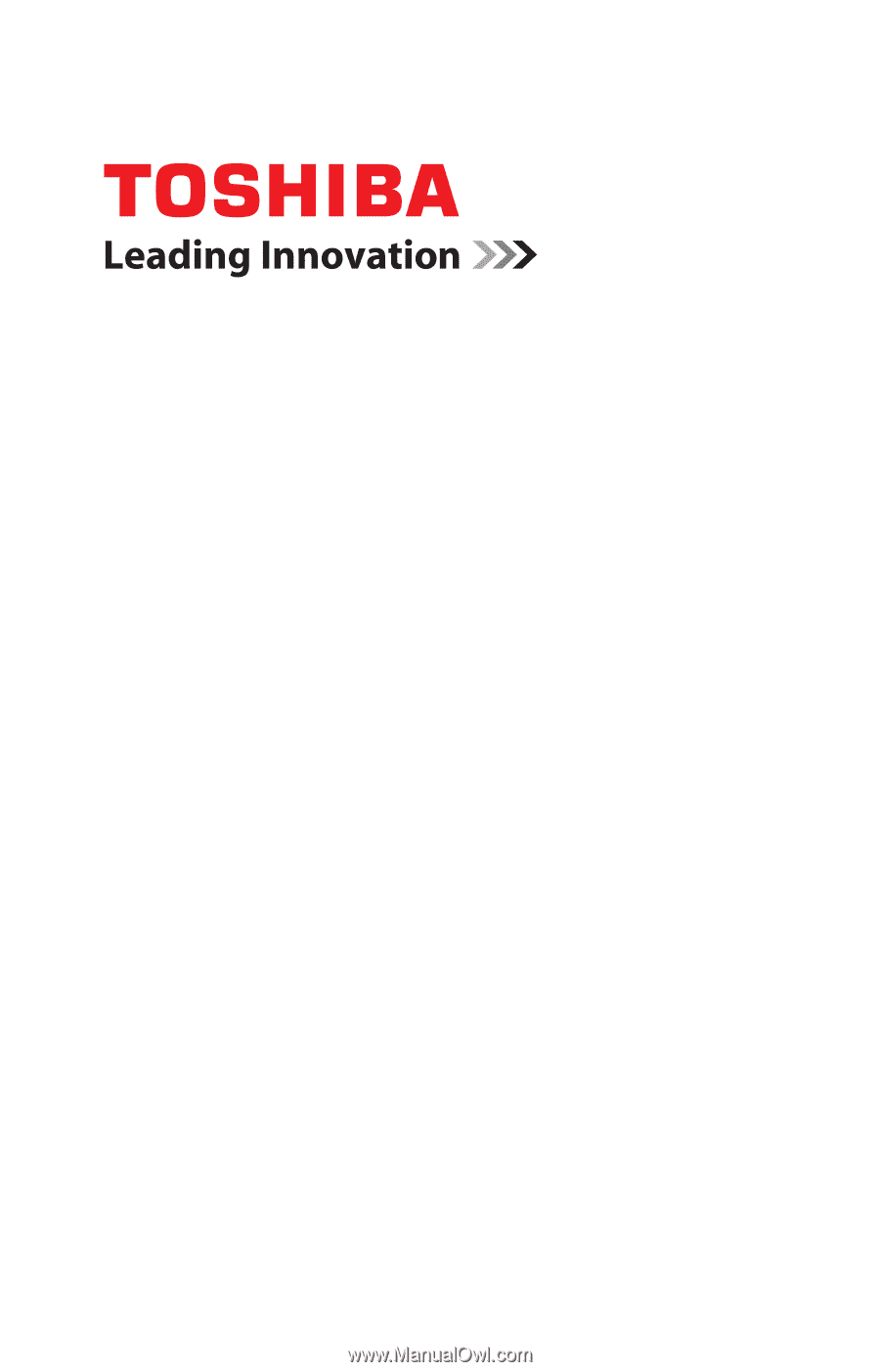
GMAD00268010
12/10
If you need assistance:
❖
Toshiba’s Support Web site
pcsupport.toshiba.com
❖
Toshiba Customer Support Center
Calling within the United States (800) 457-7777
Calling from outside the United States (949) 859-4273
For more information, see
“If Something Goes Wrong” on
page 155
in this guide.
Satellite
®
E300 Series
User’s Guide