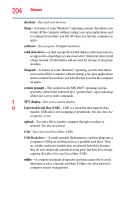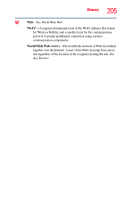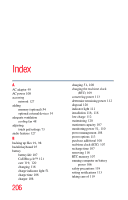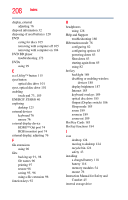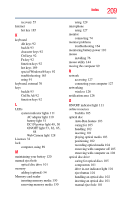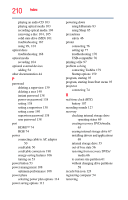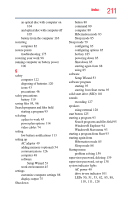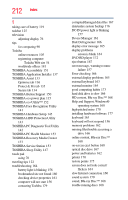Toshiba Satellite E305-S1990X User Guide - Page 207
see TOSHIBA Hardware Setup, Blu-ray Disc™
 |
View all Toshiba Satellite E305-S1990X manuals
Add to My Manuals
Save this manual to your list of manuals |
Page 207 highlights
Index 207 battery indicator light 111 BIOS Setup see TOSHIBA Hardware Setup Blu-ray Disc™ using 99, 100 button eco Utility™ 115 eject, optical disc drive 101 power 53 Shut down 80 start 125 C Call2Recycle™ battery 121 caring for your computer 88 changing battery 116 character keys 92 charging the battery 51 cleaning the computer 88 communications set up 126 computer caring for 88 cleaning 88 environmental precautions 45, 122 moving 89 restarting 82 running on battery power 106 setting up 48 turning off 78 turning off more quickly 80 turning off options 78 computer lock 89 computer will not start troubleshooting 156 computing habits troubleshooting 173 computing tips 90 configuring Hibernation mode 82 Hibernation mode options 83 Sleep mode 85 Sleep mode options 85 connecting AC adaptor 49 AC adaptor cord to (DC-IN) 50 computer to a network 127 HDMI™-compatible TV or display device 74 monitor 74 power cord/cable 50 power source 50 cooling fan adequate ventilation 48 customize computer settings 88 D data/entire system backup troubleshooting 176 DC-IN power light 49 desktop creating new icon 124 exploring the 123 icons 124 recycle bin 124 standard features 124 Windows® operating system 123 Device Manager fixing a problem 161 directing display output 75 disabling touch pad 73, 185 display troubleshooting 165 display devices external 74 display output settings 75 display panel opening 52