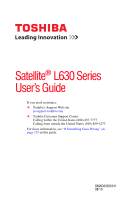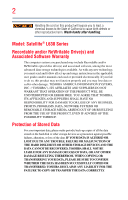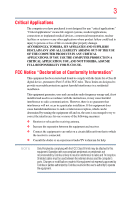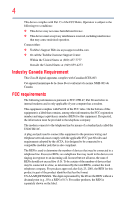Toshiba Satellite L635-S3030 User Guide
Toshiba Satellite L635-S3030 Manual
 |
View all Toshiba Satellite L635-S3030 manuals
Add to My Manuals
Save this manual to your list of manuals |
Toshiba Satellite L635-S3030 manual content summary:
- Toshiba Satellite L635-S3030 | User Guide - Page 1
Satellite® L630 Series User's Guide If you need assistance: ❖ Toshiba's Support Web site pcsupport.toshiba.com ❖ Toshiba Customer Support Center Calling within the United States (800) 457-7777 Calling from outside the United States (949) 859-4273 For more information, see "If Something Goes - Toshiba Satellite L635-S3030 | User Guide - Page 2
failures, alteration, or loss of the data. IF YOUR DATA IS ALTERED OR LOST DUE TO ANY TROUBLE, FAILURE OR MALFUNCTION OF THE HARD DISK DRIVE OR OTHER STORAGE DEVICES AND THE DATA CANNOT BE RECOVERED, TOSHIBA SHALL NOT BE LIABLE FOR ANY DAMAGE OR LOSS OF DATA, OR ANY OTHER DAMAGE RESULTING THEREFROM - Toshiba Satellite L635-S3030 | User Guide - Page 3
" means life support systems, medical life or catastrophic property damage. ACCORDINGLY, TOSHIBA, ITS AFFILIATES AND SUPPLIERS DISCLAIM ANY AND Class B digital device, pursuant to Part 15 of the FCC rules. These and used in accordance with the instructions, it may cause harmful interference - Toshiba Satellite L635-S3030 | User Guide - Page 4
complies with Part 15 of the FCC Rules. Operation is subject to the following two conditions: ❖ This device may not cause harmful interference. ❖ This device must accept any interference received, including interference that may cause undesired operation. Contact either: ❖ Toshiba's Support Web site - Toshiba Satellite L635-S3030 | User Guide - Page 5
best service it Toshiba, or the Toshiba Customer Support Center within the United States at (800) 457-7777 or Outside the United States at (949) 859-4273. If the equipment is causing harm to the telephone network, the telephone company may request that you disconnect the equipment until the problem - Toshiba Satellite L635-S3030 | User Guide - Page 6
company or a qualified installer. Instructions for IC CS-03 Certified network may not prevent degradation of service in some situations. Repairs to the electrical ground connections of the power utility, telephone lines and internal as appropriate. 2 The user manual of analog equipment must contain - Toshiba Satellite L635-S3030 | User Guide - Page 7
network performance or even lose your network connection. If you should experience any such problem, immediately turn off your Bluetooth or Wireless LAN device. Please contact Toshiba computer product support on Web site http://www.toshiba -channel Mobile Satellite systems. High power radars are - Toshiba Satellite L635-S3030 | User Guide - Page 8
power of the TOSHIBA Wireless LAN Mini PCI Card is far below the FCC radio frequency exposure limits. Nevertheless, the TOSHIBA Wireless LAN Mini PCI Card Information The TOSHIBA Wireless LAN Mini PCI Card must be installed and used in strict accordance with the manufacturer's instructions as - Toshiba Satellite L635-S3030 | User Guide - Page 9
to licensing. Pour empecher que cet appareil cause du brouillage au service faisant l'objet d'une licence, il doit etre utilize a l' GHz to reduce the potential for harmful interference to co-channel Mobile Satellite systems. High power radars are allocated as primary users of the 5.25 GHz to 5. - Toshiba Satellite L635-S3030 | User Guide - Page 10
will appear below the crossed out wheeled bin symbol on the battery. Pb, Hg, Cd In the European Union, these it must be sent to appropriate facilities for recovery and recycling. This Directive applies to EU member the initial emphasis is in Europe, Toshiba is already working with design engineers, - Toshiba Satellite L635-S3030 | User Guide - Page 11
unconditional assurance of successful operation on every PSTN network termination point. In the event of problems, you should contact your equipment supplier in the accordance with telecommunication laws and regulations. Low power radio frequency electric machinery shall resist against interference - Toshiba Satellite L635-S3030 | User Guide - Page 12
and non-licensed specified low-power radio stations for mobile object identification systems (RFID) used in factory product lines (Other Radio or turn off the source of emissions. 3. Contact TOSHIBA Direct PC if you have problems with interference caused by this product to Other Radio Stations - Toshiba Satellite L635-S3030 | User Guide - Page 13
equipment uses a frequency bandwidth from 2,400 MHz to 2,483.5 MHz. 3. TOSHIBA Direct PC Monday - Friday: 10:00 - 17:00 Toll Free Tel: class of radio equipment of low-power data communication system radio station The following restrictions apply: ❖ Do not disassemble or modify the device. ❖ Do not - Toshiba Satellite L635-S3030 | User Guide - Page 14
14 Radio Approvals for Wireless Devices NOTE The following information is dependent on what type of wireless device is in your computer. Not all devices are available on all models. Approved Countries/Regions for the Intel® Wireless Wi-Fi® Link 5100/5300 Series This equipment is approved to the - Toshiba Satellite L635-S3030 | User Guide - Page 15
15 Malawi Martinique Monaco Morocco New Zealand Oman Paraguay Poland Qatar Russia San Marino Singapore South Africa Sri Lanka Tahiti Turk Islands Malaysia Mayotte Montenegro Netherlands Nicaragua Pakistan Peru Portugal Réunion Saint Martin Saudi Arabia Slovakia South Korea Sweden Taiwan Ukraine - Toshiba Satellite L635-S3030 | User Guide - Page 16
16 Approved Countries/Regions for the Atheros® Wireless Wi-Fi® Link AR5B95 Series This equipment is approved to the radio standard by the countries/regions in the following table. Do not use this equipment except in the countries/regions in the following table. Albania Austria Bangladesh Bosnia - Toshiba Satellite L635-S3030 | User Guide - Page 17
17 Ukraine USA Yemen United Kingdom Venezuela Zimbabwe Uruguay Vietnam Europe - Restrictions for use of 2.4 GHz Frequencies in European Community Countries België/ Belgique: Deutschland: France: Italia: Nederland: For private usage outside buildings across public grounds over less than 300m no - Toshiba Satellite L635-S3030 | User Guide - Page 18
outside of the allowable frequencies as listed above, the user must cease operating the Wireless LAN at that location and consult the local technical support staff responsible for the wireless network. ❖ The 5 GHz Turbo mode feature is not allowed for operation in any European Community country - Toshiba Satellite L635-S3030 | User Guide - Page 19
19 Approved Countries/Regions for the Realtek® RTL8192E This equipment is approved to the radio standard by the countries/regions in the following table. Do not use this equipment except in the countries/regions in the following table. Albania Austria Bangladesh Bosnia Cambodia China Croatia - Toshiba Satellite L635-S3030 | User Guide - Page 20
20 Approved Countries/Regions for the Realtek® RTL8191SE This equipment is approved to the radio standard by the countries/regions in the following table. Do not use this equipment except in the countries/regions in the following table. Albania Austria Bangladesh Bosnia Cambodia China Croatia - Toshiba Satellite L635-S3030 | User Guide - Page 21
21 UAE (United Arab Emirates) Uruguay Vietnam Ukraine USA Zimbabwe United Kingdom Venezuela Approved Countries/Regions for the Realtek® RTL8187B This equipment is approved to the radio standard by the countries/regions in the following table. Do not use this equipment except in the countries/ - Toshiba Satellite L635-S3030 | User Guide - Page 22
Bluetooth® Cards from TOSHIBA are designed network performance or even lose your network connection. If you should experience any such problem, immediately turn off either one of your Bluetooth or Wireless LAN. Please contact Toshiba computer product support on Web site http://www.toshiba - Toshiba Satellite L635-S3030 | User Guide - Page 23
Approved Countries/Regions for use (Bluetooth® wireless technology) Bluetooth® Card from Toshiba equipment is approved to the radio standard by the countries/regions from deliberations of panels and committees of scientists who continually review and interpret the extensive research literature. - Toshiba Satellite L635-S3030 | User Guide - Page 24
In any other environment where the risk of interference to other devices or services is perceived or identified as harmful. If you are uncertain of the power of the Bluetooth Card from TOSHIBA is far below the FCC radio frequency exposure limits. Nevertheless, the Bluetooth Card from TOSHIBA shall - Toshiba Satellite L635-S3030 | User Guide - Page 25
user's guide carefully and keep it for your future reference. Never attempt to disassemble, adjust or repair an optical disc drive. You could damage the drive. You would also be exposed to laser light or other safety hazards, resulting in serious injury. Always contact an authorized Toshiba service - Toshiba Satellite L635-S3030 | User Guide - Page 26
guide cannot be reproduced in any form without the prior written permission of Toshiba. No patent liability is assumed, however, with respect to the use of the information contained herein. ©2010 by Toshiba BETWEEN THE PRODUCT AND THE MANUAL. IN NO EVENT SHALL TOSHIBA BE LIABLE FOR ANY INCIDENTAL, - Toshiba Satellite L635-S3030 | User Guide - Page 27
and product names are trademarks or registered trademarks of their respective companies. Computer Disposal Information As part of Toshiba's commitment to preserving the environment, Toshiba supports various trade-in and recycling programs. For details, please visit www.laptops.toshiba.com/green. - Toshiba Satellite L635-S3030 | User Guide - Page 28
34 This guide 36 Safety icons 37 Other icons used 37 Your computer's features and specifications ....38 Other documentation 38 Service options 38 fan 42 Setting up your computer 42 Connecting to a power source 43 Charging the main battery 45 Using the computer for the first time 46 - Toshiba Satellite L635-S3030 | User Guide - Page 29
61 Recovering without changing the internal storage drive partitions 64 Creating recovery DVDs/media 66 Restoring from recovery DVDs/media 68 Erasing the Internal Storage Drive 70 Checking the internal storage drive operating status 72 Installing drivers and applications 72 Using the TouchPad - Toshiba Satellite L635-S3030 | User Guide - Page 30
tips 92 Using the keyboard 93 Character keys 94 Ctrl, Fn, and Alt keys 94 Function keys 94 Special Windows® keys 95 Starting a Toshiba's online resources 106 Chapter 3: Mobile Computing 107 Toshiba's energy-saver design 107 Running the computer on battery power 107 Battery Notice 108 Power - Toshiba Satellite L635-S3030 | User Guide - Page 31
127 Connecting your computer to a network .........128 Exploring audio features 129 Recording sounds 129 Using external speakers or headphones..........129 Using the Web Camera 130 Using the Memory card reader 131 Inserting memory media 131 Removing memory media 132 Using the eSATA/USB - Toshiba Satellite L635-S3030 | User Guide - Page 32
not working 156 Using Startup options to fix problems 157 Internet problems 158 The Windows® operating system can help you 158 Fixing a problem with Device Manager 159 Checking device properties 159 Memory problems 160 Power and the batteries 160 Keyboard problems 162 Display problems 162 - Toshiba Satellite L635-S3030 | User Guide - Page 33
Contents 33 Disk or storage drive problems 163 Error-checking 164 Optical disc drive problems 165 Sound system problems 166 Printer problems 166 Wireless networking problems 167 DVD operating problems 169 Develop good computing habits 170 Data and system configuration backup in the Windows - Toshiba Satellite L635-S3030 | User Guide - Page 34
in AC power mode. We recommend that you leave this and other energy saving features active, so that your computer will operate at its maximum energy efficiency. You can wake the computer from Sleep mode by pressing the power button. See the "Mobile Computing" section of the Toshiba User's Guide for - Toshiba Satellite L635-S3030 | User Guide - Page 35
depending on how it is used. If all U.S. households and businesses replaced old computers with new ENERGY STAR® qualified models, we would save more mercury, hexavalent chromium, PBB, and PBDE. Toshiba requires its computer component suppliers to meet RoHS manuals or all program functionality. - Toshiba Satellite L635-S3030 | User Guide - Page 36
various computer software or hardware options, visit Toshiba's Web site at pcsupport.toshiba.com. This guide This guide introduces the computer's features as well as some basic procedures needed to perform tasks in Windows® 7. You can: ❖ Read the entire guide from beginning to end. ❖ Skim through - Toshiba Satellite L635-S3030 | User Guide - Page 37
Safety icons 37 Safety icons This manual contains safety instructions that must be observed to avoid potential classified according to the seriousness of the risk, and icons highlight these instructions as follows: Indicates an imminently hazardous situation which, if not avoided, will - Toshiba Satellite L635-S3030 | User Guide - Page 38
electronic version of the user's guide (this document) ❖ A Quick Start Card ❖ A Resource Guide ❖ It may also contain guides for other programs that may come with your system. For accessory information, visit Toshiba's Web site at accessories.toshiba.com. Service options Toshiba offers a full line of - Toshiba Satellite L635-S3030 | User Guide - Page 39
to do the first time you use your computer. The "Instruction Manual for Safety and Comfort," that is shipped with your computer, of circumstances and locations. Setting up a work environment Place the computer on a hard flat surface that is large enough for the computer and any other items you are - Toshiba Satellite L635-S3030 | User Guide - Page 40
. Keeping yourself comfortable The Toshiba Instruction Manual for Safety and Comfort, . Never allow any liquids to spill into any part of your computer, and never expose the computer AC adaptor from the power plug socket and computer. 3. Remove the battery pack. Failure to follow these instructions - Toshiba Satellite L635-S3030 | User Guide - Page 41
rest and skin" section in the "Instruction Manual for Safety and Comfort" that is shipped disk/disc or flash media may damage the disk/disc or flash media, the drive, or both. ❖ Keep the computer and disks email or download from the Internet. Occasionally, even new programs you buy from a supplier - Toshiba Satellite L635-S3030 | User Guide - Page 42
include, but are not limited to, a mouse, keyboard, printer, and memory. Your computer contains a rechargeable main battery that needs to be charged before you can use it. To use external power or to charge the battery you must attach the AC adaptor. See "Connecting to a power source" on page 43. - Toshiba Satellite L635-S3030 | User Guide - Page 43
. Use of an incompatible AC adaptor or Battery Charger could cause fire or damage to the computer possibly resulting in serious injury. TOSHIBA assumes no liability for any damage caused by use of an incompatible adaptor or charger. AC adaptor Power cord/cable AC adaptor cord (Sample Illustration - Toshiba Satellite L635-S3030 | User Guide - Page 44
electrical outlet. The AC power light on the indicator panel glows white. Never attempt to connect or disconnect a power plug with wet hands. Failure to follow this instruction could result in an electric shock, possibly resulting in serious injury. The computer's main battery light gives you an - Toshiba Satellite L635-S3030 | User Guide - Page 45
receiving correct input from the AC power supply. Disconnect the AC power cord/cable and remove the main battery pack. See "Changing the main battery" on page 117 for information on replacing the main battery. Charging the main battery Before using the battery to power the computer, you must charge - Toshiba Satellite L635-S3030 | User Guide - Page 46
other objects from the keyboard area before closing the display panel. Small bright dots may appear on your screen display when you turn on the screen will deteriorate. This is also an intrinsic characteristic of the screen technology. When the computer is operated on battery power, the screen will - Toshiba Satellite L635-S3030 | User Guide - Page 47
computer for the first time Turning on the power To turn on the computer: 1 Make sure any external devices (such as the AC adaptor, if you plan to use AC power rather than battery power) are properly connected and ready. 2 Check to ensure that all drives and slots are empty. 3 Press and release the - Toshiba Satellite L635-S3030 | User Guide - Page 48
your computer for the first time you may want to: ❖ Add more memory (see "Adding memory (optional)" on page 48) ❖ Connect a mouse (see "Using a mouse" on page 77) ❖ Connect an external keyboard (see "Using an external keyboard" on page 77) ❖ Connect an external monitor (see "Connecting an external - Toshiba Satellite L635-S3030 | User Guide - Page 49
, the memory module(s) may be hot. The surrounding area may also be hot. Allow the module(s) to cool to room temperature before replacing it. Avoid screwdriver that is in good condition. Installing a memory module with the computer's power on may damage the computer, the module, or both. The - Toshiba Satellite L635-S3030 | User Guide - Page 50
off. 3 Unplug and remove any cables connected to the computer, including the AC adaptor. 4 Place a soft cloth on the work surface to prevent scratching the battery. For information on removing the main battery, see "Removing the battery from the computer" on page 117. Internal storage drive/ Memory - Toshiba Satellite L635-S3030 | User Guide - Page 51
screwdriver, loosen the captive screws that secure the internal storage drive/memory module slot cover. Back of computer (Sample Illustration) Removing the internal storage drive/memory module slot cover 7 Remove the internal storage drive/memory module slot cover. 8 Place the screws and the cover - Toshiba Satellite L635-S3030 | User Guide - Page 52
with the matching key in the socket. notch latch connector latch key (Sample Illustration) Aligning the memory module with the socket 12 Firmly press the memory module into the memory slot's socket at approximately a 30-degree angle (to the horizontal surface of the computer). (Sample Illustration - Toshiba Satellite L635-S3030 | User Guide - Page 53
, Slot A is the bottom slot. Slot B is the top slot. If only one memory module is to be installed, it must be installed in Slot A. 14 Replace the internal storage drive/memory module slot cover and secure it using the screws. 15 Re-insert the main battery. For more information on inserting the main - Toshiba Satellite L635-S3030 | User Guide - Page 54
Getting Started Adding memory (optional) 16 Turn the computer right side up. Make sure to remove the soft cloth from the work surface before restarting the computer. Always make sure your computer and AC adaptor have adequate ventilation and are protected from overheating when the power is turned - Toshiba Satellite L635-S3030 | User Guide - Page 55
that you may need to scan your internal storage drive for errors or defragment the drive. If so, consult Windows® Help and Support. 2 Pull the latches away from the memory module. The memory module pops up slightly. NOTE If your system has the memory modules stacked on top of one another, you - Toshiba Satellite L635-S3030 | User Guide - Page 56
Slot A (Sample Illustration) Removing the memory module 4 Replace the internal storage drive/memory module slot cover and secure it using the screws. 5 Re-insert the main battery. For more information on inserting the main battery, see "Inserting a charged battery" on page 118. 6 Turn the computer - Toshiba Satellite L635-S3030 | User Guide - Page 57
and Security, and then System. The System window appears. Installed memory (RAM) is displayed below the System heading. If the computer does not recognize the memory configuration, turn off the computer and remove the internal storage drive/memory module slot cover (complete steps 1-8 in "Installing - Toshiba Satellite L635-S3030 | User Guide - Page 58
your computer be connected to an external power source via the AC adaptor. ❖ The Toshiba Recovery Wizard also provides the option of erasing your internal storage drive, without restoring the information on the drive. See "Erasing the Internal Storage Drive" on page 70 for more information. ❖ When - Toshiba Satellite L635-S3030 | User Guide - Page 59
recovery DVDs/media" on page 68. To recover the original factory image using the utilities on your computer's internal storage drive: 1 Make sure the computer is turned off. 2 Press and hold the 0 (zero) key on your keyboard while powering on the computer. 3 If your system offers a choice of Windows - Toshiba Satellite L635-S3030 | User Guide - Page 60
Storage Drive (Sample Image) Warning screen 5 When the Toshiba Recovery Wizard opens and the Selecting a process screen displays, select Recovery of Factory Default Software and then click Next. (Sample Image) Selecting a Process screen 6 The Recovery of Factory Default Software screen appears - Toshiba Satellite L635-S3030 | User Guide - Page 61
Getting Started 61 Recovering the Internal Storage Drive (Sample Image) Recovery of Factory Default Software screen 7 Click Next. A confirmation message displays reminding you that all data will be lost during the recovery process. Be sure to save your work to external media before proceeding ( - Toshiba Satellite L635-S3030 | User Guide - Page 62
hold the 0 (zero) key on your keyboard while powering on the computer. 3 If your system offers a choice of Windows® 7 32-bit or 64-bit operating system, select one at this time. If not, skip to step 4. 4 A warning screen appears, stating that when the recovery is executed all data will be deleted - Toshiba Satellite L635-S3030 | User Guide - Page 63
the Internal Storage Drive 5 When the Toshiba Recovery Wizard opens and the Selecting a process screen displays, select Recovery of Factory Default Software and then click Next. (Sample Image) Selecting a Process screen 6 The Recovery of Factory Default Software screen appears. Select Recover - Toshiba Satellite L635-S3030 | User Guide - Page 64
see "Restoring from recovery DVDs/media" on page 68. To recover using the utilities on your computer's internal storage drive: 1 Make sure the computer is turned off. 2 Press and hold the 0 (zero) key on your keyboard while powering on the computer. 3 If your system offers a choice of Windows® 7 32 - Toshiba Satellite L635-S3030 | User Guide - Page 65
Storage Drive 4 A warning screen appears stating that when the recovery is executed all data will be deleted and rewritten. Click Yes to continue. (Sample Image) Warning screen 5 When the Toshiba Recovery Wizard opens and the Selecting a process screen displays, select Recovery of Factory Default - Toshiba Satellite L635-S3030 | User Guide - Page 66
66 Getting Started Recovering the Internal Storage Drive 6 The Recovery of Factory Default Software screen appears. Select Recover without changing the hard drive partitions. (Sample Image) Recovery of Factory Default Software screen 7 Click Next. A confirmation message displays reminding you - Toshiba Satellite L635-S3030 | User Guide - Page 67
Getting Started 67 Recovering the Internal Storage Drive NOTE When you create recovery DVDs/media, only the operating system files, applications, and drivers originally shipped with the computer are backed up to the external media and can be restored from this media. Any files that you created - Toshiba Satellite L635-S3030 | User Guide - Page 68
storage drive. Be sure to save your work to external media before executing the recovery (see "Backing up your work" on page 100). NOTE During the internal storage drive recovery process it is strongly recommended that your computer be connected to an external power source via the AC adaptor - Toshiba Satellite L635-S3030 | User Guide - Page 69
. For example, if your original internal storage drive fails, you can restore your system to a new internal storage drive from your recovery DVDs/media. For instructions on creating recovery DVDs/media, see "Creating recovery DVDs/media" on page 66. With recovery media, you can: ❖ Recover to out-of - Toshiba Satellite L635-S3030 | User Guide - Page 70
a Process screen displays, select Recovery of Factory Default Software and then click Next. 7 Select one of the following options: ❖ Recover to out-of-box state (recommended recovery method)-If you want to recover the original factory image ❖ Recover without changing the hard drive partitions- If - Toshiba Satellite L635-S3030 | User Guide - Page 71
Toshiba Recovery Wizard, and then click Next. 2 Select Erase the hard disk and then click Next. 3 Choose one of the following options on the Erase the hard disk screen: ❖ Delete all data and partitions from the hard disk-This option deletes all of the data on the internal storage drive without - Toshiba Satellite L635-S3030 | User Guide - Page 72
: 1 Click Start. 2 Right-click Computer. 3 Select Manage. 4 Click Disk Management. 5 Highlight the internal storage drive in the Volume list to display its status in the lower portion of the screen. Installing drivers and applications The Toshiba Application Installer allows you to reinstall the - Toshiba Satellite L635-S3030 | User Guide - Page 73
operations described in this section are only supported in certain applications. You can use the TouchPad™ (the small, touch-sensitive area in front of the keyboard) and the adjacent control buttons to: ❖ Move the pointer on the screen ❖ Select an item on the screen ❖ Open or activate an item on - Toshiba Satellite L635-S3030 | User Guide - Page 74
TouchPad™ To: Do the following: Example: Move the on-screen Slide your finger across the TouchPad in the pointer direction you . This feature varies by program. Check your program documentation for specific instructions on right-clicking. (Sample Illustration) Click the secondary (right-hand - Toshiba Satellite L635-S3030 | User Guide - Page 75
, lift your finger off of the TouchPad. Zoom in/out To enable circular scrolling, click on the Mouse icon in the Optimize tab of Toshiba Assist. Click the Device Settings tab and then (Sample Illustration) click on Settings. Double-click on Scrolling Circular scrolling and then double-click on - Toshiba Satellite L635-S3030 | User Guide - Page 76
screen. The on-screen pointer may also seem to automatically select text, click buttons, and activate other user interface elements. For help with these problems the screen, and potentially the item or text may be replaced Windows Control Panel. For more information, please visit www.support.toshiba - Toshiba Satellite L635-S3030 | User Guide - Page 77
. See the video device documentation for additional configuration steps. Using an external keyboard If you prefer to use an external keyboard, you can attach one to your computer. The computer's USB ports support most USB-compatible keyboards. Using a mouse You may want to use a mouse instead of the - Toshiba Satellite L635-S3030 | User Guide - Page 78
support Plug and Play, you can set up the printer as described in "Setting up a printer" on page 79. To connect a printer to your computer: 1 Connect the printer cable to the printer and then connect the other end to one of the computer's USB ports. 2 Plug the printer's power cable into a live AC - Toshiba Satellite L635-S3030 | User Guide - Page 79
Wizard 2 Follow the on-screen instructions to set up your printer. Turning off the computer Pressing the power button before shutting down the Windows® operating system could cause you to lose your work. Make sure the system indicator panel's storage drive light and the drive in-use light are off - Toshiba Satellite L635-S3030 | User Guide - Page 80
You must turn off your computer in order to upgrade your computer's internal hardware (such as memory). TECHNICAL NOTE: Before using the Shut down option drive, no data is lost if the main battery discharges. ❖ Restarting from Hibernation takes less time and consumes less main battery power - Toshiba Satellite L635-S3030 | User Guide - Page 81
, the Windows® operating system may save any open documents and programs to your internal storage drive, and then shuts down the computer. Factors to consider when choosing Sleep: ❖ While in Sleep mode, the computer uses some main battery power. ❖ Because the state of the system is stored in memory - Toshiba Satellite L635-S3030 | User Guide - Page 82
the power button. To use this method, you first need to activate it using the Power Options feature. By default, pressing your computer's power button puts the computer into Sleep mode. 1 Click Start, Control Panel, System and Security, and then Power Options. The Power Options window appears - Toshiba Satellite L635-S3030 | User Guide - Page 83
plan to be customized. The Edit Plan Settings window appears. (Sample Image) Edit Plan Settings screen 3 Click Change advanced power settings. The Advanced settings tab of the Power Options window appears. 4 Double-click Power buttons and lid to display the actions that you can configure. (Sample - Toshiba Satellite L635-S3030 | User Guide - Page 84
Getting Started Turning off the computer NOTE These options can be set separately for how they operate while the computer is running on battery power or while connected to AC power. ❖ Lid close action Set this option to Shut down if you want the computer to shut down when you close the display - Toshiba Satellite L635-S3030 | User Guide - Page 85
, System and Security, and then Power Options. The Power Options window appears. 2 Click Change plan settings under the power plan to be customized. The Edit Plan Settings window appears. (Sample Image) Edit Plan Settings screen 3 Click Change advanced power settings. The Advanced settings tab of - Toshiba Satellite L635-S3030 | User Guide - Page 86
configure. (Sample Image) Advanced settings tab of Power Options screen 5 Select Hibernate for the options you want. NOTE These options can be set separately for how they operate while the computer is running on battery power or while connected to AC power. ❖ Lid close action Set this option to - Toshiba Satellite L635-S3030 | User Guide - Page 87
from Hibernation mode, press the power button until the ON/OFF light glows white. The computer returns to the screen(s) you were using. If you status of all open programs and files to the memory, turns off the display, and enters into a low-power mode. The ON/OFF light blinks amber indicating the - Toshiba Satellite L635-S3030 | User Guide - Page 88
under the power plan to be customized. The Edit Plan Settings window appears. (Sample Image) Edit Plan Settings screen 3 To change the amount of time after which the computer enters Sleep mode: ❖ Under Put the computer to sleep, select the desired amount of time in both the On battery and Plugged - Toshiba Satellite L635-S3030 | User Guide - Page 89
can configure. (Sample Image) Advanced settings tab of Power Options screen 6 Select Sleep for the options you want. NOTE These options can be set separately for how they operate while the computer is running on battery power or while connected to AC power. ❖ Lid close action Set this option to - Toshiba Satellite L635-S3030 | User Guide - Page 90
the power button until the ON/OFF light glows white. The computer returns to the screen(s) you battery" on page 120. NOTE Please handle your computer carefully to avoid scratching or damaging the surface. Cleaning the computer Keep liquids, including cleaning fluid, out of the computer's keyboard - Toshiba Satellite L635-S3030 | User Guide - Page 91
the room, make sure all drive activity has ended (the internal storage drive and optical disc drive indicator lights stop glowing) and lock, visit accessories.toshiba.com. (Sample Illustration) Computer lock cable To secure the computer: 1 Wrap the cable through or around some part of a heavy object - Toshiba Satellite L635-S3030 | User Guide - Page 92
tips ❖ Save your work frequently. Your work stays in the computer's temporary memory until you save it to the internal storage drive. If the network you are using goes down and you must restart your computer to reconnect, or your battery runs out of charge while you are working, you will lose all - Toshiba Satellite L635-S3030 | User Guide - Page 93
a disk may damage the disk, the drive, or both. NOTE The Windows® operating system records information, such as your desktop setup, during its shutdown procedure. If you do not let the Windows® operating system shut down normally, details such as new icon positions may be lost. Using the keyboard - Toshiba Satellite L635-S3030 | User Guide - Page 94
program documentation. Function keys The function keys (not to be confused with the Fn key) are the 12 keys at the top of the keyboard. (Sample Illustration) Function keys F1 through F12 are marked with icons and are called function keys because they execute programmed functions when pressed. For - Toshiba Satellite L635-S3030 | User Guide - Page 95
Learning the Basics 95 Starting a program Special Windows® keys Windows® key Application key (Sample Illustration) Special Windows® keys Your computer's keyboard has one key and one button that have special functions in Windows®: ❖ Windows® key-Opens the Start menu ❖ Application key-Has a - Toshiba Satellite L635-S3030 | User Guide - Page 96
Windows® Explorer. Windows® Explorer gives you a view of your computer's contents as a hierarchy or "tree." You can easily see the contents of each drive and the window. 5 In the right part of the window, double-click Windows NT. 6 In the right part of the window, double-click Accessories. Windows® - Toshiba Satellite L635-S3030 | User Guide - Page 97
. 3 In the search results window, click WordPad under Programs. Saving your work Before you turn off the computer using the Shut down command, save your work on the internal storage drive, external media, flash media, or optical disc. This is one of the most important rules of computing. When you - Toshiba Satellite L635-S3030 | User Guide - Page 98
and to give it a file name. (Sample Image) Save As dialog box 2 Choose the drive and folder where you want your file to be stored. 3 Type a file name, then click Save. File names The Windows® operating system supports long file names that can contain up to 260 characters and can include spaces - Toshiba Satellite L635-S3030 | User Guide - Page 99
than one printer or are changing printers, you will need to set up the Windows® operating system to run with the additional printer(s). To print a file: . 2 Click on the arrow in the upper-left corner of your Windows®-based application to display the drop-down menu, and then click Print. The program - Toshiba Satellite L635-S3030 | User Guide - Page 100
to use a high-capacity backup system, such as an external hard drive. Restoring your work To restore information from your backup media to your internal storage drive, use the Restore option in the Windows® Backup and Restore program. Look in the online Help or your operating system documentation - Toshiba Satellite L635-S3030 | User Guide - Page 101
increase in data storage and support features that were not available on previous video platforms. These features include wide-screen movies, multiple language tracks, digital surround sound, multiple camera angles, and interactive menus. TECHNICAL NOTE: Your optical disc drive is set to play region - Toshiba Satellite L635-S3030 | User Guide - Page 102
lens or the area around it. Doing so could cause the drive to malfunction. Manual eject hole-Use if you need to release the disc tray when the power is off. Use a straightened paper clip or other narrow object to press the manual eject button located inside the hole. Never use a pencil to press - Toshiba Satellite L635-S3030 | User Guide - Page 103
tray, label side up. (Sample Illustration) Positioning the disc in the drive 7 Gently press the disc onto the center spindle until it clicks into If you insert the disc incorrectly, it may jam the drive. If this happens, contact Toshiba support for assistance. 9 Push the disc tray in by pressing - Toshiba Satellite L635-S3030 | User Guide - Page 104
optical disc drive that allows you to: ❖ Play pre-recorded and recorded optical media. ❖ Read/write data and multi-media files to recordable optical media. For more information regarding supported optical media formats please refer to your computer's detailed specifications at pcsupport.toshiba.com. - Toshiba Satellite L635-S3030 | User Guide - Page 105
or optical media players/recorders, in certain cases, your Toshiba optical disc drive may not record on certain optical media that bear paper clip, into the manual eject hole. The disc tray slides partially out of the drive. Never use a pencil to press the manual eject button. Pencil lead can - Toshiba Satellite L635-S3030 | User Guide - Page 106
Toshiba its outside edge. Fingerprints on the surface can prevent the optical disc drive from reading the data properly. ❖ Do not expose discs to direct drive. Toshiba's online resources Toshiba maintains a number of online sites to which you can connect. These sites provide information about Toshiba - Toshiba Satellite L635-S3030 | User Guide - Page 107
of using your computer while traveling. Toshiba's energy-saver design Your computer enters a low-power suspension mode when it is not being the computer on battery power The computer contains a removable Lithium-Ion (Li-Ion) battery that provides power when you are away from an AC outlet. You - Toshiba Satellite L635-S3030 | User Guide - Page 108
that you play DVDs while running the computer on AC power. For more information about Windows® power plans, see "Power Plans" on page 115. The computer also has an internal real-time-clock (RTC) battery. The RTC battery powers the RTC memory that stores your system configuration settings and the - Toshiba Satellite L635-S3030 | User Guide - Page 109
. You can then replace a discharged battery and continue working. For more information on batteries and accessories, see accessories.toshiba.com. Charging batteries The battery needs to be charged before you can use it to power the computer. Never leave batteries in the battery charger for more than - Toshiba Satellite L635-S3030 | User Guide - Page 110
on battery power until the battery discharges completely. Doing this extends battery life and helps ensure accurate monitoring of battery capacity. Charging the RTC battery Your computer has an internal real-time clock (RTC) battery. The RTC battery powers the System Time Clock and BIOS memory used - Toshiba Satellite L635-S3030 | User Guide - Page 111
If the AC power light flashes amber during charging, either a battery pack is malfunctioning, or it is not receiving correct input from the AC power supply. Disconnect the AC power cord/cable and remove the battery pack. See "Changing the main battery" on page 117 for information on replacing the - Toshiba Satellite L635-S3030 | User Guide - Page 112
amber, it indicates that the system is suspended (using the Windows® operating system Sleep command). Power button System indicator lights AC power light ON/OFF light Battery light Internal storage drive light Memory card reader light* Wireless indicator light *Available on certain models (Sample - Toshiba Satellite L635-S3030 | User Guide - Page 113
as the age of the battery. What to do when the main battery runs low When the main battery runs low you can: ❖ Plug the computer into an external power source and recharge the main battery ❖ Place the computer into Hibernation mode and replace the main battery with a charged spare (not included - Toshiba Satellite L635-S3030 | User Guide - Page 114
settings tab of the Power Options window appears. 4 Double-click Battery to display the battery options. (Sample Image) Advanced settings tab of Power Options screen 5 Configure the alarm settings to suit your needs. Conserving battery power How long a fully charged battery pack lasts when you - Toshiba Satellite L635-S3030 | User Guide - Page 115
are various ways in which you can conserve power and extend the operating time of your battery: ❖ Enable Sleep or Hibernation, which saves power when you turn off the computer and turn it back on again ❖ Use the Windows® power-saving option plans These power-saving options control the way in which - Toshiba Satellite L635-S3030 | User Guide - Page 116
. 4 Click Change plan settings to choose the plan you want to edit. This screen allows you to change basic settings. 5 Click Change advanced power settings to access settings for battery notification levels, internal storage drive power save time, etc. You can click on the plus signs to expand each - Toshiba Satellite L635-S3030 | User Guide - Page 117
Changing the main battery 117 Changing the main battery When your main battery has run out of power, you have two options: plug in the AC adaptor or install a charged main battery. Never short circuit the battery pack by either accidentally or intentionally bringing the battery terminals in - Toshiba Satellite L635-S3030 | User Guide - Page 118
is leaking or its case is cracked, put on protective gloves to handle it, and discard it immediately. Always dispose of used battery packs in compliance with all applicable laws and regulations. Put insulating tape, such as cellophane tape, on the electrode during transportation to avoid a possible - Toshiba Satellite L635-S3030 | User Guide - Page 119
lock to the unlocked position and try again. Do not force the battery into position. (Sample Illustration) Inserting the battery 3 Slide the battery release lock to the locked position. (Sample Illustration) Locking the battery release lock 4 Turn the computer right side up. 5 Reconnect any cables - Toshiba Satellite L635-S3030 | User Guide - Page 120
. Use protective gloves when handling a damaged battery. ❖ To replace the main battery, use an identical battery that you can purchase through the Toshiba Web site at accessories.toshiba.com. ❖ A reverse polarity condition should be avoided with all batteries. The main battery is designed so that it - Toshiba Satellite L635-S3030 | User Guide - Page 121
is being charged. If the DC-IN or AC power-light indicator does not glow, power is not being supplied. Check the connections for the AC adaptor and power cord/cable. 5 Charge the battery pack until the battery light glows white. ❖ If you have extra battery packs, rotate their use. ❖ If you will not - Toshiba Satellite L635-S3030 | User Guide - Page 122
circuit, fire or electric shock. Failure to do so could possibly result in serious injury. Always use the battery pack supplied as an accessory or an equivalent battery pack specified in the User's Manual. Other battery packs have different voltage and terminal polarities. Use of non-conforming - Toshiba Satellite L635-S3030 | User Guide - Page 123
manuals, power cords, and compact discs. Contact your authorized Toshiba representative for more information or visit Toshiba's Web site at accessories.toshiba sure the Wireless antenna is OFF if your computer has wireless LAN capability. NOTE To enable or disable wireless communication, use the - Toshiba Satellite L635-S3030 | User Guide - Page 124
The desktop is the launching pad for everything you can do in the Windows® operating system. You can use its features to start programs, find documents tasks. HINT: The illustrated examples in this guide may appear slightly different from the screens displayed by your system. The differences are - Toshiba Satellite L635-S3030 | User Guide - Page 125
double-clicking the icon. You can create a new desktop icon for any folder, file, or program by dragging the element's icon from its location in a window to the desktop area. You may see various icons displayed on your system desktop, for example: Recycle Bin-Holds files you have deleted. You may - Toshiba Satellite L635-S3030 | User Guide - Page 126
the internal storage drive, there may be insufficient space available in the Recycle Bin to hold these files. In this case, Windows® will prompt you Access Windows® Help and Support ❖ Suspend system activity and shut down the computer NOTE Whenever a procedure in this User's Guide instructs you - Toshiba Satellite L635-S3030 | User Guide - Page 127
area are Current time, Power usage mode, network connectivity status, and speaker services. Availability of public wireless LAN access points may be limited. Your system may come with an optional wireless LAN module. This is a technology that expands wireless communication beyond networking - Toshiba Satellite L635-S3030 | User Guide - Page 128
-Fi® networking problems, see "Wireless networking problems" on page 167. Connecting your computer to a network You can connect your computer to a network to increase its capabilities and functionality using one of its communication ports. Accessing a network To access a network, connect an Ethernet - Toshiba Satellite L635-S3030 | User Guide - Page 129
to use an external microphone, connect it to the computer. 2 Click Start, All Programs, Accessories, and then Sound Recorder. Start Recording/Stop Recording button (Sample Image) Sound Recorder screen 3 Click the Start Recording button. 4 Speak normally into the microphone. 5 When you have finished - Toshiba Satellite L635-S3030 | User Guide - Page 130
power source. Other types of speakers will be inadequate to produce sound from the computer. To play back sound files through external speakers or headphones: 1 Locate the headphone jack on the computer. 2 Using any necessary adapters , TOSHIBA, Utilities, and then Web Camera Application Help. - Toshiba Satellite L635-S3030 | User Guide - Page 131
list. The Memory card reader may also support other types of media. NOTE Do not use the Copy Disk function for this type of media. To copy data from one media to another, use the drag-and-drop feature of the Windows® operating system. Inserting memory media The following instructions apply to - Toshiba Satellite L635-S3030 | User Guide - Page 132
adapter slot, see step 2; otherwise, skip to step 3. 2 Gently press the card inward to release it. The card pops out slightly. 3 Grasp the card and pull it straight out. (Sample Illustration) Removing memory media Do not remove memory media while data is being written or read. Even when the Windows - Toshiba Satellite L635-S3030 | User Guide - Page 133
Serial Advanced Technology Attachment) devices and USB devices. The eSATA interface supports fast data transfer rates, which is especially useful for transferring and files. Like the USB, the eSATA interface supports hot swapping (connecting and disconnecting devices while the computer is on - Toshiba Satellite L635-S3030 | User Guide - Page 134
reconfigure your system to best meet your individual needs. TOSHIBA Assist ❖ TOSHIBA Application Installer ❖ Supervisor password ❖ User password ❖ TOSHIBA Face Recognition Utility ❖ TOSHIBA PC Diagnostic Tool Utility ❖ TOSHIBA HDD Protection Utility ❖ Mouse Utility ❖ TOSHIBA Hardware Setup ❖ TOSHIBA - Toshiba Satellite L635-S3030 | User Guide - Page 135
you to customize a range of computer settings. To access TOSHIBA Assist, click Start, All Programs, TOSHIBA, Utilities, and then TOSHIBA Assist. The TOSHIBA Assist window appears. (Sample Image) TOSHIBA Assist window The TOSHIBA Assist offers three categories of options: ❖ Secure ❖ Protect & Fix - Toshiba Satellite L635-S3030 | User Guide - Page 136
136 Utilities TOSHIBA Assist Secure The features available in this category are: ❖ Supervisor password ❖ User password (Sample Image) TOSHIBA Assist window - Secure tab - Toshiba Satellite L635-S3030 | User Guide - Page 137
Utilities TOSHIBA Assist Protect & Fix The features available in this category are: ❖ TOSHIBA PC Diagnostic Tool Utility ❖ TOSHIBA HDD Protection Utility 137 (Sample Image) TOSHIBA Assist window - Protect & Fix tab - Toshiba Satellite L635-S3030 | User Guide - Page 138
138 Utilities TOSHIBA Assist Optimize The features available in this category are: ❖ Mouse Utility ❖ TOSHIBA Hardware Setup (Hardware Settings) ❖ TOSHIBA Accessibility ❖ TOSHIBA Face Recognition Utility ❖ TOSHIBA eco Utility™ (Sample Image) TOSHIBA Assist window - Optimize tab - Toshiba Satellite L635-S3030 | User Guide - Page 139
applications that were originally bundled with your computer. To reinstall drivers and applications: 1 Click Start, All Programs, My Toshiba, and then TOSHIBA Application Installer. 2 Click Next. (Sample Image) TOSHIBA Application Installer screen 3 Click the item you want to install. (Sample Image - Toshiba Satellite L635-S3030 | User Guide - Page 140
work on your computer again. TOSHIBA supports several types of passwords on your computer: ❖ A power-on password-Prevents unauthorized users from password: 1 Click Start, All Programs, TOSHIBA, Utilities, and then TOSHIBA Assist. The TOSHIBA Assist window appears. 2 On the left side, click the Secure - Toshiba Satellite L635-S3030 | User Guide - Page 141
, Utilities, and then TOSHIBA Assist. The TOSHIBA Assist window appears. 2 On the left side, click the Secure tab. 3 Click the Supervisor Password icon. The Supervisor Password tab of the TOSHIBA Password Utility window appears. 4 Click Not Registered. A pop-up screen appears asking for a password - Toshiba Satellite L635-S3030 | User Guide - Page 142
To cancel the power-on password function: 1 Click Start, All Programs, TOSHIBA, Utilities, and then TOSHIBA Assist. The TOSHIBA Assist window appears. 2 On the left side, click the Secure tab. 3 Click the User Password icon. 4 Click Not Registered. 5 Follow the on-screen instructions to remove the - Toshiba Satellite L635-S3030 | User Guide - Page 143
fails, log on to your computer using your Windows® password. TOSHIBA does not guarantee that the face recognition utility technology will be completely secure or error-free. TOSHIBA does not guarantee that the face recognition utility will accurately screen out unauthorized users at all times - Toshiba Satellite L635-S3030 | User Guide - Page 144
and does not indicate a problem. To use the TOSHIBA PC Diagnostic Tool utility: 1 Click Start, All Programs, TOSHIBA, Utilities, and then PC of TOSHIBA Assist. The TOSHIBA PC Diagnostic Tool window appears. 2 Click the Diagnostic Tool tab. (Sample Image) TOSHIBA PC Diagnostic Tool window 3 - Toshiba Satellite L635-S3030 | User Guide - Page 145
. Using this utility, you can enable or disable hard disk drive (HDD) protection, and set the motion detector's sensitivity level for AC power and battery power operation. To use the TOSHIBA HDD Protection Utility: 1 Click Start, All Programs, TOSHIBA, Utilities, and then HDD Protection Settings, or - Toshiba Satellite L635-S3030 | User Guide - Page 146
Mouse utility: 1 Click Start, Control Panel, Hardware and Sound, and then under Devices and Printers, click Mouse, or click the Mouse icon in the Optimize tab of TOSHIBA Assist. The Mouse Properties screen appears. (Sample Image) Mouse Properties screen The settings you can change are divided into - Toshiba Satellite L635-S3030 | User Guide - Page 147
General tab options The TOSHIBA HWSetup screen may have the following tabs: ❖ Boot Priority-Allows you to change the sequence in which your computer searches the drives for the operating system You can also manually choose the Boot Priority by pressing the power button to power on the computer, then - Toshiba Satellite L635-S3030 | User Guide - Page 148
-Allows you to view the current BIOS version or change certain settings back to their default values ❖ Keyboard-Allows you to access the wake-on keyboard function ❖ LAN-Allows you to set networking functions ❖ Password-Allows you to set a user password ❖ SATA-Allows you to set conditions for the - Toshiba Satellite L635-S3030 | User Guide - Page 149
can press it once, release it, and then press a function key to activate the hot key function. (Sample Image) TOSHIBA Accessibility window To use TOSHIBA Accessibility: 1 Click Start, All Programs, TOSHIBA, Utilities, and then Accessibility, or click the Accessibility icon in the Optimize tab of - Toshiba Satellite L635-S3030 | User Guide - Page 150
area and select Launch TOSHIBA eco Utility. The TOSHIBA eco Utility™ window appears. (Sample Image) TOSHIBA eco Utility™ window To activate the TOSHIBA eco power plan, select ON in the upper-left section of the screen. For more information on the TOSHIBA eco power plan and utility, click - Toshiba Satellite L635-S3030 | User Guide - Page 151
logs service-relevant information on the computer's internal storage drive. The collected information includes device operation time and number of actuations or status changes (e.g.: number of power button and Fn key combination uses, and AC adaptor, battery, LCD, fan, HDD, sound volume, wireless - Toshiba Satellite L635-S3030 | User Guide - Page 152
at any time by uninstalling the software via the Windows® Control Panel. Doing so will automatically delete all collected information from the internal storage drive. The TOSHIBA PC Health Monitor software does not extend or modify TOSHIBA's obligations under its standard limited warranty in any way - Toshiba Satellite L635-S3030 | User Guide - Page 153
help from your network administrator or the manufacturer of the software program. This chapter aims to help you solve many problems by yourself. It covers the problems you are most likely to encounter. If all else fails, contact Toshiba. You will find information on Toshiba's support services at the - Toshiba Satellite L635-S3030 | User Guide - Page 154
computer and then restart it. Problems when you turn on the computer These problems may occur when you turn on the power. The computer will not start. Make sure you attached the AC adaptor and power cord/cable properly or installed a charged battery. Press and hold the power button for at least 10 - Toshiba Satellite L635-S3030 | User Guide - Page 155
Sleep mode and the battery has discharged. If you performed a shutdown before this message was displayed, a program or driver may have prevented Windows® from shutting down. Data stored in the computer's memory has been lost. Data stored in the computer's internal storage drive may not be affected - Toshiba Satellite L635-S3030 | User Guide - Page 156
.toshiba.com and see the Support Bulletin Step-Charging the computer's battery (click the Ask Iris® link and search for the support bulletin by name). 4 Connect the AC adaptor to a different power outlet, preferably in a different room. If the computer starts normally, there may be a problem - Toshiba Satellite L635-S3030 | User Guide - Page 157
Safe Mode with Networking ❖ Safe Mode with Command Prompt ❖ Enable Boot Logging ❖ Enable low-resolution video (640 x 480) ❖ Last Known Good Configuration (advanced) ❖ Directory Services Restore Mode ❖ Debugging Mode ❖ Disable automatic restart on system failure ❖ Disable Driver Signature Enforcement - Toshiba Satellite L635-S3030 | User Guide - Page 158
help and follow the on-screen instructions. ❖ Click one of the options listed in the window and then follow the on-screen instructions. You can connect to Support Online by clicking the Ask button and then clicking Microsoft Customer Support or by going to Toshiba support at pcsupport.toshiba.com. - Toshiba Satellite L635-S3030 | User Guide - Page 159
the drivers being used by the device. This tab also provides options for updating the driver or rolling back the driver in case the new version is causing a problem. The tabs that appear in the dialog box vary from one device to another. For more information about Device Manager, refer to Windows - Toshiba Satellite L635-S3030 | User Guide - Page 160
only one memory module is to be installed, it must be installed in Slot A. Power and the batteries Your computer receives its power through the AC adaptor and power cord/cable or from the system batteries (battery, optional secondary battery, and real-time clock (RTC) battery). Power problems are - Toshiba Satellite L635-S3030 | User Guide - Page 161
Plans" on page 115). Have you added a device, such as a memory module, that takes its power from the battery? Is your software using the internal storage drive more? Is the display power set to turn off automatically? Was the battery fully charged to begin with? All these conditions affect how long - Toshiba Satellite L635-S3030 | User Guide - Page 162
problem may be related to the keyboard itself. You have connected an external keyboard and the operating system displays one or more keyboard error messages. You may need to update your keyboard driver window. Choose a theme for your desktop background, under Colors, Sounds, and Screen Saver - Toshiba Satellite L635-S3030 | User Guide - Page 163
not be able to increase the brightness of the screen while on battery power. Disk or storage drive problems Problems with the storage drive or with external media usually show up as an inability to access the drive or as sector errors. Sometimes a drive problem may cause one or more files to appear - Toshiba Satellite L635-S3030 | User Guide - Page 164
. 6 You can choose one or both options: ❖ Automatically fix file system errors ❖ Scan for and attempt recovery of bad sectors 7 Click Start. Error-checking tests and repairs the storage drive. Your hard disk seems very slow. If you have been using your computer for a long time, your files may have - Toshiba Satellite L635-S3030 | User Guide - Page 165
requires power to operate. Make sure a program is not accessing the drive and preventing it from ejecting. If you need to remove a disc and cannot turn on the computer (for example, if the battery is completely discharged), use a narrow object, such as a straightened paper clip, to press the manual - Toshiba Satellite L635-S3030 | User Guide - Page 166
the computer and the printer. Run the printer's self-test to check for any problem with the printer itself. Make sure you installed the proper printer drivers as shown in "Setting up a printer" on page 79 or in the instructions that came with the printer. You may have connected the printer while the - Toshiba Satellite L635-S3030 | User Guide - Page 167
general troubleshooting tips for networking problems, specifically wireless (Wi-Fi®) networking. The terms and concepts used assume a basic understanding of networks, and may be for more advanced users. If you need assistance or if you are not familiar with the terminology, please see Windows® Help - Toshiba Satellite L635-S3030 | User Guide - Page 168
168 If Something Goes Wrong Wireless networking problems ❖ Check the Windows® Control Panel's Device Manager to verify that the Wi-Fi® adapter is recognized by the Windows® operating system, and that the driver is loaded. To access the Device Manager, click Start, Control Panel, System and - Toshiba Satellite L635-S3030 | User Guide - Page 169
list. 6 See "Checking device properties" on page 159 for instructions on using Device Manager to view the optical disc drive properties. 7 Check the Toshiba Web site for new information on optical disc drives and their operation. A blank screen appears while watching a DVD-ROM movie or title. Change - Toshiba Satellite L635-S3030 | User Guide - Page 170
. Save your work! See "Computing tips" on page 92 for instructions. On a regular basis, back up the information stored on your internal storage drive. Use Windows® to back up files, or the entire computer, to an optical disc, or external hard disk. Here are some ways you can do this: ❖ Use the - Toshiba Satellite L635-S3030 | User Guide - Page 171
system configuration - and saves them for later recall. If you experience problems after installing some new hardware or software, you can easily select a previously established Control Point to 'turn back the clock,' restoring the Windows® operating system to the state it was in just prior to the - Toshiba Satellite L635-S3030 | User Guide - Page 172
computer or just your important files to optical disc drives, or hard drives. An external hard drive is recommended in case the internal storage drive fails. No additional software is required. Most of the optical disc drives built into recent Toshiba portable computer models can write to (or 'burn - Toshiba Satellite L635-S3030 | User Guide - Page 173
on battery power. Connect the AC adaptor before continuing. 1 Prepare your backup target by connecting it and/or inserting a blank optical disc in the drive. 2 Click Start. 3 Click Control Panel. 4 Click Back up your computer under the System and Security heading. Follow the on-screen instructions - Toshiba Satellite L635-S3030 | User Guide - Page 174
the Windows® operating system. Always restart the Windows® problems. For best results, follow this sequence: 1 Back up critical data. 2 Create a restore point. 3 Install one item of hardware or software. 4 Restart the Windows power source, read the documentation that came with the device - Toshiba Satellite L635-S3030 | User Guide - Page 175
before you contact Toshiba: ❖ Review the troubleshooting information in your operating system documentation. ❖ If the problem occurs while you are running a program, consult the program's documentation for troubleshooting suggestions. Contact the software company's technical support group for their - Toshiba Satellite L635-S3030 | User Guide - Page 176
information in the USA Canada Europe Japan Mexico and all of Latin America Toshiba USA Self-Service support web site Community discussion forums for Toshiba laptop users Toshiba's worldwide offices Australia Toshiba (Australia) Pty. Limited 84-92 Talavera Road North Ryde NSW 2113 Sydney Australia - Toshiba Satellite L635-S3030 | User Guide - Page 177
's worldwide offices 177 Italy Centro Direzionale Colleoni Palazzo Perseo Via Paracelso 10 20041, Agrate Brianza Milano, Italy Latin America and Caribbean Toshiba America Information Systems 9740 Irvine Blvd. Irvine, California 92618 USA 800-457-7777 (within the US) 949-859-4273 (outside of the - Toshiba Satellite L635-S3030 | User Guide - Page 178
Appendix A Hot Keys Hot keys provide a quick way to modify selected system functions and to launch applications. Hot Key Cards The Hot Key Cards are used to set or modify the following system functions: ❖ Brightness control ❖ Wireless ❖ Mute 178 - Toshiba Satellite L635-S3030 | User Guide - Page 179
179 Hot Keys Hot key functions Hot key functions Hot key functions are performed by pressing the associated hot key. This section lists the available hot key functions. NOTE Hot keys are keys that, when pressed, turn system functions on and off. Hot keys have a legend on the key indicating the - Toshiba Satellite L635-S3030 | User Guide - Page 180
180 Hot Keys Hot key functions LCD brightness down Press this hot key to reduce the screen brightness. (Sample Image) LCD brightness down LCD brightness up Press this hot key to increase the screen brightness. (Sample Image) LCD brightness up - Toshiba Satellite L635-S3030 | User Guide - Page 181
181 Hot Keys Hot key functions Disabling or enabling wireless devices This hot key enables/disables the optional wireless devices installed in your computer. Press this hot key to display the following options: (Sample Image) Wireless communication options ❖ To enable Wi-Fi®, select . ❖ To cancel, - Toshiba Satellite L635-S3030 | User Guide - Page 182
182 Hot Keys Hot key functions Mute ON/OFF Press this hot key to mute all system sounds. (Sample Image) Mute ON/OFF - Toshiba Satellite L635-S3030 | User Guide - Page 183
Cord/Cable Connectors Your computer ships with the correct power supply for the country of purchase. This appendix shows the shapes of the typical AC power cord/cable connectors for various parts of the world. USA Canada UL approved United Kingdom BS approved Australia CSA approved Europe VDA - Toshiba Satellite L635-S3030 | User Guide - Page 184
defined in this glossary may not be available on your computer. Acronyms The following acronyms may appear in this user's guide. AC Alternating Current BIOS Basic Input/Output System BD-ROM Blu-ray Disc Read-Only Memory bps bits per second CD Compact Disc CD-ROM Compact Disc Read-Only - Toshiba Satellite L635-S3030 | User Guide - Page 185
KB kilobyte LAN Local Area Network LCD Liquid Crystal Display LED Light Emitting Diode MB megabyte MIDI Musical Instrument Digital Interface PC Personal Computer PCI Peripheral Component Interconnect PCMCIA Personal Computer Memory Card International Association RAM Random Access - Toshiba Satellite L635-S3030 | User Guide - Page 186
Synchronous Dynamic Random Access Memory Solid State Drive Thin Film Transistor Universal Serial Bus Uniform Resource Locator Wide Area Network World Wide Web Terms The following terms may appear in this user's guide. A active-matrix display-A liquid crystal display (LCD) made from an array - Toshiba Satellite L635-S3030 | User Guide - Page 187
(HD). BIOS (Basic Input/Output System)-Basic instructions, stored in read-only memory (ROM), containing the information the computer needs to drive. bus-An electrical circuit that connects the central processing unit (CPU) with other parts of the computer, such as the video adapter, disk drives, - Toshiba Satellite L635-S3030 | User Guide - Page 188
Compact Disc Read-Only Memory)-A form of highcapacity the Windows® operating the screen parts of the system are set up (that is, configured). controller-A device that controls the transfer of data from a computer to a peripheral device and vice versa. For example, disk drives, monitors, keyboards - Toshiba Satellite L635-S3030 | User Guide - Page 189
box-An on-screen window displayed by the operating system or a program giving a direction or requesting input from the user. Direct Current (DC)-The type of power usually supplied by batteries. DC flows in one direction. Compare Alternating Current (AC). Direct Memory Access (DMA)-A dedicated - Toshiba Satellite L635-S3030 | User Guide - Page 190
twice without moving the pointing device. In the Windows® operating system, this refers to the pointing device's left button, unless otherwise stated. download-(1) In communications, to receive a file from another computer through a modem or network. (2) To send font data from the computer to - Toshiba Satellite L635-S3030 | User Guide - Page 191
write information to the disk or read information from it. frontside bus-The primary pathway (bus) between the CPU and the computer's main memory. Also called "system bus." See also bus. function keys-The keys labeled F1 through F12, typically located on the keyboard. Their function is determined - Toshiba Satellite L635-S3030 | User Guide - Page 192
Toshiba computers that saves to the internal storage drive the screen image. Compare non-interlaced. internal device-See device. Internet-The decentralized, world-wide network of computers that provides electronic mail, the World Wide Web, and other services. See also World Wide Web. K keyboard - Toshiba Satellite L635-S3030 | User Guide - Page 193
hard disk) into memory for processing. local area network-See LAN. logical drive-A section of a disk that is recognized by the operating system as a separate disk drive. A system's logical drives may differ from its physical drives. For example, a single hard disk drive memory is RAM. See also RAM - Toshiba Satellite L635-S3030 | User Guide - Page 194
Glossary motherboard-The computer's main circuit board that contains the processor, memory, and other primary components. MS-DOS prompt-See system prompt. multi-function drive-A DVD drive that can read and write to CD and DVD media. multimedia-A combination of two or more media, such as sound - Toshiba Satellite L635-S3030 | User Guide - Page 195
, fax/modem, hard disk drive, network adapter, sound card, or SCSI adapter. peripheral-Any device, such as a printer or joystick, that is attached to the computer and controlled by the computer's CPU. pixel-Short for "picture element." The smallest dot that can be produced on a screen or printer - Toshiba Satellite L635-S3030 | User Guide - Page 196
not the computer is receiving power. This type of memory is used to store your computer's BIOS, which is essential instructions the computer reads when you start it up. See also BIOS, memory. Compare RAM. S Secure Digital (SD)-A small, portable, non-volatile memory card used to store and transfer - Toshiba Satellite L635-S3030 | User Guide - Page 197
To send a file to another computer through a modem or network. See also download. USB-See Universal Serial Bus (USB). USB Flash drive-A small, portable flash memory card that plugs into a computer's USB port and functions as a portable hard drive. They are smaller and more durable than an external - Toshiba Satellite L635-S3030 | User Guide - Page 198
Alliance that stands for Wireless Fidelity, and is another term for the communication protocol to permit an Ethernet connection using wireless communication components. World Wide Web (www)-The worldwide network of Web sites linked together over the Internet. A user of the Web can jump from site to - Toshiba Satellite L635-S3030 | User Guide - Page 199
Index A AC adaptor 43 AC power 109 AC power light 43 accessing network 128 adding memory check total memory 57 memory (optional) 48 optional external devices 48 adequate ventilation cooling fan 42 adjusting TouchPad™ settings 76 audio features 129 B backing up files 93, 100 battery battery life 108 - Toshiba Satellite L635-S3030 | User Guide - Page 200
112 BIOS Setup see TOSHIBA Hardware Setup button eject, optical disc drive 102 power 47 Shut down 50, 82 start 126 C Call2Recycle™ battery 122 caring for your computer 90 changing battery 117 character keys 94 charging the battery 45 cleaning the computer 90 communications network connection 128 set - Toshiba Satellite L635-S3030 | User Guide - Page 201
Camera 181 Hot Key Cards 178 Hot key functions 179 I icon desktop 125 moving to desktop 125 recycle bin 125 safety 37 installation memory module 49 installing a charged battery 118 battery 117 memory modules 48 mouse 77 Instruction Manual for Safety and Comfort 39 internal storage drive recovery 57 - Toshiba Satellite L635-S3030 | User Guide - Page 202
Fn key 94 function keys 94 special Windows® keys 95 troubleshooting 162 using 93 keyboard, external 77 keys Ctrl Fn Alt 94 function keys 94 L LCD brightness down hot key 180 LCD brightness up 180 LEDs system indicator lights 112 AC adaptor light 111 AC power light 43, 44 battery light 44, 45 ON/OFF - Toshiba Satellite L635-S3030 | User Guide - Page 203
up 79 troubleshooting 166 USB-compatible 78 printing a file 99 problem solving Startup options 157 program, starting 95 program, starting from Start menu 95 projector connecting 77 R real-time clock (RTC) battery 108 recording sounds 129 recovery checking internal storage drive operating status - Toshiba Satellite L635-S3030 | User Guide - Page 204
on 105 and optical disc with computer off 105 battery from the computer 117 internal storage drive/memory module slot cover 51 memory module 54 restarting computer 84 restore points troubleshooting 171 restoring your work 100 running computer on battery power 107 S safety computer 123 disposing of - Toshiba Satellite L635-S3030 | User Guide - Page 205
162 good computing habits 170 hard disk drive is slow 164 Help and Support, Windows® operating system 158 high-pitched noise 166 installing hardware/software 173 keyboard 162 keyboard will not respond 154 memory problems 160 missing files/trouble accessing a drive 163 on-screen eject button 166 - Toshiba Satellite L635-S3030 | User Guide - Page 206
drive 165 power and batteries 160 printer 166 restore points 171 screen does not look correct/ flickers 162 slow Internet connection 158 sound system 166 trouble running discs 165 trouble running programs 164 URL address not found 158 Windows® operating system not working 156 wireless networking
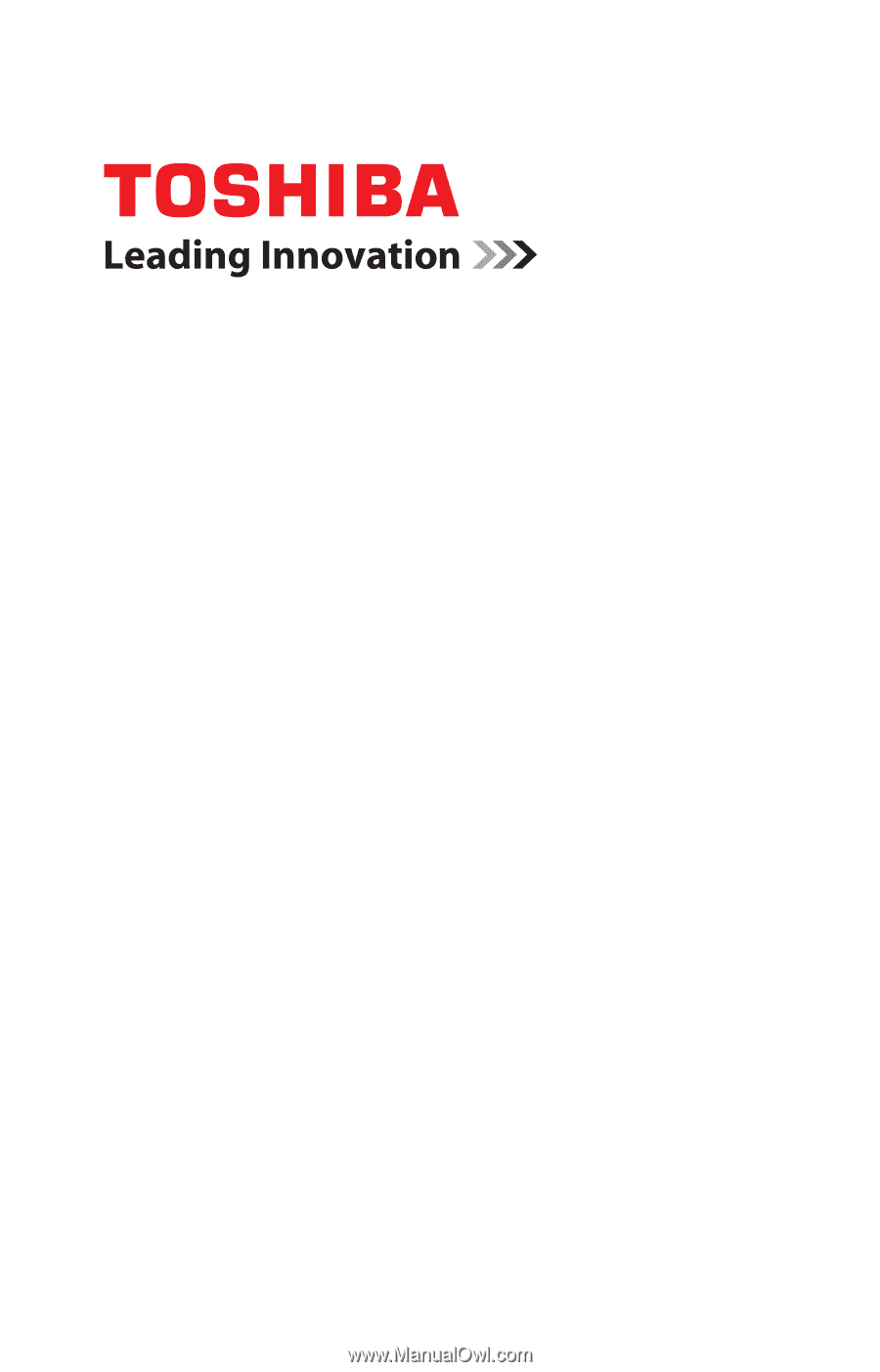
GMAD00265011
08/10
If you need assistance:
❖
Toshiba’s Support Web site
pcsupport.toshiba.com
❖
Toshiba Customer Support Center
Calling within the United States (800) 457-7777
Calling from outside the United States (949) 859-4273
For more information, see
“If Something Goes Wrong” on
page 153
in this guide.
Satellite
®
L630 Series
User’s Guide