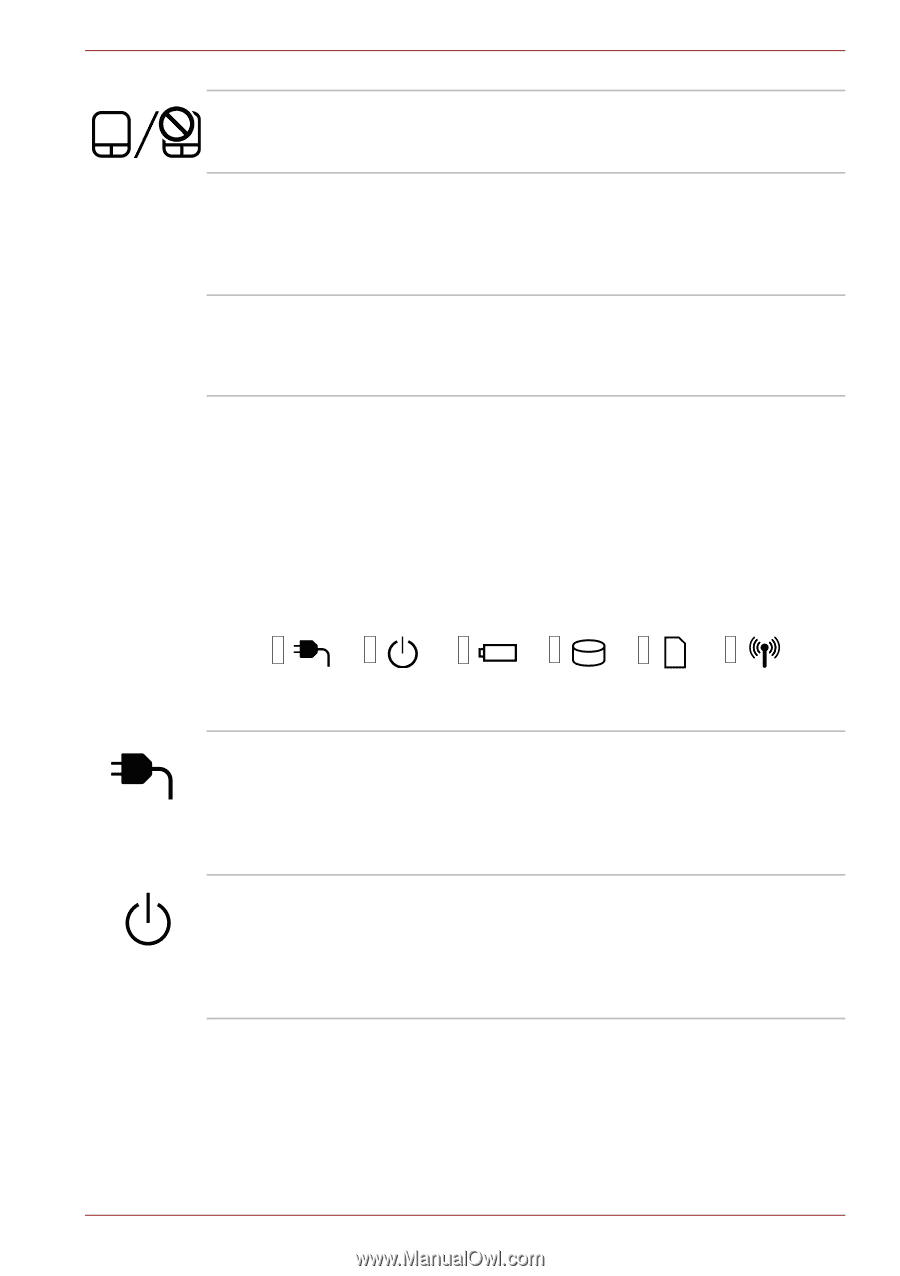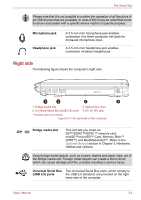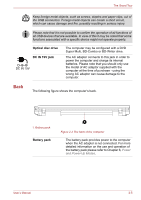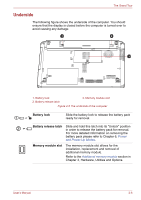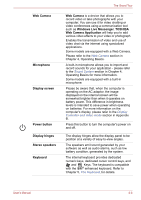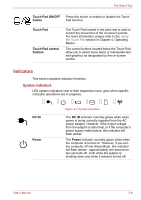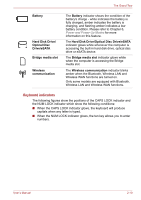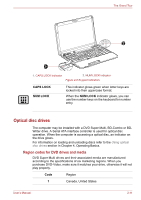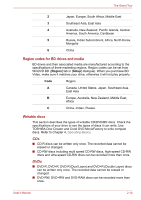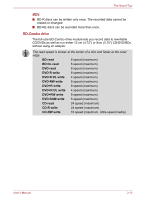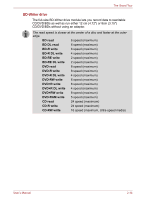Toshiba Satellite L655-S5059 User Manual - Page 53
Indicators, System indicators
 |
View all Toshiba Satellite L655-S5059 manuals
Add to My Manuals
Save this manual to your list of manuals |
Page 53 highlights
The Grand Tour Touch Pad ON/OFF Press this button to enable or disable the Touch button Pad function. Touch Pad Touch Pad control buttons The Touch Pad located in the palm rest is used to control the movement of the on-screen pointer. For more information, please refer to the Using the Touch Pad section in Chapter 4, Operating Basics. The control buttons located below the Touch Pad allow you to select menu items or manipulate text and graphics as designated by the on-screen pointer. Indicators This section explains indicator functions. System indicators LED system indicators next to their respective icons, glow when specific computer operations are in progress. DC IN Power Figure 2-7 System indicators The DC IN indicator normally glows white when power is being correctly supplied from the AC power adaptor. However, if the output voltage from the adaptor is abnormal, or if the computer's power supply malfunctions, this indicator will flash amber. The Power indicator normally glows white when the computer is turned on. However, if you turn the computer off into Sleep Mode, this indicator will flash amber - approximately one second on, two seconds off - both while the system is shutting down and while it remains turned off. User's Manual 2-9