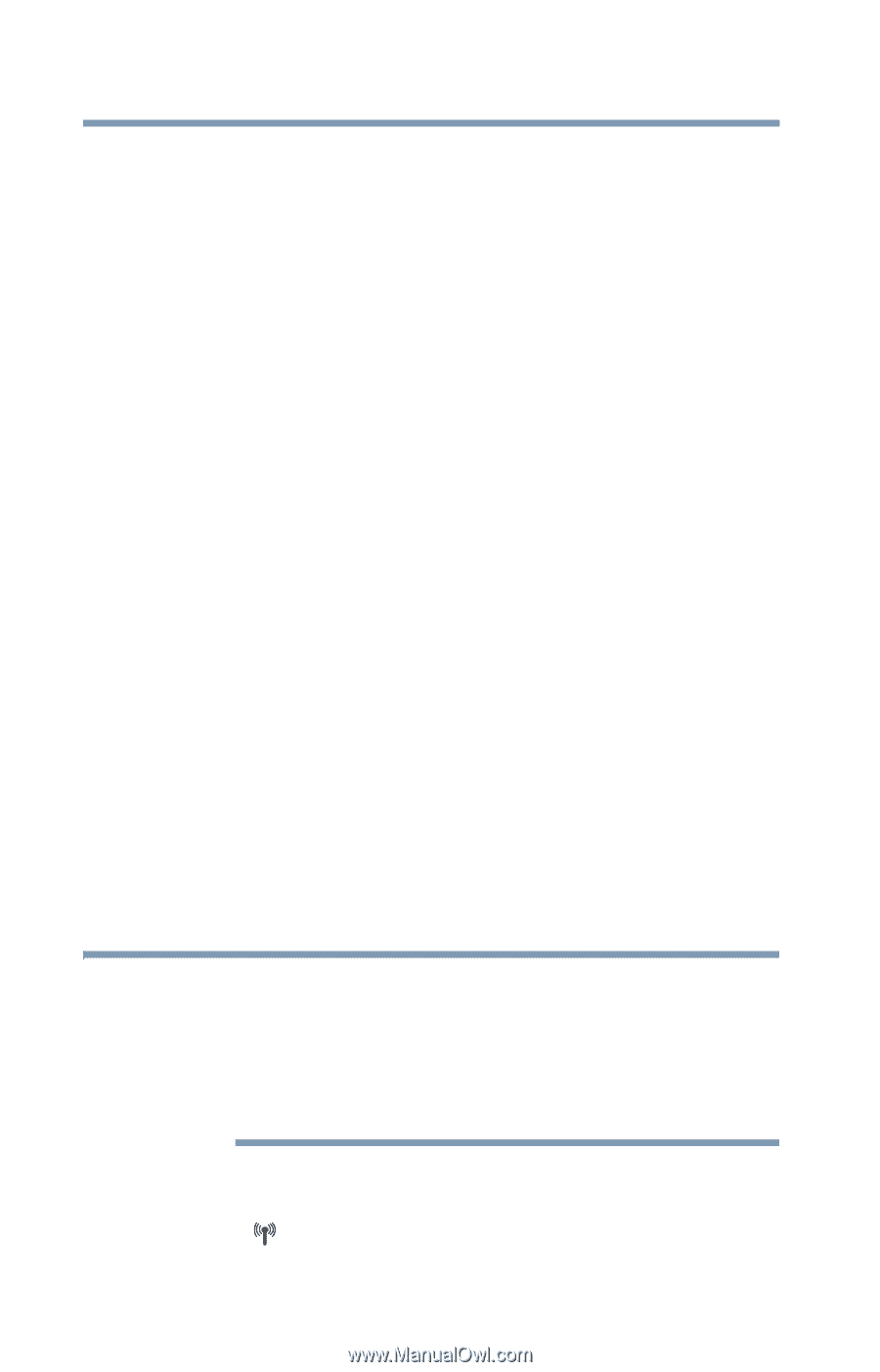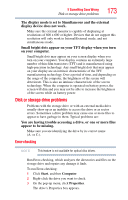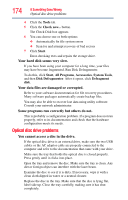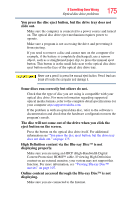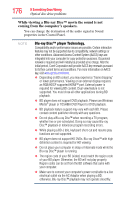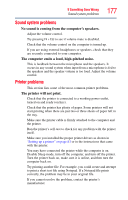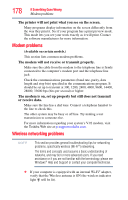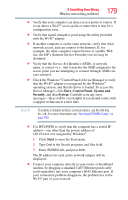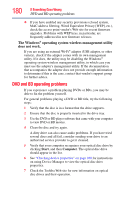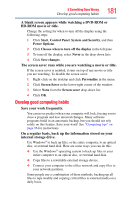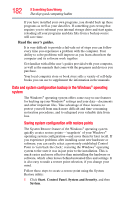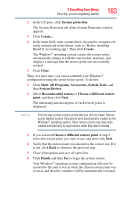Toshiba Satellite L655-S5106 User Manual - Page 178
Modem problems, Wireless networking problems, The modem is
 |
View all Toshiba Satellite L655-S5106 manuals
Add to My Manuals
Save this manual to your list of manuals |
Page 178 highlights
178 If Something Goes Wrong Modem problems The printer will not print what you see on the screen. Many programs display information on the screen differently from the way they print it. See if your program has a print preview mode. This mode lets you see your work exactly as it will print. Contact the software manufacturer for more information. Modem problems (Available on certain models.) This section lists common modem problems. The modem will not receive or transmit properly. Make sure the cable from the modem to the telephone line is firmly connected to the computer's modem port and the telephone line jack. Check the communications parameters (baud rate, parity, data length and stop bits) specified in the communications program. It should be set up to transmit at 300, 1200, 2400, 4800, 9600, 14400, 28800, 33600 bps (bits per second) or higher. The modem is on, set up properly but still does not transmit or receive data. Make sure the line has a dial tone. Connect a telephone handset to the line to check this. The other system may be busy or off line. Try making a test transmission to someone else. For more information regarding your system's V.92 modem, visit the Toshiba Web site at pcsupport.toshiba.com. Wireless networking problems NOTE This section provides general troubleshooting tips for networking problems, specifically wireless (Wi-Fi®) networking. The terms and concepts used assume a basic understanding of networks, and may be for more advanced users. If you need assistance or if you are not familiar with the terminology, please see Windows® Help and Support or contact your computer technician. ❖ If your computer is equipped with an internal Wi-Fi® adapter, verify that the Wireless antenna is ON (the wireless indicator light will be lit).