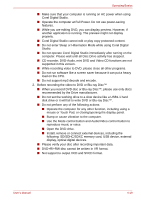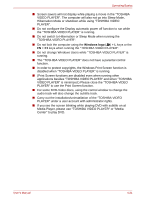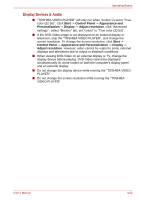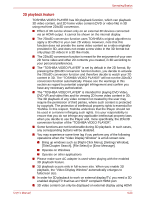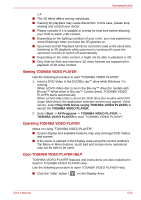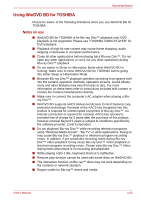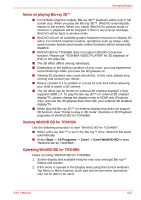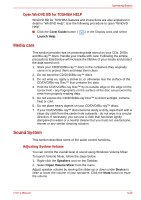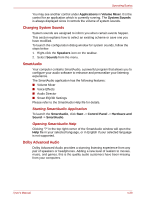Toshiba Satellite L740D Users Manual Canada; English - Page 107
Starting TOSHIBA VIDEO PLAYER, Open TOSHIBA VIDEO PLAYER HELP, Play DVD movie, using
 |
View all Toshiba Satellite L740D manuals
Add to My Manuals
Save this manual to your list of manuals |
Page 107 highlights
Operating Basics 1.4. ■ The 3D effect differs among individuals. ■ Viewing 3D playback may cause discomfort. In this case, please stop viewing and consult your doctor. ■ Please consider if it is suitable or a need for time limit before allowing your child to watch a 3D content. ■ Depending on the lighting condition of your room, you may experience some flickerings when you have the 3D glasses on. ■ Upconvert and 3D Playback functions cannot be used at the same time. Switching to 3D playback while upconvert is running will cause the upconvert function to switch off automatically. ■ Depending on the video content, it might not be able to playback in 3D. ■ Only Side-by-Side and Interleave 3D video formats are supported for playback of 3D video content. Starting TOSHIBA VIDEO PLAYER Use the following procedure to start "TOSHIBA VIDEO PLAYER". 1. Insert a DVD-Video in the DVD/Blu-ray™ drive while Windows 7 is running. When a DVD-Video disc is set in the Blu-ray™ drive (for models with Blu-ray™ Writer drive or Blu-ray™ Combo drive), TOSHIBA VIDEO PLAYER starts automatically. When a DVD-Video disc is set in the DVD drive (for models with DVD Super Multi drive), the application selection screen may appear. If this occurs, select Play DVD movie (using TOSHIBA VIDEO PLAYER) to launch the TOSHIBA VIDEO PLAYER. 2. Select Start -> All Programs -> TOSHIBA VIDEO PLAYER -> TOSHIBA VIDEO PLAYER to start "TOSHIBA VIDEO PLAYER". Operating TOSHIBA VIDEO PLAYER Notes on Using "TOSHIBA VIDEO PLAYER". ■ Screen display and available features may vary amongst DVD-Videos and scenes. ■ If the menu is opened in the Display Area using the Control window's Top Menu or Menu buttons, touch pad and mouse menu operations may not be able to be used. Open TOSHIBA VIDEO PLAYER HELP TOSHIBA VIDEO PLAYER features and instructions are also explained in detail in TOSHIBA VIDEO PLAYER Help. Use the following procedure to open TOSHIBA VIDEO PLAYER Help. ■ Click the "Help" button ( ) in the Display Area. User's Manual 4-24