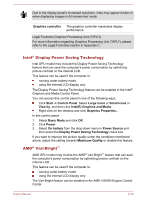Toshiba Satellite L775D PSK40C-01R004 Users Manual Canada; English - Page 43
Internal Hardware Components, TOSHIBA -> Utilities -> PC Diagnostic Tool
 |
View all Toshiba Satellite L775D PSK40C-01R004 manuals
Add to My Manuals
Save this manual to your list of manuals |
Page 43 highlights
Keyboard Touch Pad Touch Pad control buttons Display hinges Touch Pad ON/OFF button The internal keyboard provides the dedicated numeric keys, dedicated cursor control overlay keys, and Keys. Refer to the The Keyboard section in Chapter 3, Operating Basics, for details. The Touch Pad located in the palm rest is used to control the movement of the on-screen pointer. For more information, please refer to the Using the Touch Pad in Chapter 3, Operating Basics. The control buttons located below the Touch Pad allow you to select menu items or manipulate text and graphics as designated by the on-screen pointer. The display hinges allow the display panel to be positioned at a variety of easy-to-view angles. Press this button to enable or disable the Touch Pad function. Internal Hardware Components This section describes the internal hardware components of your computer. The actual specifications may vary depending on the model you purchased. CPU The processor type varies depending on model. To check which type of processor is included in your model, open the TOSHIBA PC Diagnostic Tool Utility by clicking Start -> All Programs -> TOSHIBA -> Utilities -> PC Diagnostic Tool. Legal Footnote (CPU) For more information regarding CPU, please refer to the Legal Footnotes section in Appendix C. Hard Disk Drive or Solid State Drive The size of the hard disk drive varies depending on the model. To check which type of HDD/SSD is included in your model, open the TOSHIBA PC Diagnostic Tool Utility by clicking Start -> All Programs -> TOSHIBA -> Utilities -> PC Diagnostic Tool. Please note that part of the hard disk's overall capacity is reserved as administration space. User's Manual 2-17