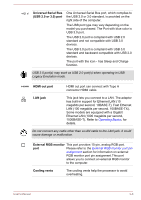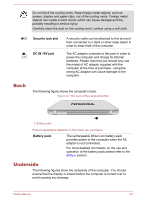Toshiba Satellite L840D PSKFCC Users Manual Canada; English - Page 46
Universal Serial Bus, USB 2.0 or 3.0 port, HDMI out port, LAN jack, External RGB monitor
 |
View all Toshiba Satellite L840D PSKFCC manuals
Add to My Manuals
Save this manual to your list of manuals |
Page 46 highlights
Universal Serial Bus (USB 2.0 or 3.0) port One Universal Serial Bus port, which complies to the USB 2.0 or 3.0 standard, is provided on the right side of the computer. The USB port type may vary depending on the model you purchased. The Port with blue color is USB 3.0 port. The USB 2.0 port is compliant with USB 2.0 standard and not compatible with USB 3.0 devices. The USB 3.0 port is compliant with USB 3.0 standard and backward compatible with USB 2.0 devices. The port with the icon has Sleep and Charge function. USB 3.0 port(s) may work as USB 2.0 port(s) when operating in USB Legacy Emulation mode. HDMI out port HDMI out port can connect with Type A connector HDMI cable. LAN jack This jack lets you connect to a LAN. The adaptor has built-in support for Ethernet LAN (10 megabits per second, 10BASE-T), Fast Ethernet LAN (100 megabits per second, 100BASE-TX). Some models are equipped with a Gigabit Ethernet LAN (1000 megabits per second, 1000BASE-T). Refer to Operating Basics, for details. Do not connect any cable other than a LAN cable to the LAN jack. It could cause damage or malfunction. External RGB monitor This port provides 15-pin, analog RGB port. port Please refer to the External RGB monitor port pin assignment section for information on external RGB monitor port pin assignment.This port allows you to connect an external RGB monitor to the computer. Cooling vents The cooling vents help the processor to avoid overheating. User's Manual 3-6