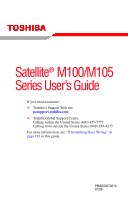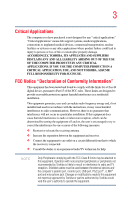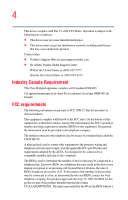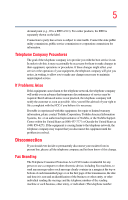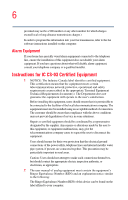Toshiba Satellite M105 User Manual
Toshiba Satellite M105 Manual
 |
View all Toshiba Satellite M105 manuals
Add to My Manuals
Save this manual to your list of manuals |
Toshiba Satellite M105 manual content summary:
- Toshiba Satellite M105 | User Manual - Page 1
Satellite® M100/M105 Series User's Guide If you need assistance: ❖ Toshiba's Support Web site pcsupport.toshiba.com ❖ Toshiba Global Support Centre Calling within the United States (800) 457-7777 Calling from outside the United States (949) 859-4273 For more information, see "If Something Goes - Toshiba Satellite M105 | User Manual - Page 2
failures, alteration, or loss of the data. IF YOUR DATA IS ALTERED OR LOST DUE TO ANY TROUBLE, FAILURE OR MALFUNCTION OF THE HARD DISK DRIVE OR OTHER STORAGE DEVICES AND THE DATA CANNOT BE RECOVERED, TOSHIBA SHALL NOT BE LIABLE FOR ANY DAMAGE OR LOSS OF DATA, OR ANY OTHER DAMAGE RESULTING THEREFROM - Toshiba Satellite M105 | User Manual - Page 3
Critical applications" means life support systems, medical applications, connections loss of life or catastrophic property damage. ACCORDINGLY, TOSHIBA, ITS AFFILIATES AND SUPPLIERS DISCLAIM ANY AND ALL installed and used in accordance with the instructions, it may cause harmful interference to radio - Toshiba Satellite M105 | User Manual - Page 4
device must accept any interference received, including interference that may cause undesired operation. Contact either: ❖ Toshiba's Support Web site at pcsupport.toshiba.com. ❖ Or call the Toshiba Global Support Centre: Within the United States at (800) 457-7777 Outside the United States at (949 - Toshiba Satellite M105 | User Manual - Page 5
to maintain uninterrupted service. If Problems Arise If this trouble is experienced with this equipment, for repair or limited warranty information, please contact Toshiba Corporation, Toshiba America Information Systems, Inc. or an authorized representative of Toshiba, or the Toshiba Support - Toshiba Satellite M105 | User Manual - Page 6
fax transmission, refer to the fax software instructions installed on this computer. Alarm Equipment If above conditions may not prevent degradation of service in some situations. Repairs to certified electrician, as appropriate. 2 The user manual of analog equipment must contain the equipment - Toshiba Satellite M105 | User Manual - Page 7
any such problem, immediately turn off your Bluetooth or Wireless LAN device. Please contact Toshiba PC product support on Web site to 5.25 GHz to reduce the potential for harmful interference to co-channel Mobile Satellite systems. High power radars are allocated as primary users of the 5.25 GHz to - Toshiba Satellite M105 | User Manual - Page 8
who continually review and interpret services is perceived or identified as harmful. If you are uncertain of the policy that applies on the use of wireless devices in a specific TOSHIBA Wireless LAN Mini PCI Card must be installed and used in strict accordance with the manufacturer's instructions - Toshiba Satellite M105 | User Manual - Page 9
the Industry Canada technical specifications were met. To prevent radio interference to the licensed service, this device is intended 5.25 GHz to reduce the potential for harmful interference to co-channel Mobile Satellite systems. High power radars are allocated as primary users of the 5.25 GHz - Toshiba Satellite M105 | User Manual - Page 10
with the related European Directives. Responsible for CE-Marking is TOSHIBA Europe, Hammfelddamm 8, 41460 Neuss, Germany. VCCI Class B Information operation on every PSTN network termination point. In the event of problems, you should contact your equipment supplier in the first instance. NOTE - Toshiba Satellite M105 | User Manual - Page 11
RF interference to other radio stations, promptly change the frequency being used, change the location of use, or turn off the source of emissions. 3. Contact TOSHIBA Direct PC if you have problems with interference caused by this product to Other Radio Stations. - Toshiba Satellite M105 | User Manual - Page 12
than 40m. 4 This equipment uses a frequency bandwidth from 2,400 MHz to 2,483.5 MHz. It is possible to avoid the band of mobile object identification systems. 3. TOSHIBA Direct PC Monday - Friday: 10:00 - 17:00 Toll Free Tel: 0120-13-1100 Direct Dial: 03-3457-5916 Fax: 03-5444-9450 Device - Toshiba Satellite M105 | User Manual - Page 13
13 The following restrictions apply: ❖ Do not disassemble or modify the device. ❖ Do not install the embedded wireless module into other device. ❖ 5.17 GHz to 5.23 GHz for indoor use only. Radio Approvals for Wireless Devices NOTE The following information is dependent on what type of wireless - Toshiba Satellite M105 | User Manual - Page 14
14 Europe - Restrictions for use of 2.4 GHz Frequencies in European Community Countries België/ Belgique: Deutschland: France: Italia: For private usage outside buildings across public grounds over less than 300m no special registration with IBPT/BIPT is required. Registration to IBPT/BIPT is - Toshiba Satellite M105 | User Manual - Page 15
outside of the allowable frequencies as listed above, the user must cease operating the Wireless LAN at that location and consult the local technical support staff responsible for the wireless network. ❖ The 5 GHz Turbo mode feature is not allowed for operation in any European Community country. - Toshiba Satellite M105 | User Manual - Page 16
Access Point's radar detection feature will automatically restart operation on a channel free of radar. You may consult with the local technical support staff responsible for the wireless network to ensure the Access Point device(s) are properly configured for European Community operation. Approved - Toshiba Satellite M105 | User Manual - Page 17
17 802.11a (5 GHz) Australia Canada France Ireland Luxembourg Norway Switzerland Austria Denmark Germany Italy Netherlands Portugal UK Belgium Finland Greece Liechtenstein New Zealand Sweden USA Turbo Mode (5 GHz) Canada USA Approved Countries/Regions for use for the Intel® PRO/ Wireless LAN - Toshiba Satellite M105 | User Manual - Page 18
Technology Interoperability Bluetooth® Cards from TOSHIBA are designed to be interoperable with any product with Bluetooth wireless technology that is based on Frequency Hopping Spread Spectrum (FHSS) radio technology, and is compliant to: ❖ Bluetooth Specification as defined and approved by The - Toshiba Satellite M105 | User Manual - Page 19
performance or even lose your network connection. If you should experience any such problem, immediately turn off either one of your Bluetooth or Wireless LAN. Please contact Toshiba PC product support on Web site http://www.toshiba-europe.com/computers/tnt/bluetooth.htm in Europe or pcsupport - Toshiba Satellite M105 | User Manual - Page 20
of scientists who continually review and interpret the services is perceived or identified as harmful. If you are uncertain of the policy that applies on the use of wireless devices in a specific an uncontrolled environment, the Bluetooth Card from TOSHIBA has to be operated while maintaining a - Toshiba Satellite M105 | User Manual - Page 21
RF interference to other radio stations, promptly change the frequency being used, change the location of use, or turn off the source of emissions. 3. Contact TOSHIBA Direct PC if you have problems with interference caused by this product to Other Radio Stations. - Toshiba Satellite M105 | User Manual - Page 22
10m. 4 This equipment uses a frequency bandwidth from 2,400 MHz to 2,483.5 MHz. It is impossible to avoid the band of mobile object identification systems. 3. TOSHIBA Direct PC Monday - Friday: 10:00 - 17:00 Toll Free Tel: 0120-13-1100 Direct Dial: 03-3457-5916 Fax: 03-5444-9450 Device Authorization - Toshiba Satellite M105 | User Manual - Page 23
ensure proper use of this product, please read this instruction manual carefully and retain for future reference. Never attempt to disassemble, adjust or repair a CD/DVD drive, CD-RW drive, Multi-drive or any other optical drive. You could damage the drive. You would also be exposed to laser light - Toshiba Satellite M105 | User Manual - Page 24
The information contained in this manual, including but not limited to any product specifications, is subject to change without notice. TOSHIBA CORPORATION AND TOSHIBA AMERICA INFORMATION SYSTEMS, INC. (TOSHIBA) PROVIDES NO WARRANTY WITH REGARD TO THIS MANUAL OR ANY OTHER INFORMATION CONTAINED - Toshiba Satellite M105 | User Manual - Page 25
25 Trademarks Satellite is a registered trademark of Toshiba America Information Systems, Inc. and/or Toshiba Corporation. Microsoft and Windows are registered trademarks of Microsoft Corporation in the United States and/or other countries. DirectX, Active Desktop, DirectShow, and Windows Media - Toshiba Satellite M105 | User Manual - Page 26
Contents Introduction 34 This guide 35 Safety icons 36 Other icons used 37 Other documentation 37 Service options 38 Chapter 1: Getting computer 43 Setting up your software 44 Registering your computer with Toshiba 45 Adding optional external devices 46 Connecting to a power source 47 - Toshiba Satellite M105 | User Manual - Page 27
features and specifications ....52 Turning on the power 52 Adding memory (optional 53 Installing a memory module 54 Removing a memory module 59 printer 67 Setting up a printer 68 Connecting an optional external diskette drive........69 Turning off the computer 70 Options for turning off the - Toshiba Satellite M105 | User Manual - Page 28
-function drive components 96 Inserting a compact disc 97 Playing an audio CD 99 Playing CDs using Auto-Run 101 Creating a CD 101 Removing a disc with the computer on...........102 Removing a disc with the computer off ..........103 Caring for CD or DVD Discs 103 Toshiba's online resources - Toshiba Satellite M105 | User Manual - Page 29
29 Contents Chapter 3: Mobile Computing 105 Toshiba's energy-saver design 105 Running the computer on battery power 105 Battery Notice 106 Power management 107 Using additional batteries 107 Charging batteries 108 Charging - Toshiba Satellite M105 | User Manual - Page 30
30 Contents The World Wide Web 136 Internet Service Providers 136 Connecting to the Internet 137 Surfing 144 Using the Bridge Media Adapter Slot 144 Inserting memory media 145 Removing memory media 145 Chapter 5: Toshiba Utilities 147 TOSHIBA Assist 148 Connect 149 Secure 149 Protect & Fix - Toshiba Satellite M105 | User Manual - Page 31
160 TOSHIBA SD™ Memory Card Format Utility .........160 TOSHIBA Power Management 162 Preset Power Profiles 163 Quickly creating a new power profile 163 Customizing a power profile 164 Mouse Utility 164 TOSHIBA HW Setup 165 TOSHIBA Zooming Utility 167 TOSHIBA Button Controls 169 CD/DVD Drive - Toshiba Satellite M105 | User Manual - Page 32
192 Memory problems 194 Power and the batteries 195 Keyboard problems 197 Display problems 198 Disk drive problems 200 CD-RW/DVD-ROM or multi-function drive problems 203 Sound system problems 204 PC Card problems 204 Printer problems 208 Modem problems 209 Wireless networking problems 210 - Toshiba Satellite M105 | User Manual - Page 33
Zooming applications in/out 234 Keyboard hot keys 235 Appendix B: Power Cord/Cable Connectors 236 Appendix C: Using ConfigFree™ with your Toshiba Computer 237 Getting Started 238 Starting ConfigFree 238 ConfigFree Utilities 240 Connectivity Doctor 240 Search for Wireless Devices 243 Profile - Toshiba Satellite M105 | User Manual - Page 34
Introduction Welcome to the world of powerful, portable, multimedia computing. With your Toshiba notebook computer, your work and entertainment can accompany you wherever you go. NOTE differ from its retail version (if available), and may not include user manuals or all program functionality. 34 - Toshiba Satellite M105 | User Manual - Page 35
options, visit Toshiba's Web site at pcsupport.toshiba.com. This guide This guide introduces the computer's features. You can: ❖ Read the entire guide from beginning to end. ❖ Skim through and stop when a topic interests you. ❖ Use the table of contents and the index to find specific information. - Toshiba Satellite M105 | User Manual - Page 36
Introduction Safety icons Safety icons This manual contains safety instructions that must be observed to avoid potential classified according to the seriousness of the risk, and icons highlight these instructions as follows: Indicates an imminently hazardous situation which, if not avoided, will - Toshiba Satellite M105 | User Manual - Page 37
icon indicates the definition of a term used in the text. Other documentation Your computer comes with the following documentation: ❖ An electronic version of the user's guide ❖ It may also contain guides for other programs that may come with your system. For accessory information, visit - Toshiba Satellite M105 | User Manual - Page 38
service upgrade terms and conditions are available at www.warranty.toshiba.com. To stay current on the most recent software and hardware options for your computer, and for other product information, be sure to regularly check the Toshiba Web site at pcsupport.toshiba.com. If you have a problem or - Toshiba Satellite M105 | User Manual - Page 39
chapter provides tips for working comfortably, summarizes how to connect components, and explains what to do the first time you use your notebook computer. Selecting a place to work Your computer is portable and designed to be used in a variety of circumstances and locations. Creating a computer - Toshiba Satellite M105 | User Manual - Page 40
as air conditioner vents or heaters. ❖ Extreme heat, cold, or humidity. ❖ Liquids and corrosive chemicals. Keeping yourself comfortable The Toshiba Instruction Manual for Safety and Comfort, that shipped with your computer, contains helpful information for setting up your work environment and tips - Toshiba Satellite M105 | User Manual - Page 41
not turn on the power again, until you have taken the computer to an authorized service center. If you experience discomfort while operating the computer, stop immediately and rest. Continuous contact to prevent heat injury to skin. Read the enclosed Instruction Manual for Safety and Comfort. - Toshiba Satellite M105 | User Manual - Page 42
or cause system failure. ❖ Never turn off the computer if a drive light indicates a drive is active. Turning off the computer while it is reading from or writing to a disk may damage the disk, the drive, or both. ❖ Keep the computer and disks away from objects that - Toshiba Satellite M105 | User Manual - Page 43
level or cause the computer to shut down. Loose items such as notebook and tissue paper, plastic wrappers, or other similar materials can block the include, but are not limited to, a mouse, keyboard, printer, memory, and PC Cards. Your computer contains a rechargeable main battery that needs - Toshiba Satellite M105 | User Manual - Page 44
the order in which windows appear, may vary according to your software setup choices. The first time you turn on your computer, the Setup Wizard guides you through steps to set up your software. 1 From the welcome screen click Next to enter the Setup Wizard. 2 Confirm acceptance of Microsoft's End - Toshiba Satellite M105 | User Manual - Page 45
you opt not to register at that time, you can either double-click the icon on your desktop or go to the Toshiba Web site at www.register.toshiba.com. Customer failure to complete Product Registration will not diminish Customer rights under this limited Warranty. NOTE To register online, you must - Toshiba Satellite M105 | User Manual - Page 46
optional external devices NOTE Before adding external devices or memory, Toshiba recommends setting up your software. See "Setting up diskette drive (see "Connecting an optional external diskette drive" on page 69) ❖ Install PC Cards (see "Using PC Cards" on page 142) ❖ Install flash memory cards - Toshiba Satellite M105 | User Manual - Page 47
Always grasp the plug directly. Failure to follow this instruction may damage the cord/cable, and/or result in the exact order as described in the User's Guide. Connecting the power cord/cable to a live use the Toshiba AC adapter that was provided with your computer, or use Toshiba recommended - Toshiba Satellite M105 | User Manual - Page 48
48 Getting Started Connecting to a power source To connect AC power to the computer: 1 Connect the power cord/cable to the AC adapter. Sample connecting the power cord/cable to the AC adapter Handling the cord on this product will expose you to lead, a chemical known to the State of California - Toshiba Satellite M105 | User Manual - Page 49
or electric shock, possibly resulting in serious injury. Never attempt to connect or disconnect a power plug with wet hands. Failure to follow this instruction could result in an electric shock, possibly resulting in serious injury. The computer's main battery light gives you an indication of the - Toshiba Satellite M105 | User Manual - Page 50
50 Getting Started Charging the main battery Charging the main battery Your computer came with its battery already installed. Before using the battery to power the computer, you must charge the battery. To charge the battery with the computer turned off, leave the computer plugged into an AC power - Toshiba Satellite M105 | User Manual - Page 51
Getting Started Using the computer for the first time 51 Using the computer for the first time The computer is now ready for you to turn it on and begin using it. Opening the display panel 1 Facing the front of the computer, locate the latch on the center of the display panel. 2 Slide the display - Toshiba Satellite M105 | User Manual - Page 52
on battery power. Your computer's features and specifications Certain notebook chassis are designed to accommodate all possible configurations notebook chassis, unless you have selected all those features. This information applies to all the features and icons described in this guide drives are empty. - Toshiba Satellite M105 | User Manual - Page 53
until the operating system has loaded completely. Adding memory (optional) HINT: To purchase additional memory modules, see the accessories information packaged with your system or visit accessories.toshiba.com. Your computer comes with enough memory to run most of today's popular applications. You - Toshiba Satellite M105 | User Manual - Page 54
. NOTE Before adding external devices or memory, Toshiba recommends setting up your software. See "Setting up your software" on page 44. Installing a memory module The computer has two memory module slots. An additional memory module can be installed in the memory module slot on the base of the - Toshiba Satellite M105 | User Manual - Page 55
main battery" on page 118. 5 Close the display panel and turn the computer upside down to locate the memory module slot cover. Memory module slot cover Front of computer Sample locating the memory module slot cover 6 Using a standard Phillips No. 1 screwdriver, unscrew the screw that secures the - Toshiba Satellite M105 | User Manual - Page 56
you insert into the computer. 9 Remove the new memory module from its antistatic packaging. Avoid touching the connectors on the memory module or on the computer. Grease or dust on the connectors may cause memory access problems. 10 Insert the memory module into the socket on the underside of the - Toshiba Satellite M105 | User Manual - Page 57
by its edges so that the gold connector bar faces the slot, at a slight angle to the socket. clip clip Sample inserting the memory module into the socket 12 Check that the module is inserted completely into the socket and lined up squarely with the socket clips. Sample aligning - Toshiba Satellite M105 | User Manual - Page 58
be completely inserted into the socket and level when secured in place. The clips on either side of the memory module snap into place when the memory module is properly inserted. 14 Replace the memory module slot cover and tighten the screw. 15 Re-insert the main battery. For more information on - Toshiba Satellite M105 | User Manual - Page 59
while the computer is in Standby or Hibernation mode. The computer could hang up the next time you turn it on and data in memory will be lost. In either of the above cases, the Standby configuration will not be saved. The following message appears when you turn on the - Toshiba Satellite M105 | User Manual - Page 60
module to a 45 degree angle and slide it out of the slot. Front of computer Sample removing the memory module 4 Replace the memory module slot cover and tighten the screw. 5 Re-insert the main battery. For more information on inserting the main battery, see "Inserting a charged battery" on - Toshiba Satellite M105 | User Manual - Page 61
and Maintenance, and then System. 2 The General tab view automatically appears and shows total memory. If the computer does not recognize the memory configuration, turn off the computer, remove the memory slot cover, and check that the module is inserted completely into the socket and lined up - Toshiba Satellite M105 | User Manual - Page 62
finger along the bottom edge of the TouchPad. This feature can be disabled or changed in the Mouse Properties dialog box. Control buttons When a step instructs you to click or choose an item, move the cursor to the item, then press and release the primary (left-hand) button. To double-click - Toshiba Satellite M105 | User Manual - Page 63
Getting Started Using the TouchPad™ 63 The TouchPad On/Off tab view window appears. Sample TouchPad On/Off screen 5 Select Disable or Enable, whichever is appropriate. 6 Click Apply. 7 Click OK. The Mouse Properties window closes. 8 Close the Printers and Other Hardware window. 9 Close the - Toshiba Satellite M105 | User Manual - Page 64
64 Getting Started Using external display devices Using external display devices Your computer comes with a built-in LCD display, but you can also connect an external display device to the available video ports: ❖ An external monitor or projector via the RGB (monitor) port ❖ A standard television, - Toshiba Satellite M105 | User Manual - Page 65
Getting Started Using external display devices 65 2 While holding down Fn, press F5 repeatedly until the setting you want takes effect. Briefly pause between pressing the F5 key to allow time for the display to change. This hot key cycles through the available settings in the following order: ❖ - Toshiba Satellite M105 | User Manual - Page 66
keyboard, you can attach one to your computer. The computer's USB ports support any USBcompatible keyboard. Using a mouse If you prefer to use a standard a USB mouse to a USB port on your computer. See your Toshiba sales representative for more information. NOTE After logging on to your system, - Toshiba Satellite M105 | User Manual - Page 67
; the printer is then ready for use. Refer to your printer documentation for further instructions. TECHNICAL NOTE: To determine if your printer supports Plug and Play, check its documentation. If your printer does not support Plug and Play, you can set up the printer as described in "Setting up - Toshiba Satellite M105 | User Manual - Page 68
Started Connecting a printer Setting up a printer NOTE Some printers require a specific installation process. Refer to your printer installation guide for instructions before completing the following procedure. If your printer does not support Plug and Play, follow these steps to set it up for - Toshiba Satellite M105 | User Manual - Page 69
Connecting an optional external diskette drive Some operations, such as creating a password service diskette, require a diskette drive designed for use with 3.5inch diskettes. Sample optional external USB diskette drive To connect an optional external USB diskette drive, connect the cable to one - Toshiba Satellite M105 | User Manual - Page 70
you to lose your work. Make sure the system indicator panel's disk light and the drive-in-use light are off. If you turn off the power while a disk is being accessed, you may lose data or damage the disk and/ or drive. It is a good idea to turn off your computer when you are not using it - Toshiba Satellite M105 | User Manual - Page 71
time and consumes less main battery power than restarting from turning the computer off. ❖ Since information is being retrieved from the hard disk rather than from memory, restarting from Hibernation takes a little more time and consumes more main battery power to start up than when restarting from - Toshiba Satellite M105 | User Manual - Page 72
powersaving mode. Standby holds the current state of the computer in system memory (RAM) so that, when you restart the computer, you can continue power. ❖ The Standby command does not store unsaved information on your hard disk. You should save your work before putting your computer on Standby. - Toshiba Satellite M105 | User Manual - Page 73
more quickly You can also turn off the computer by pressing the power button. To use this method, you first need to activate it using Toshiba's Power Management utility. 1 Click Start, Control Panel, then click Performance and Maintenance. - Toshiba Satellite M105 | User Manual - Page 74
the computer to shut down when you close the display panel. 5 Click Apply. 6 Click OK. NOTE For more information about the Power Management utility, see "TOSHIBA Power Management" on page 162. Once the computer is configured, you can turn it off by either pressing the power button or closing the - Toshiba Satellite M105 | User Manual - Page 75
amount of time after which the computer automatically goes into Hibernation mode. To use any of these methods, you first need to enable them in Toshiba's Power Management utility. 1 Click Start, Control Panel, then click Performance and Maintenance. 2 Click the - Toshiba Satellite M105 | User Manual - Page 76
into Hibernation mode when you close the display panel. 5 Click Apply. 6 Click OK. NOTE For more information about the Power Management utility, see "TOSHIBA Power Management" on page 162. Once the computer is configured, you can place it into Hibernation mode by either pressing the power button - Toshiba Satellite M105 | User Manual - Page 77
Standby mode. To use any of these methods, you first need to enable them in Toshiba's Power Management utility. 1 Click Start, Control Panel, then click Performance and Maintenance. 2 Click the TOSHIBA Power Management icon. 3 Click the Setup Action tab. 4 Select Standby for the options you want - Toshiba Satellite M105 | User Manual - Page 78
78 Getting Started Caring for your computer 5 Click Apply. 6 Click OK. NOTE For more information about the Power Management utility, see "TOSHIBA Power Management" on page 162. Once the computer is configured, you can place it into Standby mode by either pressing the power button or closing - Toshiba Satellite M105 | User Manual - Page 79
moving your computer, even across the room, make sure all disk activity has ended (the drive-in-use light stops glowing) and all external peripheral cables are disconnected. Do not pick up on purchasing a cable lock, visit accessories.toshiba.com. Sample computer lock cable To secure the computer: - Toshiba Satellite M105 | User Manual - Page 80
80 Getting Started Caring for your computer 1 Wrap the cable through or around some part of a heavy object. Make sure there is no way for a potential thief to slip the cable off the object. 2 Pass the locking end through the loop. 3 Insert the cable's locking end into the security lock slot on - Toshiba Satellite M105 | User Manual - Page 81
features. Computing tips ❖ Save your work frequently. Your work stays in the computer's temporary memory until you save it to the disk. If the network you are using goes down and . This feature saves your file to the hard disk at preset intervals. See your software documentation for details. 81 - Toshiba Satellite M105 | User Manual - Page 82
easy to put off backing up because it takes time. However, if your hard disk suddenly fails, you will lose all the data on it unless you have the disk, the drive, or both. ❖ Before turning off the computer, use the Turn off computer command or Standby command. See "Toshiba's online resources" on - Toshiba Satellite M105 | User Manual - Page 83
Learning the Basics Using the keyboard 83 Using the keyboard Your computer's keyboard contains character keys, control keys, function keys, and special Windows® keys, providing all the functionality of a full-size keyboard. Sample keyboard Character keys Typing with the character keys is very - Toshiba Satellite M105 | User Manual - Page 84
84 Learning the Basics Using the keyboard Making your keyboard emulate a full-size keyboard Although your computer's keyboard layout is compatible with a standard full-size keyboard, it has fewer keys. A standard full-size keyboard has two Enter, Ctrl, and Alt keys; editing keys; cursor - Toshiba Satellite M105 | User Manual - Page 85
are called function keys because they execute programmed functions when pressed. Used in combination with the Fn key, function keys marked with icons execute specific functions on the computer. For example, Fn+F9 turns off the TouchPad. For more information, see "Fn-esse®" on page 155, or "Hot Keys - Toshiba Satellite M105 | User Manual - Page 86
86 Learning the Basics Using the keyboard Sample numeric and cursor control overlay Using the overlay to type numeric data The keys with the numbers on their right front are the numeric overlay keys. To turn the numeric overlay on, press Fn and F11 simultaneously. The numeric mode light on the - Toshiba Satellite M105 | User Manual - Page 87
Learning the Basics Starting a program 87 To disable the numeric overlay, hold down the Fn key and press F11 again. The numeric mode light on the keyboard indicator panel goes out. Using the overlay for cursor control The keys with the gray arrows and symbols on their left front are the cursor - Toshiba Satellite M105 | User Manual - Page 88
from Windows® Explorer. Windows® Explorer gives you a view of your computer's contents as a hierarchy or "tree." You can easily see the content of each drive and folder on your computer. To use this method, you should know the file name and location of the program's executable file (this file ends - Toshiba Satellite M105 | User Manual - Page 89
Learning the Basics Starting a program 89 This example opens WordPad using Windows® Explorer. 1 Click Start, then point to All Programs. 2 Click Accessories. 3 Click Windows Explorer. 4 Click My Computer to expand the window. 5 In the left part of the window, click the line that ends in "(C:)." 6 - Toshiba Satellite M105 | User Manual - Page 90
click OK. ❖ If you do not know the location, you can search for it by clicking Start, then Search, and then following the on-screen instructions. HINT: To run the same program again, click the arrow to the right of the text box and select the command line from the drop - Toshiba Satellite M105 | User Manual - Page 91
Learning the Basics Saving your work 91 Saving your work Before you turn off the computer, save your work on the hard disk drive or diskette/CD. This is one of the most important rules of computing. TECHNICAL NOTE: Save your data even when you are using the Standby - Toshiba Satellite M105 | User Manual - Page 92
Saving your work Sample Save As dialog box 2 Choose the drive and folder where you want your file to be stored. 3 menu and give the new file a different name. File names The Windows® operating system supports long file names which can contain up to 255 characters and can include spaces. You may - Toshiba Satellite M105 | User Manual - Page 93
Learning the Basics Printing your work 93 Using a file extension Most programs assign an extension to the file name that identifies the file as being created in the program with a particular format. For example, Microsoft® Word saves files with a .doc extension. Any file name with an extension of - Toshiba Satellite M105 | User Manual - Page 94
, DVDs, diskettes, or to a network, if available. To back up several files at one time, use the Microsoft® Windows® backup program preinstalled on the computer's hard disk. Also see "Backing up your data to CDs with Windows XP" on page 219. - Toshiba Satellite M105 | User Manual - Page 95
system, such as an external hard drive. Small files can be backed up on diskettes if an optional external diskette drive is available. Restoring your work To discs (DVDs) provide a significant increase in data storage and support features that are not available on any other video platform. These - Toshiba Satellite M105 | User Manual - Page 96
side of the computer. Your CD-RW/DVD-ROM or multi-function drive may look like this: Drive in-use indicator light Eject button Manual eject hole Sample CD-RW/DVD-ROM or multi-function drive Drive in-use indicator light-Indicates when the drive is in use. Eject button-Press to release the disc tray. - Toshiba Satellite M105 | User Manual - Page 97
the disc tray is open, be careful not to touch the lens or the area around it. Doing so could cause the drive to malfunction. Manual eject hole-Use if you need to release the disc tray when the power is off. Use a straightened paper clip or other narrow object to - Toshiba Satellite M105 | User Manual - Page 98
98 Learning the Basics Using the CD-RW/DVD-ROM or multi-function drive 4 Grasp the tray and pull it fully open. Sample drive tray fully extended 5 Hold the disc by its edges and check that it is free of the disc carefully in the disc tray, label side up. Sample positioning the disc in the drive - Toshiba Satellite M105 | User Manual - Page 99
Basics Using the CD-RW/DVD-ROM or multi-function drive 99 7 Gently press the disc onto the center spindle flat on the tray. If you insert the disc incorrectly, it may jam the drive. If this happens, contact Toshiba support for assistance. 9 Push the disc tray in by pressing gently on the center of - Toshiba Satellite M105 | User Manual - Page 100
100 Learning the Basics Using the CD-RW/DVD-ROM or multi-function drive Stop button Play/pause button Sample Windows Media Player screen The Windows Media Player control panel works much like an ordinary compact disc player: ❖ To - Toshiba Satellite M105 | User Manual - Page 101
CDs using Auto-Run If you insert a CD into the CD-RW/DVD-ROM or multifunction drive and the Auto-Run feature does not automatically start your disc, try launching the CD manually. To do this, follow these steps: 1 Open the Start menu and select My Computer. 2 Click the CD-RW/DVD - Toshiba Satellite M105 | User Manual - Page 102
or operate properly on other PCs or optical media players. These problems are not due to any defect in your Toshiba PC or optical drive. Please refer to your PC's product specification for listing of specific format compatibilities. Copy protection technology may also prevent or limit recording - Toshiba Satellite M105 | User Manual - Page 103
with the computer off 1 Insert a slender object, such as a straightened paper clip, into the manual eject hole. The disc tray slides partially out of the drive (about 1 inch). Never use a pencil to press the manual eject button. Pencil lead can break off inside the computer and damage it. 2 Pull the - Toshiba Satellite M105 | User Manual - Page 104
104 Learning the Basics Toshiba's online resources Toshiba's online resources Toshiba maintains a number of online sites to which you can connect. These sites provide information about Toshiba products, give help with technical questions and keep you up to date with future upgrades. For more - Toshiba Satellite M105 | User Manual - Page 105
in the process. It has a number of other features that enhance its energy efficiency. Many of these energy-saving features have been set by Toshiba. We recommend you leave these features active, allowing your computer to operate at its maximum energy efficiency, so that you can use it for longer - Toshiba Satellite M105 | User Manual - Page 106
Battery Notice Battery life may vary considerably from specifications depending on product model, configuration, applications, power accessories information that shipped with your computer or visit the Toshiba Web site at accessories.toshiba.com. To ensure that the battery maintains its maximum - Toshiba Satellite M105 | User Manual - Page 107
computer on battery power The RTC battery powers the RTC memory that stores your system configuration settings and the current time use the preset configuration. For assistance with setup changes, contact Toshiba's Global Support Centre. Using additional batteries In addition to the main battery, - Toshiba Satellite M105 | User Manual - Page 108
the potential charge of the battery. Use only battery chargers designed to work with your notebook computer. You can order a Toshiba battery charger from Toshiba's Web site at accessories.toshiba.com. NOTE Battery charge time may vary depending on the applications, power management settings, and - Toshiba Satellite M105 | User Manual - Page 109
. Charging the RTC battery Your computer has an internal real-time clock (RTC) battery. The RTC battery powers the System Time Clock and BIOS memory used to store your computer's configuration settings. When fully charged, it maintains this information for up to a month when the computer is powered - Toshiba Satellite M105 | User Manual - Page 110
110 Mobile Computing Monitoring main battery power NOTE The above error message may vary by computer model. The RTC battery does not charge while the computer is turned off even when the AC adapter is charging the computer. The RTC battery charges when the computer is powered on. If the RTC - Toshiba Satellite M105 | User Manual - Page 111
111 Mobile Computing Monitoring main battery power ❖ Is unlit when the battery has discharged, the battery is not charging, or the AC adapter is not plugged into the computer or AC outlet. NOTE Battery life and charge time may vary, depending upon power management settings, applications and - Toshiba Satellite M105 | User Manual - Page 112
power. The computer needs this time to check the battery's remaining capacity and perform its calculations. 1 Click Start, Control Panel, Performance and Maintenance, and then TOSHIBA Power Management. - Toshiba Satellite M105 | User Manual - Page 113
113 Mobile Computing Monitoring main battery power The TOSHIBA Power Management Properties window appears. Sample TOSHIBA Power Management Properties The remaining battery charge is indicated on the left side of the dialog box. With repeated discharges and recharges, the battery's capacity - Toshiba Satellite M105 | User Manual - Page 114
the default), the computer copies the details of your open programs and files to the hard disk before shutting down. For more information on using Hibernation, see "Using and , Performance and Maintenance, and then TOSHIBA Power Management. The TOSHIBA Power Management Properties window appears. - Toshiba Satellite M105 | User Manual - Page 115
computer is configured ❖ How much you use the hard disk, CD-RW/DVD-ROM or multi-function drive, diskette drives, or other optional devices ❖ Where you are you turn off the computer and turn it back on again ❖ Use Toshiba's power-saving options These power-saving options control the way in which the - Toshiba Satellite M105 | User Manual - Page 116
management options. To do this: 1 Click Start, Control Panel, Performance and Maintenance, and then TOSHIBA Power Management. The TOSHIBA Power Management Properties window appears. Sample TOSHIBA Power Management Properties window 2 Select an appropriate profile for your work environment or create - Toshiba Satellite M105 | User Manual - Page 117
the Fn key. The pop-up window disappears. You are now in the selected mode. For more information on setting the Power Profile mode, see "TOSHIBA Power Management" on page 162. - Toshiba Satellite M105 | User Manual - Page 118
118 Mobile Computing Changing the main battery Changing the main battery Never short circuit the battery pack by either accidentally or intentionally bringing the battery terminals in contact with another conductive object. This could cause serious injury or fire, and could also damage the battery - Toshiba Satellite M105 | User Manual - Page 119
from the computer To remove the battery: 1 Save your work. 2 Power off the computer or place it in Hibernation mode according to the instructions in "Using and configuring Hibernation mode" on page 75. 3 Unplug and remove any cables connected to the computer, including the AC adapter. 4 Close - Toshiba Satellite M105 | User Manual - Page 120
120 Mobile Computing Changing the main battery 6 Slide the battery release latch to release the battery. 7 Pull the discharged battery out of the computer. Sample removing the battery If the battery is leaking or its case is cracked, put on protective gloves to handle it, and discard it immediately. - Toshiba Satellite M105 | User Manual - Page 121
121 Mobile Computing Taking care of your battery If the battery does not slide into the slot easily, move the battery release lock to the unlocked position and try again. Do not force the battery into position. Sample inserting the battery 3 Reset the battery lock to the locked position. 4 Turn the - Toshiba Satellite M105 | User Manual - Page 122
gloves when handling a damaged battery. ❖ To replace the main battery, use an identical battery that you can purchase through the Toshiba Web site at accessories.toshiba.com. ❖ A reverse polarity condition should be avoided with all batteries. The main battery is designed so that it cannot be - Toshiba Satellite M105 | User Manual - Page 123
123 Mobile Computing Taking care of your battery 3 Operate the computer on battery power for five minutes. If the battery pack has at least five minutes of operating time, continue operating until the battery pack is fully discharged. If the battery light flashes or there is some other warning to - Toshiba Satellite M105 | User Manual - Page 124
the battery pack supplied as an accessory or an equivalent battery pack specified in the User's Manual. Other battery packs have different voltage and terminal polarities. Use of non-conforming battery packs If you cannot find the information you need elsewhere, call Toshiba at: (800) 457-7777. - Toshiba Satellite M105 | User Manual - Page 125
. They all provide plenty of extra space for manuals, power cords, and compact discs. Contact your authorized Toshiba representative for more information. TECHNICAL NOTE: When traveling by air, you may be required to pass your notebook through airport security equipment. The X-ray equipment will - Toshiba Satellite M105 | User Manual - Page 126
chapter, you will explore some of the special features of your notebook computer. Exploring the desktop The desktop is the launching pad for perform most other computing tasks. HINT: The illustrated examples in this guide may appear slightly different from the screens displayed by your system. The - Toshiba Satellite M105 | User Manual - Page 127
127 Exploring Your Computer's Features Exploring the desktop Finding your way around the desktop Your computer's desktop includes several standard features: icons, Start button, taskbar, system tray, and background pattern. Icons Start button Taskbar System tray Sample Windows® operating system - Toshiba Satellite M105 | User Manual - Page 128
icon, a popup description of the file contents appears. Your desktop may contain other icons depending on your configuration. See Windows® online help for more specific information on each icon and how to use it. Start button You use the Start button to: ❖ Start programs ❖ Access Microsoft® Windows - Toshiba Satellite M105 | User Manual - Page 129
Current time, Power management, Mouse properties, and speaker volume. To activate a specific task, double-click the appropriate System tray icon. Setting up for communications To connect to the Internet, use an online service, or communicate across the telephone lines with another computer, you need - Toshiba Satellite M105 | User Manual - Page 130
communications ❖ An Internet Service Provider (ISP) or online service if you plan to use the Internet NOTE There are many other ways to connect to the Internet in addition to those discussed in this section. For troubleshooting information related to this topic, see "Modem problems" on page 209 - Toshiba Satellite M105 | User Manual - Page 131
bring up the dialog box with information specific to that modem. The Windows® troubleshooting sections of your modem and Windows® documentation. 8 Click OK to close the properties dialog box for that specific corporate wide area network (WAN) For specific information about connecting to a LAN or - Toshiba Satellite M105 | User Manual - Page 132
a digital telephone line. A digital line will damage the modem. Now you are ready to send a fax or use the modem to connect to an online service or the Internet. - Toshiba Satellite M105 | User Manual - Page 133
ports. Accessing a network To access a network: ❖ At the office, connect an Ethernet cable to the RJ45 jack on your computer. For specific information about connecting to the network, consult your network administrator. ❖ While you are at home or traveling, you need a dial-up connection - Toshiba Satellite M105 | User Manual - Page 134
click OK. Using Wireless LAN Connectivity NOTE Wireless connectivity and some features may require you to purchase additional software, external hardware or services. Availability of public wireless LAN access points may be limited. Your system may come with an optional wireless LAN module. This - Toshiba Satellite M105 | User Manual - Page 135
, see "Wireless networking problems" on page 210. An overview of using the Internet The following sections give a quick introduction to the Internet and some of its exciting features, under these headings: ❖ The Internet ❖ The World Wide Web ❖ Internet Service Providers ❖ Connecting to the Internet - Toshiba Satellite M105 | User Manual - Page 136
on computers connected to the Internet) that work together using a specific Internet protocol called Hypertext Transfer Protocol (HTTP). The World Wide Service Providers To connect a computer directly to the Internet, many people and businesses use an Internet Service Provider satellite links. - Toshiba Satellite M105 | User Manual - Page 137
telephone line, or a LAN connection ❖ A Web browser ❖ An Internet Service Provider (ISP) account The Microsoft® Web browser Internet Explorer is automatically configured on your system so that when you first start it, it guides you through signing up for a new ISP account, or assists you - Toshiba Satellite M105 | User Manual - Page 138
the Internet You can also use a Search Engine, a Web site specifically designed to help you look for information. Internet features The Internet can probably set up an email address at the same time you sign up for the service. ❖ Internet chat rooms A chat room is a Web site that offers a place - Toshiba Satellite M105 | User Manual - Page 139
139 Exploring Your Computer's Features Exploring audio features Uploading to, and downloading files from, the Internet Transferring files from one computer to another is termed uploading (transferring data from your computer to a site on the Web), or downloading (transferring data from a site on the - Toshiba Satellite M105 | User Manual - Page 140
140 Exploring Your Computer's Features Exploring audio features Positioning bar Sample Sound Recorder screen Record Stop Play Skip forward Skip backward 3 Click the Record button. 4 Speak normally into the microphone. 5 When you have finished recording, click the Stop button. The Sound Recorder - Toshiba Satellite M105 | User Manual - Page 141
141 Exploring Your Computer's Features Exploring audio features Using external speakers or headphones Your computer is equipped with a full stereo sound system with internal speakers. Instead of using the internal speakers, you can connect headphones or a pair of external stereo speakers. TECHNICAL - Toshiba Satellite M105 | User Manual - Page 142
. This port on the left side of the computer provides an extremely fast data transfer rate. In addition to high speed, the i.LINK® port also supports isochronous data transfer (the delivery of data at a guaranteed rate.) This makes it ideal for devices that transfer high levels of data in real-time - Toshiba Satellite M105 | User Manual - Page 143
143 Exploring Your Computer's Features Using PC Cards Inserting a PC Card Before you insert a PC Card, refer to the documentation that comes with the card to see if you need to do anything before you insert it. To insert a PC Card: 1 Locate the PC Card slot on the left side of the computer. 2 Insert - Toshiba Satellite M105 | User Manual - Page 144
are ready to use as soon as you install them. Others, such as hard disk cards, network cards, and SCSI adapters, may need to be set up operating system manual or online help. Using the Bridge Media Adapter Slot The Bridge Media Adapter Slot supports the use of Memory StickTM or Memory StickTM PRO - Toshiba Satellite M105 | User Manual - Page 145
145 Exploring Your Computer's Features Using the Bridge Media Adapter Slot Inserting memory media The following instructions apply to all media devices. 1 Turn the media so that the contacts (metal areas) are face down. 2 Push the media into the adapter slot until - Toshiba Satellite M105 | User Manual - Page 146
146 Exploring Your Computer's Features Using the Bridge Media Adapter Slot Do not remove memory media while data is being written or read. Even when the Windows message "copying..." disappears, writing to the media might still be in progress and - Toshiba Satellite M105 | User Manual - Page 147
supplied by Toshiba: ❖ TOSHIBA Assist ❖ Supervisor password ❖ User password ❖ PC Diagnostic Tool Utility ❖ Fn-esse® ❖ TOSHIBA Hotkey Utility ❖ TOSHIBA SD™ Memory Card Format Utility ❖ TOSHIBA Power Management ❖ Mouse Utility ❖ TOSHIBA HW Setup ❖ TOSHIBA Zooming Utility ❖ TOSHIBA Button Controls - Toshiba Satellite M105 | User Manual - Page 148
148 Toshiba Utilities TOSHIBA Assist ❖ CD/DVD Drive Acoustic Silencer ❖ Fingerprint Authentication Utility TOSHIBA Assist The TOSHIBA Assist provides quick access to computer functions and allows you to customize a range of computer settings. To access TOSHIBA Assist, do one of the following: ❖ - Toshiba Satellite M105 | User Manual - Page 149
149 Toshiba Utilities TOSHIBA Assist The TOSHIBA Assist offers four categories of options: ❖ Connect ❖ Secure ❖ Protect & Fix ❖ Optimize Connect available in this category are: ❖ Hotkey assignment using Fn-esse® ❖ TOSHIBA SD™ Memory Card Format Utility ❖ TOSHIBA Power Management ❖ Mouse Utility - Toshiba Satellite M105 | User Manual - Page 150
❖ CD/DVD Drive Acoustic Silencer Setting passwords Setting a password lets you walk away from your computer, secure in the knowledge that nobody can access your files. When you set a password, you must enter the password before you can work on your computer again. Toshiba supports several types of - Toshiba Satellite M105 | User Manual - Page 151
A supervisor password prevents other users from changing hardware configuration options. Setting a supervisor password If you choose to set a supervisor or user password, Toshiba strongly recommends that you save your password in a location where you can later access it should you not remember it - Toshiba Satellite M105 | User Manual - Page 152
box. 7 Click OK. Deleting a supervisor password To cancel the power-on password function: 1 Click Start, All Programs, Toshiba, Utilities, then click Toshiba Assist. The TOSHIBA Assist window appears. 2 On the left side, select Secure. 3 Select the Supervisor Password icon. 4 Select Not Registered. - Toshiba Satellite M105 | User Manual - Page 153
inability to access the computer. To register a password for the power-on password functions: 1 Click Start, All Programs, Toshiba, Utilities, then click Toshiba Assist. The TOSHIBA Assist window appears. 2 On the left side, select Secure. 3 Select the User Password icon. 4 Click Registered. 5 Type - Toshiba Satellite M105 | User Manual - Page 154
Diagnostic Tool Utility This utility can help diagnose problems with devices in your computer. Refer to the online help documentation within the application for additional help. To use the PC Diagnostic Tool utility: 1 Click Start, All Programs, Toshiba, Utilities, then PC Diagnostic Tool, or double - Toshiba Satellite M105 | User Manual - Page 155
) symbols to expand and collapse the categories. 3 Click Start Diagnostics when you are ready to begin the tests. Fn-esse® Desktop shortcuts and Toshiba's Fn-esse program provide quick ways to open programs, documents, and folders from within any Windows® program without using the Start menu. For - Toshiba Satellite M105 | User Manual - Page 156
, Utilities, Fn-esse, or double-click the Hotkey Assignment icon in the Optimize tab of TOSHIBA Assist. The Fn-esse keyboard appears. Sample Fn-esse screen The keys are color-coded as follows: ❖ Available keys are dark gray with white letters. ❖ - Toshiba Satellite M105 | User Manual - Page 157
157 Toshiba Utilities Fn-esse® Using drag-and-drop to assign a key To assign a key to open a program or document: 1 Start both Fn-esse and Windows® Explorer (or the program supporting drag-and-drop). 2 Resize the Explorer window so that you can see both the Fn-esse keyboard and Explorer at the same - Toshiba Satellite M105 | User Manual - Page 158
158 Toshiba Utilities Fn-esse® The Assignment Type dialog box appears. Sample Fn-esse assignment type dialog box Follow the instructions in "Making a direct key assignment" on page 158 or "Making a popup assignment" on page 158. Making a direct key assignment 1 Select Direct to display the Add/ - Toshiba Satellite M105 | User Manual - Page 159
159 Toshiba Utilities Fn-esse® 3 To create a popup list with items from various folders, or to pick only a few items from a folder, create a new folder containing only - Toshiba Satellite M105 | User Manual - Page 160
[Fn+F4]. To activate the Hotkey utility: 1 Click Start, All Programs, Toshiba, Utilities, Hotkey utility. The Toshiba Hotkey window appears. Sample TOSHIBA Hotkey utility window 2 Select the desired option(s). 3 Click OK. TOSHIBA SD™ Memory Card Format Utility This utility is used to format SD cards - Toshiba Satellite M105 | User Manual - Page 161
161 Toshiba Utilities TOSHIBA SD™ Memory Card Format Utility The SD Memory Card Format screen appears. Sample SD Memory Card Format screen 2 Select the drive corresponding to the SD memory card. 3 Select the formatting option: ❖ Quick Format ❖ Full Format 4 Click Start to begin formatting. The - Toshiba Satellite M105 | User Manual - Page 162
, or doubleclick the Power Management icon in the Optimize tab of TOSHIBA Assist. The TOSHIBA Power Management Properties window appears. Sample TOSHIBA Power Management Properties window The Profile panel on the left of the TOSHIBA Power Management Properties window shows the power profiles used to - Toshiba Satellite M105 | User Manual - Page 163
163 Toshiba Utilities TOSHIBA Power Management The profiles shown in the Profile panel consist of the preset power profiles that come with your computer, plus any customized power profiles - Toshiba Satellite M105 | User Manual - Page 164
the Mouse utility: 1 Click Start, Control Panel, Printers and Other Hardware, Mouse, or double-click the Mouse icon in the Optimize tab of TOSHIBA Assist. The Mouse Properties screen appears. Sample Mouse Properties screen The settings you can change are divided into these categories: ❖ Buttons - Toshiba Satellite M105 | User Manual - Page 165
information on these settings, see "Using the TouchPad™" on page 61. 2 Adjust the settings as desired, then click OK. TOSHIBA HW Setup TOSHIBA HW Setup is the Toshiba configuration management tool available through Windows. To access it, open the Start menu, click Control Panel, then Printers and - Toshiba Satellite M105 | User Manual - Page 166
Toshiba Utilities TOSHIBA HW Setup The tabs represent various dialog boxes. They are: ❖ General-Allows you to view current BIOS, hard disk drive and memory sequence in which your computer searches the drives for the operating system You can also manually choose the Boot Priority by pressing the - Toshiba Satellite M105 | User Manual - Page 167
the dialog boxes and clicking Apply, you can reconfigure that function. Any options that you change will become default settings when you restart your system. TOSHIBA Zooming Utility This utility allows you to select which applications will work with the zoom in/out hot keys (see "Hot Keys" on page - Toshiba Satellite M105 | User Manual - Page 168
168 Toshiba Utilities TOSHIBA Zooming Utility Sample TOSHIBA Zooming Utility Properties screen 2 Select the desired option(s). 3 Click OK. The zoom down the Fn key and press 1. For more information about how to use the TOSHIBA Zooming utility, right click the icon in the taskbar and then click Help. - Toshiba Satellite M105 | User Manual - Page 169
buttons are located to the left of the keyboard. To access TOSHIBA Button Controls: 1 Double-click the TOSHIBA Button Control icon in the Optimize tab of TOSHIBA Assist. The TOSHIBA Controls Properties window appears. Sample TOSHIBA Button Controls screen 2 Select the button whose function is to be - Toshiba Satellite M105 | User Manual - Page 170
: 1 Double-click the icon in the task tray, or double-click the CD/ DVD Drive icon in the Optimize tab of TOSHIBA Assist. The CD/DVD Drive Acoustic Silencer screen appears. 2 Click Set Quiet Mode to make the drive run more slowly and quietly, for listening to music or audio files on a CD. 3 Click - Toshiba Satellite M105 | User Manual - Page 171
171 Toshiba Utilities Fingerprint Authentication Utility Fingerprint Authentication Utility (Available on certain models) The fingerprint authentication utility and fingerprint reader (available on certain models) can be used - Toshiba Satellite M105 | User Manual - Page 172
172 Toshiba but a password improves the security of your software. If your system supports power-on security, you will need to input a user password. During Sensor busy-Wait for the sensor to complete its operation. ❖ Problem with operation-The sensor could not read your fingerprint. Swipe your - Toshiba Satellite M105 | User Manual - Page 173
173 Toshiba Utilities Fingerprint Authentication Utility Fingerprint Logon The fingerprint utility enables is recognized, your logon is completed. The Fast User Switching feature of Windows® XP is also supported. If user A is logged on and the fingerprint utility verifies the fingerprint of user B ( - Toshiba Satellite M105 | User Manual - Page 174
174 Toshiba Utilities Fingerprint Authentication Utility 2 Check the option Replace the power-on and hard drive passwords with on check box. (Logon support must be enabled for this option to be accessible.) Fingerprint Management Fingerprints are stored in memory during enrollment. After a finger - Toshiba Satellite M105 | User Manual - Page 175
only by administrators and affect all users. ❖ User Settings-Opens the User Settings dialog containing user-specific options for setting up the product. ❖ Power-on Security-The memory of the fingerprint device is limited (typical capacity is 21 fingerprints). You can decide which fingerprints are - Toshiba Satellite M105 | User Manual - Page 176
be completely secure or error-free. Toshiba does not guarantee that the fingerprint utility will accurately screen out unauthorized users at all times. Toshiba is not liable for any failure also be accessed directly from the Biomenu. Supported browsers are: ❖ Internet Explorer ❖ Netscape ❖ Firefox - Toshiba Satellite M105 | User Manual - Page 177
177 Toshiba Utilities Fingerprint Authentication Utility Biomenu Biomenu provides access to the utility's features and settings. It is available in several variants or skins. To view or - Toshiba Satellite M105 | User Manual - Page 178
178 Toshiba Utilities Fingerprint Authentication Utility Password Bank recognizes pages containing a password field and displays a hint that the page can be registered. These hints can be turned - Toshiba Satellite M105 | User Manual - Page 179
179 Toshiba Utilities Fingerprint Authentication Utility Replaying a registered dialog Biomenu can play back a registered dialog for a Web page that you already have open. To replay a registered dialog: 1 - Toshiba Satellite M105 | User Manual - Page 180
180 Toshiba Utilities Fingerprint Authentication Utility Deleting a registration Sometimes a Web of your fingerprint reader Follow these guidelines to avoid damage to the sensor and finger recognition problems. ❖ Do not touch the sensor if you have built-up static electricity. Before you touch - Toshiba Satellite M105 | User Manual - Page 181
181 Toshiba Utilities Fingerprint Authentication Utility ❖ Clean the sensor with a lint-free cloth the registered or enrolled fingerprints for identification. All fingerprints are different and unique. ❖ Review the sliding position illustrated in the following image. Sample aligning the finger on the - Toshiba Satellite M105 | User Manual - Page 182
Fingerprint Authentication Utility ❖ Wet or extremely dry ❖ Soiled or oily ❖ Weight loss or gain ❖ Toshiba does not guarantee that this fingerprint recognition technology is error-free. ❖ Toshiba does not guarantee that the fingerprint reader will recognize the enrolled user or accurately screen out - Toshiba Satellite M105 | User Manual - Page 183
This chapter aims to help you solve many problems by yourself. It covers the problems you are most likely to encounter. If all else fails, contact Toshiba. You will find information on Toshiba's support services at the end of this chapter. Problems that are easy to fix Your program stops responding - Toshiba Satellite M105 | User Manual - Page 184
184 If Something Goes Wrong Problems that are easy to fix 2 Click the Applications tab. If a program has stopped responding, the words "not responding" appear beside its name in the list. 3 - Toshiba Satellite M105 | User Manual - Page 185
displays information that the software manufacturer needs to help you solve your problem. 2 Press Ctrl and c simultaneously to copy the text to and refer to it when you contact the software manufacturer. Problems when you turn on the computer These problems may occur when you turn on the power. The - Toshiba Satellite M105 | User Manual - Page 186
conflict. When this happens turning the power on returns you to the problem instead of restarting the system. To clear the condition, press Ctrl, has discharged. Data stored in the computer's memory has been lost. Data stored in the computer's hard drive may not be affected. Always save your - Toshiba Satellite M105 | User Manual - Page 187
more information see "The computer is not accessing the hard disk or the optional external diskette drive." on page 186. The Windows® operating system is The screen does not look right. Unless a hardware device has failed, problems usually occur when you change the system in some way such as - Toshiba Satellite M105 | User Manual - Page 188
to change your system's configuration or verify the startup procedure to fix the problem. To do this, use the options in the Startup menu. To open known good configuration (your most recent settings that worked) ❖ Directory Services Restore Mode (Windows® domain controllers only) ❖ Debugging Mode ❖ - Toshiba Satellite M105 | User Manual - Page 189
you in troubleshooting the problem. To access Windows® Help and Support: 1 Click Start, then click Help and Support. The Help and Support window appears. 2 Then do one or both of the following: ❖ In the search field, type in the topic for which you need help and follow the on-screen instructions - Toshiba Satellite M105 | User Manual - Page 190
the menu or by going to pcsupport.toshiba.com. Resolving a hardware conflict If you receive an error message telling you there is a device driver conflict or a general hardware problem, try using Windows® Help and Support to troubleshoot the problem first. For help on hardware conflicts: 1 Click - Toshiba Satellite M105 | User Manual - Page 191
need resources to accomplish a task. A device, such as a disk drive or a modem, needs a channel to the computer's Central Processing Unit conflict. Direct Memory Access Similarly, the data required by the device is stored in a specific place or address in memory called the Direct Memory Access (DMA - Toshiba Satellite M105 | User Manual - Page 192
you can do to resolve hardware conflicts: ❖ Get the most recent drivers from the manufacturer. ❖ Disable the device. For an older device, remove Refer to the device's documentation for instructions about changing settings on the device. Fixing a problem with Device Manager Device Manager provides a - Toshiba Satellite M105 | User Manual - Page 193
Double-click Computer Management, then click Device Manager. 4 Select the specific device from the device category. To expand a device category, double- include the name of the manufacturer, the type of device, the drivers installed, and the system resources assigned to the device. To check - Toshiba Satellite M105 | User Manual - Page 194
one device to another. A Troubleshooting button is also present. 6 Click Troubleshoot... A Help and Support window for that device appears. For more information about Device Manager, refer to Windows® online help. Memory problems Incorrectly connected or faulty memory modules may cause errors that - Toshiba Satellite M105 | User Manual - Page 195
least one memory module installed for the computer to work. Power and the batteries Your computer receives its power through the AC adapter and power cord/cable or from the system batteries (battery, optional high-capacity battery and real-time clock (RTC) battery). Power problems are interrelated - Toshiba Satellite M105 | User Manual - Page 196
the power management options using the Power Management utility. Have you added a device, such as a PC Card or memory module, that takes its power from the battery? Is your software using the hard disk more? Is the display power set to turn off automatically? Was the battery fully charged to begin - Toshiba Satellite M105 | User Manual - Page 197
Web site at accessories.toshiba.com. Refer to this site often to stay current on the most recent software and hardware options for your computer, and for other product information. For more information on maximizing battery power see "Charging batteries" on page 108. Keyboard problems If, when you - Toshiba Satellite M105 | User Manual - Page 198
the display priority is not set for an external monitor. To do this, press Fn and F5 simultaneously (once). If this does not correct the problem, press Fn and F5 simultaneously again to return the display priority to its previous setting. HINT: Holding the Fn key and pressing the F5 key - Toshiba Satellite M105 | User Manual - Page 199
more information see Windows® Help. A message tells you that there is a problem with your display settings and that the adapter type is incorrect or the current . Reduce the size of the color palette to one that is supported by the computer's internal display. To change the display properties: - Toshiba Satellite M105 | User Manual - Page 200
do not support this problems Problems with the hard disk or with a diskette drive usually show up as an inability to access the disk or as sector errors. Sometimes a disk problem may cause one or more files to appear to have garbage in them. Typical disk problems are: You are having trouble - Toshiba Satellite M105 | User Manual - Page 201
/DVD drives. 4 Click the Tools tab. 5 Click the Check now button. The Check Disk All Apps box appears. 6 You can choose one or both options: ❖ Automatically fix file system errors ❖ Scan for and attempt recovery of bad sectors 7 Click Start. Error-checking tests and repairs the disk. Your hard disk - Toshiba Satellite M105 | User Manual - Page 202
Replace it with a bootable diskette. The drive cannot read a diskette. Try another diskette. If you can access the second diskette, the first diskette (not the drive) is probably causing the problem. Run Error-checking on the faulty diskette (for instructions see "Disk drive problems" on page 200). - Toshiba Satellite M105 | User Manual - Page 203
hardware conflict CD-RW/DVD-ROM or multi-function drive problems You cannot access a disc in the drive. Make sure the tray which holds the CD- manual eject button. This button is in the small hole next to the DVD-ROM eject button on the face of the DVD-ROM tray. Never use a pencil to press the manual - Toshiba Satellite M105 | User Manual - Page 204
/DVDROM or multi-function drive supports the Digital Versatile Disc (DVD problems PC Cards (PCMCIA-compatible) include many types of devices, such as a removable hard disk, additional memory, or a pager. Most PC Card problems occur during installation and setup of new cards. If you are having trouble - Toshiba Satellite M105 | User Manual - Page 205
with the PC Card. Some card manufacturers use special software called enablers to support their cards. Enablers result in nonstandard configurations that can cause problems when installing the PC Card. If your system does not have built-in drivers for your PC Card and the card did not come with an - Toshiba Satellite M105 | User Manual - Page 206
The computer stops working (hangs) when you insert a PC Card. The problem may be caused by an I/O (input/output) conflict between the PCMCIA socket to make sure each device has its own I/O base address. See "Fixing a problem with Device Manager" on page 192 for more information. Since all PC Cards - Toshiba Satellite M105 | User Manual - Page 207
Standby mode. This is known as "warm swapping" and is not supported with this computer. For more information on Hibernation and Standby modes see Card documentation. Removing a malfunctioning card and reinstalling it can correct many problems. A PC Card error occurs. Reinsert the card to make sure - Toshiba Satellite M105 | User Manual - Page 208
the computer and the printer. Run the printer's self-test to check for any problem with the printer itself. Make sure you installed the proper printer drivers as shown in "Setting up a printer" on page 68 or in the instructions that came with the printer. You may have connected the printer while the - Toshiba Satellite M105 | User Manual - Page 209
Resolving a hardware conflict Modem problems This section lists common modem problems: The modem will not (bits per second) or higher. Refer to the program's documentation and the modem manual for information on how to change these settings. The modem is on, set up the Toshiba Web site at pcsupport - Toshiba Satellite M105 | User Manual - Page 210
problems NOTE This section provides general troubleshooting tips for networking problems, specifically Service Set Identifier (SSID), or network name, is correct-i.e., that it matches the SSID assigned to the access point you are attempting to connect through. SSIDs are case-sensitive. Toshiba - Toshiba Satellite M105 | User Manual - Page 211
recognized by Windows®, and that the driver is loaded. Carefully note any error messages- these will be very helpful if you should confer with a support technician at a later time. 's RJ45 Ethernet port. If your connection problem disappears, the problem lies in the Wi-Fi part of your network. - Toshiba Satellite M105 | User Manual - Page 212
192.168.1.1 at the command prompt, and press Enter. ❖ If "Request Timed Out" or another error message appears in response, then the problem is probably Wi-Fi-related. ❖ If you have enabled any security provisions (closed system, MAC address filtering, Wired Equivalent Privacy (WEP), etc.), check - Toshiba Satellite M105 | User Manual - Page 213
group for further advice. DVD operating problems If you experience a problem playing DVDs, you may be able to fix the problem yourself. For general problems playing a DVD title, try the following steps: 1 Verify that the disc is in a format that the drive supports. 2 Ensure that the disc is properly - Toshiba Satellite M105 | User Manual - Page 214
should appear in the list. 6 See "Checking device properties" on page 193 for instructions on using Device Manager to view the DVDROM properties. 7 Check the Toshiba Web site for new information on DVD-ROM drives and their operation. A blank screen appears while watching a DVD-ROM movie or title - Toshiba Satellite M105 | User Manual - Page 215
215 If Something Goes Wrong DVD operating problems 4 Next to the words Desktop Area, move the slider to a lower to 640 x 480 or 800 x 600 can cause distortion. To disable Stretch, follow the instructions below: 1 Right-click the Desktop, select Properties. 2 Select the Settings tab. 3 Select - Toshiba Satellite M105 | User Manual - Page 216
feature. Save your work! See "Computing tips" on page 81 for instructions. On a regular basis, back up the information stored on your hard disk. Here are some ways you can do this: ❖ Copy files to diskette. ❖ Connect a tape drive to the system and use specialized software to copy everything on the - Toshiba Satellite M105 | User Manual - Page 217
follow every time you experience a problem with the computer. Your ability to solve problems will improve as you learn about how the computer and its software work together. Get familiar with all the user's guides provided with your computer, as well as the manuals that come with the programs and - Toshiba Satellite M105 | User Manual - Page 218
. Then, at a later time, you can re-establish your Windows configuration using the saved Restore Point. To do this: 1 Click Start. 2 Click Help and Support. 3 Under Pick a Task, click Undo changes to your computer with System Restore. 4 Click Restore my computer to an earlier time, then click Next - Toshiba Satellite M105 | User Manual - Page 219
the data we have created with it, and stored on its hard disk drive. Since problems with either hardware or software can make the data inaccessible or No additional software is required. Most of the CD and DVD drives built into recent Toshiba portable computer models can write to (or 'burn') as well - Toshiba Satellite M105 | User Manual - Page 220
may also wish to back up other important data files stored elsewhere on your hard disk drive, for example: ❖ E-mail files and settings-for Outlook, Outlook Express, or other newsgroup readers. Visit the vendors' Web sites for detailed instructions. ❖ Other data files. If you do not find an - Toshiba Satellite M105 | User Manual - Page 221
Click Export Favorites, Next. (To restore the Favorites to the hard disk drive later you would select Import Favorites from this list.) 4 A Backup utility, though it does not directly support writing to CDs. For more information, click Start, Help and Support, or start the Backup utility by clicking - Toshiba Satellite M105 | User Manual - Page 222
of new hardware (printers, pointing devices, external hard drives, DVD writers, scanners, etc.) and software (applications installation successfully. Always carefully follow the installation instructions that accompany the hardware or software. problems. For best results, follow this sequence: - Toshiba Satellite M105 | User Manual - Page 223
before you contact Toshiba: ❖ Review the troubleshooting information in your operating system documentation. ❖ If the problem occurs while you are running a program, consult the program's documentation for troubleshooting suggestions. Contact the software company's technical support group for their - Toshiba Satellite M105 | User Manual - Page 224
224 If Something Goes Wrong If you need further assistance Detailed system specifications are available at www.ts.toshiba.com by selecting your particular product and model number, clicking GO, and then clicking the Detailed Specs link from the menu on the left, or just refer to the computer - Toshiba Satellite M105 | User Manual - Page 225
the United States at (949) 859-4273 Other Toshiba Internet Web sites toshiba.com computers.toshiba.com accessories.toshiba.com www.toshiba.ca www.toshiba-Europe.com www.toshiba.co.jp/index.htm http://servicio.toshiba.com Worldwide Toshiba corporate site Marketing and product information in the - Toshiba Satellite M105 | User Manual - Page 226
20041, Agrate Brianza Milano, Italy Latin America and Caribbean Toshiba America Information Systems 9740 Irvine Blvd. Irvine, California 92618 of the US this call may incur long-distance charges) Spain Toshiba Information Systems (España) S.A. Parque Empresarial San Fernando Edificio Europa, 1a - Toshiba Satellite M105 | User Manual - Page 227
Appendix A Hot Keys Hot keys are keys that, when pressed in combination with the Fn key, turn system functions on and off. Hot keys have a legend on the key indicating the option or feature the key controls. Volume Mute Fn + This hot key enables/disables volume mute on your computer. When - Toshiba Satellite M105 | User Manual - Page 228
228 Hot Keys Password security Password security Fn + This hot key blanks the display. Without a password The Fn + F1 key combination turns off the display and activates instant security. Using the pointing device or any key will make the display's content reappear, if no password is set for the - Toshiba Satellite M105 | User Manual - Page 229
saver with a password before activating the password feature. To set up a password with a screen saver, go to Windows® help for instructions: 1 Click Start, Help and Support. 2 In the Search field, type password screen saver. 3 Press Enter. 4 Click the Protect your files with a screen saver password - Toshiba Satellite M105 | User Manual - Page 230
profile mode pop- up window and cycles through the power profile modes. Sample power profile modes The properties of each mode are set in the TOSHIBA Power Management utility. For more information, see " - Toshiba Satellite M105 | User Manual - Page 231
231 Hot Keys Standby mode Standby mode Fn + This hot key places the computer into Standby mode. ❖ A message box displays by default to confirm that the computer is entering Standby mode. You can choose not to display this message box. Sample Standby confirmation box ❖ For more information - Toshiba Satellite M105 | User Manual - Page 232
232 Hot Keys Hibernation mode Hibernation mode Fn + This hot key places the computer into Hibernation mode. ❖ If Hibernation mode is enabled (the default) a message box displays by default to confirm the computer is entering Hibernation mode. You can choose not to display this message box. - Toshiba Satellite M105 | User Manual - Page 233
233 Hot Keys Display modes Display modes Fn + This hot key cycles through the power-on display options. The display modes are: ❖ Built-in display only ❖ Built-in display and external monitor simultaneously ❖ External monitor only ❖ Built-in display and TV ❖ TV only Sample display options - Toshiba Satellite M105 | User Manual - Page 234
. Sample disable and enable TouchPad windows Zooming applications in/out Fn + This hot key turns the Zooming utility to zoom- out. For more information, see "TOSHIBA Zoom- ing Utility" on page 167. Fn + This hot key turns the Zooming utility to zoom-in. For more information, see - Toshiba Satellite M105 | User Manual - Page 235
235 Hot Keys Keyboard hot keys Keyboard hot keys Fn + This hot key informs you when the Wireless antenna on-off switch is in the off position. (No message appears when the Wi-Fi antenna on-off switch is in the on position.) Fn + This hot key turns the cursor control overlay on and off. Fn - Toshiba Satellite M105 | User Manual - Page 236
Appendix B Power Cord/Cable Connectors The computer features a universal power supply you can use worldwide. This appendix shows the shapes of the typical AC power cord/cable connectors for various parts of the world. USA and Canada United Kingdom UL approved CSA approved Australia AS approved - Toshiba Satellite M105 | User Manual - Page 237
Toshiba Computer ConfigFree™ is a set of utilities that makes it easy to control communication devices and network connections. ConfigFree also lets you identify communication problems to analyze network connections and fix networking problems with your notebook computer. For more information, see " - Toshiba Satellite M105 | User Manual - Page 238
238 Using ConfigFree™ with your Toshiba Computer Getting Started ❖ Profile Settings-The Profiles utility lets you (Microsoft® Windows® XP or 2000) Click the Start button, and select All Programs, TOSHIBA, Networking, ConfigFree. ❖ Double-click the ConfigFree icon on the taskbar. ❖ Click the - Toshiba Satellite M105 | User Manual - Page 239
239 Using ConfigFree™ with your Toshiba Computer Getting Started When you start a search for wireless devices, ConfigFree Launcher displays on your computer desktop. You can then click the appropriate icon on - Toshiba Satellite M105 | User Manual - Page 240
240 Using ConfigFree™ with your Toshiba Computer ConfigFree Utilities Sample ConfigFree Launcher coming back into view ConfigFree Utilities Connectivity Doctor The Connectivity Doctor lets you analyze your network connections and fix network-connection problems. Using Connectivity Doctor, you can - Toshiba Satellite M105 | User Manual - Page 241
241 Using ConfigFree™ with your Toshiba Computer ConfigFree Utilities ❖ Location of wireless communication switch (identified with a yellow arrow) ❖ Status of wireless communication switch (on or off) Sample Connectivity Doctor screen Moving - Toshiba Satellite M105 | User Manual - Page 242
Toshiba Computer ConfigFree Utilities If a problem or potential problem is detected, in most cases, a screen automatically displays showing you the possible cause and solution for the problem view the possible cause and solution for the problem by clicking the exclamation point. If multiple - Toshiba Satellite M105 | User Manual - Page 243
243 Using ConfigFree™ with your Toshiba Computer ConfigFree Utilities Search for Wireless Devices The device. NOTE The wireless device shown near the center of the map is not necessarily near your notebook computer. If a wireless device located a distance away also has a strong signal, it appears - Toshiba Satellite M105 | User Manual - Page 244
244 Using ConfigFree™ with your Toshiba Computer ConfigFree Utilities Sample viewing Wi-Fi devices Creating a new wireless connection NOTE This feature is only supported on systems running Windows XP SP2. To add a new wireless connection to an Access Point: 1 Open the Search for Wireless Devices - Toshiba Satellite M105 | User Manual - Page 245
245 Using ConfigFree™ with your Toshiba Computer ConfigFree Utilities Sample dragging a device to the Access Point Sample Wireless settings screen 3 Enter the SSID/WEP information and connect to the device. NOTE - Toshiba Satellite M105 | User Manual - Page 246
246 Using ConfigFree™ with your Toshiba Computer ConfigFree Utilities Creating a detected device wireless connection The following screen shows an example of Bluetooth® devices that are detected using the Search for Wireless - Toshiba Satellite M105 | User Manual - Page 247
247 Using ConfigFree™ with your Toshiba Computer ConfigFree Utilities Sample dragging the file to the Bluetooth® device icon To be prompted for the device: 1 Drag and drop the file to the - Toshiba Satellite M105 | User Manual - Page 248
248 Using ConfigFree™ with your Toshiba Computer ConfigFree Utilities Sample selecting Send to Bluetooth® Devices option 2 Choose a file recipient. 3 Click Send. NOTE During a file transfer, connecting and disconnecting to the selected - Toshiba Satellite M105 | User Manual - Page 249
249 Using ConfigFree™ with your Toshiba Computer ConfigFree Utilities If you visit a client company occasionally, for example, you can set up a profile to match that environment and connect to the network. - Toshiba Satellite M105 | User Manual - Page 250
250 Using ConfigFree™ with your Toshiba Computer ConfigFree Utilities 6 Enter any optional comments, if desired. 7 Click Change Icon and select an icon for this profile. 8 Click the icon at the bottom - Toshiba Satellite M105 | User Manual - Page 251
251 Using ConfigFree™ with your Toshiba Computer ConfigFree Utilities Sample expanded Add Profile screen NOTE The online help provides real-world examples of setting up profiles for different networking environments. After - Toshiba Satellite M105 | User Manual - Page 252
252 Using ConfigFree™ with your Toshiba Computer ConfigFree Utilities ConfigFree SUMMIT The ConfigFree SUMMIT utility is a convenient way to share files with other users and to transfer files between your computers - Toshiba Satellite M105 | User Manual - Page 253
253 Using ConfigFree™ with your Toshiba Computer ConfigFree Utilities Sample of users attending SUMMIT meeting (user icons appear on SUMMIT table) Files can be shared with one user or all users - Toshiba Satellite M105 | User Manual - Page 254
254 Using ConfigFree™ with your Toshiba Computer ConfigFree Utilities Sample of sharing a file with one user ❖ To share a file with all users, drag the file to the center of the SUMMIT - Toshiba Satellite M105 | User Manual - Page 255
255 Using ConfigFree™ with your Toshiba Computer ConfigFree Utilities NOTE Participating users must be connected by LAN, wireless LAN, or Bluetooth (PAN). Firewall software may prevent ConfigFree SUMMIT from working. Using - Toshiba Satellite M105 | User Manual - Page 256
Wireless Projector (DPJ), then click Connect. Launching Quick Connect prevents you from using the network to connect to a Toshiba Wireless Projector when the wireless LAN Configuration is set to Ad hoc. If you are connected to an access point, the connection is broken and - Toshiba Satellite M105 | User Manual - Page 257
257 Using ConfigFree™ with your Toshiba Computer ConfigFree Utilities To review the current Toshiba Wireless Projector settings and change them if necessary: 1 Click the icon in the system tray. 2 Move the mouse pointer to Toshiba Wireless Projector (DPJ), then click Settings. The Quick Connect - Toshiba Satellite M105 | User Manual - Page 258
mode and use the Summit feature. To use this feature: 1 Display the ConfigFree menu. 2 Select the ConfigFree Link option from the Direct Link Toshiba Device submenu. This action switches the computer's wireless network setting to ad-hoc mode, and launches the SUMMIT feature. Sample using the Direct - Toshiba Satellite M105 | User Manual - Page 259
259 Using ConfigFree™ with your Toshiba Computer Using the Automatic Switch Using the Automatic . Semi-Automatic Switch Feature The Semi-Automatic feature alerts you when the computer connects to a Service Set Identifier (SSID) stored in a profile, When the computer connects to the designated SSID, - Toshiba Satellite M105 | User Manual - Page 260
260 Using ConfigFree™ with your Toshiba Computer Semi-Automatic Switch Feature To use the Semi-Automatic Switch feature: 1 Right-click the icon in the system tray. 2 Click Auto Switch. The Auto - Toshiba Satellite M105 | User Manual - Page 261
Acronyms These acronyms may appear in this user's guide. AC alternating current BIOS basic input/output system bps bits per second CD compact disc CD-ROM compact disc read-only memory CD-RW compact disc rewrite memory CMOS complementary metal-oxide semiconductor COM1 communications port - Toshiba Satellite M105 | User Manual - Page 262
programmable read-only memory FAT file allocation table FCC Federal Communications Commission HDD hard disk drive HTML Hypertext Markup Language IEEE Institute of Electrical and Electronics Engineers I/O input/output IRQ interrupt request ISP Internet service provider LAN local - Toshiba Satellite M105 | User Manual - Page 263
memory super video graphics adapter thin film transistor universal serial bus uniform resource locator wide area network World Wide Web Terms These terms may appear in this user's guide program that you use to perform tasks of a specific type. Applications include word processors, spreadsheets, and - Toshiba Satellite M105 | User Manual - Page 264
per second. BIOS (basic input/output system) - Basic instructions, stored in readonly memory (ROM), containing the information the computer needs in order the computer looks for the startup files in the diskette drive before checking the hard disk. bus - An electrical circuit that connects the - Toshiba Satellite M105 | User Manual - Page 265
" of the computer. It takes information from outside sources, such as memory or keyboard input, processes the information, and sends the results to another device and vice versa. For example, disk drives, monitors, keyboards, and printers all require controllers. CPU - See central processing - Toshiba Satellite M105 | User Manual - Page 266
of very fast memory residing between the CPU and the computer's main memory that temporarily stores data and instructions the CPU will ). Printers, disk drives, and modems are examples of devices. device driver - A program (called a "driver") that permits a hard disks. Compare disc. See also diskette - Toshiba Satellite M105 | User Manual - Page 267
267 Glossary disk drive - The device that reads and writes information and programs on a diskette or hard disk. It rotates the disk - See device driver. DVD - An individual digital versatile (or video) disc. See also DVDROM. DVD-ROM (digital versatile [or video] disc read-only memory) - A very - Toshiba Satellite M105 | User Manual - Page 268
can write information to the disk or read information from it. frontside bus - The primary pathway (bus) between the CPU and the computer's main memory. Also called "system bus." See also bus. function keys - The keys labeled F1 through F12, typically located on the keyboard. Their function is - Toshiba Satellite M105 | User Manual - Page 269
hard disk is referred to as drive C. hardware - The physical components of a computer system. Compare software. Hibernation - A feature of many Toshiba notebook computers that saves to the hard A key or combination of keys that activates a memory resident program. hot swapping - The ability to add - Toshiba Satellite M105 | User Manual - Page 270
, the World Wide Web, and other services. See also World Wide Web. K keyboard drive. A system's logical drives may differ from its physical drives. For example, a single hard disk drive may be partitioned into two or more logical drives. M memory - Typically refers to the computer's main memory - Toshiba Satellite M105 | User Manual - Page 271
It contains the processor, memory, and other primary components. MS-DOS® prompt - See system prompt. multi-function drive-A DVD drive that can read and Online may refer to information being read from your own computer's hard disk, such as online documentation or online help, or to information - Toshiba Satellite M105 | User Manual - Page 272
designed to increase the capabilities of notebook computers. PC Cards provide functions such as modem, fax/modem, hard disk drive, network adapter, sound card, - See central processing unit (CPU). program - A set of instructions that can be executed by a computer. The general classes of programs - Toshiba Satellite M105 | User Manual - Page 273
ROM remains whether or not the computer is receiving power. This type of memory is used to store your computer's BIOS, which is essential instructions the computer reads when you start it up. See also BIOS, memory. Compare RAM. S select - To highlight or otherwise specify text, data, or graphics - Toshiba Satellite M105 | User Manual - Page 274
- The symbol (in MS-DOS®, generally a drive letter followed by a "greater than" sign) indicating serial bus (USB) - A serial bus that supports a data transfer rate of up to 480 Mbps perform a narrowly focused operation or solve a specific problem. Utilities are often related to computer system - Toshiba Satellite M105 | User Manual - Page 275
275 Glossary World Wide Web (www) - The worldwide network of Web sites linked together over the Internet. A user of the Web can jump from site to site regardless of the location of the computer hosting the site. See also Internet. - Toshiba Satellite M105 | User Manual - Page 276
power connecting adapter 48 AC power cord/cable connectors 236 accessories memory 53 adding memory 53 adjusting recording quality 140 Alt keys 84 audio .wav files mode 230 real-time clock (RTC) 107 removing 119 BIOS see Toshiba Hardware Setup Bridge Media slot 144 button power 53 start 128 C CD - Toshiba Satellite M105 | User Manual - Page 277
-ROM or multifunction drive troubleshooting 203 CD-RW/DVD-ROM/multi-function drive problems 203 channels DMA disk drive corrupted/damaged data files 202 missing files/trouble accessing a disk 200 running slow 201 diskette drive cannot Memory Access) 191 double-click 62 DVD player general problems 213 - Toshiba Satellite M105 | User Manual - Page 278
driver conflict 190 general hardware problem 190 non-system disk or disk error 187, 202 problem memory slot 56 exploring the desktop 126 external monitor not working 200 mouse 66 external diskette drive resolving 192 headphones using 141 Help and Support Windows 189 Hibernation mode 71 configuring 75 - Toshiba Satellite M105 | User Manual - Page 279
not working 186 overlay keys 85 troubleshooting 197 Windows special keys 85 keyboard, external 66 keyboard, full-size 84 keyboard, PS/2-compatible 66 M main battery removing 119 memory adding 53 problem solving 194 removing expansion slot cover 56 memory module inserting 57 installation 54 removing - Toshiba Satellite M105 | User Manual - Page 280
connecting 67 problem solving 208 printing a file 93 problem solving AC power 195 accessing disk drives 186 drive 202 cannot read a diskette 202 changing display properties 199 checking device properties 193 computer hangs when PC Card inserted 206 computer will not power up 185 contacting Toshiba - Toshiba Satellite M105 | User Manual - Page 281
281 Index 202 Device Manager 192 disabling a device 193 disk drive is slow 201 display is blank 198 external display not working 200 external monitor 198 faulty memory 194 hardware conflict 190, 191 high-pitched noise 204 illegal operation 184 Internet bookmarked site not found 189 Internet - Toshiba Satellite M105 | User Manual - Page 282
Toshiba Assist 148 TOSHIBA Button Controls 168 Toshiba online resources 104 Toshiba utilities 147 traveling tips 125 troubleshooting CD-RW/DVD-ROM or multifunction drive 203 DVD player general problems 224 Toshiba 225 Wi-Fi wireless networking 134 Windows Help and Support 189 problem solving - Toshiba Satellite M105 | User Manual - Page 283
Wizards Dial-Up Networking Wizard 133 X xD-Picture Card 144 283 Index
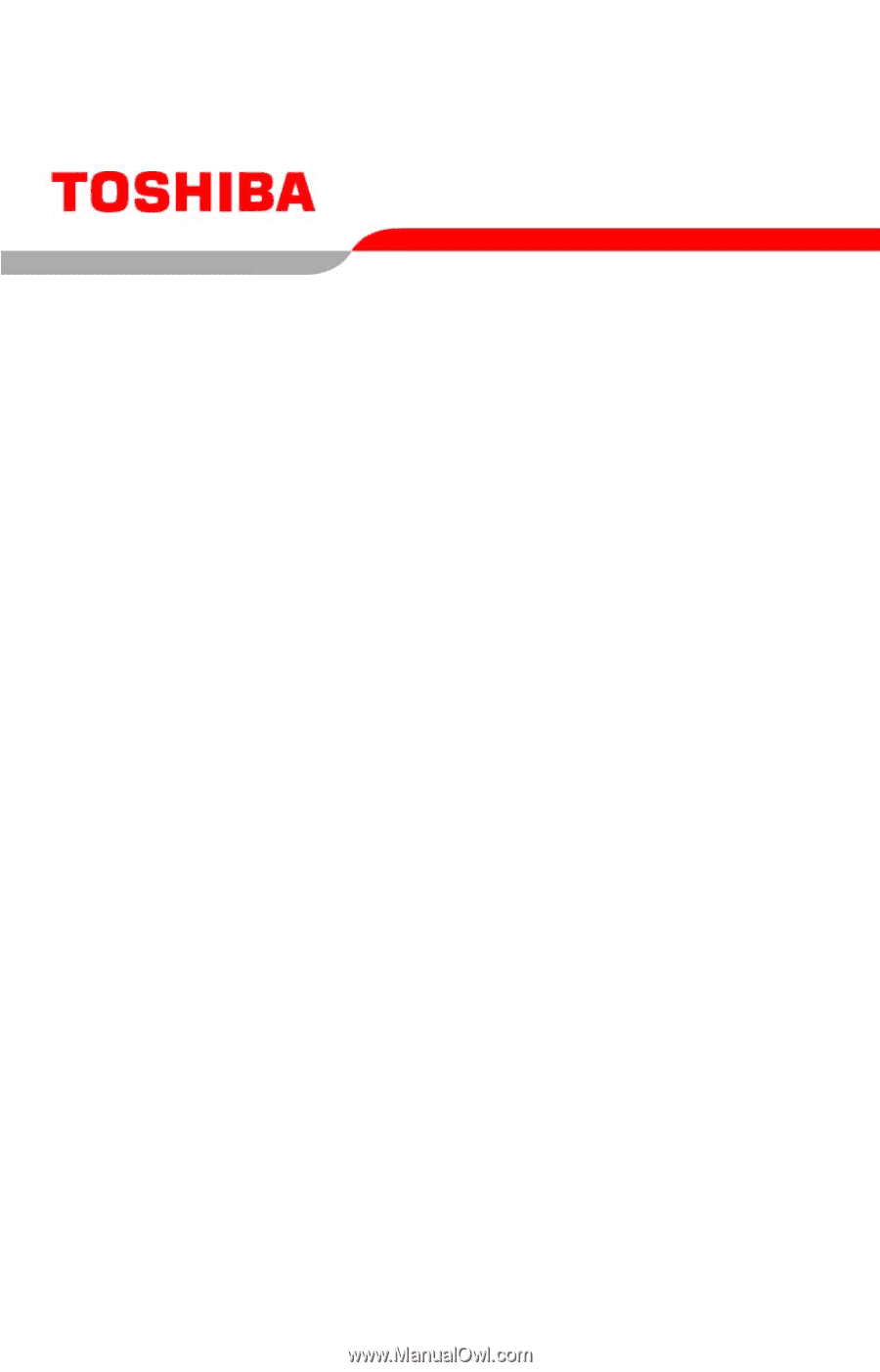
PMAD00070010
01/06
Satellite
®
M100
/M105
Series
User’s Guide
If you need assistance:
❖
Toshiba’s Support Web site
pcsupport.toshiba.com
❖
Toshiba Global Support Centre
Calling within the United States (800) 457-7777
Calling from outside the United States (949) 859-4273
For more information, see
“If Something Goes Wrong” on
page 183
in this guide.