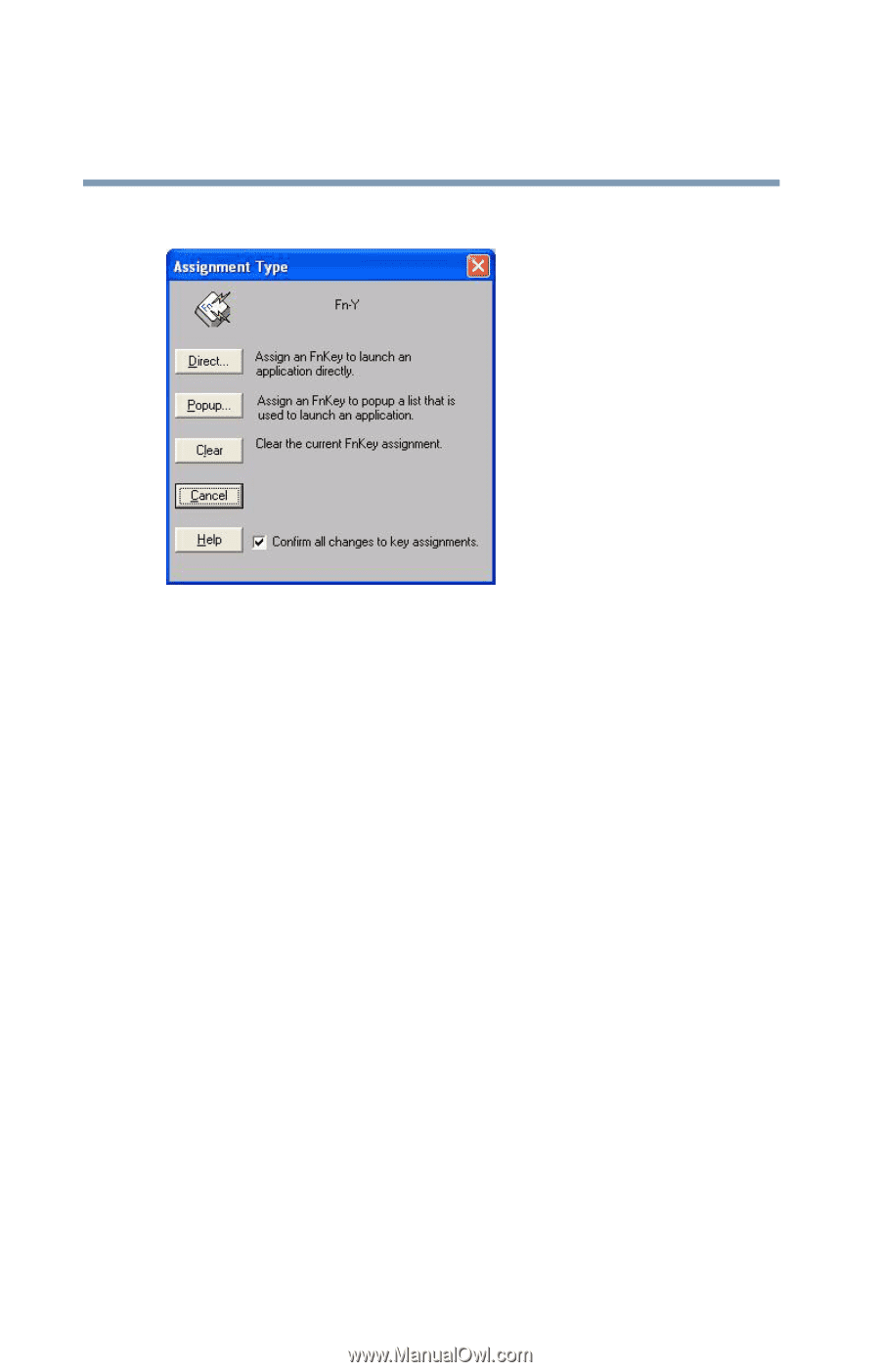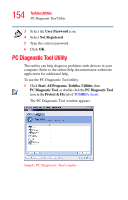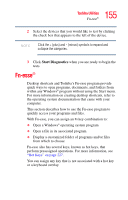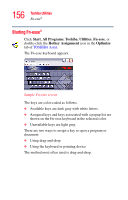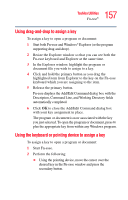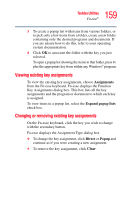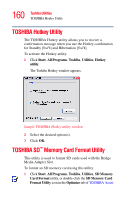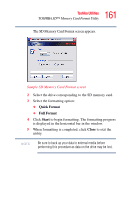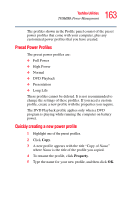Toshiba Satellite M105 User Manual - Page 158
Making a direct key assignment, Making a popup assignment, Direct, Browse, Popup
 |
View all Toshiba Satellite M105 manuals
Add to My Manuals
Save this manual to your list of manuals |
Page 158 highlights
158 Toshiba Utilities Fn-esse® The Assignment Type dialog box appears. Sample Fn-esse assignment type dialog box Follow the instructions in "Making a direct key assignment" on page 158 or "Making a popup assignment" on page 158. Making a direct key assignment 1 Select Direct to display the Add/Edit Command dialog box. 2 Enter the Description, Command Line, and Working Directory for the new Fn-esse key assignment, or click the Browse button to specify this information. 3 Click OK. Making a popup assignment 1 Select Popup to display the Application Explorer dialog box. 2 Select the desired folder. The left side of the Application Explorer window displays the folders in the All Programs menu. The right side lists the programs and documents in the folder. These are the items that will appear in the popup list.