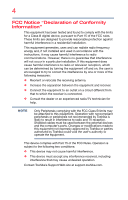Toshiba Satellite NB15t User Guide
Toshiba Satellite NB15t Manual
 |
View all Toshiba Satellite NB15t manuals
Add to My Manuals
Save this manual to your list of manuals |
Toshiba Satellite NB15t manual content summary:
- Toshiba Satellite NB15t | User Guide - Page 1
Satellite® NB10 - A Series User's Guide If you need assistance: Technical support is available online at Toshiba's Web site at support.toshiba.com. At this Web site, you will find answers for many commonly asked technical questions plus many downloadable software drivers, BIOS updates, and other - Toshiba Satellite NB15t | User Guide - Page 2
. Model: Satellite® NB10 - A Series Recordable and up and usage instructions in the applicable user guides and/or manuals enclosed or provided TOSHIBA, ITS AFFILIATES AND SUPPLIERS SHALL HAVE NO RESPONSIBILITY FOR DAMAGE TO OR LOSS OF ANY BUSINESS, PROFITS, PROGRAMS, DATA, NETWORK SYSTEMS OR REMOVABLE - Toshiba Satellite NB15t | User Guide - Page 3
TROUBLE, FAILURE OR MALFUNCTION OF THE HARD DISK DRIVE OR OTHER STORAGE DEVICES AND THE DATA CANNOT BE RECOVERED, TOSHIBA applications" means life support systems, medical applications persons or loss of life or catastrophic property damage. ACCORDINGLY, TOSHIBA, ITS AFFILIATES AND SUPPLIERS - Toshiba Satellite NB15t | User Guide - Page 4
radio frequency energy and, if not installed and used in accordance with the instructions, it may cause harmful interference to radio communications. However, there is received, including interference that may cause undesired operation. Contact Toshiba's Support Web site at support.toshiba.com. - Toshiba Satellite NB15t | User Guide - Page 5
. If you should experience any such problem, immediately turn off either one of your Bluetooth or Wireless LAN. Please contact Toshiba computer product support on Web site http://www.toshiba-europe.com/computers/tnt/ bluetooth.htm in Europe or support.toshiba.com in the United States for more - Toshiba Satellite NB15t | User Guide - Page 6
safety standards and recommendations, TOSHIBA believes Bluetooth wireless technology committees of scientists who continually review and interpret the extensive research environment where the risk of interference to other devices or services is perceived or identified as harmful. If you are uncertain - Toshiba Satellite NB15t | User Guide - Page 7
problem, immediately turn off your Bluetooth or Wireless LAN device. Please contact Toshiba computer product support on Web site http://www.toshiba-europe.com/computers/tnt/ bluetooth.htm in Europe or support.toshiba harmful interference to co-channel Mobile Satellite systems. Please note that high- - Toshiba Satellite NB15t | User Guide - Page 8
frequency safety standards and recommendations, TOSHIBA believes Wireless LAN is safe and committees of scientists who continually review and interpret the extensive research environment where the risk of interference to other devices or services is perceived or identified as harmful. If you are - Toshiba Satellite NB15t | User Guide - Page 9
to licensing. Pour empecher que cet appareil cause du brouillage au service faisant l'objet d'une licence, il doit etre utilize a l' 5.25 GHz to reduce the potential for harmful interference to co-channel Mobile Satellite systems. Please note that high-power radars are allocated as primary users of - Toshiba Satellite NB15t | User Guide - Page 10
réduire les risques de brouillage préjudiciable aux systèmes de satellites mobiles utilisant les mêmes canaux. Veuillez noter que les utilisateurs de the product complies with the following: EU Declaration of Conformity TOSHIBA declares that this product conforms to the following Standards: - Toshiba Satellite NB15t | User Guide - Page 11
(Cd) will appear below the crossed out wheeled bin symbol on the battery. Pb, Hg, Cd In the European Union, these symbols indicate that Toshiba is already working with design engineers, suppliers, and other partners to determine appropriate worldwide product life cycle planning and end-of-life - Toshiba Satellite NB15t | User Guide - Page 12
12 Deutschland: France: Italia: Nederland: License required for outdoor installations. Check with reseller for procedure to follow. Anmeldung im Outdoor-Bereich notwendig, aber nicht genehmigungspflichtig. Bitte mit Händler die Vorgehensweise abstimmen. Restricted frequency band: only channels 1 - Toshiba Satellite NB15t | User Guide - Page 13
of the allowable frequencies as listed above, the user must cease operating the Wireless LAN at that location and consult the local technical support staff responsible for the wireless network. ❖ The 5 GHz Turbo mode feature is not allowed for operation in any European Community country. ❖ This - Toshiba Satellite NB15t | User Guide - Page 14
RF interference to other radio stations, promptly change the frequency being used, change the location of use, or turn off the source of emissions. 3. Contact TOSHIBA Direct PC if you have problems with interference caused by this product to Other Radio Stations. - Toshiba Satellite NB15t | User Guide - Page 15
uses FH-SS modulation. 3 The interference range of this equipment is less than 10m. 4 This equipment uses a frequency bandwidth from 2,400 MHz to 2,483.5 MHz. 3. TOSHIBA Direct PC Monday - Friday: 10:00 - 17:00 Toll Free Tel: 0120-15-1048 Direct Dial: 03-3457-4850 Fax: 03-3457-4868 VCCI Class - Toshiba Satellite NB15t | User Guide - Page 16
Copyright This guide is copyrighted by Toshiba America Information Systems, Inc. with all rights reserved. Under the copyright laws, this guide cannot be HEREIN OR FOR DISCREPANCIES BETWEEN THE PRODUCT AND THE MANUAL. IN NO EVENT SHALL TOSHIBA BE LIABLE FOR ANY INCIDENTAL, CONSEQUENTIAL, SPECIAL, OR - Toshiba Satellite NB15t | User Guide - Page 17
17 Trademarks Satellite and eco Utility are a registered trademarks of Toshiba America Information Systems, Inc. and/or Toshiba Corporation. Adobe and Photoshop are either registered trademarks or trademarks of Adobe Systems Incorporated in the United States and/or other countries. Bluetooth word - Toshiba Satellite NB15t | User Guide - Page 18
with recycling regulations in each state, country, and territory, Toshiba wants to make it easy for customers to recycle products at the end of the life cycle. To learn more about Toshiba's sustainability commitment, visit us.toshiba.com/green. Reuse, Donation, Recycling Functional computers can be - Toshiba Satellite NB15t | User Guide - Page 19
Contents Introduction 24 This guide 26 Safety icons 27 Other icons used 27 Your computer's features and specifications 28 Documentation 28 Service options 28 Chapter 1: Getting Started 29 Selecting a place to work 29 Setting up a work environment 29 Keeping yourself comfortable 30 - Toshiba Satellite NB15t | User Guide - Page 20
37 Setting up your computer 37 Connecting to a power source 38 Charging the main battery 40 Using the computer for the first time 41 Initial setup 41 Setting up your software 42 Registering your computer with Toshiba 42 To Shut down your computer 43 To Restart your computer 44 To place your - Toshiba Satellite NB15t | User Guide - Page 21
3: Mobile Computing 82 Toshiba's energy-saver design 82 Running the computer on battery power 82 Battery Notice 83 Power management 84 Charging batteries 84 Charging the main battery 84 Charging the RTC battery 85 Monitoring battery power 86 Determining remaining battery power 87 What to - Toshiba Satellite NB15t | User Guide - Page 22
your battery 94 Disposing of used batteries 95 Memory card reader 105 Inserting memory media 106 Removing memory media 106 Chapter 5: Utilities 108 eco Service Station 118 TOSHIBA Application Installer 119 Chapter 6: If Something Goes Wrong 120 Problems that are easy to fix 120 Problems - Toshiba Satellite NB15t | User Guide - Page 23
127 Checking device properties 128 Memory problems 128 Power and the batteries 130 Keyboard problems 131 Display problems 131 Disk or storage drive problems 133 Error-checking 133 Sound system problems 135 Printer problems 136 Wireless networking problems 137 Develop good computing habits - Toshiba Satellite NB15t | User Guide - Page 24
stable operating environment and optimum system performance for both AC power and battery modes. To conserve energy, your computer ships with default power settings Mobile Computing" section of the Toshiba User's Guide for more information on using power management settings to conserve computer energy. - Toshiba Satellite NB15t | User Guide - Page 25
which restricts use of lead, cadmium, mercury, hexavalent chromium, PBB, and PBDE. Toshiba requires its computer component suppliers to meet RoHS requirements and verifies its suppliers' commitment from its retail version (if available), and may not include user manuals or all program functionality. - Toshiba Satellite NB15t | User Guide - Page 26
prices, system/component/options availability are all subject to change without notice. For the most up-to-date product information about your computer, or to stay current with the various computer software or hardware options, visit Toshiba's Web site at support.toshiba.com. This guide This guide - Toshiba Satellite NB15t | User Guide - Page 27
Safety icons 27 Safety icons This manual contains safety instructions that must be observed to avoid potential classified according to the seriousness of the risk, and icons highlight these instructions as follows: Indicates an imminently hazardous situation which, if not avoided, will - Toshiba Satellite NB15t | User Guide - Page 28
Series guide service upgrade terms and conditions are available at warranty.toshiba.com. To stay current on the most recent software and hardware options for your computer, and for other product information, be sure to regularly check the Toshiba Web site at support.toshiba.com. If you have a problem - Toshiba Satellite NB15t | User Guide - Page 29
information on the Quick Start document (that shipped with your computer) carefully and make sure you fully understand the instructions before you attempt to use your computer in order to avoid potential hazards that could cause bodily injury, property damage, or damage the computer. Selecting - Toshiba Satellite NB15t | User Guide - Page 30
recommendations Good Working Posture ❖ Adjust your chair height: your feet should be flat on the floor and the bottom of your thighs should be evenly supported by the seat. If your feet cannot reach the floor, use a foot rest. Avoid pressure points behind the knee or under the thigh. ❖ The space - Toshiba Satellite NB15t | User Guide - Page 31
work 31 ❖ When typing, keep your wrists straight and try not to rest your wrists on the notebook. Support your arms on your forearm area. The forearms can be supported by the chair arm supports or the desk surface. ❖ The notebook display should be tilted so that the image on the screen is - Toshiba Satellite NB15t | User Guide - Page 32
❖ The mouse should be next to the keyboard to avoid a reach. If you have to reach, the arm should be supported in the forearm area by the desk surface or the chair arm supports. ❖ Alternative keyboards, such as the split curved keyboard, may improve shoulder and arm comfort. ❖ Select a mouse that is - Toshiba Satellite NB15t | User Guide - Page 33
the excess loads on your body. ❖ Be creative, when in a hotel room, use a rolled up blanket or pillows to provide back support, or to provide arm support. To position the computer at a good height, remember to operate the computer on a hard flat stable surface. Using your computer on a carpet - Toshiba Satellite NB15t | User Guide - Page 34
your shoulders relaxed when using a mouse or other optional pointing device? ❏ Are your hands and wrists aligned in a comfortable, straight posture? ❏ Are your arms supported in the forearm area (not at the wrist)? ❏ Do you hold the mouse or trackball with a loose, relaxed hand? ❏ Do you use a light - Toshiba Satellite NB15t | User Guide - Page 35
Remove the battery pack, if applicable. Failure to follow these instructions could result in serious injury or permanent damage to the computer. Do not turn on the power again until you have taken the computer to an authorized service - Toshiba Satellite NB15t | User Guide - Page 36
36 Getting Started Selecting a place to work Consider using a hard computer insulating pad or similarly suitable hard insulating material when using a computer on your lap. Never place a heavy object on the computer and be careful not to drop a heavy object onto the computer. It could damage the - Toshiba Satellite NB15t | User Guide - Page 37
adding external or internal components to your computer. These components include, but are not limited to, a mouse, keyboard, and printer. Your computer contains a rechargeable main battery that needs to be charged before you can use it. To use external power or to charge the - Toshiba Satellite NB15t | User Guide - Page 38
computer's battery. Never pull on a power cord/cable to remove a plug from a socket. Always grasp the plug directly. Failure to follow this instruction may injury. Always use the TOSHIBA AC adaptor that was provided with your computer, or use AC adaptors specified by TOSHIBA to avoid any risk of - Toshiba Satellite NB15t | User Guide - Page 39
Getting Started Connecting to a power source 39 AC adaptor Power cord/cable AC adaptor cord (Sample Illustration) Power cord/cable and AC adaptor To connect AC power to the computer: 1 Connect the power cord/cable to the AC adaptor. (Sample Illustration) Connecting the power cord/cable to the - Toshiba Satellite NB15t | User Guide - Page 40
the computer plugged into an AC power source with the computer turned off until the battery light glows white. After that, the battery will be completely charged and ready to power the computer. NOTE Battery life and charge time may vary depending on the applications power management settings, and - Toshiba Satellite NB15t | User Guide - Page 41
Do not press or push on the display panel and be careful to remove any pens or other objects from the keyboard area before closing the battery power. Initial setup The Startup screen is the first screen displayed when you turn on your computer for the first time. Follow the on-screen instructions - Toshiba Satellite NB15t | User Guide - Page 42
first time you turn on your computer, the setup guides you through steps to set up your software. Follow the onscreen instructions. Registering your computer with Toshiba Product registration is strongly recommended, and allows Toshiba to send you periodic updates, announcements, and special offers - Toshiba Satellite NB15t | User Guide - Page 43
Getting Started To Shut down your computer 43 To Shut down your computer 1 From the Start or Desktop screen, move your pointer to the upper-right corner of the screen or swipe in from the right edge. 2 When the Windows® charms appear, click or touch the Settings ( ) charm. Pressing the power - Toshiba Satellite NB15t | User Guide - Page 44
from the right edge. 2 When the Windows® charms appear, click or touch the Settings ( ) charm. If you power down using the Sleep command and the battery discharges fully, your unsaved information will be lost. Be sure to save your work first. - Toshiba Satellite NB15t | User Guide - Page 45
, when you restart the computer, you can continue working from where you left off. Adding optional external devices NOTE Before adding external devices, Toshiba recommends setting up your software. See "Setting up your software" on page 42. After starting your computer for the first time you may - Toshiba Satellite NB15t | User Guide - Page 46
to increase the computer's memory if you use complex software or process large amounts of data. NOTE Before adding external devices or memory, Toshiba recommends setting up your software. See "Setting up your software" on page 42. Installing a memory module Memory modules can be installed in the - Toshiba Satellite NB15t | User Guide - Page 47
Getting Started Adding memory (optional) 47 Before you install or remove a memory module, turn off the computer. If you install or remove a memory module while the computer is in Sleep or Hibernation mode, data will be lost. NOTE For this model, Slot A is the bottom slot. Slot B - Toshiba Satellite NB15t | User Guide - Page 48
upside down on the cloth. 7 Remove the main battery, if applicable. For information on removing the battery, see "Removing the battery from the computer" on page 92. may cause memory access problems. 11 Carefully remove the new memory module from its antistatic packaging, without touching - Toshiba Satellite NB15t | User Guide - Page 49
) 49 12 Locate an empty memory module slot on the underside of the computer. NOTE If no memory slot is available, you must remove a module by performing steps 2-3 of "Removing a memory module" on page 52. NOTE If your system has the memory modules stacked on top of one another, you must - Toshiba Satellite NB15t | User Guide - Page 50
50 Getting Started Adding memory (optional) 14 Firmly press the memory module into the memory slot's socket at approximately a 30-degree angle (to the horizontal surface of the computer). (Sample Illustration) Inserting the memory module into the socket 15 Once the module's connector is fully - Toshiba Satellite NB15t | User Guide - Page 51
cover and secure it using the screw(s). 17 Re-insert the battery, if applicable. For more information on inserting the battery, see "Inserting a charged battery" on page 93. 18 Turn the computer right side up. Make sure to remove the soft cloth from the work surface before restarting the computer - Toshiba Satellite NB15t | User Guide - Page 52
setting up the computer, verify that the computer has recognized it correctly as described in "Checking total memory" on page 54. Removing a memory module If you need to remove a memory module: 1 Complete steps 1-10 in "Installing a memory module" on page 46 to shut down the computer and open the - Toshiba Satellite NB15t | User Guide - Page 53
slot cover and secure it using the screw(s). 5 Re-insert the battery, if applicable. For more information on inserting the battery, see "Inserting a charged battery" on page 93. 6 Turn the computer right side up. Make sure to remove the soft cloth from the work surface before restarting the computer - Toshiba Satellite NB15t | User Guide - Page 54
memory module installed for the computer to work. Checking total memory When you add or remove a memory module, you can check that the computer has recognized the change. To writable optical disc drive, visit the Toshiba Web site at accessories.toshiba.com. Your computer includes recovery utilities - Toshiba Satellite NB15t | User Guide - Page 55
refresh your system without losing your data. See "Refresh your PC (with user's data)" on page 60. Reset your PC This option allows you to remove all data from your system and reinstall Windows®. See "Reset your PC" on page 62. A recovery image of your computer is stored on the internal - Toshiba Satellite NB15t | User Guide - Page 56
be connected to an external power source via the AC adaptor. NOTE When you create recovery media, only the operating system files, applications, and drivers originally shipped with the computer are backed up to the external media and can be restored from this media. Any files that you created are - Toshiba Satellite NB15t | User Guide - Page 57
the Search field, type Recovery Media Creator. In the list that appears, click or touch your selection. The TOSHIBA Recovery Media Creator dialog box displays. (Sample Image) TOSHIBA Recovery Media Creator dialog box NOTE An optional external writable optical disc drive must be connected to your - Toshiba Satellite NB15t | User Guide - Page 58
drive, connect a USB flash drive of the required minimum capacity (as specified in the TOSHIBA Recovery Media Creator utility) to your computer. All information stored on your DVDs or USB from your recovery media. For instructions on creating recovery media, see "Creating recovery media" on page 56. - Toshiba Satellite NB15t | User Guide - Page 59
restore your system, only the operating system files, applications, and drivers originally shipped with the computer are restored. Any files that rewritten. Click or touch Yes to continue. 6 Follow the on-screen instructions to complete the recovery process. When the process is complete, a message - Toshiba Satellite NB15t | User Guide - Page 60
your PC (with user's data) Using "Refresh your PC" recovers your internal storage drive to factory default state and attempts to save your data. Toshiba does not guarantee successful data backup. Please make a complete back up of your data to external media before executing the recovery. For more - Toshiba Satellite NB15t | User Guide - Page 61
your PC without affecting your files," and click or touch Get Started. The "Refresh your PC" screen appears. (Sample Image) Refresh your PC screen Toshiba does not guarantee successful data back up. Be sure to save your work to external media before executing the recovery (see "Backing up your work - Toshiba Satellite NB15t | User Guide - Page 62
62 Getting Started Recovering the Internal Storage Drive 6 Click or touch the Next button to begin. The "Ready to refresh your PC" screen appears. (Sample Image) Ready to refresh your PC screen You will be prompted to refresh your system. 7 Click or touch the Refresh button. 8 Your system will - Toshiba Satellite NB15t | User Guide - Page 63
or touch Change PC Settings. The PC settings window appears. 63 (Sample Image) PC settings screen 4 Click or touch General. 5 Scroll down to "Remove everything and reinstall Windows," and click or touch Get Started. The "Reset your PC" screen appears. (Sample Image) Reset your PC screen 6 Click - Toshiba Satellite NB15t | User Guide - Page 64
to fully clean your drive?" screen appears. (Sample Image) Do you want to fully clean your drive? screen 7 Select one of the following options: ❖ Just remove my files ❖ Fully clean the drive The "Ready to reset your PC" screen appears. (Sample Image) Ready to reset your PC screen 8 Click or touch - Toshiba Satellite NB15t | User Guide - Page 65
® charms appear click or touch the Search ( ) charm and, in the Search field, type TOSHIBA Application Installer. In the list that appears, click or touch your selection. Search field (Sample Image) Installing drivers and applications 2 Click or touch Next. 3 Click or touch the item you want to - Toshiba Satellite NB15t | User Guide - Page 66
NOTE Some of the touch pad operations described in this section are only supported in certain applications, and only on certain models. You can use the and associated control buttons Refer to the table below for specific instructions on performing each operation. NOTE The pointer is the icon ( - Toshiba Satellite NB15t | User Guide - Page 67
the item you want to right-click. 2 Press and release the secondary control button. This feature varies by program. Check your program documentation for specific instructions on right-clicking. (Sample Illustration) Click the secondary (right-hand) control button - Toshiba Satellite NB15t | User Guide - Page 68
68 Getting Started Using the touch pad To: Do the following: Example: Scroll vertically Slide two fingers along the right edge of the touch pad in the direction you want to scroll. Repeat to scroll a longer distance. (Sample Illustration) Vertical scrolling active area Scroll horizontally - Toshiba Satellite NB15t | User Guide - Page 69
click buttons, and activate other user interface elements. For help with these problems, try one or more of the following: ❖ Try adjusting your typing option of the Windows Control Panel. For more information, please visit support.toshiba.com. Disabling or enabling the touch pad The touch pad is enabled - Toshiba Satellite NB15t | User Guide - Page 70
70 Getting Started Using external display devices 2 Connect the device's video or USB cable to the port on the computer and to the device. 3 Connect the device's power cable to a live electrical outlet (if applicable). 4 Turn on the external device (if applicable). Your computer may automatically - Toshiba Satellite NB15t | User Guide - Page 71
Getting Started Using external display devices 71 manual that came with the television or display device for more information. Your computer should automatically detect the external display device. Connecting an external monitor or - Toshiba Satellite NB15t | User Guide - Page 72
72 Getting Started Using external display devices This cycles through the settings in the following order (the last two options are available if an external monitor is connected): ❖ PC screen only ❖ Duplicate ❖ Extend ❖ Second screen only (Sample Image) Display options window NOTE The ( ) + P - Toshiba Satellite NB15t | User Guide - Page 73
you wish to change. Refer to your operating system documentation or Help and Support for details. You may also wish to customize your power usage settings. For For information about taking care of your computer's battery, see "Taking care of your battery" on page 94. NOTE Please handle your - Toshiba Satellite NB15t | User Guide - Page 74
. The easiest way to do this is to purchase an optional computer lock cable. For more information on purchasing a cable lock, visit accessories.toshiba.com. (Sample Illustration) Computer lock cable To secure the computer: 1 Wrap the cable through or around some part of a heavy object. Make sure - Toshiba Satellite NB15t | User Guide - Page 75
save it to the internal storage drive. If the network you are using goes down and you must restart your computer to reconnect, or your battery runs out of charge while you are working, you will lose all work since you last saved. See "Saving your work" on page 80 for - Toshiba Satellite NB15t | User Guide - Page 76
76 Learning the Basics Computing tips ❖ Back up your files to external media on a regular basis. Label the backup copies clearly and store them in a safe place. It is easy to put off backing up because it takes time. However, if your internal storage drive suddenly fails, you will lose all the - Toshiba Satellite NB15t | User Guide - Page 77
key, function keys marked with icons execute specific functions on the computer. For example, F5 turns the touch pad ON/OFF. For more information, see "TOSHIBA Function Keys" on page 146. Special Windows® keys Windows® key Application key (Sample Illustration) Special Windows® keys - Toshiba Satellite NB15t | User Guide - Page 78
in Windows®: ❖ Windows® key-Toggles between the Desktop screen and the last app opened on the Start screen. For more information refer to Help & Support, or see "Exploring the Start screen" on page 97 ❖ Application key-Has a similar function as the secondary mouse button Touch screen Your computer - Toshiba Satellite NB15t | User Guide - Page 79
Learning the Basics Mouse properties 79 Pinch-In some apps (such as Maps and Games), you can zoom in and out by placing two fingers on the screen at once and pinching them together (to zoom out) or spreading them apart (to zoom in). Rotate-Place two or more fingers on an item and rotate your hand. - Toshiba Satellite NB15t | User Guide - Page 80
80 Learning the Basics Saving your work Below is an example using the Search field to start an app: 1 Move your pointer to the upper-right corner of the screen or swipe in from the right edge. When the Windows® charms appear click or touch the Search ( ) charm. (Sample Image) Searching for apps 2 - Toshiba Satellite NB15t | User Guide - Page 81
prefer to use a highcapacity file recovery system, such as an external hard drive. Toshiba's online resources Toshiba maintains a number of online sites to which you can connect. These sites provide information about Toshiba products, give help with technical questions and keep you up to date with - Toshiba Satellite NB15t | User Guide - Page 82
efficiency. Many of these energy-saving features have been preset by Toshiba. We recommend you leave these features active, allowing your computer to while traveling. Running the computer on battery power The computer contains a Lithium-Ion (Li-Ion) battery that provides power when you are away - Toshiba Satellite NB15t | User Guide - Page 83
utilized, as well as the natural performance variations produced by the design of individual components. The battery life rating is only achieved on the select models and configurations tested by Toshiba under the specific test settings at the time of publication and is not an estimate of a system - Toshiba Satellite NB15t | User Guide - Page 84
with the power management component of the system should use the preset configuration. For assistance with setup changes, contact Toshiba's Customer Support Center. Charging batteries The battery needs to be charged before you can use it to power the computer. Always use the AC adaptor specified - Toshiba Satellite NB15t | User Guide - Page 85
. For more information, see "Backing up your work" on page 80 Charging the RTC battery Your computer has an internal real-time clock (RTC) battery. The RTC battery powers the System Time Clock and BIOS memory used to store your computer's configuration settings. When fully charged, it maintains this - Toshiba Satellite NB15t | User Guide - Page 86
light gives you an indication of the main battery's current charge. ❖ Glows amber while the main battery is being charged (AC adaptor connected) ❖ Glows white when the main battery is fully charged NOTE Battery life and charge time may vary, depending upon power management settings, applications - Toshiba Satellite NB15t | User Guide - Page 87
power NOTE Wait a few moments after turning on the computer before trying to monitor the remaining battery power. The computer needs this time to check the battery's remaining capacity and perform its calculations. Move the pointer over the power icon in the notification area, see "Finding - Toshiba Satellite NB15t | User Guide - Page 88
you do not manage to do any of these things before the main battery completely runs out of power, the computer automatically enters Hibernation mode and default notification settings: 1 While on the desktop, click or touch the Battery ( ) icon in the notification area. 2 Click or touch More power - Toshiba Satellite NB15t | User Guide - Page 89
working, since operating time decreases at low temperatures There are various ways in which you can conserve power and extend the operating time of your battery: ❖ Enable Sleep or Hibernation, which saves power when you turn off the computer and turn it back on again ❖ Use the Windows® power-saving - Toshiba Satellite NB15t | User Guide - Page 90
the computer is configured. By using them, you can increase the length of time you can use the computer before you need to recharge the battery. Microsoft® has combined these options into preset Power Plans. Using one of these power plans lets you choose between maximum power savings and peak system - Toshiba Satellite NB15t | User Guide - Page 91
the plan you want to edit. This screen allows you to change basic settings. 6 Click or touch Change advanced power settings to access settings for battery notification levels, internal storage drive power save time, etc. You can click or touch the plus signs to expand each item and to see what - Toshiba Satellite NB15t | User Guide - Page 92
any data, save your files and then either completely shut down your computer or put it into Hibernation mode before changing the battery. Removing the battery from the computer To remove the battery: 1 Save your work. 2 Turn off the computer, see "To Shut down your computer" on page 43. 3 Unplug and - Toshiba Satellite NB15t | User Guide - Page 93
Changing the main battery 93 5 Slide the discharged battery out of the computer. (Sample Illustration) Removing the battery If the battery is leaking or its case is cracked, put on protective gloves to handle it, and discard it immediately. Always dispose of used battery packs in compliance - Toshiba Satellite NB15t | User Guide - Page 94
❖ Other unusual events during use, such as abnormal sound Do not expose the computer to fire. The battery could explode Do not turn on the computer's power again until an authorized Toshiba service provider has checked it for safety. Continued use could cause a fire or rupture possibly resulting in - Toshiba Satellite NB15t | User Guide - Page 95
period, more than one month, remove the battery pack (for models with an accessible battery only). ❖ Store spare battery packs in a cool dry place out of direct sunlight (for models with an accessible battery only). Disposing of used batteries The life of a battery pack depends on usage. When the - Toshiba Satellite NB15t | User Guide - Page 96
or call 1-800-822-8837. Notice regarding CR coin cell batteries, applicable to California, U.S.A. only: Perchlorate Material - special manuals, power cords, and compact discs. Contact your authorized Toshiba representative for more information or visit Toshiba's Web site at accessories.toshiba - Toshiba Satellite NB15t | User Guide - Page 97
® key ( ) on your keyboard or on the LCD screen to go to the Start screen. For detailed information, please refer to the Windows® Help and Support. By clicking on or touching the Desktop tile from the Start screen, you will find the Windows® settings and features you are most familiar with - Toshiba Satellite NB15t | User Guide - Page 98
98 Exploring Your Computer's Features Exploring the Start screen For detailed information on the new functionality, refer to the Windows® Help and Support. App tiles (Sample Image) Windows® Start screen Charms Use the Windows® charms to start apps, find documents, set up system components, and - Toshiba Satellite NB15t | User Guide - Page 99
features to start applications, find documents, set up system components, and perform most other computing tasks. HINT: The illustrated examples in this guide may appear slightly different from the screens displayed by your system. The differences are not significant and do not indicate any change - Toshiba Satellite NB15t | User Guide - Page 100
100 Exploring Your Computer's Features Exploring the desktop Icons An icon represents a folder, file, or program that can be quickly activated by double-clicking or touching the icon. You can create a new desktop icon for any folder, file, or program by dragging the element's icon from its location - Toshiba Satellite NB15t | User Guide - Page 101
101 Exploring Your Computer's Features Windows® Store Notification area The notification area displays icons of tasks or programs that run continuously in the background and displays notifications. To learn more about each task, position the pointer over the icon for a few moments and a short - Toshiba Satellite NB15t | User Guide - Page 102
or communications program ❖ An Internet Service Provider (ISP) or online service if you plan to use the additional software, external hardware or services. Availability of public wireless LAN , use the F12 key. For more information see "TOSHIBA Function Keys" on page 146. NOTE When Airplane mode - Toshiba Satellite NB15t | User Guide - Page 103
103 Exploring Your Computer's Features Exploring audio features Connecting your computer to a network You can connect your computer to a network to increase its capabilities and functionality. Accessing a network For specific information about connecting to the network, consult your network - Toshiba Satellite NB15t | User Guide - Page 104
104 Exploring Your Computer's Features Exploring audio features 5 When you have finished recording, click or touch the Stop Recording button. The Save As dialog box appears. 6 To save the file, type a file name, and then click or touch Save. Using external speakers or headphones Your computer is - Toshiba Satellite NB15t | User Guide - Page 105
indicator light is off. Using the Memory card reader The Memory card reader supports the use of Secure Digital™ (SD™, SDHC™, SDXC™) or MultiMediaCard® ™ Card, an SD™ adapter is required. The Memory card reader may also support other types of media. NOTE Do not use the Copy Disk function for this - Toshiba Satellite NB15t | User Guide - Page 106
please refer to your Quick Start document. The following instructions apply to all types of supported media devices. 1 Turn the media so that the to static electricity, which can destroy data. NOTE Always remove memory media when not in use. Removing memory media 1 If you are not currently on the - Toshiba Satellite NB15t | User Guide - Page 107
the card inward to release it. The card pops out slightly. 5 Grasp the card and pull it straight out. (Sample Illustration) Removing memory media Do not remove memory media while data is being written or read. Even when the Windows® message "copying..." disappears, writing to the media might still - Toshiba Satellite NB15t | User Guide - Page 108
are applicable only if the related utility is available on your system. ❖ eco Utility® ❖ Supervisor password ❖ User password ❖ System Settings ❖ Function Key ❖ Recovery Media Creator ❖ Service Station ❖ TOSHIBA Application Installer 108 - Toshiba Satellite NB15t | User Guide - Page 109
109 Utilities eco Utility® eco Utility® The eco Utility® monitors your power savings from using the eco power plan by tracking real-time power consumption and accumulated savings over time. To access the eco Utility®: 1 From the Start screen begin typing eco Utility. 2 Click or touch eco Utility. - Toshiba Satellite NB15t | User Guide - Page 110
protection for your files. When you set a password, you must enter the password before you can work on your computer again. TOSHIBA supports different types of passwords on your computer: ❖ A supervisor password-Prohibits unauthorized users from accessing certain functions such as System Settings - Toshiba Satellite NB15t | User Guide - Page 111
111 Utilities Password Utility 2 Click or touch Password Utility. (Sample Image) Supervisor Password tab 3 Click or touch Supervisor Password. 4 Click or touch Set. 5 Enter your password, and then enter it again to verify. 6 Click or touch Set. NOTE Under User Policy, this option may or may not - Toshiba Satellite NB15t | User Guide - Page 112
a user password If you choose to set a supervisor or user password, TOSHIBA strongly recommends that you save your password in a location where you can later access it should you not remember it. TOSHIBA is not responsible for any losses that may occur to you, your - Toshiba Satellite NB15t | User Guide - Page 113
113 Utilities Password Utility 2 Click or touch Password Utility. 3 Click or touch User Password. (Sample Image) User Password tab 4 Click or touch Set. 5 Enter your password, and then enter it again to verify. 6 Click or touch Set. 7 Click or touch OK to save your password as a text file. NOTE - Toshiba Satellite NB15t | User Guide - Page 114
114 Utilities Password Utility Deleting a user password To cancel the power-on password function: 1 To access User Password from the Start screen begin typing Password Utility. 2 Click or touch Password Utility. A pop-up screen appears asking for a password. 3 Enter your password, and then click or - Toshiba Satellite NB15t | User Guide - Page 115
115 Utilities System Settings System Settings System Settings is the TOSHIBA configuration management tool available through the Windows® operating system. To access it: 1 To access System Settings from the Start screen begin typing System Settings. 2 Click - Toshiba Satellite NB15t | User Guide - Page 116
116 Utilities System Settings ❖ General-Allows you to view the current BIOS version or change certain settings back to their default values ❖ Keyboard-Allows you to access the wake-on keyboard function, or to configure the function - Toshiba Satellite NB15t | User Guide - Page 117
117 Utilities Function Key Function Key TOSHIBA Function Key enables you to activate functions by pressing specific keys either singly or in combination with Fn. Some functions show the toast notification at - Toshiba Satellite NB15t | User Guide - Page 118
box state, if necessary. For detailed information on using the utility to create recovery media, see "Creating recovery media" on page 56. Service Station The Service Station helps you keep your new computer running at its best by notifying you when updated software, firmware, documentation or other - Toshiba Satellite NB15t | User Guide - Page 119
119 Utilities TOSHIBA Application Installer TOSHIBA Application Installer The TOSHIBA Application Installer allows you to reinstall the drivers and applications that were originally bundled with your computer. To reinstall drivers and applications: 1 To access TOSHIBA Application Installer from the - Toshiba Satellite NB15t | User Guide - Page 120
. This chapter aims to help you solve many problems by yourself. It covers the problems you are most likely to encounter. If all else fails, contact Toshiba. You will find information on Toshiba's support services at the end of this chapter. Problems that are easy to fix Your program or application - Toshiba Satellite NB15t | User Guide - Page 121
121 If Something Goes Wrong Problems when you turn on the computer If you are working in a continue working. If it does not, power off your computer, and then restart it. Problems when you turn on the computer These problems may occur when you turn on the power. The computer will not start. Make sure - Toshiba Satellite NB15t | User Guide - Page 122
select Start Windows normally. This can happen if the computer was put into Sleep mode and the battery has discharged. If you performed a shutdown before this message was displayed, a program or driver may have prevented Windows® from shutting down. Data stored in the computer's memory has been lost - Toshiba Satellite NB15t | User Guide - Page 123
again. If the trickle-charging does not prove effective, you can connect to Support Online by going to Toshiba support at support.toshiba.com. The battery light is blinking when the computer is on. If the battery light is blinking when the computer is on, this indicates a power mismatch. Do - Toshiba Satellite NB15t | User Guide - Page 124
problems, use the options in the Startup menu to fix the problem. Using Startup options to fix problems If the operating system fails to start properly, you may need to troubleshoot you installed from discs or Web sites are removed ❖ A list of removed apps is saved to your desktop For more information, see - Toshiba Satellite NB15t | User Guide - Page 125
of your personal files and apps are removed ❖ Your computer settings are changed back new hardware or software is installed ❖ Manually by the user System Image Recovery Windows® System will automatically look for problems and repair them if your current video driver at low resolution. This allows you - Toshiba Satellite NB15t | User Guide - Page 126
❖ Enable debugging mode Starts Windows® in an advanced troubleshooting mode ❖ Enable boot logging Creates a file that lists all the drivers that are installed during startup ❖ Enable Safe Mode Starts Windows® with a minimal set of drivers and services. If the computer starts and runs in Safe Mode - Toshiba Satellite NB15t | User Guide - Page 127
properly but you still have a problem using your computer, the online Help can assist you in troubleshooting the problem. Getting to the online Help and follow the instructions You can connect to Support Online by going to Toshiba support at support.toshiba.com. Fixing a problem with Device Manager - Toshiba Satellite NB15t | User Guide - Page 128
not appear if the device is not using resources. ❖ The Driver tab, which displays the drivers being used by the device. This tab also provides options for updating the driver or rolling back the driver in case the new version is causing a problem. The tabs that appear in the dialog box vary from one - Toshiba Satellite NB15t | User Guide - Page 129
129 If Something Goes Wrong Memory problems 2 When the Windows® charms appear, click or touch the Settings ( Check for the error again. 6 If the error recurs, remove the memory module entirely and check for the error again. If removing the memory module eliminates the error, the memory module may be - Toshiba Satellite NB15t | User Guide - Page 130
neither power the computer nor recharge the batteries. Here are some typical problems and how to solve them: The AC remove the battery (if applicable), clean the contacts with a soft dry cloth (if necessary) and replace the battery. See "Removing the battery from the computer" on page 92. The battery - Toshiba Satellite NB15t | User Guide - Page 131
For more information on maintaining battery power, see "Changing the main battery" on page 92. Keyboard problems You have connected an external keyboard and the operating system displays one or more keyboard error messages. You may need to update your keyboard driver. Refer to the documentation that - Toshiba Satellite NB15t | User Guide - Page 132
Windows® online Help. A message displays saying that there is a problem with your display settings and that the adapter type is incorrect or your hardware. Reduce the size of the color palette to one that is supported by the computer's internal display. To change the display properties: 1 Right-click - Toshiba Satellite NB15t | User Guide - Page 133
at resolutions of 800 x 600 or higher. Devices that do not support this resolution will only work in Internal/External mode, and not battery power, the screen will dim and you may not be able to increase the brightness of the screen while on battery power. Disk or storage drive problems Problems - Toshiba Satellite NB15t | User Guide - Page 134
134 If Something Goes Wrong Disk or storage drive problems 2 Click or touch Computer from the list that appears. (Sample Image) Clicking on or touching the drive 3 Right-click or touch the drive you wish - Toshiba Satellite NB15t | User Guide - Page 135
lost data using utility software. Consult your network administrator. Some programs run correctly but others do not. This is probably a configuration problem. If a program does not run properly, refer to its documentation and check that the hardware configuration meets its needs. Sound system - Toshiba Satellite NB15t | User Guide - Page 136
attached to the computer and the printer. Run the printer's self-test to check for any problem with the printer itself. Make sure you installed the proper printer drivers as shown in the instructions that came with the printer. You may have connected the printer while the computer is on. Disable - Toshiba Satellite NB15t | User Guide - Page 137
problems Wireless networking problems NOTE This section provides general troubleshooting tips for networking problems (Internet Service Provider) service may be disrupted. ❖ Verify that the Service Set Identifier Windows® operating system, and that the driver is loaded. To access the Device Manager - Toshiba Satellite NB15t | User Guide - Page 138
a support technician at a later time. NOTE To enable or disable wireless communication, use the F12 key. For more information see "TOSHIBA Function into your computer's RJ45 Ethernet port. If your connection problem disappears, the problem lies in the Wi-Fi® part of your network. instructions. - Toshiba Satellite NB15t | User Guide - Page 139
you can follow every time you experience a problem with the computer. Your ability to solve problems will improve as you learn about how the computer self-help books you can use to supplement the information in the manuals. Data and system configuration backup in the Windows® operating system The - Toshiba Satellite NB15t | User Guide - Page 140
quickly creates restore points - 'snapshots' of your Windows® operating system configuration - and saves them for later recall. If you experience problems after installing some new hardware or software, you can easily select a previously established Control Point to 'turn back the clock,' restoring - Toshiba Satellite NB15t | User Guide - Page 141
® operating system The most valuable component of your computer system is the data you create and store on its internal storage drive. Since problems with either hardware or software can make the data inaccessible or even destroy it, the next most valuable component of your computer system may - Toshiba Satellite NB15t | User Guide - Page 142
cannot back up the computer while running on battery power. Connect the AC adaptor before continuing. and Security heading. Follow the on-screen instructions to back up your files. For additional Help, F1 key to launch the Windows® Help and Support screen. Search for "back up files." General - Toshiba Satellite NB15t | User Guide - Page 143
complete the installation successfully. Always carefully follow the installation instructions that accompany the hardware or software. ❖ Restart the Windows . This will make it much easier to determine the origin of any new problems. For best results, follow this sequence: 1 Back up critical data. 2 - Toshiba Satellite NB15t | User Guide - Page 144
in the USA www.toshiba.ca Canada www.toshiba-Europe.com Europe www.toshiba.co.jp/index.htm Japan latin.toshiba.com Mexico and all of Latin America acclaim.toshiba.com Toshiba USA Self-Service support web site laptopforums.toshiba.com Community discussion forums for Toshiba laptop users - Toshiba Satellite NB15t | User Guide - Page 145
Via Paracelso 10 20041, Agrate Brianza Milano, Italy Latin America and Caribbean Toshiba America Information Systems, Inc. 9740 Irvine Boulevard Irvine, California 92618 United States Spain Toshiba Information Systems (España) S.A. Parque Empresarial San Fernando Edificio Europa, 1a Planta Escalera - Toshiba Satellite NB15t | User Guide - Page 146
Appendix A TOSHIBA Function Keys TOSHIBA Function keys provide a quick way to modify selected system functions and to launch applications. Functions TOSHIBA Function keys are used to set or modify the following system functions: ❖ Help file ❖ Brightness control ❖ Output (Display switch) ❖ Touch pad - Toshiba Satellite NB15t | User Guide - Page 147
Help file 147 TOSHIBA Function Keys Functions This TOSHIBA Function key displays the help file. Display brightness This TOSHIBA Function key decreases the screen brightness. This TOSHIBA Function key increases the screen brightness. - Toshiba Satellite NB15t | User Guide - Page 148
Function Keys Functions Output (Display switch) This TOSHIBA Function key cycles through the display options and highlights the available options. ❖ PC screen only ❖ Duplicate ❖ Extend ❖ Second screen only (Sample Image) Display mode options - Toshiba Satellite NB15t | User Guide - Page 149
/disable the touch pad press F5. For more information on using the touch pad, see "Using the touch pad" on page 66. Media buttons This TOSHIBA Function key allows you to restart playing the current track or go to the previous track. This - Toshiba Satellite NB15t | User Guide - Page 150
modes are: ❖ Disables the wireless antenna (Airplane mode is ON). ❖ Enables the wireless antenna (Airplane mode is OFF). Zoom (Display resolution) Fn+ [Space bar] This TOSHIBA Function key switches screen resolution. Cycle through the screen resolutions, and then select the desired resolution. - Toshiba Satellite NB15t | User Guide - Page 151
Appendix B Power Cord/Cable Connectors Your computer ships with the correct power supply for the country of purchase. This appendix shows the shapes of the typical AC power cord/cable connectors for various parts of the world. USA Canada UL approved United Kingdom BS approved Australia CSA - Toshiba Satellite NB15t | User Guide - Page 152
: Some features defined in this glossary may not be available on your computer. Acronyms The following acronyms may appear in this User's Guide. AC Alternating Current BIOS Basic Input/Output System BD-ROM Blu-ray Disc Read-Only Memory bps bits per second CD Compact Disc CD-ROM Compact - Toshiba Satellite NB15t | User Guide - Page 153
Control HTML Hypertext Markup Language IEEE Institute of Electrical and Electronics Engineers I/O Input/Output IRQ interrupt request ISP Internet Service Provider KB kilobyte LAN Local Area Network LCD Liquid Crystal Display LED Light Emitting Diode MB megabyte MBps megabytes per - Toshiba Satellite NB15t | User Guide - Page 154
Transistor Universal Serial Bus Uniform Resource Locator Wide Area Network World Wide Web Terms The following terms may appear in this User's Guide. A active-matrix display-A liquid crystal display (LCD) made from an array of liquid crystal cells using active-matrix technology. Also known as - Toshiba Satellite NB15t | User Guide - Page 155
a file, usually on a removable disk, kept in case the original file is lost or damaged. Basic Input/Output System (BIOS)-See BIOS. baud rate-The speed at recording and playback of highdefinition video (HD). BIOS (Basic Input/Output System)-Basic instructions, stored in read-only memory (ROM), - Toshiba Satellite NB15t | User Guide - Page 156
156 Glossary C cache-A section of very fast memory in which frequently used information is duplicated for quick access. Accessing data from cache is faster than accessing it from the computer's main memory. See also CPU cache, L1 cache, L2 cache. CD-An individual compact disc. See also CD-ROM. - Toshiba Satellite NB15t | User Guide - Page 157
data and instructions the CPU will driver") that permits a computer to communicate with a device. dialog box-An on-screen window displayed by the operating system or a program giving a direction or requesting input from the user. Direct Current (DC)-The type of power usually supplied by batteries - Toshiba Satellite NB15t | User Guide - Page 158
moving the pointer to drag a selected object. In the Windows® operating system, this refers to the left mouse button, unless otherwise stated. driver-See device driver. DVD-An individual digital versatile (or video) disc. See also DVD-ROM. DVD-ROM (Digital Versatile [or Video] Disc Read-Only - Toshiba Satellite NB15t | User Guide - Page 159
159 Glossary eSATA-An external device that supports hot swapping and fast data transfer. Very useful in storing and transferring large files. executable file-A computer program that is ready to run. Application programs - Toshiba Satellite NB15t | User Guide - Page 160
options or control system parameters, such as the battery save mode. (2) A key or combination of computers have secondary hard disks that are removable. hardware-The physical components of a See also HDMI. Hibernation-A feature of many Toshiba computers that saves to the internal storage drive - Toshiba Satellite NB15t | User Guide - Page 161
of computers that provides electronic mail, the World Wide Web, and other services. See also World Wide Web. K keyboard shortcut-A key or combination emitting diodes (LEDs) as the source of light, which offers long life and high efficiency output. Multiple diodes are used together, since the light - Toshiba Satellite NB15t | User Guide - Page 162
162 Glossary load-To move information from a storage device (such as a hard disk) into memory for processing. local area network-See LAN. logical drive-A section of a disk that is recognized by the operating system as a separate disk drive. A system's logical drives may differ from its physical - Toshiba Satellite NB15t | User Guide - Page 163
163 Glossary non-interlaced-A method of refreshing a computer screen, in which each pixel of every line is refreshed as the electron beam scans across and down the screen. Compare interlaced. non-system disk-A disk for storing programs and data that cannot be used to start the computer. Compare - Toshiba Satellite NB15t | User Guide - Page 164
device. processor-See Central Processing Unit (CPU). program-A set of instructions that can be executed by a computer. The general classes of -See boot, restart. removable disk-A disk that can be removed from a disk drive. A Flash drive is one example of a removable disk. resolution-A measure of - Toshiba Satellite NB15t | User Guide - Page 165
or not the computer is receiving power. This type of memory is used to store your computer's BIOS, which is essential instructions the computer reads when you start it up. See also BIOS, memory. Compare RAM. S Secure Digital (SD)-A small, portable, non-volatile memory card used to store and - Toshiba Satellite NB15t | User Guide - Page 166
them. U Universal Serial Bus (USB)-USB is a serial bus that supports data transfer. USB allows hot swapping of peripherals. See also bus, program designed to perform a narrowly focused operation or solve a specific problem. Utilities are often related to computer system management. W Web-See - Toshiba Satellite NB15t | User Guide - Page 167
Start screen 79 apps starting from Start screen 79 audio features 103 B backing up files 76, 80 battery battery life 83 Call2Recycle™ 96 care 94 changing 92 charge indicator light 40 charge time 84 charger 84 charging 40 88 real-time clock (RTC) 84 recharge time 83 removing 92 RTC memory 84 167 - Toshiba Satellite NB15t | User Guide - Page 168
73 running on battery power 82 setting up 37 computer lock 74 computer will not start troubleshooting 121 computing habits troubleshooting 138 computing tips Device Manager fixing a problem 127 directing display output 71 disabling touch pad 69 display troubleshooting 132 display devices external - Toshiba Satellite NB15t | User Guide - Page 169
memory media 106 using 105 memory module installation 46 inserting into socket 49 removing 52, 53 microphone using 103 monitor connecting 71 monitor problems troubleshooting 132 monitoring battery power 86 mouse properties 79 moving the computer 73 N network accessing 103 connecting your computer - Toshiba Satellite NB15t | User Guide - Page 170
options 89 precautions safety 35 printer troubleshooting 136 problem solving contacting Toshiba 144 Startup options 124 projector connecting 71 R real-time clock (RTC) battery 84 recording sounds 103 recovery creating recovery media 56 installing drivers and applications 65 internal storage drive - Toshiba Satellite NB15t | User Guide - Page 171
Service Station 118 setting low battery 79 Startup menu problem solving 124 Toshiba accessories memory 46 TOSHIBA Application Installer 119 TOSHIBA Function Keys functions 146 touch pad using 66 touch screen navigation 78 traveling tips 96 troubleshooting 131 AC power light is blinking 122 battery - Toshiba Satellite NB15t | User Guide - Page 172
problems 128 missing files/trouble accessing a drive 133 power and batteries 130 printer 136 restore points 140 screen does not look correct/ flickers 132 slow Internet connection 126 sound system 135 trouble system desktop 99, 106 troubleshooting 123 Windows® Store 101 wireless networking 102

GMAD00377010
11/13
If you need assistance:
Technical support is available online at Toshiba’s Web site at
support.toshiba.com
. At this Web site, you will find answers
for many commonly asked technical questions plus many
downloadable software drivers, BIOS updates, and other
downloads.
For more information, see
“If Something Goes Wrong” on
page 120
in this guide.
Satellite
®
NB10 - A
Series
User’s Guide