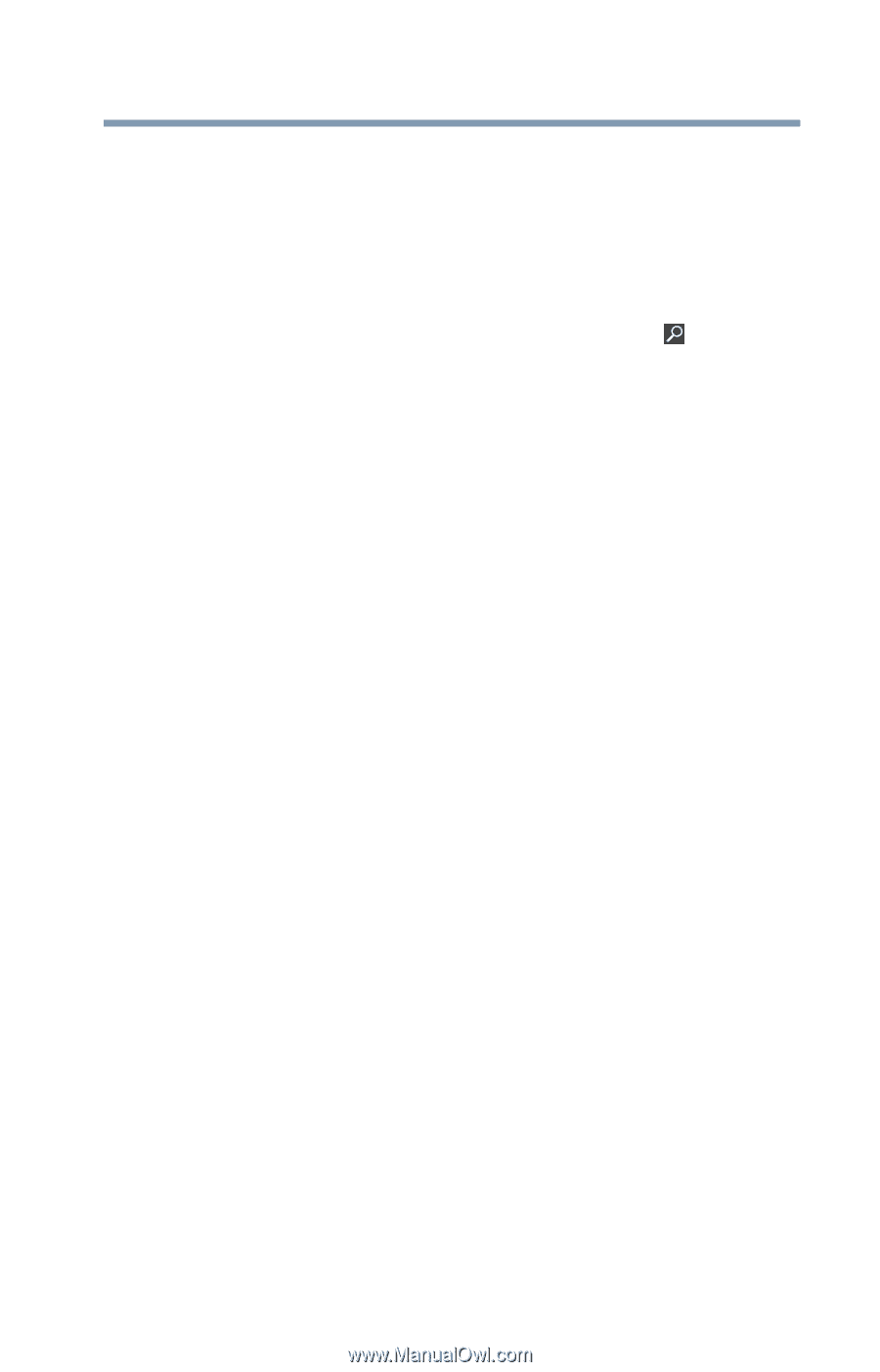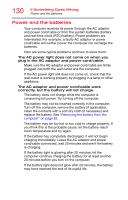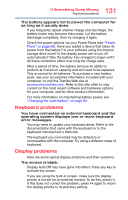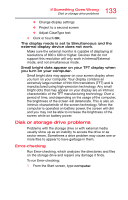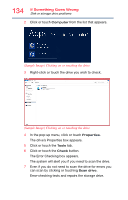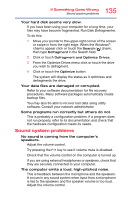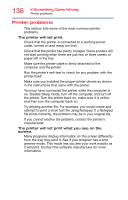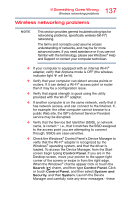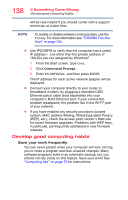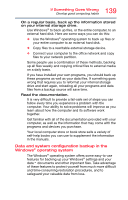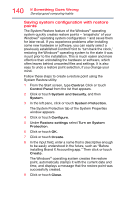Toshiba Satellite NB15t User Guide - Page 135
Sound system problems, Your hard disk seems very slow.
 |
View all Toshiba Satellite NB15t manuals
Add to My Manuals
Save this manual to your list of manuals |
Page 135 highlights
135 If Something Goes Wrong Sound system problems Your hard disk seems very slow. If you have been using your computer for a long time, your files may have become fragmented. Run Disk Defragmenter. To do this: 1 Move your pointer to the upper-right corner of the screen or swipe in from the right edge. When the Windows® charms appear click or touch the Search ( ) charm, then type Defragment in the Search field. 2 Click or touch Defragment and Optimize Drives. 3 From the Optimize Drives menu click or touch the drive you wish to defragment. 4 Click or touch the Optimize button. The system will display the status as it optimizes and defragments the drive. Your data files are damaged or corrupted. Refer to your software documentation for file recovery procedures. Many software packages automatically create backup files. You may also be able to recover lost data using utility software. Consult your network administrator. Some programs run correctly but others do not. This is probably a configuration problem. If a program does not run properly, refer to its documentation and check that the hardware configuration meets its needs. Sound system problems No sound is coming from the computer's speakers. Adjust the volume control. Try pressing the F11 key to see if volume mute is disabled. Check that the volume control on the computer is turned up. If you are using external headphones or speakers, check that they are securely connected to your computer. The computer emits a loud, high-pitched noise. This is feedback between the microphone and the speakers. It occurs in any sound system when input from a microphone is fed to the speakers and the speaker volume is too loud. Adjust the volume control.