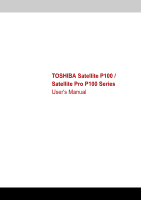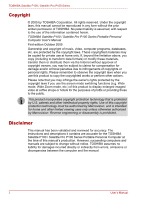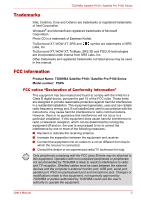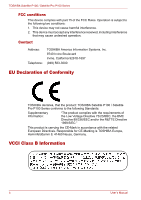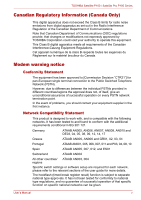Toshiba Satellite P100 User Manual
Toshiba Satellite P100 Manual
 |
View all Toshiba Satellite P100 manuals
Add to My Manuals
Save this manual to your list of manuals |
Toshiba Satellite P100 manual content summary:
- Toshiba Satellite P100 | User Manual - Page 1
TOSHIBA Satellite P100 / Satellite Pro P100 Series User's Manual - Toshiba Satellite P100 | User Manual - Page 2
by Macrovision. Reverse engineering or disassembly is prohibited. Disclaimer This manual has been validated and reviewed for accuracy. The instructions and descriptions it contains are accurate for the TOSHIBA Satellite P100 / Satellite Pro P100 Series Portable Personal Computer at the time of this - Toshiba Satellite P100 | User Manual - Page 3
listed above may be used in this manual. FCC information Product Name: TOSHIBA Satellite P100 / Satellite Pro P100 Series Model number: PSPA FCC notice and, if not installed and used in accordance with the instructions, may cause harmful interference to radio communications. However, there is - Toshiba Satellite P100 | User Manual - Page 4
TOSHIBA Satellite P100 / Satellite Pro P100 Series FCC conditions EU Declaration of Conformity TOSHIBA declares, that the product: TOSHIBA Satellite P100 / Satellite Pro P100 Series conforms to the -Marking is TOSHIBA Europe, Hammfelddamm 8, 41460 Neuss, Germany. VCCI Class B Information iv User - Toshiba Satellite P100 | User Manual - Page 5
TOSHIBA Satellite P100 / Satellite Pro P100 every PSTN network termination point. In the event of problems, you should contact your equipment supplier in the first network, please refer to the relevant sections of the user guide for more details. The hookflash (timed break register recall) Manual v - Toshiba Satellite P100 | User Manual - Page 6
TOSHIBA Satellite P100 / Satellite Pro P100 experiencing problems service is subject to state tariffs. If you have any questions about your telephone line, such as how many pieces of equipment you can connect to it, the telephone company will provide this information upon request. vi User's Manual - Toshiba Satellite P100 | User Manual - Page 7
TOSHIBA Satellite P100 / Satellite Pro P100 Series Telephone company procedures The goal of the telephone company is to provide you with the best service you to make any changes necessary to maintain uninterrupted service. If problems arise If any of your telephone equipment is not Manual vii - Toshiba Satellite P100 | User Manual - Page 8
TOSHIBA Satellite P100 / Satellite Pro P100 Series Instructions with the above conditions may not prevent degradation of service in some situations. Repairs to certified equipment should , or electrician, as appropriate. 2. The user manual of analog equipment must contain the equipment's Ringer - Toshiba Satellite P100 | User Manual - Page 9
TOSHIBA Satellite P100 / Satellite Pro P100 Series Notes for Users in Australia and New Zealand Modem be no more than 10 call attempts to the same number within any 30 minute period for any single manual call initiation, and b/ The equipment shall go on-hook for a period of not less than 30 seconds - Toshiba Satellite P100 | User Manual - Page 10
TOSHIBA Satellite P100 / Satellite Pro P100 Series ■ Immediately disconnect this equipment should it become power first. ■ This equipment may not be compatible with Telecom Distinctive Alert cadences and services such as FaxAbility. NOTE THAT FAULT CALLOUTS CAUSED BY ANY OF THE ABOVE CAUSES MAY - Toshiba Satellite P100 | User Manual - Page 11
TOSHIBA Satellite P100 / Satellite Pro P100 of Telepermit labels subject to the general instructions on format, size and colour on the at all times as proof to purchasers and service personnel that the product is able to be office, your household waste disposal service or the shop where you purchased - Toshiba Satellite P100 | User Manual - Page 12
TOSHIBA Satellite P100 / Satellite Pro P100 Series Panasonic DVD Super Multi UJ-841B ■ The DVD Super Multi drive employs a laser system. To ensure proper use of this product, please read this instruction manual carefully and retain for future reference. Should the unit ever require maintenance, - Toshiba Satellite P100 | User Manual - Page 13
TOSHIBA Satellite P100 / Satellite Pro P100 Series Panasonic DVD Super Multi UJ-850B ■ The DVD Super Multi drive employs a laser system. To ensure proper use of this product, please read this instruction manual carefully and retain for future reference. Should the unit ever require maintenance, - Toshiba Satellite P100 | User Manual - Page 14
TOSHIBA Satellite P100 / Satellite Pro P100 Series TEAC DVD Super Multi DV-W28EB ■ The DVD Super Multi drive employs a laser system. To ensure proper use of this product, please read this instruction manual carefully and retain for future reference. Should the unit ever require maintenance, contact - Toshiba Satellite P100 | User Manual - Page 15
TOSHIBA Satellite P100 / Satellite Pro P100 Series Hitachi-LG Data Storage, Inc. DVD Super Multi GMA-4082N ■ The DVD Super Multi drive employs a laser system. To ensure proper use of this product, please read this instruction manual carefully and retain for future reference. Should the unit ever - Toshiba Satellite P100 | User Manual - Page 16
TOSHIBA Satellite P100 / Satellite Pro P100 Series Pioneer DVD Super Multi DVR-K16 ■ The DVD Super Multi drive employs a laser system. To ensure proper use of this product, please read this instruction manual carefully and retain for future reference. Should the unit ever require maintenance, - Toshiba Satellite P100 | User Manual - Page 17
TOSHIBA Satellite P100 / Satellite Pro P100 Series TOSHIBA SAMSUNG STORAGE TECHNOLOGY DVD-ROM & CD-R/RW TS-L462C ■ The DVD-ROM&CD-R/RW drive employs a laser system. To ensure proper use of this product, please read this instruction manual carefully and retain for future reference. Should the unit - Toshiba Satellite P100 | User Manual - Page 18
TOSHIBA Satellite P100 / Satellite Pro P100 Series Panasonic DVD-ROM & CD-R/RW UJDA770 ■ The DVD-ROM&CD-R/RW drive employs a laser system. To ensure proper use of this product, please read this instruction manual carefully and retain for future reference. Should the unit ever require maintenance, - Toshiba Satellite P100 | User Manual - Page 19
TOSHIBA Satellite P100 / Satellite Pro P100 Series Hitachi-LG Data Storage, Inc. DVD-ROM & CD-R/RW GCC-4244N ■ The DVD-ROM&CD-R/RW drive employs a laser system. To ensure proper use of this product, please read this instruction manual carefully and retain for future reference. Should the unit ever - Toshiba Satellite P100 | User Manual - Page 20
TOSHIBA Satellite P100 / Satellite Pro P100 Series International precautions CAUTION: This appliance contains a laser system and is classified as a "CLASS 1 LASER PRODUCT." To use this model properly, read the instruction manual carefully and keep this manual for your future reference. In case of - Toshiba Satellite P100 | User Manual - Page 21
TOSHIBA Satellite P100 / Satellite Pro P100 Series OBS! Apparaten innehåller laserkomponent som avger laserstråining överstigande ADJUSTMENTS OR PERFORMANCE OF PROCEDURES OTHER THAN THOSE SPECIFIED IN THE OWNER'S MANUAL MAY RESULT IN HAZARDOUS RADIATION EXPOSURE. VORSICHT: DIE VERWENDUNG VON ANDEREN - Toshiba Satellite P100 | User Manual - Page 22
TOSHIBA Satellite P100 / Satellite Pro P100 Series xxii User's Manual - Toshiba Satellite P100 | User Manual - Page 23
TOSHIBA Satellite P100 / Satellite Pro P100 Series General Precautions TOSHIBA manual. Please also refer to the Safety Instruction Manual. Stress injury Carefully read the Safety Instruction Manual long time, avoid direct contact with the metal plate supporting the I/O ports. It can become hot. ■ - Toshiba Satellite P100 | User Manual - Page 24
an external storage medium. For optimum performance, use your computer product only under recommended conditions Read additional restrictions under "Environmental Requirements" in appendix A, Specifications. Contact TOSHIBA Technical Service and Support for more information. xxii User's Manual - Toshiba Satellite P100 | User Manual - Page 25
/ cables) still fulfils the required standards. To avoid general EMC problems, the following guidance should be noted: ■ Only CE marked options working environments that are not approved are not the responsibility of TOSHIBA. The consequences of the use of this product in non- User's Manual xxiii - Toshiba Satellite P100 | User Manual - Page 26
gives no indication that any problems have occurred, you should always standards and recommendations, TOSHIBA believes Wireless LAN the risk of interference to other devices or services is perceived or identified as harmful. If you use it. This manual contains the safety instructions that must be - Toshiba Satellite P100 | User Manual - Page 27
to the following. ■ Medical equipment such as life support systems, equipment used in operations, etc. ■ Exhaust be set up in compliance with various laws such as the Fire Services Act, the Construction Standard Act, etc. ■ Equipment corresponding to that that mentioned above. User's Manual xxv - Toshiba Satellite P100 | User Manual - Page 28
can potentially affect them, causing an accident due to malfunction. Monitor possible radio interference or other troubles to other equipment while the product is used. If any effect is caused, turn OFF the the environment, in a place where radio waves cannot reach the product. xxvi User's Manual - Toshiba Satellite P100 | User Manual - Page 29
TOSHIBA Satellite P100 / Satellite Pro P100 Series Table of Contents Preface Manual contents xxxiii Conventions xxxiv Abbreviations xxxiv Icons xxxiv Keys xxxiv Key operation xxxiv Display xxxv Messages xxxv Equipment checklist xxxv Hardware xxxv Software xxxv Documentation - Toshiba Satellite P100 | User Manual - Page 30
DVD-ROM&CD-R/RW drive 2-13 DVD Super Multi drive with double layer disc recording support . . .2-13 AC adapter 2-14 Chapter 3 Getting Started Setting up your work Using the internal modem 4-11 IMPORTANT SAFETY INSTRUCTIONS 4-11 Region selection 4-11 Properties menu 4-12 Setting 4-12 - Toshiba Satellite P100 | User Manual - Page 31
DVD play control buttons 4-22 Express Media Player 4-23 Using The TOSHIBA Remote Control 4-26 Writing CDs on a DVD-ROM&CD-R/RW 29 Writing CDs/DVDs on a DVD Super Multi drive supporting double layer disc recording 4-29 Important message 4-29 Disclaimer special keys 5-3 User's Manual xxix - Toshiba Satellite P100 | User Manual - Page 32
the battery pack 6-10 Removing the battery pack 6-10 Installing the battery pack 6-11 TOSHIBA Password Utility 6-12 User Password 6-12 Supervisor password 6-12 Starting the computer by password Installing a memory card 8-7 Removing a memory cards 8-8 Memory card care 8-9 xxx User's Manual - Toshiba Satellite P100 | User Manual - Page 33
14 Disconnecting 8-15 Security lock 8-15 Chapter 9 Troubleshooting Problem solving process 9-1 Preliminary checklist 9-2 Analyzing the problem 9-2 Hardware and system checklist 9-3 System start-up 17 Wireless LAN 9-17 Bluetooth 9-18 Monitor 9-18 i.LINK (IEEE1394 9-19 User's Manual xxxi - Toshiba Satellite P100 | User Manual - Page 34
Table of Contents TOSHIBA support 9-19 Before you call 9-19 Where to write 9-20 Appendix A Specifications Appendix B Display Modes Appendix C Wireless LAN Appendix D AC Power Cord and Connectors Glossary Index xxxii User's Manual - Toshiba Satellite P100 | User Manual - Page 35
, high-performance computing. This manual tells you how to set up and begin using your Satellite P100 / Satellite Pro P100 Series computer. It also provides detailed information on configuring your computer, basic operations and care, using optional devices and troubleshooting. If you are a new - Toshiba Satellite P100 | User Manual - Page 36
you to the TOSHIBA Hardware Setup program. Chapter 8, Optional Devices, describes the optional hardware available. Chapter 9, Troubleshooting, provides helpful a list of acronyms used in the text. Conventions This manual uses the following formats to describe, identify, and highlight terms - Toshiba Satellite P100 | User Manual - Page 37
equipment or failure to follow instructions may cause data loss or ■ Satellite P100 / Satellite Pro P100 Series Portable TOSHIBA Assist ■ TOSHIBA TouchPad On/Off Utility ■ TOSHIBA Accessibility Utility ■ TOSHIBA Controls ■ TOSHIBA Hardware Setup Utility ■ TOSHIBA PC Diagnostic Tool User's Manual - Toshiba Satellite P100 | User Manual - Page 38
by TOSHIBA. Documentation Your computer's documentation: ■ Satellite P100 / Satellite Pro P100 Series Personal Computer User's Manual ■ Microsoft® Windows® XP manual package ■ International Limited Warranty (ILW) Instruction (This instruction is included only with computers sold in ILW supported - Toshiba Satellite P100 | User Manual - Page 39
TOSHIBA Satellite P100 / Satellite Pro P100 Series Chapter 1 Satellite P100 / Satellite Pro P100 Series Features This chapter identifies the computer's special features, options and accessories. Basic features are described in a separate pamphlet. Some of the features described in this manual may - Toshiba Satellite P100 | User Manual - Page 40
Satellite P100 / Satellite Pro P100 Series Features Chip Set Memory available for other computing activities. The amount of main system memory allocated to support graphics may vary depending on the graphics system, applications utilized, system memory NVIDIA® GeForce™ Go 7900 1-2 User's Manual - Toshiba Satellite P100 | User Manual - Page 41
Power Battery Pack RTC Battery AC adapter TouchPad Display Satellite P100 / Satellite Pro P100 Series Features 6-cell Li-Ion smart battery pack with 10.8V*4000mAh capacity or pixels 17" High Brightness TFT screen with a resolution of 1680 horizontal x 1050 vertical pixels User's Manual 1-3 - Toshiba Satellite P100 | User Manual - Page 42
Satellite P100 / Satellite Pro P100 .04GB) Serial ATA hard disk drive 9.5mm/12.5mm height 2.5" HDD Support DVD-ROM & CD-R/ RW drive Some models are equipped with a full CD-R at up to 24 speed, CDRW at up to 24 speed. This drive supports the same formats as the DVD-ROM drive. ■ DVD-ROM ■ DVD-Video - Toshiba Satellite P100 | User Manual - Page 43
Satellite P100 / Satellite Pro P100 Series Features DVD Super Multi drive (Supporting DL at maximum 2.4 speed and DVD-RAM at maximum 5 speed. This drive supports the same formats as the DVD-ROM drive. ■ DVD-ROM ■ DVD-Video /34 and ExpressCard/54 are supported. Multiple Digital This slot lets - Toshiba Satellite P100 | User Manual - Page 44
Satellite P100 / Satellite Pro P100 Series Features Ports (depending on configuration) External monitor 15-pin analog VGA port supports VESA DDC2B compatible functions. Universal Serial Bus The computer has four digital transfer of audio data from one device to another. 1-6 User's Manual - Toshiba Satellite P100 | User Manual - Page 45
Satellite P100 / Satellite Pro P100 Series Features Microphone jack Control Buttons model you purchased) An internal modem provides capability for data and fax communication. It supports V.90 or V.92 depending on the region. The speed of data transfer and model you purchased) User's Manual 1-7 - Toshiba Satellite P100 | User Manual - Page 46
Satellite P100 / Satellite Pro P100 Series Features Security Lock Slot Receives an optional security lock in order to anchor the computer to a desk or other large, heavy object. Special features The following features are either unique to TOSHIBA the time for Turn off monitor. 1-8 User's Manual - Toshiba Satellite P100 | User Manual - Page 47
Satellite P100 / Satellite Pro P100 Series Features HDD Automatic Power Off This feature automatically cuts off power to the hard disk drive when it is not shuts down. To specify the setting, click Start, Control Panel, Performance and Maintenance, Power Options and Alarms tab. User's Manual 1-9 - Toshiba Satellite P100 | User Manual - Page 48
Satellite P100 / Satellite Pro P100 them. For details on operations, refer to each utility's online manual, help files or readme.txt files. Please note that the TOSHIBA Assist HW Setup DVD Video Player TOSHIBA Assist is a graphical user interface that provides easy access to help and services. - Toshiba Satellite P100 | User Manual - Page 49
Satellite P100 / Satellite Pro P100 Series Features TOSHIBA Zooming Utility This utility allows you to enlarge or reduce the icon size on the desktop or the application window. To run TOSHIBA Zooming Utility, click Start, select All Programs followed by TOSHIBA followed by Utilities and then click - Toshiba Satellite P100 | User Manual - Page 50
Satellite P100 / Satellite Pro P100 Series Features TOSHIBA TouchPad On/Off Utility Fingerprint (depends on the model you purchased) Dual Pad (depends on the model you purchased) Floppy Lets you attach a floppy disk drive to your Disk Drive computer by means of a USB cable. 1-12 User's Manual - Toshiba Satellite P100 | User Manual - Page 51
TOSHIBA Satellite P100 / Satellite Pro P100 Series Chapter 2 The Grand Tour This chapter identifies the various components of your computer. Become familiar standard 3.5 mm mini microphone jack enables connection of a three conductive type mini-jack for a monaural microphone. User's Manual 2-1 - Toshiba Satellite P100 | User Manual - Page 52
.) Wireless Communication LED Indicates whether the wireless LAN or Bluetooth is active or not. (This function is available depending on the model you purchased.) 2-2 User's Manual - Toshiba Satellite P100 | User Manual - Page 53
In the event that the disc drive becomes locked or stops responding, press this button to force a manual ejection of the ODD tray. Eject Button Press this to open the ODD tray. Optical Disc Drive LED mice, hard drives, scanners, and printers) to be connected to the computer. User's Manual 2-3 - Toshiba Satellite P100 | User Manual - Page 54
module is a small, modular add-in card technology based on PCI Express and Universal Serial Bus (USB) interface. Both ExpressCard/34 and ExpressCard/54 are supported. This feature may not be present, depending on your configuration. 2-4 User - Toshiba Satellite P100 | User Manual - Page 55
. The DC IN jack is where you plug in the AC adapter. Fan Vents The fan vents help to keep the CPU from overheating. User's Manual 2-5 - Toshiba Satellite P100 | User Manual - Page 56
Grand Tour LAN Jack Modem Jack This jack lets you connect to a LAN. The adapter has built-in support for Ethernet LAN (10 megabits per second, 10BASE-T) and Fast Ethernet LAN (100 megabits per second, LAN Cover Battery Pack Battery Pack Release Latch The bottom of the computer 2-6 User's Manual - Toshiba Satellite P100 | User Manual - Page 57
to higher capacity drives, or for removing for security purposes when you intend to be away from your computer for a considerable length of time. User's Manual 2-7 - Toshiba Satellite P100 | User Manual - Page 58
fully charged. It lights amber while the battery is being charged from the AC adapter. It flashes amber when the battery capacity is low. 2-8 User's Manual - Toshiba Satellite P100 | User Manual - Page 59
to turn the computer's power on and off. Press the Internet button to open your default web browser. The button setting can be changed in TOSHIBA Controls properties. To access the TOSHIBA Controls properties, click Start, click the Control Panel, click Printers and Other Hardware and select the - Toshiba Satellite P100 | User Manual - Page 60
Before you can use Express Media Player, please assign the CD/DVD button to "CD/DVD" in TOSHIBA Controls Properties under Windows. Play/Pause Stop Previous Next Press this button to begin playing an audio the Using the TouchPad/Dual Pad section in Chapter 4, Operating Basics. 2-10 User's Manual - Toshiba Satellite P100 | User Manual - Page 61
can use the keypad as cursor keys. Num Lock You can use the keypad for numeric input when the Num Lock icon lights blue. User's Manual 2-11 - Toshiba Satellite P100 | User Manual - Page 62
computer: DVDROM & CD-R/RW drive or the DVD Super Multi drive (either single layer or double layer support, depending on the configuration of your computer). An ATAPI interface controller is used for CD/DVD-ROM operation. DVD+RW and DVD-RAM discs can be recorded more than once. 2-12 User's Manual - Toshiba Satellite P100 | User Manual - Page 63
CD-RW write 24 speed (maximum, ultra-speed media) DVD Super Multi drive with double layer disc recording support The full-size DVD super multi drive module lets you record data to rewritable discs as well as run either (DVD-RW, DVD+RW), 5 speed (DVD-RAM) or ultra-speed+(CD-RW). User's Manual 2-13 - Toshiba Satellite P100 | User Manual - Page 64
source and the computer. See Chapter 6, Power and Power-Up Modes, for details. The AC adapter Use of the wrong adapter could damage your computer. TOSHIBA assumes no liability for any damage in such case. The output rating for the computer is 15 volts DC. Please use only the AC Adapter - Toshiba Satellite P100 | User Manual - Page 65
TOSHIBA Satellite P100 / Satellite Pro P100 Series Chapter 3 Getting Started This chapter provides basic information to get you started using your computer. It covers the following topics: ■ Setting up your work space - for your health and safety Be sure also to read Instruction Manual for Safety & - Toshiba Satellite P100 | User Manual - Page 66
angled to reduce glare and maximize visibility. ■ If you use a paper holder, set it at about the same height and distance as the computer. 3-2 User's Manual - Toshiba Satellite P100 | User Manual - Page 67
of your knees to ease pressure on the back of your thighs. ■ Adjust the back of your chair so it supports the lower curve of your spine. ■ Sit straight so that your knees, hips and elbows form approximately 90 degree that it does not reflect off the display or shine in your eyes. User's Manual 3-3 - Toshiba Satellite P100 | User Manual - Page 68
pointers on exercises for such stress points as hands and wrists, please check with your library or book vendor. Also refer to the computer's Safety Instruction Manual. 3-4 User's Manual - Toshiba Satellite P100 | User Manual - Page 69
the AC adapter to charge the battery pack, refer to Chapter 6, Power and Power-Up Modes. Use of the wrong adapter could damage your computer. TOSHIBA assumes no liability for any damage in such case. The output rating for the computer is 15 volts DC. 1. Connect the power cord to the - Toshiba Satellite P100 | User Manual - Page 70
angle for you. Use reasonable care when opening and closing the display panel. Opening it vigorously or slamming it shut could damage the computer. 3-6 User's Manual - Toshiba Satellite P100 | User Manual - Page 71
can click the Back button to return to the previous screen. Be sure to read the Windows® Operating System End User License Agreement carefully. User's Manual 3-7 - Toshiba Satellite P100 | User Manual - Page 72
Hibernation The hibernation feature provides the following benefits: ■ Saves data to the hard disk when the computer automatically shuts down because of a low battery. 3-8 User's Manual - Toshiba Satellite P100 | User Manual - Page 73
the power to any peripheral devices. Do not turn the computer or devices back on immediately. Wait a moment to let all capacitors fully discharge. User's Manual 3-9 - Toshiba Satellite P100 | User Manual - Page 74
receives no input or hardware access for the duration set by the System Standby feature. ■ You can use the panel power off feature. 3-10 User's Manual - Toshiba Satellite P100 | User Manual - Page 75
due to a crash. Performing step 3 should only ever be a last resort as you will lose all unsaved data and could potentially damage critical files. User's Manual 3-11 - Toshiba Satellite P100 | User Manual - Page 76
Drive of your computer. Please verify your Optical Drive supports the blank media you choose. 3. Turn on your for TOSHIBA is required to create the Recovery Discs. Other disc writing software is not supported. this message is closed by the program. Toshiba recommends that you create a recovery CD for - Toshiba Satellite P100 | User Manual - Page 77
TOSHIBA Satellite P100 / Satellite Pro P100 Series Chapter 4 Operating Basics This chapter gives information on basic operations. It also provides tips on caring for your computer. you want to move. Leave your finger on the TouchPad after the second tap and move the material. User's Manual 4-1 - Toshiba Satellite P100 | User Manual - Page 78
and send mails. ConfigFree is a suite of utilities to allow easy control of communication devices and network connections. ConfigFree also allows you to find communication problems and create profiles for easy switching between locations and communication networks. 4-2 User - Toshiba Satellite P100 | User Manual - Page 79
-saving (standby) mode. ■ Power-on Security and Single Sign-On feature. To "swipe" refers to the action of reading a fingerprint using the fingerprint sensor. User's Manual 4-3 - Toshiba Satellite P100 | User Manual - Page 80
follow these guidelines might result in (1) damage to the sensor or cause sensor failure, (2) finger recognition problems, or lower finger recognition success rate. ■ Do not scratch or poke the sensor with your nails or ■ Check sliding position and speed (see the drawing below). 4-4 User's Manual - Toshiba Satellite P100 | User Manual - Page 81
the fingerprint sensor will recognize the enrolled user or accurately screen out unauthorized users at all times. Toshiba is not liable for any failure or damage that might arise out of the use of this utility provided in this computer can only be used with Internet Explorer. User's Manual 4-5 - Toshiba Satellite P100 | User Manual - Page 82
click Next. 6. The Scanning Practice screen is displayed. You can practice swiping your finger When you have finished practicing swiping your finger, click Next. 4-6 User's Manual - Toshiba Satellite P100 | User Manual - Page 83
and previous information over-written. 8. The Capture Fingerprint screen is displayed. Follow the onscreen instructions and use the same finger you have selected under Choose Finger to swipe three times to is abnormal or authentication is not successful within a fixed duration. User's Manual 4-7 - Toshiba Satellite P100 | User Manual - Page 84
and its extended function, the Fingerprint Single Sign-On Feature. Please use TOSHIBA Password Utility to register the User Password. ■ When swiping, please do enrolled before configuring the settings. See Manual for Fingerprint Registration/Enrollment instructions. 1. Swipe your finger across the - Toshiba Satellite P100 | User Manual - Page 85
settings. See Manual for Fingerprint Registration/ Enrollment instructions. 1. Swipe security single sign-on within Enable logon support and click OK. The modified configuration TOSHIBA does not guarantee that the Fingerprint utility will accurately screen out unauthorized users at all times. TOSHIBA - Toshiba Satellite P100 | User Manual - Page 86
. ■ When fingerprint reading is not successful. There is a possibility of authentication failures if the finger is swiped too quickly or too slowly. Follow the onscreen instructions to adjust the speed of the swipe. 4-10 User - Toshiba Satellite P100 | User Manual - Page 87
supported. ■ In case of a lightning storm, unplug the modem cable from the telephone jack. ■ Do not connect the modem to a digital telephone line. A digital line will damage the modem. IMPORTANT SAFETY INSTRUCTIONS indicated in this manual. Region selection Programs menu at TOSHIBA > Networking. Do - Toshiba Satellite P100 | User Manual - Page 88
3. Click the icon with the primary mouse button to display a list of regions that the modem supports. A sub menu for telephony location information will also be displayed. A check will appear next to the if current settings for region code and telephony location are incorrect. 4-12 User's Manual - Toshiba Satellite P100 | User Manual - Page 89
as a DVD-ROM drive or Hard Disk Drive connected to a 16-bit PC card, modem speed might be slow or communication might be interrupted. User's Manual 4-13 - Toshiba Satellite P100 | User Manual - Page 90
the cable from the computer in the same manner. LAN The computer is equipped with LAN circuits that support Ethernet LAN (10 megabits per second, 10BASE-T) and Fast Ethernet LAN (100 megabits per second, 100BASE-TX jack. Press gently until you hear the latch click into place. 4-14 User's Manual - Toshiba Satellite P100 | User Manual - Page 91
with other LAN systems that comply with the 802.11b/g or 802.11a/b/g wireless LAN standard. It supports the following: ■ Automatic Transmit Rate Select mechanism in the transmit range of 54, 11, 5.5, 2 and transmission speed will be lower than the theoretical maximum speed. User's Manual 4-15 - Toshiba Satellite P100 | User Manual - Page 92
or SuperG™ function, your client and access point must support the corresponding feature. Performance of these functions may vary your ISP account privileges. Therefore, TOSHIBA strongly recommends that you enable the WEP function. 2. TOSHIBA is not liable for data packet theft . 4-16 User's Manual - Toshiba Satellite P100 | User Manual - Page 93
Bluetooth functionality. Product Support: The latest information regarding Operating System support, Language Support or available upgrades can be found on our web site http:// www.toshiba-europe.com/computers/tnt stops glowing when the wireless communication function is off. User's Manual 4-17 - Toshiba Satellite P100 | User Manual - Page 94
for precautions on writing to CDs. If you have a DVD Super Multi drive, refer also to the Writing CDs/DVDs on a DVD Super Multi drive supporting double layer disc recording section for precautions on writing to CDs. Loading compact discs To load a disc, follow the steps below. 1. Turn on the power - Toshiba Satellite P100 | User Manual - Page 95
drawer by inserting a slender object (about 15 mm) such as a straightened paper clip into the eject hole just to the right of the eject button. Manual release with the eject hole 3. Grasp the drawer gently and pull until it is fully open. Pulling the drawer open User - Toshiba Satellite P100 | User Manual - Page 96
is closed, it might be damaged. Also, the drawer might not open fully when you press the eject button. 4-20 Closing the drive drawer User's Manual - Toshiba Satellite P100 | User Manual - Page 97
it gently and lift it out. Removing a disc 3. Push the center of the drawer to close it. Press gently until it locks into place. User's Manual 4-21 - Toshiba Satellite P100 | User Manual - Page 98
The Internet button and the CD/DVD button can be assigned functions and applications in the TOSHIBA Controls Properties. CD/DVD play control buttons In addition to the power button, the following Windows® Media Player, selecting Next or Previous advances to a random selection. 4-22 User's Manual - Toshiba Satellite P100 | User Manual - Page 99
that particular operation from being carried out. ■ Please also read the instructions that come with the DVD that you want to play. ■ Depending DVDVideo can be played. The level setting for the parental control is not supported. ■ Data stored in the Video CD, DVD-Audio, -VR or + Manual 4-23 - Toshiba Satellite P100 | User Manual - Page 100
cursor Move the cursor Move the cursor - Enter - F2 Executes the selected option - Executes the selected option Displays or hides the Settings Menu 4-24 User's Manual - Toshiba Satellite P100 | User Manual - Page 101
screen - G - Changes the angle - S - Changes the subtitle - A - Changes the audio channel - T Timer Change - - Y - Slow play - F1 Display the keyguide Display the keyguide - E Eject Eject User's Manual 4-25 - Toshiba Satellite P100 | User Manual - Page 102
the controller towards the computer's front panel and press the appropriate button. ■ The Power button on the TOSHIBA remote control cannot be used when you remove the AC adaptor. Please press the Power or CD/DVD buttons Up Go the Previous Chapter. DVD menu: Moves cussor up. 4-26 User's Manual - Toshiba Satellite P100 | User Manual - Page 103
disc, read and follow all setup and operating instructions in this section. If you fail to do or rewrite, lose data or incur other damage. Disclaimer TOSHIBA does not bear responsibility for the following: ■ Damage rewriting errors due to disc quality or problems with hardware devices. Also, it is - Toshiba Satellite P100 | User Manual - Page 104
RICOH Co., Ltd. MITSUI CHEMICAL, Inc. CD-RW: MITSUBISHI CHEMICAL CORPORATION RICOH Co., Ltd. TOSHIBA has confirmed the operation of CD-R and CD-RW media of the manufacturers above. Operation of other confirmed. Therefore, operation with other software cannot be guaranteed. 4-28 User's Manual - Toshiba Satellite P100 | User Manual - Page 105
CDs/DVDs on a DVD Super Multi drive supporting double layer disc recording You can use the read and follow all set-up and operating instructions in this section. If you fail to do , lose data or incur other damage. Disclaimer TOSHIBA does not bear responsibility for the following: ■ Manual 4-29 - Toshiba Satellite P100 | User Manual - Page 106
experience unexpected writing or rewriting errors due to disc quality or problems with hardware devices. Also, it is a good idea to following points when you write or rewrite data. ■ Based on TOSHIBA's limited compatibility testing, we suggest the following manufacturers of CD-R/ 4-30 User's Manual - Toshiba Satellite P100 | User Manual - Page 107
Only general use discs can be written to by a computer drive. ■ Only 1 layer of DVD-R DL media is supported. Therefore you cannot write to the additional disc space. If your data is less than DVD-R (SL) capacity, it is DVD-ROM drive. You cannot use data discs on a DVD recorder. User's Manual 4-31 - Toshiba Satellite P100 | User Manual - Page 108
rewriting. ■ Make sure writing or rewriting is completed before going into standby/ hibernation. Writing is completed if you can open the drive tray. 4-32 User's Manual - Toshiba Satellite P100 | User Manual - Page 109
magnetic surface. 6. Magnetic energy can destroy data on diskettes. Keep your diskettes away from speakers, radios, television sets and other sources of magnetic fields. User's Manual 4-33 - Toshiba Satellite P100 | User Manual - Page 110
settings before shutting down your computer. Clone display settings are those where more than one device has been selected and is simultaneously applicable. 4-34 User's Manual - Toshiba Satellite P100 | User Manual - Page 111
for rugged durability. However, a few simple precautions taken when moving the computer will help ensure trouble-free operation. ■ Make sure all disk activity has ended before moving the computer. Check the it is connected. ■ Use the carrying case when transporting the computer. User's Manual 4-35 - Toshiba Satellite P100 | User Manual - Page 112
Operating Basics 4-36 User's Manual - Toshiba Satellite P100 | User Manual - Page 113
TOSHIBA Satellite P100 / Satellite Pro P100 Series Chapter 5 The Keyboard The computer's keyboard layout is that of a 101/102-key enhanced keyboard. The , and the Backspace key perform the same function as their typewriter counterparts but also have special computer functions. User's Manual 5-1 - Toshiba Satellite P100 | User Manual - Page 114
on the software you are using. Soft keys: Fn key combinations The Fn (function) is unique to TOSHIBA computers and is used in combination with other keys to form soft keys. Soft keys are key combinations Monitor) that is not 1024x768 resolution, change it in "Display Properties". 5-2 User's Manual - Toshiba Satellite P100 | User Manual - Page 115
down the Fn key. Before using Fn+1 and Fn+2, you must install the TOSHIBA Zooming Utility. The Utility only supports the following application windows: Microsoft Internet Explorer, Microsoft Office, Windows Media Player, key has the same function as the secondary mouse button. User's Manual 5-3 - Toshiba Satellite P100 | User Manual - Page 116
The Keyboard Desktop-style Keyboard The Satellite P100 / Satellite Pro P100 Series comes with a "desktop-style" keyboard built into it. This means it is full-sized and function keys, type the ASCII code. 3. Release Alt, and the ASCII character appears on the display screen. 5-4 User's Manual - Toshiba Satellite P100 | User Manual - Page 117
TOSHIBA Satellite P100 / Satellite Pro P100 Series Chapter 6 Power and Power-Up Modes The computer's power resources include the AC adapter and internal batteries. This : Battery blue DC IN blue • Charge • LED: Battery Amber DC IN blue • No charge • LED: Battery off DC IN blue User's Manual 6-1 - Toshiba Satellite P100 | User Manual - Page 118
charging the battery. Indicates the AC adapter is connected and the battery is fully charged. Under any other conditions, the indicator does not light. 6-2 User's Manual - Toshiba Satellite P100 | User Manual - Page 119
pack When the AC adapter is not connected, the computer's main power source is a removable lithium ion battery pack, also referred to in this manual as the battery. You can purchase additional battery packs for extended use of the computer away from an AC power source. The battery is a disposable - Toshiba Satellite P100 | User Manual - Page 120
RTC battery is a lithium battery and should be replaced only by your dealer or by a TOSHIBA service representative. The battery can explode if not properly replaced, used, handled or disposed of. Dispose error message after above action, please get contact with TOSHIBA service. 6-4 User's Manual - Toshiba Satellite P100 | User Manual - Page 121
as a longer life for your battery pack. Follow the instructions in this section carefully to ensure safe operation and maximum to charge the battery pack in any manner other than that described in the user's manual. Never connect the battery pack to a plug socket or to an automobile's cigarette - Toshiba Satellite P100 | User Manual - Page 122
heat, discoloration or deformation. Never use the computer again until it has been checked by a TOSHIBA service provider. It might generate smoke or fire, or the battery pack might rupture. 3. Make sure pack performance might deteriorate and the battery life might be shortened. 6-6 User's Manual - Toshiba Satellite P100 | User Manual - Page 123
not attempt to charge the battery pack with any other charger. Time The following table shows the time required to fully charge a discharged battery. User's Manual 6-7 - Toshiba Satellite P100 | User Manual - Page 124
will shorten battery life. At least once a month, run the computer on battery power until the battery is fully discharged, then recharge the battery. 6-8 User's Manual - Toshiba Satellite P100 | User Manual - Page 125
be monitored by the Power Options. Refer to Special features in Chapter 1, Satellite P100 / Satellite Pro P100 Series Features. ■ Wait for a moment after turning on the computer before trying Standby mode) Approximately 1 month (Shut down mode) RTC battery Approximately 1 month User's Manual 6-9 - Toshiba Satellite P100 | User Manual - Page 126
lock into its unlock position. 6. Slide the battery pack release latch, then pull the battery out of the bay. 6-10 Removing the battery pack User's Manual - Toshiba Satellite P100 | User Manual - Page 127
of. Dispose of the battery as required by local ordinances or regulations. Use only batteries recommended by TOSHIBA as replacements. 1. Turn the computer's power off. 2. Disconnect all cables connected to the computer moved into its locked position. Installing the battery pack User's Manual 6-11 - Toshiba Satellite P100 | User Manual - Page 128
TOSHIBA Password Utility The TOSHIBA Password Utility provides two levels of password security: User and Supervisor. Passwords set in TOSHIBA or click the following items: Launch TOSHIBA Assist SECURE User Password ■ Registered set a supervisor password, TOSHIBA Assist SECURE Supervisor password This - Toshiba Satellite P100 | User Manual - Page 129
. The password is necessary only if the computer was shut down in boot mode, not in Hibernation or Standby mode. To enter a password manually, follow these steps: 1. Turn on the power as described in Chapter 3, Getting Started. The following message will appear in the LCD: Enter Password [xxxxxxxx - Toshiba Satellite P100 | User Manual - Page 130
automatically turns off the system in Standby or Hibernation mode if the computer is not used for a set duration. Refer to Special features, in Chapter 1, Satellite P100 / Satellite Pro P100 Series Features for an explanation of how to set the duration. 6-14 User's Manual - Toshiba Satellite P100 | User Manual - Page 131
TOSHIBA Satellite P100 / Satellite Pro P100 Series Chapter 7 HW Setup This chapter explains how to use TOSHIBA HW Setup program to configure your computer. TOSHIBA HW Setup lets you configure settings for General, Accepts all your changes without closing the HW Setup window. User's Manual 7-1 - Toshiba Satellite P100 | User Manual - Page 132
displayed: Hard Disk Drive, CD/DVD and FDD. 3. Use the upper/lower cursor keys to highlight the boot device you want and press Enter. 7-2 User's Manual - Toshiba Satellite P100 | User Manual - Page 133
does not support USB, you can still use a USB mouse, keyboard, and FDD by setting the Legacy USB Support to enable. LAN Built-in LAN This feature enables or disables the Built-in LAN. Enabled Disabled Enables Built-in LAN function (Default). Disables Built-in LAN function. User's Manual 7-3 - Toshiba Satellite P100 | User Manual - Page 134
HW Setup 7-4 User's Manual - Toshiba Satellite P100 | User Manual - Page 135
TOSHIBA Satellite P100 / Satellite Pro P100 Series Chapter 8 Optional Devices Optional devices can expand the computer's capabilities and its versatility. This chapter describes connection or installation of the following types of devices, which are available from your TOSHIBA User's Manual 8-1 - Toshiba Satellite P100 | User Manual - Page 136
5 mm Type II card. Any PC Card that meets industry standards (manufactured by TOSHIBA or other vendor) can be installed. The slots support 16-bit PC Cards, including PC Card 16's multifunction card and CardBus PC Cards. in Windows® to make sure it is appropriate for your card. 8-2 User's Manual - Toshiba Satellite P100 | User Manual - Page 137
to extend it. 4. Press the extended eject button to pop the card out slightly. 5. Grasp the PC Card and remove it. Removing a PC card User's Manual 8-3 - Toshiba Satellite P100 | User Manual - Page 138
After installing the card, refer to the card's documentation and check the configuration in Windows® to make sure it is appropriate for your card. 8-4 User's Manual - Toshiba Satellite P100 | User Manual - Page 139
Optional Devices Removing an ExpressCard 1. Click the Safely Remove Hardware icon on the Task Bar. 2. Click the ExpressCard you want to remove. 3. Press the ExpressCard once to extend it. 4. Grasp the extended ExpressCard, and remove it. Eject button Removing an ExpressCard User's Manual 8-5 - Toshiba Satellite P100 | User Manual - Page 140
's circuitry. Do not format memory cards with the Windows® operating system. It might result in memory cards that cannot be used with peripheral devices. 8-6 User's Manual - Toshiba Satellite P100 | User Manual - Page 141
same time. Insert only one card when using Multiple Digital media card Slot. ■ Memory Stick Duo/ Memory Stick Pro Duo/ Mini-SD card is not supported. User's Manual 8-7 - Toshiba Satellite P100 | User Manual - Page 142
in Standby or Hibernation mode during data is being transferred. The computer could become unstable or data in the memory card would be lost. 8-8 User's Manual - Toshiba Satellite P100 | User Manual - Page 143
but are not compatible with the computer. In this case the computer will issue a warning. Satellite P100 / Satellite Pro P100 Series: There will be a long beep, 3 short beeps, 3 more short beeps and modules. Ask your vendor or check the TOSHIBA web site for a list of approved memory products. User - Toshiba Satellite P100 | User Manual - Page 144
Memory Module Slot cover. 5. Slide your fingernail or a thin object under the cover and lift it off. Removing the Memory Module Slot cover 8-10 User's Manual - Toshiba Satellite P100 | User Manual - Page 145
not touch the connectors on the memory module or on the computer. Debris on the connectors may cause memory access problems. 7. Push the module down so it lies flat. Latches on either side will click into place to secure the power on and make sure the added memory is recognized. User's Manual 8-11 - Toshiba Satellite P100 | User Manual - Page 146
and pull it out. Do not touch the connectors on the memory module or on the computer. Debris on the connectors may cause memory access problems. 1 2 3 1 8-12 Removing the memory module User's Manual - Toshiba Satellite P100 | User Manual - Page 147
the TV-Out port to connect to a television. Be sure to use a 4 pin type S-video cable. For more details, see Appendix B. TV Out Port User's Manual 8-13 - Toshiba Satellite P100 | User Manual - Page 148
tested. Therefore, compatibility with all i.LINK devices cannot be guaranteed. ■ Use S400 cables no longer than three meters. ■ Some devices might not support standby or automatic off functions. ■ Do not connect or disconnect an i.LINK device while it is using an application or when the computer is - Toshiba Satellite P100 | User Manual - Page 149
end of a cable to the desk and the other end to the security lock slot on the right side of the computer. Security lock User's Manual 8-15 - Toshiba Satellite P100 | User Manual - Page 150
Optional Devices 8-16 User's Manual - Toshiba Satellite P100 | User Manual - Page 151
TOSHIBA Satellite P100 / Satellite Pro P100 Series Chapter 9 Troubleshooting TOSHIBA designed the computer for durability. However, should problems occur, following the procedures in this chapter can help to determine the cause. All readers should become familiar with this chapter. Knowing what - Toshiba Satellite P100 | User Manual - Page 152
Troubleshooting Preliminary checklist Consider the simplest solution first. The items in this checklist are easy to fix and yet can cause what appears to be a serious problem. ■ Make sure you turn on all peripheral the computer making any unusual noises? Write down what you hear. 9-2 User's Manual - Toshiba Satellite P100 | User Manual - Page 153
Troubleshooting Record your observations so you can describe them to your dealer. Software The problems may be caused by your software. If you cannot load a software ■ Standby/Hibernation ■ Memory expansion ■ Modem ■ i.LINK (IEEE1394) ■ DVD Super Multi drive ■ Real Time Clock User's Manual 9-3 - Toshiba Satellite P100 | User Manual - Page 154
Troubleshooting System start-up When the computer does not start properly, check the following items: ■ Self Test ■ Power Sources ■ Power-on Password Self test When the computer starts up, the self test will be run automatically, and the following will be displayed: In Touch with Tomorrow TOSHIBA - Toshiba Satellite P100 | User Manual - Page 155
Troubleshooting AC power If you have trouble turning on the computer with the AC adapter connected, check the DC IN indicator. Refer to Chapter 6, Power and Power-Up Modes, for more information. Problem AC AC adapter still does not power the computer, contact your dealer. User's Manual 9-5 - Toshiba Satellite P100 | User Manual - Page 156
Troubleshooting Battery If you suspect a problem with the battery, check the DC IN indicator as well as the indicators for the battery. For information on indicators and battery operation see Chapter 6, Power and Power-Up Modes. Problem using a expected. power saving mode. 9-6 User's Manual - Toshiba Satellite P100 | User Manual - Page 157
Troubleshooting Keyboard Keyboard problems can be caused by your setup configuration. For more information refer to Chapter 5, The Keyboard. Problem Output to screen is garbled. Procedure Make running SCANDISK and the defragmenter. Contact your dealer if the problems continue. User's Manual 9-7 - Toshiba Satellite P100 | User Manual - Page 158
Troubleshooting Password Problem Cannot enter password Procedure Refer to Chapter 6, Power and Power-Up Modes. DVD-ROM&CD-R/RW drive For more information, refer to Chapter 4, Operating Basics. Problem the type of disc you are using. The drive supports: DVD-ROM: DVD-ROM, DVD-Video CD-ROM: Manual - Toshiba Satellite P100 | User Manual - Page 159
Troubleshooting Problem Cannot write correctly Procedure If you have trouble writing, make sure you are observing the following precautions: ■ Use only media recommended by TOSHIBA. ■ Do not use the mouse or . See the Media Care section in Chapter 4 for details on cleaning. User's Manual 9-9 - Toshiba Satellite P100 | User Manual - Page 160
Troubleshooting Problem Procedure Some discs run correctly, but others do not The software or hardware configuration may be causing a problem write correctly If you have trouble writing, make sure you are observing the following precautions: ■ Use only media recommended by TOSHIBA. ■ Do not use - Toshiba Satellite P100 | User Manual - Page 161
Troubleshooting Diskette drive For information on diskette care refer to Chapter 4, Operating Basics. Problem Procedure Some programs run The software or hardware configuration may be correctly, but others do causing a problem. Make sure the hardware not configuration match's your software's - Toshiba Satellite P100 | User Manual - Page 162
Troubleshooting Sound system Problem No sound is heard Procedure Adjust the volume control dial. Check the software volume the Mouse icon and press Enter. 3. Click the Pointer Options tab. 4. Set the speed as instructed and click OK. If problems persist, contact your dealer. 9-12 User's Manual - Toshiba Satellite P100 | User Manual - Page 163
Troubleshooting USB mouse Problem Procedure On-screen pointer does The system might be busy. be dirty. Refer to your mouse documentations for instructions on cleaning. If problems persist, contact your dealer. Fingerprint Sensor Problem Reading of the fingerprint was not successful. Procedure - Toshiba Satellite P100 | User Manual - Page 164
Troubleshooting Problem Procedure The fingerprint windows Security does not work. account. 2. Set the User Password by using TOSHIBA Password Utility and restart the system. 3. Make sure place a checkmark in Chapter 5, The Keyboard. If problems persist, contact your dealer. 9-14 User's Manual - Toshiba Satellite P100 | User Manual - Page 165
Troubleshooting If you turn the computer off in Standby mode while the display is on TV, the computer will select either the internal LCD or an external computer CRT as the display device. Standby/Hibernation Problem F2] to set the time in [System Time]. key to set Date/Time. User's Manual 9-15 - Toshiba Satellite P100 | User Manual - Page 166
Troubleshooting Memory expansion Refer also to Chapter 8, Optional Devices, for information on installing memory modules. Problem Procedure The computer hangs up Make sure the memory module installed setting in your quickly replaced by NO communications application. CARRIER 9-16 User's Manual - Toshiba Satellite P100 | User Manual - Page 167
Troubleshooting Problem application. If problems persist, contact your dealer. LAN Problem Procedure Cannot access using the computer's battery power. If problems persist, consult your LAN administrator. Wireless to Chapter 4, Operating Basics. Problem Cannot access Wireless LAN Procedure - Toshiba Satellite P100 | User Manual - Page 168
Troubleshooting Bluetooth For more information on wireless communication, refer to Chapter 4, Operating Basics. Problem If problems persist, contact 's documentation. Problem Procedure Monitor problems persist, contact your dealer. Check your monitor specification. It might not support - Toshiba Satellite P100 | User Manual - Page 169
TOSHIBA, try the following: ■ Review troubleshooting sections in the documentation for software and peripheral devices. ■ If a problem occurs when you are running software applications, consult the software documentation for troubleshooting suggestions. Call the software company's technical support - Toshiba Satellite P100 | User Manual - Page 170
Troubleshooting Where to write If you are still unable to solve the problem and suspect that it is hardware related, write to TOSHIBA at the nearest location listed below: Outside of Europe Australia TOSHIBA Canada TOSHIBA of Canada Ltd. 191 McNabb Street, Markham, Ontario L3R8H2 China TOSHIBA - Toshiba Satellite P100 | User Manual - Page 171
TOSHIBA Satellite P100 / Satellite Pro P100 Series Appendix A Specifications This appendix summarizes the computer's technical specifications. Dimensions 394mm x 275mm x 35.9/41.9mm Weight 3.20kg Non-operating -20°C to 65°C 20°C per hour maximum 10% to 95% -60 to 10,000 meters User's Manual A-1 - Toshiba Satellite P100 | User Manual - Page 172
/ 56000 bps Fax 2400/4800/7200/9600/12000/14400 bps Error correcting MNP class 4 and ITU-T V.42 Data compression MNP class 5 and ITU-T V.42bis A-2 User's Manual - Toshiba Satellite P100 | User Manual - Page 173
TOSHIBA Satellite P100 / Satellite Pro P100 Series Appendix B Display Modes This appendix contains a table listing all the display modes when the display is set to an external monitor. VGA 100 60, 75, 85, 100 60 60 60, 75, 85, 100 60, 75, 85, 100 60 60 60, 75 60, 75 60 60 User's Manual B-1 - Toshiba Satellite P100 | User Manual - Page 174
Display Modes Some modes are not supported at LCD+CRT simultaneous mode and LCD+CRT Multi Monitor mode. DVI Monitor Port (Depending on the model you purchased.) Display Resolution 800 x 600 bpp 32 bpp Refresh Rate (Hz) 60, 75, 85 60, 75, 85 60, 75, 85 60, 75, 85 60, 75 60, 75 B-2 User's Manual - Toshiba Satellite P100 | User Manual - Page 175
. For the Intel Chipset 1. Click Start >Control Panel > Appearance and Themes. 2. Choose Display to open the Display Properties dialog box. 3. Click the Settings tab. User's Manual B-3 - Toshiba Satellite P100 | User Manual - Page 176
Display Modes 4. Click the Advanced button and choose Intel® Graphics Media Accelerator Driver for Mobile. 5. Click the Graphic Properties button and choose Television. 6. Adjusting the TV settings. B-4 User's Manual - Toshiba Satellite P100 | User Manual - Page 177
Display Modes For NVIDIA Chipset 1. Click Start > Control Panel > Appearance and Themes. 2. Choose Display to open the Display Properties dialog box. 3. Click the Settings tab. User's Manual B-5 - Toshiba Satellite P100 | User Manual - Page 178
Display Modes 4. Click the Advanced button and choose GeForce Go 7300 tab, and then expand the side menu. 5. Select TV from the side menu. 6. Adjust the monitor settings as you see fit. B-6 User's Manual - Toshiba Satellite P100 | User Manual - Page 179
TOSHIBA Satellite P100 / Satellite Pro P100 Series Appendix C Wireless LAN Card Specifications Form Factor Mini PCI Type III or PCI Express MiniCard Compatibility ■ IEEE to the sheet "Information to the User" for regulatory information that may apply in your country/region. User's Manual C-1 - Toshiba Satellite P100 | User Manual - Page 180
countries/regions, your Wireless LAN card may support a different set of 5 GHz/2.4 GHz channels. Consult your Authorized Wireless LAN or TOSHIBA Sales office for information about the radio 8 9 10 11 2400-2483.5 MHz 2412 2417 2422 2427 2432 2437 2442 2447 2452 2457*1 2462 C-2 User's Manual - Toshiba Satellite P100 | User Manual - Page 181
104 108 112 116 120 124 5150-5850 MHz 5180 5200 5220 5240 5260 5280 5300 5320 5500 5520 5540 5560 5580 5600 5620 User's Manual C-3 - Toshiba Satellite P100 | User Manual - Page 182
Wireless LAN 128 132 136 140 149 153 157 161 165 5640 5660 5680 5700 5745 5765 5785 5805 5825 C-4 User's Manual - Toshiba Satellite P100 | User Manual - Page 183
TOSHIBA Satellite P100 / Satellite Pro P100 Series Appendix D AC Power Cord and Connectors The power cord's AC input plug must be compatible with the various cord must be VDE type, H05VVH2-F or H03VVH2-F and for three conductors power cord must be VDE type, H05VV-F. User's Manual D-1 - Toshiba Satellite P100 | User Manual - Page 184
Kingdom, Australia and Europe. USA and Canada United Kingdom UL approved CSA approved Australia AS approved BS approved Europe Approved by the appropriate agency D-2 User's Manual - Toshiba Satellite P100 | User Manual - Page 185
TOSHIBA Satellite P100 / Satellite Pro P100 Series Glossary The terms in this glossary cover topics related to this manual. Alternate naming is included for reference. Abbreviations AC: alternating current AGP: accelerated graphics port ASCII: American Standard Code for Information Interchange - Toshiba Satellite P100 | User Manual - Page 186
byte. boot: Short for bootstrap. A program that starts or restarts the computer. The program reads instructions from a storage device into the computer's memory. bps: Bits per second. Typically used to describe unit; also the smallest addressable unit within the system. Glossary-2 User's Manual - Toshiba Satellite P100 | User Manual - Page 187
that controls the functions of a specific internal or peripheral device (e.g. keyboard controller). CPU: Central Processing Unit. The portion of the computer that interprets and executes instructions. User's Manual Glossary-3 - Toshiba Satellite P100 | User Manual - Page 188
by the system when you or the program do not provide instructions. Also called a preset value. device driver: A program laser to read data from the disc. E execute: To interpret and execute an instruction. F fast infrared: An industry standard that enables cableless infrared serial data transfer at - Toshiba Satellite P100 | User Manual - Page 189
The factory installs this disk and only a trained engineer can remove it for servicing. Also called fixed disk. hard disk drive (HDD): An electromechanical device that as digital video cameras. input: The data or instructions you provide to a computer, communication device or other Manual Glossary-5 - Toshiba Satellite P100 | User Manual - Page 190
or graphic images. See also CRT. MP3: An audio compression standard that enables high-quality transmission and real-time playback of sound files. Glossary-6 User's Manual - Toshiba Satellite P100 | User Manual - Page 191
: Resetting a computer without turning it off (also called "warm boot" or "soft reset"). See also boot. RJ11: A modular telephone jack. RJ45: A modular LAN jack. User's Manual Glossary-7 - Toshiba Satellite P100 | User Manual - Page 192
film transistor (TFT) to drive each cell. TouchPad: A pointing device integrated into the TOSHIBA computer palm rest. U Universal Serial Bus: This serial interface lets you communicate with several protection: A method for protecting a floppy disk from accidental erasure. Glossary-8 User's Manual - Toshiba Satellite P100 | User Manual - Page 193
TOSHIBA Satellite P100 / Satellite Pro P100 Series Index A AC adapter, 1-3 additional, 1-12 connecting, 3-5 ASCII characters, 5-4 B Battery charging, 6-7 extending battery life, 6-10 Fn + Esc (sound mute), 5-2 Fn + F1 (instant security), 5-2 Fn + F2 (power save mode), 5-2 User's Manual Index-1 - Toshiba Satellite P100 | User Manual - Page 194
standby mode, 3-10 system automatic Standby/ Hibernation, 6-14 turning on, 3-7 Power-up modes, 6-13 Problems AC power, 9-5 analyzing, 9-2 Battery, 9-6 Bluetooth, 9-18 Diskette drive, 9-11 DVD Super Multi panel, 9-7 Memory Card, 9-11 Memory expansion, 9-16 Modem, 9-16 Monitor, 9-18 User's Manual - Toshiba Satellite P100 | User Manual - Page 195
, 9-15 Self test, 9-4 Sound system, 9-12 Standby/Hibernation, 9-15 Support from TOSHIBA, 9-19 System start-up, 9-4 TV output signal, 9-14 USB, 9- 1-10 setting, 3-10 System automatic, 1-9 T TOSHIBA ConfigFree, 1-11 TOSHIBA PC DiagnosticTool, 1-11 TOSHIBA Zooming Utility, 1-11 Touch Pad, 1-3 location, - Toshiba Satellite P100 | User Manual - Page 196
Index Index-4 User's Manual
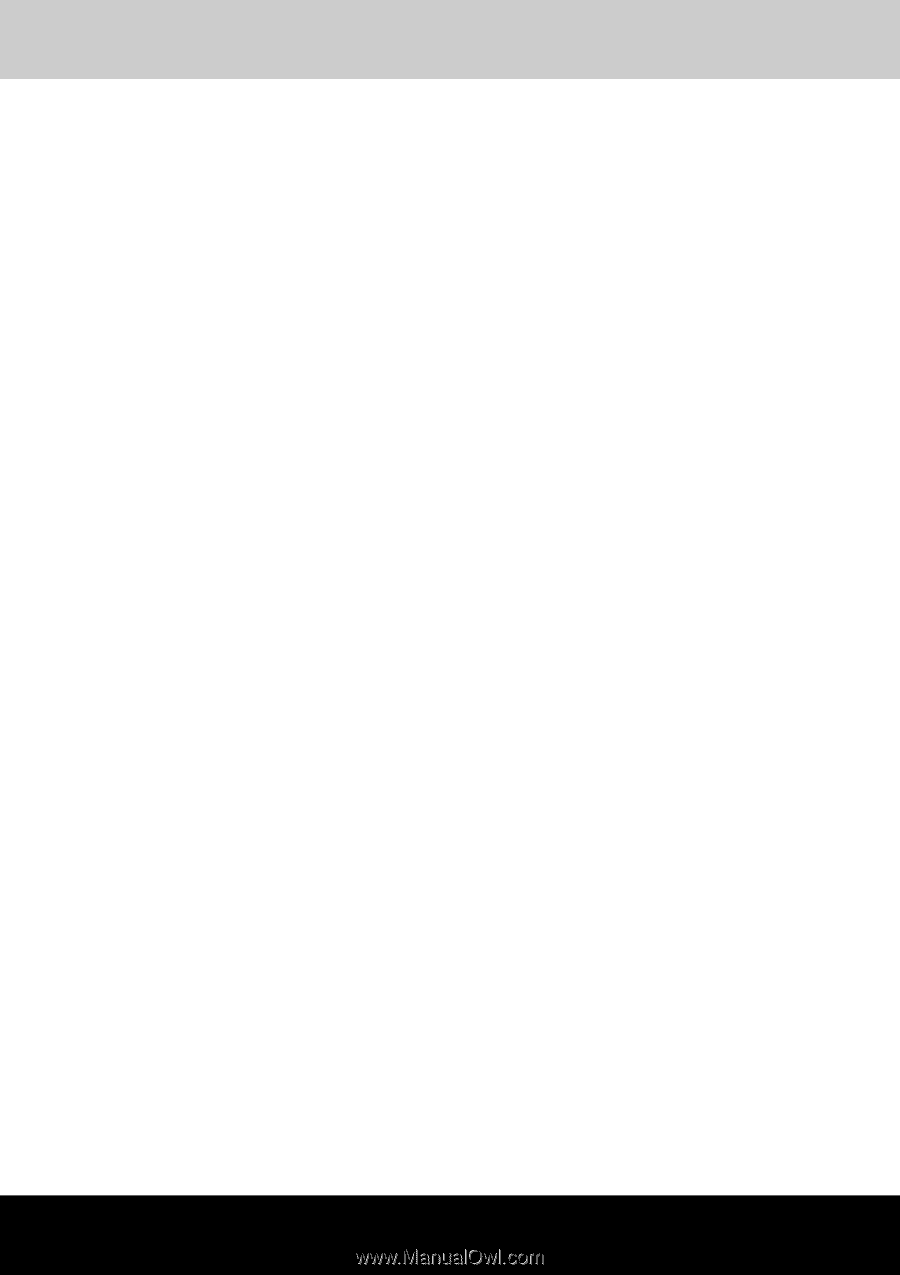
TOSHIBA Satellite P100 /
Satellite Pro P100 Series
User's Manual