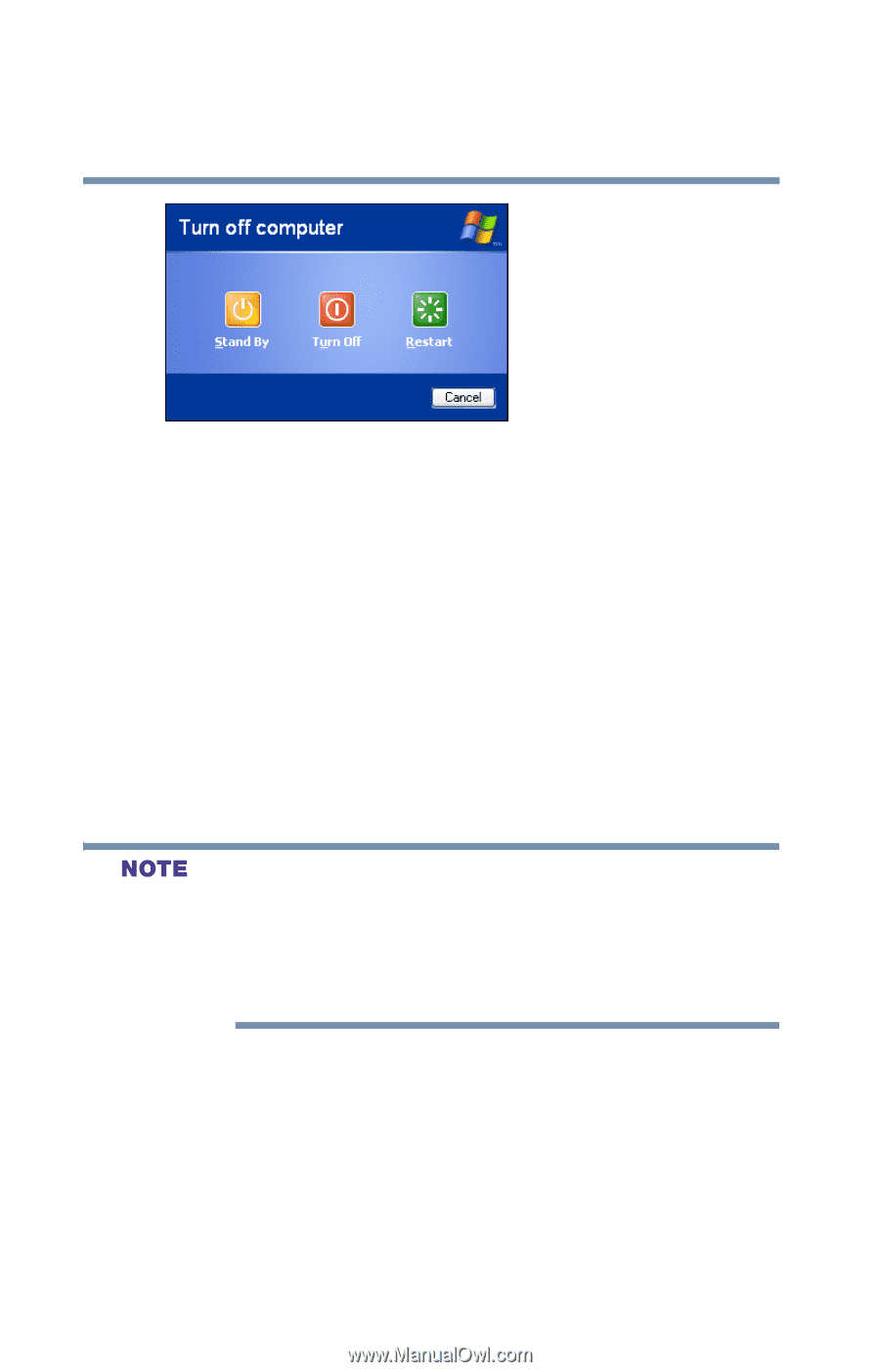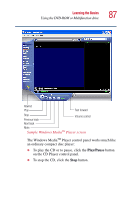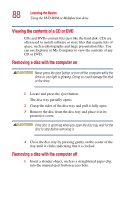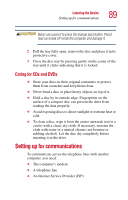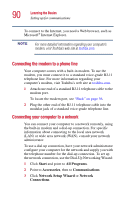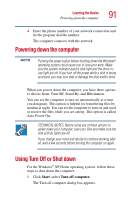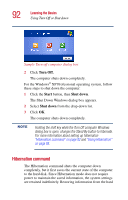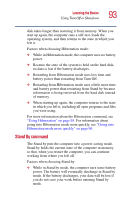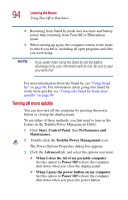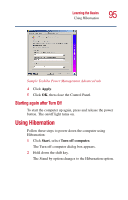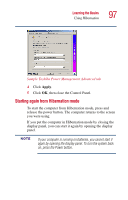Toshiba Satellite P25-S507 User Manual - Page 92
Hibernation command, Turn Off., Start, Shut down
 |
View all Toshiba Satellite P25-S507 manuals
Add to My Manuals
Save this manual to your list of manuals |
Page 92 highlights
92 Learning the Basics Using Turn Off or Shut down Sample Turn off computer dialog box 2 Click Turn Off. The computer shuts down completely. For the Windows® XP Professional operating system, follow these steps to shut down the computer: 1 Click the Start button, then Shut down. The Shut Down Windows dialog box appears. 2 Select Shut down from the drop-down list. 3 Click OK. The computer shuts down completely. Holding the shift key while the Turn Off computer Windows dialog box is open, changes the Stand By button to hibernate. For more information about setting up hibernation "Hibernation command" on page 92 and "Using Hibernation" on page 95. Hibernation command The Hibernation command shuts the computer down completely, but it first saves the current state of the computer to the hard disk. Since Hibernation mode does not require power to maintain the saved information, the system settings are retained indefinitely. Restoring information from the hard