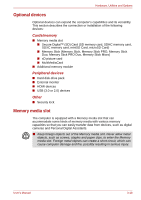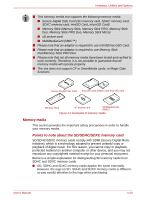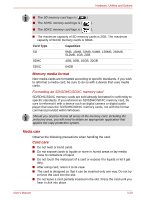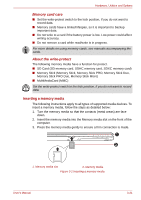Toshiba Satellite P755 PSAY1C-07P001 Users Manual Canada; English - Page 78
TOSHIBA Service, TOSHIBA Sleep
 |
View all Toshiba Satellite P755 PSAY1C-07P001 manuals
Add to My Manuals
Save this manual to your list of manuals |
Page 78 highlights
Hardware, Utilities and Options TOSHIBA Service Station TOSHIBA Sleep Utility This application allows your computer to automatically search for TOSHIBA software updates or other alerts from TOSHIBA that are specific to your computer system and its programs. When enabled, this application periodically transmits to our servers a limited amount of system information, which will be treated in strict accordance with the rules and regulations as well as applicable data protection law. To access this utility, click Start -> All Programs -> TOSHIBA -> Utilities -> Service Station. This utility is able to enable or disable the following functions: ■ Sleep and Charge: By connecting to the USB port with the ( ) icon, devices such as digital audio players are able to charge, even when the computer is in Standby/Sleep Mode, Hibernation Mode or shutdown state. ■ Sleep and Music: Only some computers in this series have Sleep and Music function, depending on the model you purchased. There is no "Sleep and Music" option in the "TOSHIBA Sleep Utility" screen if your computer does not have this function.By connecting the audio cable to the Microphone jack, devices such as digital audio players are able to play sound with the computer's built-in speaker, even when the computer is in Standby/Sleep Mode, Hibernation Mode or shutdown state. To start this utility, click Start -> All Programs -> TOSHIBA -> Utilities -> Sleep Utilities. For more information, please refer to the Using the TOSHIBA Sleep Utility section in Chapter 4, Operating Basics. User's Manual 3-17