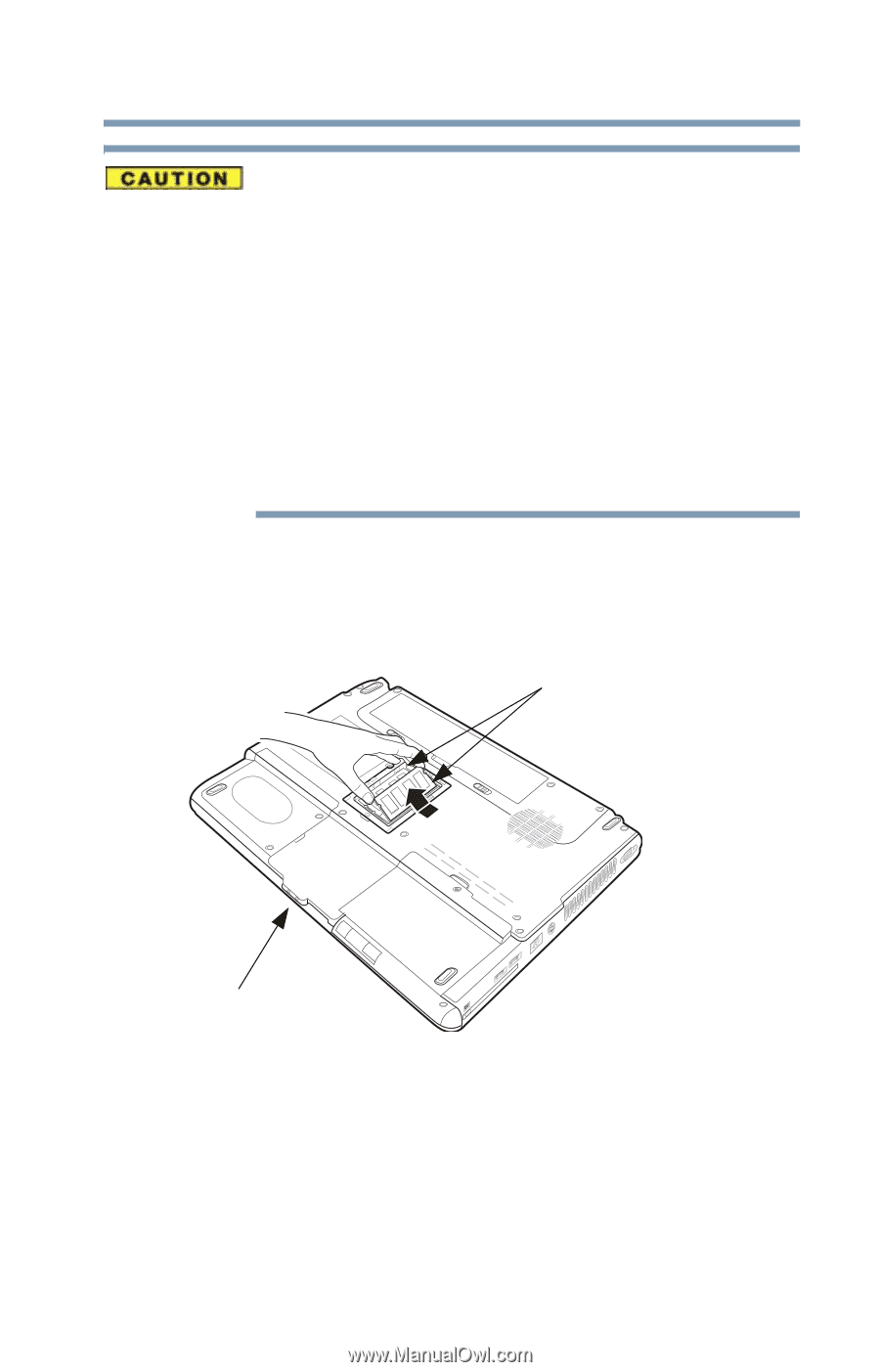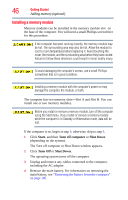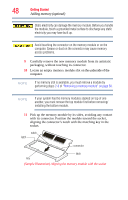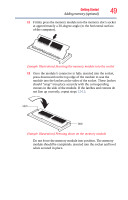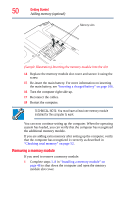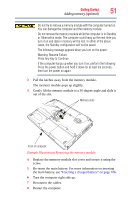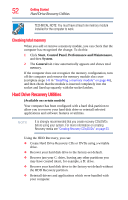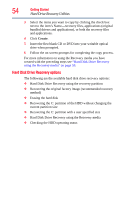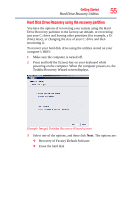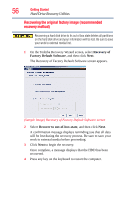Toshiba Satellite Pro A210 User Guide - Page 51
Press Any Key to Continue, Warning: Resume Failure
 |
View all Toshiba Satellite Pro A210 manuals
Add to My Manuals
Save this manual to your list of manuals |
Page 51 highlights
Getting Started Adding memory (optional) 51 Do not try to remove a memory module with the computer turned on. You can damage the computer and the memory module. Do not remove the memory module while the computer is in Standby or Hibernation mode. The computer could hang up the next time you turn it on and data in memory will be lost. In either of the above cases, the Standby configuration will not be saved. The following message appears when you turn on the power: Warning: Resume Failure Press Any Key to Continue If the computer hangs up when you turn it on, perform the following: Press the power button and hold it down for at least ten seconds, then turn the power on again. 2 Pull the latches away from the memory module. The memory module pops up slightly. 3 Gently lift the memory module to a 30-degree angle and slide it out of the slot. Memory slots Front of computer (Sample Illustration) Removing the memory module 4 Replace the memory module slot cover and secure it using the screw. 5 Re-insert the main battery. For more information on inserting the main battery, see "Inserting a charged battery" on page 106. 6 Turn the computer right side up. 7 Reconnect the cables. 8 Restart the computer.