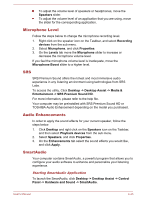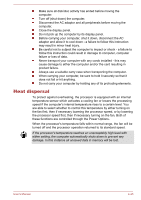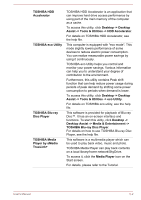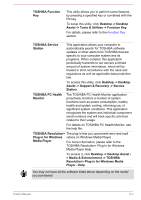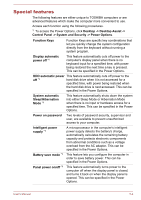Toshiba Satellite Pro C840 PSCB3C-004003 Users Manual Canada; English - Page 103
Video mode, Computer Handling, Cleaning the computer
 |
View all Toshiba Satellite Pro C840 PSCB3C-004003 manuals
Add to My Manuals
Save this manual to your list of manuals |
Page 103 highlights
Opening SmartAudio Help Clicking "?" in the top right corner of the SmartAudio window will open the Help file in your selected language, or in English if your selected language is not supported. Video mode Video mode settings are configured via the Screen Resolution dialog. To open the Screen Resolution dialog, click Desktop -> Desktop Assist > Control Panel -> Appearance and Personalization -> Display -> Change display settings. If you are running some applications (for example a 3D application or video playback and so on), you may see some disturbance, flickering or frame dropping on your screen. If that occurs, adjust the resolution of display, lowering it until the screen is displayed properly. Computer Handling This section explains computer handling and maintenance. Cleaning the computer To help ensure long, trouble-free operation, keep the computer free of dust and dirt, and use care with all liquids around it. Be careful not to spill liquids into the computer. If the computer does get wet, turn the power off immediately and let the computer dry completely - in these circumstance you should get the computer inspected by an authorized service provider in order to assess the scope of any damage. Clean the plastics of the computer using a slightly water dampened cloth. You can clean the display screen by spraying a small amount of glass cleaner onto a soft, clean cloth and then wiping the screen gently with the cloth. Never spray cleaner directly onto the computer or let liquid run into any part of it. Never use harsh or caustic chemical products to clean the computer. Moving the computer While the computer is designed for flexible day-to-day usage you should exercise a few simple precautions when moving it in order to help ensure trouble-free operation. User's Manual 4-44