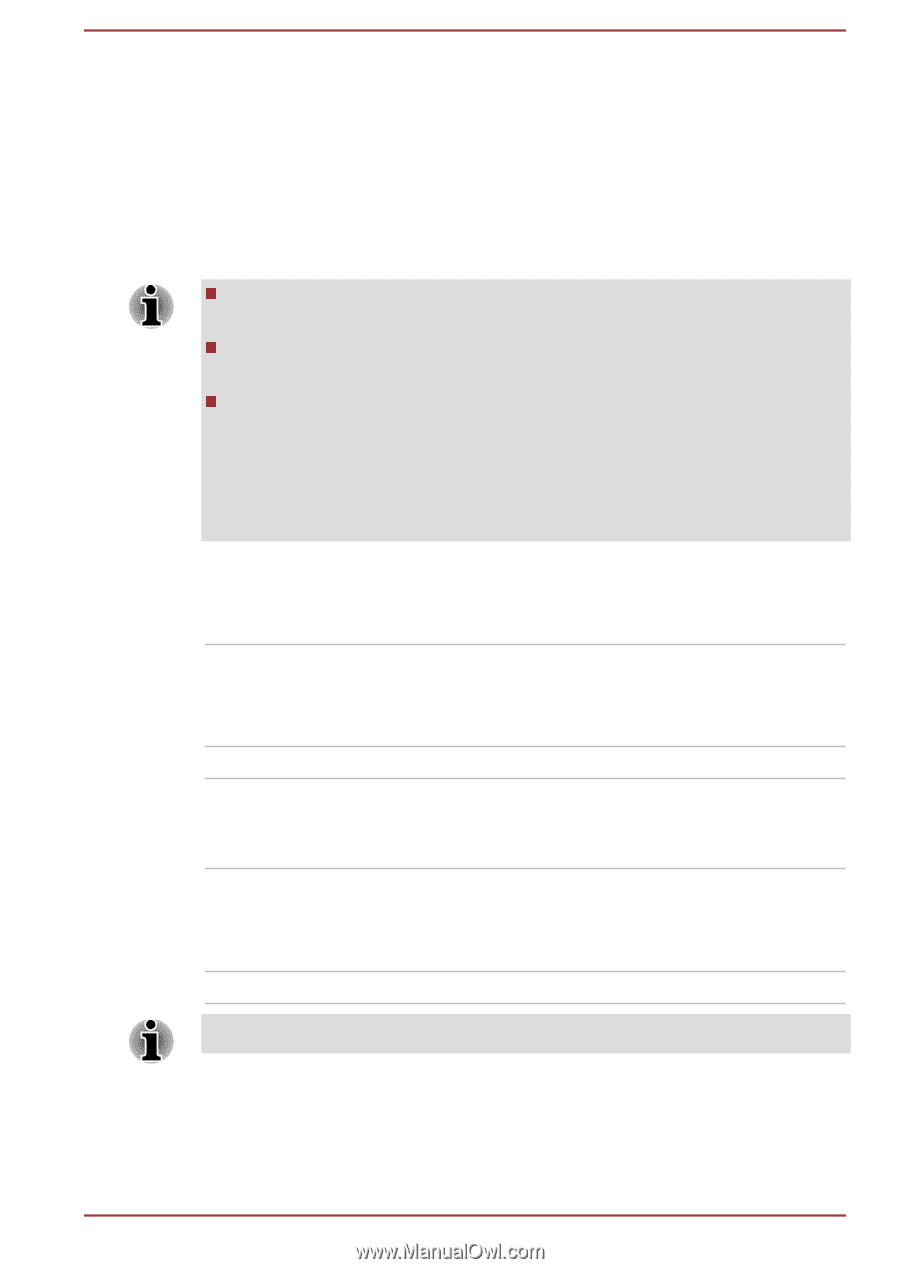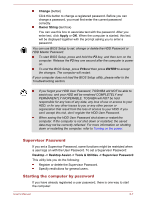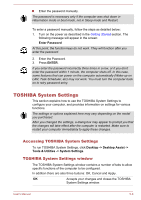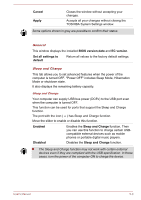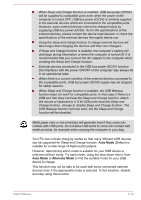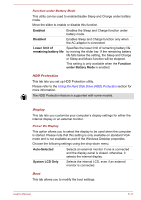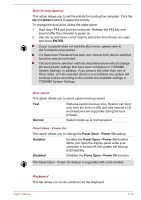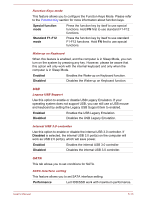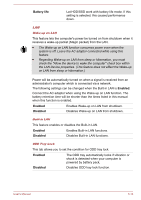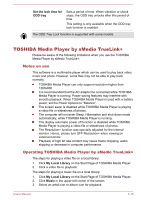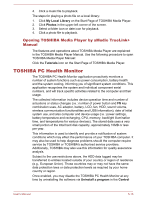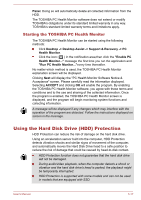Toshiba Satellite Pro C840 PSCB3C Users Manual Canada; English - Page 116
ENTER, Normal, Panel Open - Power On, Enabled, Disabled, TOSHIBA System Settings.
 |
View all Toshiba Satellite Pro C840 PSCB3C manuals
Add to My Manuals
Save this manual to your list of manuals |
Page 116 highlights
Boot Priority Options This option allows you to set the priority for booting the computer. Click the Up and Down buttons to adjust the priority. To change the boot drive, follow the steps below. 1. Hold down F12 and boot the computer. Release the F12 key one second after the computer is power on. 2. Use the up and down cursor keys to select the boot device you want and press ENTER. If your computer does not load the Boot menu, please refer to theTroubleshooting section. If a Supervisor Password has been set, manual boot device selection functions may be restricted. The boot device selection methods described above will not change the boot priority settings that have been configured in TOSHIBA System Settings. In addition, if you press a key other than one of those listed, or if the selected device is not installed, the system will continue to boot according to the current and available settings in TOSHIBA System Settings. Boot speed This option allows you to select system boot-up speed. Fast Reduces system boot-up time. System can boot only from the built-in HDD and only internal LCD and keyboard are supported during the boot process. Normal System boots up at normal speed. Panel Open - Power On This option allows you to change the Panel Open - Power On setting. Enabled Enables the Panel Open - Power On function. When you open the display panel while your computer is turned off, the system will boot up automatically. Disabled Disables the Panel Open - Power On function. The Panel Open - Power On feature is supported with some models. Keyboard This tab allows you to set conditions for the Keyboard. User's Manual 5-12