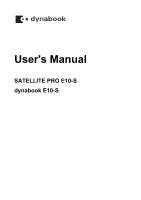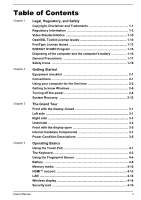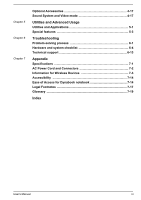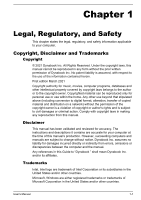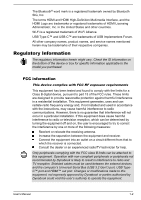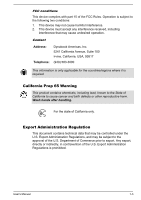Toshiba Satellite Pro E10 User Guide
Toshiba Satellite Pro E10 Manual
 |
View all Toshiba Satellite Pro E10 manuals
Add to My Manuals
Save this manual to your list of manuals |
Toshiba Satellite Pro E10 manual content summary:
- Toshiba Satellite Pro E10 | User Guide - Page 1
User's Manual SATELLITE PRO E10-S dynabook E10-S - Toshiba Satellite Pro E10 | User Guide - Page 2
Touch Pad 4-1 The Keyboard 4-2 Using the Fingerprint Sensor 4-4 Battery ...4-6 Memory media 4-10 HDMI™ out port 4-13 LAN ...4-14 Wireless display 4-16 Security lock 4-16 User's Manual ii - Toshiba Satellite Pro E10 | User Guide - Page 3
Video mode 4-17 Utilities and Advanced Usage Utilities and Applications 5-1 Special features 5-3 Troubleshooting Problem-solving process 6-1 Hardware and system checklist 6-4 Technical support 6-13 Appendix Specifications 7-1 AC Power Cord and Connectors 7-2 Information for Wireless Devices - Toshiba Satellite Pro E10 | User Guide - Page 4
making any reproduction from this manual. Disclaimer This manual has been validated and reviewed for accuracy. The instructions and descriptions it contains are , omissions or discrepancies between the computer and the manual. Any references in this Guide to "Dynabook " shall mean Dynabook Inc. and - Toshiba Satellite Pro E10 | User Guide - Page 5
USB Implementers Forum. All other company names, product names, and service names mentioned herein may be trademarks of their respective companies. , if not installed and used in accordance with the instructions, may cause harmful interference to radio communications. However, . User's Manual 1-2 - Toshiba Satellite Pro E10 | User Guide - Page 6
the approval of the U.S. Department of Commerce prior to export. Any export, directly or indirectly, in contravention of the U.S. Export Administration Regulations is prohibited. User's Manual 1-3 - Toshiba Satellite Pro E10 | User Guide - Page 7
compliance Hereby, Dynabook Europe GmbH declares that the model(s) described in this manual is/are in compliance with Directive 2014/53/EU. The full text of ) still fulfils the required standards. To avoid in general EMC problems, the following guidance should be noted: Only CE marked options should - Toshiba Satellite Pro E10 | User Guide - Page 8
conditions: (1) this device may not cause interference, and (2) this device must accept any interference, including interference that may cause undesired operation of the device. User's Manual 1-5 - Toshiba Satellite Pro E10 | User Guide - Page 9
for frequency range 5.15 GHz to 5.25 GHz to reduce the potential for harmful interference to co-channel Mobile Satellite systems. High power radars are allocated as primary users of the 5.25 GHz to 5.35 GHz and 5.65 'aux appareils ayant un transmetteur opérant en mode 802.11 a. User's Manual 1-6 - Toshiba Satellite Pro E10 | User Guide - Page 10
, please visit our website http://emea.dynabook.com/environment or contact your local council office or the retail outlet where you purchased the product. User's Manual 1-7 - Toshiba Satellite Pro E10 | User Guide - Page 11
for information about the presence in our articles of substances included on the candidate list according to REACH in a concentration above 0.1 % weight by weight. User's Manual 1-8 - Toshiba Satellite Pro E10 | User Guide - Page 12
. For more detailed information about recycling of this product, please visit our website https://asia.dynabook.com or contact call center (1800-200-6768). User's Manual 1-9 - Toshiba Satellite Pro E10 | User Guide - Page 13
must display the following acknowledgment: "This product includes software developed by the OpenSSL Project for use in the OpenSSL Toolkit." [http://www.openssl.org] User's Manual 1-10 - Toshiba Satellite Pro E10 | User Guide - Page 14
SPECIAL, EXEMPLARY, OR CONSEQUENTIAL DAMAGES (INCLUDING, BUT NOT LIMITED TO, PROCUREMENT OF SUBSTITUTE GOODS OR SERVICES; LOSS OF USE, DATA, OR PROFITS; OR BUSINESS INTERRUPTION) HOWEVER CAUSED AND ON ANY THEORY OF terms except that the holder is Tim Hudson ([email protected]). User's Manual 1-11 - Toshiba Satellite Pro E10 | User Guide - Page 15
, EXEMPLARY, OR CONSEQUENTIAL DAMAGES (INCLUDING, BUT NOT LIMITED TO, PROCUREMENT OF SUBSTITUTE GOODS OR SERVICES; LOSS OF USE, DATA, OR PROFITS; OR BUSINESS INTERRUPTION) HOWEVER CAUSED AND ON ANY put under another distribution licence [including the GNU Public Licence.] */ User's Manual 1-12 - Toshiba Satellite Pro E10 | User Guide - Page 16
> The FreeType Project www.freetype.org. All rights reserved. """ Please replace with the value from the FreeType version you actually use. Legal Terms User's Manual 1-13 - Toshiba Satellite Pro E10 | User Guide - Page 17
must be clearly indicated in accompanying documentation. The copyright notices of the unaltered, original files must be preserved in all copies of source files. User's Manual 1-14 - Toshiba Satellite Pro E10 | User Guide - Page 18
.org Discusses general use and applications of FreeType, as well as future and wanted additions to the library and distribution. If you are looking for support, start in this list if you haven't found anything to help you in the documentation. [email protected] Discusses bugs, as well as - Toshiba Satellite Pro E10 | User Guide - Page 19
the computer's battery The computer's battery pack is not user-accessible. Contact an authorized service provider for details regarding how to dispose of the computer and the battery pack. your electronic device. To learn about Dynabook's sustainability commitment, visit: User's Manual 1-16 - Toshiba Satellite Pro E10 | User Guide - Page 20
or damage to the computer. Be certain to read the following general precautions and to note the cautions included in the text of the manual. Provide adequate ventilation Always make sure that your computer and AC adaptor have adequate ventilation and are protected from overheating when the power is - Toshiba Satellite Pro E10 | User Guide - Page 21
Instruction Manual time, avoid direct contact with the metal plate supporting the various interface ports as this can become Cleaning the computer To help ensure long, trouble-free operation, keep the computer free of the computer inspected by an authorized service provider in order to assess the - Toshiba Satellite Pro E10 | User Guide - Page 22
exercise a few simple precautions when moving it in order to help ensure trouble-free operation. Make sure all disk/disc activity has ended before moving computer and a mobile phone that is in use. Instruction Manual for Safety and Comfort All important information on the safe and proper use - Toshiba Satellite Pro E10 | User Guide - Page 23
potentially hazardous situation, which could result in death or serious injury, if you do not follow instructions. A caution informs you that improper use of equipment or failure to follow instructions might cause data loss, equipment damage, or might result in minor or moderate injury. Please read - Toshiba Satellite Pro E10 | User Guide - Page 24
adaptor and power cord (2-pin plug or 3-pin plug) Documentation User Information Guide or Quickstart Warranty Information If any of the items are missing or damaged, contact your dealer immediately. Conventions This manual uses the following formats to describe, identify, and highlight terms and - Toshiba Satellite Pro E10 | User Guide - Page 25
lower-left corner of the screen. Using your computer for the first time Be sure to read the enclosed Instruction Manual for Safety and Comfort for information on the safe and proper use of this computer. It is intended to power and reduces the voltage supplied to this computer. User's Manual 2-2 - Toshiba Satellite Pro E10 | User Guide - Page 26
or AC adaptor on a flat and hard surface that is resistant to heat damage. Refer to the enclosed Instruction Manual for Safety and Comfort for detailed precautions and handling instructions. 1. Connect the power cord to the AC adaptor. Figure 2-1 Connecting the power cord to the AC adaptor (2-pin - Toshiba Satellite Pro E10 | User Guide - Page 27
main body of the computer is not raised. This will allow the angle of the display panel to be adjusted to provide optimum clarity. User's Manual 2-4 - Toshiba Satellite Pro E10 | User Guide - Page 28
information. After you turn on the power for the first time, do not turn it off until you have set up the operating system. User's Manual 2-5 - Toshiba Satellite Pro E10 | User Guide - Page 29
displayed when you turn on the power. To install the operating system properly, follow the on-screen instructions on each screen. When it is displayed, be sure to read the license terms and license agreement corner of the screen. Press the Windows® logo key ( ) on your keyboard. User's Manual 2-6 - Toshiba Satellite Pro E10 | User Guide - Page 30
Settings, click Start -> (Settings). You can pin it to the Start menu as a tile by right-clicking on Settings and selecting Pin to Start. User's Manual 2-7 - Toshiba Satellite Pro E10 | User Guide - Page 31
and secure way to sign in to your Windows system, apps, and services using fingerprint or a PIN. To set up Windows Hello, click Start options, you will see options for Fingerprint if your computer has fingerprint sensor that supports it. Once you have set up, you will be able to sign in Manual 2-8 - Toshiba Satellite Pro E10 | User Guide - Page 32
loss, do not switch to Sleep Mode while transferring data to external media, such as USB devices, memory media, or other external memory devices. User's Manual 2-9 - Toshiba Satellite Pro E10 | User Guide - Page 33
the computer is turned off so that, the next time it is turned on, the previous state is restored. Note that the Hibernation Mode User's Manual 2-10 - Toshiba Satellite Pro E10 | User Guide - Page 34
Hibernation Mode, the computer saves the contents of memory to the internal storage drive. However, for safety sake, it is best to save your data manually. Data will be lost if you disconnect the AC adaptor before saving is completed. To prevent data loss, do not switch to Hibernation Mode while - Toshiba Satellite Pro E10 | User Guide - Page 35
partition allocated on the internal storage drive for the System Recovery Options in the event of a problem. You can also create recovery media and restore the system. The following items are described in Operate the computer at full power. Do not use power-saving features. User's Manual 2-12 - Toshiba Satellite Pro E10 | User Guide - Page 36
to your computer. You should therefore verify that the optical disc drive supports the blank media you have chosen before proceeding. USB Flash Memory will -> Create a recovery drive. 5. Follow the on-screen instructions to finish creating the Recovery Media. dynabook Recovery Wizard option - Toshiba Satellite Pro E10 | User Guide - Page 37
which you should follow the on-screen instructions. If you have previously chosen to remove not created Recovery Media, contact Technical support for assistance. Restoring the pre-installed to restore pre-installed software in the event of a problem. If you set up your internal storage drive again - Toshiba Satellite Pro E10 | User Guide - Page 38
Start -> (Power) and then select Restart. 2. Hold down 0 (zero) key and then release this key just after the computer is powered on. 3. Select Troubleshoot -> dynabook Maintenance Utility -> dynabook Recovery Wizard. 4. Follow the on-screen instructions to finish the recovery. User's Manual 2-15 - Toshiba Satellite Pro E10 | User Guide - Page 39
/Battery indicator 5 6 4. HDMI™ out port 5. Universal Serial Bus (USB 3.2 Gen1) port 6. USB Type-C™ (USB 3.2 Gen1) port Product appearance depends on the model you purchased. User's Manual 3-1 - Toshiba Satellite Pro E10 | User Guide - Page 40
left side of the computer. This USB Type-C™ port supports USB 3.2 Gen1 (DC5V, 2A) with theoretical maximum transmission rate at 5Gbps. This port supports USB data transmission, Video output (audio stream can be associated with a specific device might not operate properly. User's Manual 3-2 - Toshiba Satellite Pro E10 | User Guide - Page 41
and fire, possibly resulting in serious injury. Headphone/ Microphone jack A 3.5 mm mini headphone/microphone jack enables connection of a monaural microphone, stereo headphones, or a headset. User's Manual 3-3 - Toshiba Satellite Pro E10 | User Guide - Page 42
resulting in serious injury. LAN jack This jack lets you connect to a LAN. The adaptor has built-in support for Ethernet LAN (10 megabits per second, 10BASE-T), Fast Ethernet LAN (100 megabits per second, 100BASE-TX) the computer is turned over to avoid causing any damage. User's Manual 3-4 - Toshiba Satellite Pro E10 | User Guide - Page 43
Pad 10. Touch Pad control buttons 11. Wireless communication antennas (not shown) * Provided with some models. Product appearance depends on the model you purchased. User's Manual 3-5 - Toshiba Satellite Pro E10 | User Guide - Page 44
, control keys, function keys, and special Windows keys, providing all the functionality of a full-size keyboard. Refer to the The Keyboard section for details. User's Manual 3-6 - Toshiba Satellite Pro E10 | User Guide - Page 45
in Windows Hello. For more information, refer to the on-screen instructions in Windows Hello. Some models are equipped with a Fingerprint Sensor. of processor is included in your model, click Start -> dynabook Support Utility -> System Information. Legal Footnote (CPU) For more information - Toshiba Satellite Pro E10 | User Guide - Page 46
the internal storage drive overall capacity is reserved as administration space. Your computer is equipped with a "Solid-State Drive (SSD)". In this manual, the word "internal storage drive" refers to SSD unless otherwise stated. SSD is a large-capacity storage device which uses Solid-State Memory - Toshiba Satellite Pro E10 | User Guide - Page 47
be low. Connect the AC adaptor to recharge the battery. If it still flashes amber, it indicates a problem with the computer. Disconnect the AC adaptor for several seconds, and then reconnect it. After that, press the light Under any other conditions, the indicator does not light. User's Manual 3-9 - Toshiba Satellite Pro E10 | User Guide - Page 48
that must be taken when using it. Using the Touch Pad The Touch Pad on the palm rest might support the following gestures: Tap Tap once on the Touch Pad to activate an item, such as an app. Two Tap once on the Touch Pad with three fingers together to launch Windows Search. User's Manual 4-1 - Toshiba Satellite Pro E10 | User Guide - Page 49
to prevent abnormal action. Some of the Touch Pad operations described in this section are only supported in certain applications. The Keyboard The number of keys available on your keyboard depends on which country , the keyboard produces capitals when any letter is typed. User's Manual 4-2 - Toshiba Satellite Pro E10 | User Guide - Page 50
to match the resolution of the external display device. F5 FN + F5 Enables or disables the Touch Pad. F6 FN + F6 Moves media backward. User's Manual 4-3 - Toshiba Satellite Pro E10 | User Guide - Page 51
one of the supported application windows. Enlarges the icon size on the desktop or the font sizes within one of the supported application windows. Some the sensor repeatedly until setup is complete. Follow the on-screen instructions to finish the setup. By enrolling the ID and password onto the - Toshiba Satellite Pro E10 | User Guide - Page 52
failure to follow these guidelines might result in damage to the sensor, sensor failure, fingerprint recognition problems or a lower fingerprint recognition success rate. Do not scratch or poke the sensor with your Do not use detergent or any other chemicals to clean the sensor. User's Manual 4-5 - Toshiba Satellite Pro E10 | User Guide - Page 53
pack When the AC adaptor is not connected, the main power source of the computer is a lithium ion battery pack, also referred to in this manual as the main battery. Real-Time Clock (RTC) battery The Real-Time Clock (RTC) battery provides power for the internal realtime clock and calendar function - Toshiba Satellite Pro E10 | User Guide - Page 54
the important safety precautions in order to handle your battery pack properly. Refer to the enclosed Instruction Manual for Safety and Comfort for detailed precautions and handling instructions. Charge the battery pack only in an ambient temperature from 5 through 35 degrees Celsius. Otherwise, the - Toshiba Satellite Pro E10 | User Guide - Page 55
be monitored using the following methods: Clicking the battery icon on the Windows Taskbar Via the Battery Status in the Windows Mobility Center window User's Manual 4-8 - Toshiba Satellite Pro E10 | User Guide - Page 56
period. Battery type Sleep Mode Shut Down Mode Battery pack (45 Wh, 2 cell) about 9 days about 365 days RTC battery about 8 years about 9 years User's Manual 4-9 - Toshiba Satellite Pro E10 | User Guide - Page 57
Foreign metal objects can create a short circuit, which can cause computer damage and fire, possibly resulting in serious injury. This Memory media slot supports the following memory media: microSD/SDHC/SDXC Card. Not all memory media have been tested and verified to work correctly. Therefore, it is - Toshiba Satellite Pro E10 | User Guide - Page 58
or other device, and you cannot reproduce any copyrighted material except for your personal enjoyment. The supported maximum capacity of memory card is 512 GB. Memory media format New media cards are formatted accuracy. Do not remove a card while read/write is in progress. User's Manual 4-11 - Toshiba Satellite Pro E10 | User Guide - Page 59
For more details on using memory cards, see manuals accompanying the cards. Inserting memory media The following instructions apply to all types of supported media devices. To insert memory media, do the following: 1. Turn the memory media so that the contacts (metal areas) face down. 2. Insert the - Toshiba Satellite Pro E10 | User Guide - Page 60
™ out port on your computer. Figure 4-5 Connecting the HDMI™ out port 2 1 1. HDMI™ out port 2. HDMI™ cable Product appearance depends on the model you purchased. User's Manual 4-13 - Toshiba Satellite Pro E10 | User Guide - Page 61
data is being read or written While communication is being carried out LAN The computer has built-in support for Ethernet LAN (10 megabits per second, 10BASE-T), Fast Ethernet LAN (100 megabits per second, 100BASE a CAT5e cable or higher. You cannot use a CAT3 or CAT5 cable. User's Manual 4-14 - Toshiba Satellite Pro E10 | User Guide - Page 62
connection. To disconnect the LAN cable, gently grasp the LAN cable while pressing the latch, and then slowly lift it up to remove it. User's Manual 4-15 - Toshiba Satellite Pro E10 | User Guide - Page 63
devices is required: A compatible external display with built-in support for wireless display. An external display with HDMI™ port attaching security cables differ from product to product. Refer to the instructions for the product you are using for more information. Connecting the User's Manual 4-16 - Toshiba Satellite Pro E10 | User Guide - Page 64
corresponding application. Microphone Level To change the microphone recording level, do the following: 1. Click Start -> Windows System -> Control Panel -> Hardware and Sound -> Sound -> Recording. User's Manual 4-17 - Toshiba Satellite Pro E10 | User Guide - Page 65
the headphone/microphone jack. 2. Click the Device advanced settings tab. 3. Select one from the device list under ANALOG for the device you plugged into. User's Manual 4-18 - Toshiba Satellite Pro E10 | User Guide - Page 66
disturbance, flickering, or frame dropping on your screen. If that occurs, adjust the resolution of display, lowering it until the screen is displayed properly. User's Manual 4-19 - Toshiba Satellite Pro E10 | User Guide - Page 67
to start them. For further information on their operation, refer to online manual, help files, or README.TXT file (if applicable) of each utility. in order to restrict access to the computer. Follow the on-screen instructions to set the passwords. Two levels of password security are provided: User - Toshiba Satellite Pro E10 | User Guide - Page 68
might not work. You must turn the computer back on to retry password entry. dynabook Support Utility dynabook Support Utility allows your computer to automatically search for alerts from Dynabook that are specific to your so that you can easily view and change BIOS settings. User's Manual 5-2 - Toshiba Satellite Pro E10 | User Guide - Page 69
key just after the computer is powered on. 4. Follow the on-screen instructions to proceed. To save the changes and exit the utility, press the Recovery. 2. Click Restart now under Advanced startup. 3. Click Troubleshoot -> dynabook Maintenance Utility. If you select the deletion method Manual 5-3 - Toshiba Satellite Pro E10 | User Guide - Page 70
where you left off. You must enable the Hibernation Mode before using this feature. Refer to the Starting Hibernation Mode section for more details. User's Manual 5-4 - Toshiba Satellite Pro E10 | User Guide - Page 71
the mouse button or pressing the keyboard will wake up the computer. Wake-up on Wireless LAN This computer supports the "Wake-up on Wireless LAN" function. The Wake-up on Wireless LAN function consumes power even when In this instance, all unsaved data in memory will be lost. User's Manual 5-5 - Toshiba Satellite Pro E10 | User Guide - Page 72
the questions and procedures described in this chapter are meant only as a guide, they are not definitive problem-solving techniques. In reality many problems can be solved simply, but a few might require help from Technical Support. If you find you need to consult others, be prepared to describe - Toshiba Satellite Pro E10 | User Guide - Page 73
problems to Technical Support. In addition, if a problem recurs, the log you have made helps to identify the problem faster. Analyzing the problem them in detail to Technical Support. Software The problems might be caused by your this usually includes a problem-solving section or a summary of - Toshiba Satellite Pro E10 | User Guide - Page 74
items in the preliminary checklist as described previously, then, if you still cannot correct the problem, try to identify the source. The next section provides checklists for individual components and peripherals. outlet is working by plugging in another device, such as a lamp. User's Manual 6-3 - Toshiba Satellite Pro E10 | User Guide - Page 75
the on-screen instructions to proceed. Hardware and system checklist This section discusses problems caused by your computer's hardware or attached peripherals. Basic problems might occur in the are interrelated with anyone having the ability to produce apparent power problems. User's Manual 6-4 - Toshiba Satellite Pro E10 | User Guide - Page 76
this instance, all unsaved data in memory is lost. Problem Procedure Computer shuts down automatically. Leave the computer off or if it starts but shuts down quickly, contact Technical Support. AC power If you have trouble turning on the computer with the AC adaptor connected, check Manual 6-5 - Toshiba Satellite Pro E10 | User Guide - Page 77
Problem it again. Real-Time Clock Problem The BIOS setting and system your dealer or by a Dynabook service representative, and then set the Follow the on-screen instructions to proceed. BIOS Problem The computer cannot be powered dealer. Keyboard Keyboard problems can be caused by the setup - Toshiba Satellite Pro E10 | User Guide - Page 78
use the keyboard, you should contact Technical Support. Internal display panel Apparent problems of the computer's display panel might be cleaner. In this latter instance, you should always follow the instructions with the screen cleaner and always ensure that you let the display Manual 6-7 - Toshiba Satellite Pro E10 | User Guide - Page 79
into the computer. If you are still unable to resolve the problem, contact Technical Support. Pointing device If you are using a USB mouse, you Pad Problem Procedure The Touch Pad does Check the device settings. not work. Click Start -> (Settings) -> Devices -> Touchpad. User's Manual 6-8 - Toshiba Satellite Pro E10 | User Guide - Page 80
(Settings) -> Devices -> Touchpad. If you are still unable to resolve the problem, contact Technical Support. USB mouse Problem Mouse pointer does not respond to mouse operation Procedure In this instance, the system USB port in order to ensure that it is firmly attached. User's Manual 6-9 - Toshiba Satellite Pro E10 | User Guide - Page 81
to the documentation supplied with the mouse for instructions on how to clean it. If you are still unable to resolve the problem, contact Technical Support. USB device In addition to the information in to both the device documentation and the operating system documentation. User's Manual 6-10 - Toshiba Satellite Pro E10 | User Guide - Page 82
the problem, contact Technical Support. External Problem Procedure Monitor does not turn on After confirming that the monitor's power switch is on, check the connections to make sure that the power cord/adaptor is firmly connected to the monitor and to a working power outlet. User's Manual - Toshiba Satellite Pro E10 | User Guide - Page 83
Problem Procedure No display Try adjusting the contrast and brightness controls on to the computer is firmly attached. If you are still unable to resolve the problem, contact Technical Support. LAN Problem Cannot access LAN Procedure Check for a firm cable connection between the LAN jack and - Toshiba Satellite Pro E10 | User Guide - Page 84
the problem, contact Technical Support. Technical support If you require any additional help using your computer or if you are having problems operating the following: Review troubleshooting sections in the documentation supplied with your software and/or peripheral devices. User's Manual 6-13 - Toshiba Satellite Pro E10 | User Guide - Page 85
problem occurs when you are running software applications, consult the software documentation for troubleshooting suggestions and consider calling the software company's technical support current information and support. Technical support If you are still unable to solve the problem and suspect that - Toshiba Satellite Pro E10 | User Guide - Page 86
-60 to 10,000 meters maximum Power Requirements AC adaptor Computer 100-240V AC 50 Hz or 60 Hz (cycles per second) 19V DC User's Manual 7-1 - Toshiba Satellite Pro E10 | User Guide - Page 87
following illustrations show the plug shapes for the U.S.A. and Canada, the United Kingdom, Australia, Europe, Middle-East, Africa, South Africa, Switzerland, Italy and China. User's Manual 7-2 - Toshiba Satellite Pro E10 | User Guide - Page 88
to: The IEEE 802.11 Standard on Wireless LANs (Revision a/b/g/n/ac/ax), as defined and approved by the Institute of Electrical and Electronics Engineers. User's Manual 7-3 - Toshiba Satellite Pro E10 | User Guide - Page 89
even lose your network connection. If you experience any such problem, immediately turn off either one of your Bluetooth® or In any other environment where the risk of interference to other devices or services is perceived or identified as harmful. If you are uncertain of the . User's Manual 7-4 - Toshiba Satellite Pro E10 | User Guide - Page 90
The wireless communication function of the computer supports some wireless communication devices. Only some models device operation, possibly resulting in serious injury. Follow the instruction for your medical device when using any wireless functionality. Always vary according to: User's Manual 7-5 - Toshiba Satellite Pro E10 | User Guide - Page 91
security: Authentication prevents access to critical data and makes it impossible to falsify the origin of a message. Encryption prevents eavesdropping and maintains link privacy. User's Manual 7-6 - Toshiba Satellite Pro E10 | User Guide - Page 92
The Wireless device must be installed and used in strict accordance with the manufacturer's instructions as described in the user documentation that comes with the product. This product complies public use is subject to general authorisation by the respective service provider. User's Manual 7-7 - Toshiba Satellite Pro E10 | User Guide - Page 93
applications only when the installation height is not exceeding 10m above the ground surface. 3. Maximum 100mW (20dBm) EIRP. Indoor applications is permitted to use. User's Manual 7-8 - Toshiba Satellite Pro E10 | User Guide - Page 94
. Software Version and Maximum Power Output of the Wireless Module Europe: model AX200D2WL Software Version Intel® PROSet/Wireless WiFi Software 22.x and following versions User's Manual 7-9 - Toshiba Satellite Pro E10 | User Guide - Page 95
ac mode The low band 5.15 - 5.35 GHz is for indoor use only. (5745 - 5875 MHz) IEEE802.11 a/n/ Maximum 40mW (16dBm) EIRP ac mode User's Manual 7-10 - Toshiba Satellite Pro E10 | User Guide - Page 96
à l'intérieur afin de réduire les risques de brouillage préjudiciable aux systèmes de satellites mobiles utilisant les mêmes canaux. Les utilisateurs devraient aussi être avisés que les utilisateurs de that the potential for human contact during normal operation is minimized. User's Manual 7-11 - Toshiba Satellite Pro E10 | User Guide - Page 97
the usual operating configuration, the distance between the antenna and the user should not be less than 20 cm. Please refer to the computer user's manual for the details regarding antenna location. The installer of this radio equipment must ensure that the antenna is located or pointed such that it - Toshiba Satellite Pro E10 | User Guide - Page 98
of use, or turn off the source of emissions. 3. Contact an authorized service provider if you have problems with interference caused by this product to Other Radio Stations. 2. Indication for Bluetooth® The indication shown below appears on this equipment. (1) (2) (3) 1 (4) User's Manual 7-13 - Toshiba Satellite Pro E10 | User Guide - Page 99
to avoid the band of mobile object identification systems. 4. About the JEITA 5 GHz Wireless LAN supports W52/W53/W56 Channel. /ax /ax Accessibility Accessibility options provided by Windows 10 operating system are Use Magnifier to make things on the screen easier to see. User's Manual 7-14 - Toshiba Satellite Pro E10 | User Guide - Page 100
captions: Lets you read the word spoken in the audio portion of a video, TV show or Movie that supports Closed Caption technology. You can select the settings you want and see how they appear in Preview. Click features with the preloaded Windows 10 operating system, click here. User's Manual 7-15 - Toshiba Satellite Pro E10 | User Guide - Page 101
a number of sign-in options including biometric and non-biometric, refer to Sign-in options in Chapter 2 of the user's manual. Touch Pad: The Touch Pad on the palm rest support several features, refer to Using the Touch Pad section for more information. Keyboard: The number of keys available on your - Toshiba Satellite Pro E10 | User Guide - Page 102
Troubleshooting section to help determine the cause. You should familiarize yourself with this section as knowing what might go wrong can help prevent problems from occurring in the first place. Support: Please visit our support website support computer aided design applications User's Manual 7-17 - Toshiba Satellite Pro E10 | User Guide - Page 103
conditions. Read additional restrictions in your product documentation. Contact technical service and support, refer to Technical support section for more information. 64-Bit Computing Certain 32-bit pack, see the accessories information that is shipped with your computer. User's Manual 7-18 - Toshiba Satellite Pro E10 | User Guide - Page 104
included in certain media may prevent or limit recording or viewing of the media. Glossary The terms in this glossary cover topics related to this manual. Alternate naming is included for reference. User - Toshiba Satellite Pro E10 | User Guide - Page 105
-R: DVD-RAM: DVD-R DL: DVD-ROM: DVD-RW: DVD+R DL: FAT: FCC: FHD: GB: GBps: HD: HD+: HDD: HDMI™: HDMI™ CEC: HTML: User's Manual Alternating Current Intel® Active Management Technology American Standard Code for Information Interchange Basic Input/output System Blu-ray Disc™ Read-only Memory bits per - Toshiba Satellite Pro E10 | User Guide - Page 106
: RTC: S/P DIF: SD: SDHC: SDXC: SDRAM: SSD: TFT: URL: USB: WAN: WQHD: www: User's Manual Institute of Electrical and Electronics Engineers Input/Output interrupt request Internet Service Provider kilobyte Local Area Network Liquid Crystal Display Light Emitting Diode megabyte megabytes per second - Toshiba Satellite Pro E10 | User Guide - Page 107
Display automatic power off 5-3 screen 3-6 Documentation list 2-1 Dual Pointing Device Touch Pad 6-8 E Equipment checklist 2-1 External monitor User's Manual problems 6-11 G Graphics Processing Unit 3-8 H Hard disk drive automatic power off 5-3 K Keyboard function keys 4-3 Function keys F1...F12 - Toshiba Satellite Pro E10 | User Guide - Page 108
system 6-11 Technical support 6-13 Touch Pad 6-8 USB device 6-10 USB mouse 6-9 R Recovery hard disk drive 2-14 Recovery Media 2-14 S SD/SDHC/SDXC Card formatting 4-11 Security lock 4-16 Sleep Mode setting 2-9 System automatic 5-4 Sound system problems 6-11 U USB device problems 6-10 V Video mode - Toshiba Satellite Pro E10 | User Guide - Page 109
Instruction Manual for Safety and Comfort - Toshiba Satellite Pro E10 | User Guide - Page 110
........28 Typing style 29 Taking breaks and varying tasks 29 Mobile computing tips 30 Transporting the product 30 Seeking additional help 30 Check list 31 2 Instruction Manual for Safety and Comfort - Toshiba Satellite Pro E10 | User Guide - Page 111
most advanced data storage technologies available. As with any new technology, you must read and follow all set-up and usage instructions in the applicable user guides and/or manuals enclosed or provided electronically. If you fail to do so, this product may not function properly and you may lose - Toshiba Satellite Pro E10 | User Guide - Page 112
will be provided with your product. Some features are only available on certain models. Store this Manual near your product, for convenient future reference. This Manual contains: ■ Product Safety Instructions which should be observed to avoid hazards that could cause bodily injury and/or property - Toshiba Satellite Pro E10 | User Guide - Page 113
. Doing so could cause a fire or explosion possibly resulting in serious injury. ■ Never charge the battery by a method other than as instructed in the User's Manual. Doing so could cause a fire or explosion possibly resulting in serious injury. ■ Never connect the battery to a plug socket or a car - Toshiba Satellite Pro E10 | User Guide - Page 114
correct battery provided with your product or an equivalent battery specified in the User's Manual. Other batteries have different voltage and terminal polarities. Use of non-conforming batteries contacting your body, possibly resulting in serious injury. 6 Instruction Manual for Safety and Comfort - Toshiba Satellite Pro E10 | User Guide - Page 115
until an authorized Toshiba service provider has checked it for safety. Continuing to use your product could cause a fire or battery rupture possibly resulting in serious injury. It could also cause a product failure including but not limited to the loss of data. Instruction Manual for Safety and - Toshiba Satellite Pro E10 | User Guide - Page 116
shock, possibly resulting in serious injury. Please contact an authorized Toshiba service provider for any repair service. Disconnect the power cable/cord before moving your product ■ Before a fire or electric shock, possibly resulting in serious injury. 8 Instruction Manual for Safety and Comfort - Toshiba Satellite Pro E10 | User Guide - Page 117
frequency specified on the regulatory label of the unit. Failure to do so could result in a fire or electric shock, possibly resulting in serious injury. Instruction Manual for Safety and Comfort 9 - Toshiba Satellite Pro E10 | User Guide - Page 118
■ Never attempt to connect or disconnect a power plug with wet hands. Failure to follow this instruction could result in an electric shock, possibly resulting in serious injury. Avoid prolonged contact with the AC loss of data or damage to your product. 10 Instruction Manual for Safety and Comfort - Toshiba Satellite Pro E10 | User Guide - Page 119
Power Handling of the battery ■ Never attempt to install batteries in reverse polarity. For more information on batteries, please refer to your product User's Manual. Storing your product ■ If you do not intend to use your product for a long period of time, disconnect the power plug from the plug - Toshiba Satellite Pro E10 | User Guide - Page 120
may affect pacemaker or medical device operation, possibly resulting in serious injury. Follow the instruction of your medical device when using any Wi-Fi or Bluetooth or Wireless WAN functionality. such equipment, possibly resulting in serious injury. 12 Instruction Manual for Safety and Comfort - Toshiba Satellite Pro E10 | User Guide - Page 121
oven ■ Do not use your product in the places near a microwave oven where a magnetic field generates and places where static electricity or radio interference generates. Instruction Manual for Safety and Comfort 13 - Toshiba Satellite Pro E10 | User Guide - Page 122
of the AP or the feature will not function. Please contact the person responsible for the AP for information on security for wireless connections. 14 Instruction Manual for Safety and Comfort - Toshiba Satellite Pro E10 | User Guide - Page 123
around your product. Overheating your product or AC adaptor could cause system failure, product or AC adaptor damage or a fire, possibly resulting in serious injury. Instruction Manual for Safety and Comfort 15 - Toshiba Satellite Pro E10 | User Guide - Page 124
on the power again, until you have taken your product to an authorized service center. Failure to follow these instructions could result in serious injury or permanent damage to your product. Avoid moist also cause a product failure, or loss of data. 16 Instruction Manual for Safety and Comfort - Toshiba Satellite Pro E10 | User Guide - Page 125
within the display may leak, possibly resulting in serious injury. Contact an authorized Toshiba service provider immediately for replacement of the damaged LCD and dispose of any damaged LCD in body. If pain persists despite rest, consult your doctor. Instruction Manual for Safety and Comfort 17 - Toshiba Satellite Pro E10 | User Guide - Page 126
excess heat, extremely low temperatures, or sudden temperature variations. This may result in a system failure, malfunction, loss of data or damage to your product. 18 Instruction Manual for Safety and Comfort - Toshiba Satellite Pro E10 | User Guide - Page 127
dust contaminates your product, do not turn on the power. Take it to an authorized Toshiba service provider before you use it. Clean any dust accumulated on your product's air vents ■ Always remove can cause system failure, malfunction or loss of data. Instruction Manual for Safety and Comfort 19 - Toshiba Satellite Pro E10 | User Guide - Page 128
screen ■ Never place or drop objects onto your product's display screen. Failure to follow this instruction could result in possible damage to your product. Never use benzine, thinner or other chemicals to power off when this product is not in use. 20 Instruction Manual for Safety and Comfort - Toshiba Satellite Pro E10 | User Guide - Page 129
allow easy adjustment of the display panel. ■ Always provide sufficient space for operating a mouse and other peripheral devices. (See "Provide adequate ventilation" section in this Instruction Manual for Safety and Comfort) Instruction Manual for Safety and Comfort 21 - Toshiba Satellite Pro E10 | User Guide - Page 130
Safety Standard. The ODD device contain no user adjustments or any user serviceable or replaceable parts. WARNING Do not alter or disassemble your product ■ product. Never try to connect a peripheral device except as instructed in the manual. Doing so could damage your product or cause serious - Toshiba Satellite Pro E10 | User Guide - Page 131
pinching your fingers. Handling of the optical mouse or laser mouse ■ Never look directly at the light source of an optical mouse or laser mouse. Instruction Manual for Safety and Comfort 23 - Toshiba Satellite Pro E10 | User Guide - Page 132
read/write. Doing so can cause data loss. Formatting storage media ■ Never format storage media without checking its content. Formatting destroys all stored data. 24 Instruction Manual for Safety and Comfort - Toshiba Satellite Pro E10 | User Guide - Page 133
ensure maximum performance. If data is written powered by the batteries, writing may sometimes fail due to low battery power and data loss may occur. Instruction Manual for Safety and Comfort 25 - Toshiba Satellite Pro E10 | User Guide - Page 134
Hard Disk Drive/Solid State Drive. ■ Use a proven specialized utility to overwrite all data ■ Take the Hard Disk Drive/Solid State Drive. to a professional deletion service All data deletion costs will be borne by you. 26 Instruction Manual for Safety and Comfort - Toshiba Satellite Pro E10 | User Guide - Page 135
height: your feet should be flat on the floor and the bottom of your thighs should be evenly supported by the seat. If your feet cannot reach the floor, use a foot rest. Avoid pressure points font size of text on your screen to make viewing comfortable. Instruction Manual for Safety and Comfort 27 - Toshiba Satellite Pro E10 | User Guide - Page 136
, facing forward Relax your shoulders Adjust the chair back to provide comfortable back support Keep your thighs evenly supported by the seat, approximately parallel to the floor ■ When using a product for should be centered in front of your body. 28 Instruction Manual for Safety and Comfort - Toshiba Satellite Pro E10 | User Guide - Page 137
on a deadline. ■ If stress at work is affecting your health, try to identify the sources of the stress and evaluate ways to reduce the stress. Instruction Manual for Safety and Comfort 29 - Toshiba Satellite Pro E10 | User Guide - Page 138
room, use a rolled up blanket or pillows to provide back support, or to provide arm support. To position the product at a good height, remember to operate product (See "Provide adequate ventilation" section in this Instruction Manual for Safety and Comfort). Transporting the product Carrying your - Toshiba Satellite Pro E10 | User Guide - Page 139
pointing device? ❏ Are your hands and wrists aligned in a comfortable, straight posture? ❏ Are your arms supported in the forearm area (not at the wrist)? ❏ Do you hold the mouse or trackball with a loose ? ❏ Do you take breaks, at least once an hour? Instruction Manual for Safety and Comfort 31
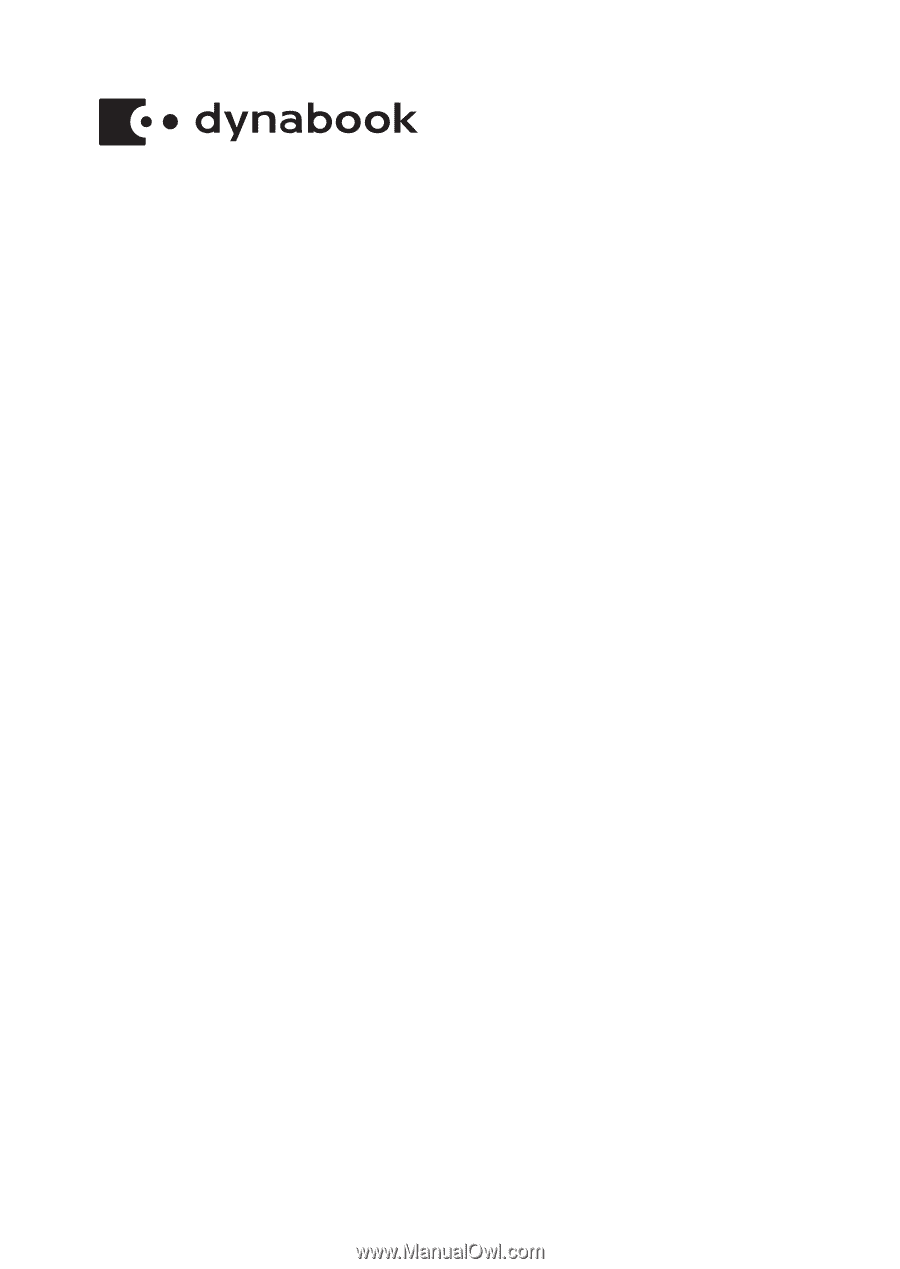
User's Manual
SATELLITE PRO E10-S
dynabook E10-S