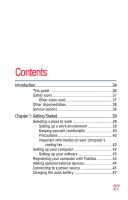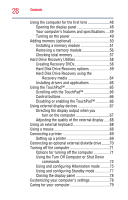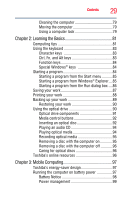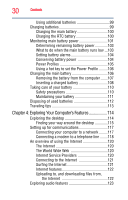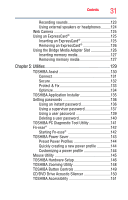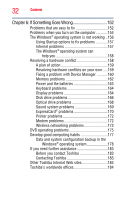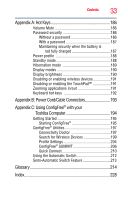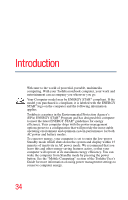Toshiba Satellite Pro L350-S1001X User Guide - Page 29
Learning the Basics, Mobile Computing, Ctrl, Fn, and Alt keys
 |
View all Toshiba Satellite Pro L350-S1001X manuals
Add to My Manuals
Save this manual to your list of manuals |
Page 29 highlights
Contents 29 Cleaning the computer 79 Moving the computer 79 Using a computer lock 79 Chapter 2: Learning the Basics 81 Computing tips 81 Using the keyboard 83 Character keys 83 Ctrl, Fn, and Alt keys 83 Function keys 84 Special Windows® keys 84 Starting a program 84 Starting a program from the Start menu...........85 Starting a program from Windows® Explorer....85 Starting a program from the Run dialog box ....86 Saving your work 87 Printing your work 88 Backing up your work 89 Restoring your work 90 Using the optical drive 90 Optical drive components 91 Media control buttons 92 Inserting an optical disc 92 Playing an audio CD 94 Playing optical media 94 Recording optical media 95 Removing a disc with the computer on 95 Removing a disc with the computer off 96 Caring for optical discs 96 Toshiba's online resources 96 Chapter 3: Mobile Computing 97 Toshiba's energy-saver design 97 Running the computer on battery power 97 Battery Notice 98 Power management 99