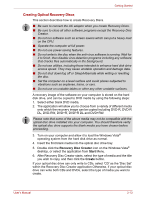Toshiba Satellite Pro L500 PSLSAA Users Manual AU/NZ - Page 78
Using optical disk drives, Click, Double-click, Drag and drop
 |
View all Toshiba Satellite Pro L500 PSLSAA manuals
Add to My Manuals
Save this manual to your list of manuals |
Page 78 highlights
Operating Basics The two buttons below the Touch Pad are used like the buttons on a standard mouse - press the left button to select a menu item or to manipulate text or graphics designated by the pointer, and press the right button to display a menu or other function depending on the software you are using. You can also tap the Touch Pad to perform functions similar to those of the left button on a standard mouse. Click: Tap once Double-click: Tap twice Drag and drop: Tap to select the item(s) you want to move, leave your finger on the Touch Pad after the second tap and then move the item(s) to their new destination. Using optical disk drives The full-size drive provides high-performance execution of CD/DVD-ROMbased programs. You can run either 12 cm (4.72") or 8 cm (3.15") CD/DVDs without an adaptor. A Serial ATA interface controller is used for CD/DVD-ROM operation. When the computer is accessing a CD/DVDROM, an indicator on the drive glows. Use the DVD playback application to view DVD-Video discs. User's Manual 4-2