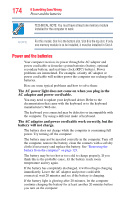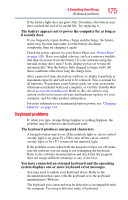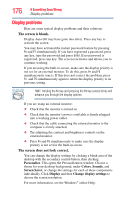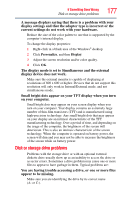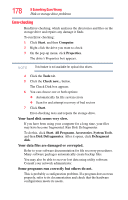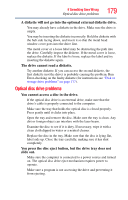Toshiba Satellite Pro L510 User Guide 2 - Page 179
Optical disc drive problems, You press the disc eject button, but the drive tray does
 |
View all Toshiba Satellite Pro L510 manuals
Add to My Manuals
Save this manual to your list of manuals |
Page 179 highlights
If Something Goes Wrong Optical disc drive problems 179 A diskette will not go into the optional external diskette drive. You may already have a diskette in the drive. Make sure the drive is empty. You may be inserting the diskette incorrectly. Hold the diskette with the hub side facing down, and insert it so that the metal head window cover goes into the drive first. The metal cover or a loose label may be obstructing the path into the drive. Carefully inspect the diskette. If the metal cover is loose, replace the diskette. If the label is loose, replace the label and try inserting the diskette again. The drive cannot read a diskette. Try another diskette. If you can access the second diskette, the first diskette (not the drive) is probably causing the problem. Run Error-checking on the faulty diskette (for instructions see "Disk or storage drive problems" on page 177). Optical disc drive problems You cannot access a disc in the drive. If the optical disc drive is an external drive, make sure that the drive's cable is properly connected to the computer. Make sure the tray that holds the optical disc is closed properly. Press gently until it clicks into place. Open the tray and remove the disc. Make sure the tray is clean. Any dirt or foreign object can interfere with the laser beam. Examine the disc to see if it is dirty. If necessary, wipe it with a clean cloth dipped in water or a neutral cleaner. Replace the disc in the tray. Make sure that the disc is lying flat, label side up. Close the tray carefully, making sure it has shut completely. You press the disc eject button, but the drive tray does not slide out. Make sure the computer is connected to a power source and turned on. The optical disc drive eject mechanism requires power to operate. Make sure a program is not accessing the drive and preventing it from ejecting.