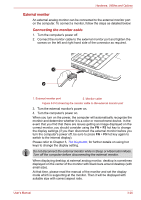Toshiba Satellite Pro L670 PSK3FC-02H01L Users Manual Canada; English - Page 86
Point to note about memory module error, Installing a memory module, Power
 |
View all Toshiba Satellite Pro L670 PSK3FC-02H01L manuals
Add to My Manuals
Save this manual to your list of manuals |
Page 86 highlights
Hardware, Utilities and Options Point to note about memory module error If you install a memory module that is not compatible with the computer, the Power indicator will flashes (on for 0.5 seconds, off for 0.5 seconds) in the following ways; ■ If there is an error in only Slot A: repeatedly flashes amber twice, then white. ■ If there is an error in only Slot B: repeatedly flashes amber, then white twice. ■ If there are errors in both Slot A and Slot B: repeatedly flashes amber twice, then white twice. In all instances you should shut down the computer and remove the incompatible module(s). Use a point size 0 Phillips screwdriver to remove and fasten the screws the use of an incorrect screwdriver can damage the screw heads. Installing a memory module To install a memory module, follow the steps as detailed below: 1. Shut down the computer - make sure the Power indicator is off (refer to the Turning off the power section in Chapter 1, Getting Started if required). 2. Remove the AC adaptor and all cables and peripherals connected to the computer. 3. Close the display panel. 4. Turn the computer upside down and remove the battery pack (refer to Replacing the battery pack section in Chapter 6, Power and Power-Up Modes, if required). 5. Loosen the one screw securing the memory module cover in place please note that this screw is attached to the cover in order to prevent it from being lost. Use a point size 0 Phillips screwdriver. User's Manual 3-22