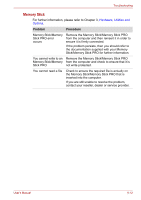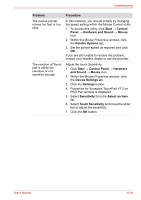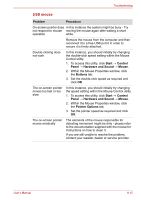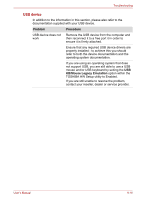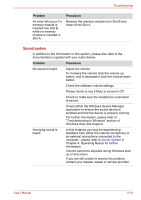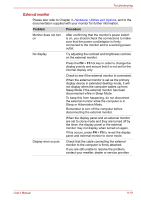Toshiba Satellite Pro L670 PSK3FC-03F01L Users Manual Canada; English - Page 176
eSATA device, Additional memory module, Problem, Procedure, Power
 |
View all Toshiba Satellite Pro L670 PSK3FC-03F01L manuals
Add to My Manuals
Save this manual to your list of manuals |
Page 176 highlights
Troubleshooting eSATA device In addition to the information in this section, please also refer to the documentation supplied with your eSATA device. Problem Procedure eSATA device does not work Remove the eSATA device from the computer and then reconnect it to a free port it in order to ensure it is firmly attached. A connected eSATA device may not be recognized if it is connected to the computer's eSATA/USB combo port while the computer is in Sleep Mode or Hibernation Mode. If this occurs, disconnect the eSATA device and then reconnect the device while the computer is turned on. Ensure that any required eSATA device drivers are properly installed - to achieve this you should refer to both the device documentation and the operating system documentation. If you are still unable to resolve the problem, contact your reseller, dealer or service provider. Additional memory module Please also refer to Chapter 3, Hardware, Utilities and Options, for further information on installing and removing memory modules. Problem Procedure If there is a memory In the event the Power indicator flashes when malfunction, the Power the computer is turned on, you should first check indicator will repeatedly that the installed memory module(s) are flash (on for 0.5 compatible with the computer. If there is an error seconds, off for 0.5 with a compatible memory module, there is a seconds) in the possibility the memory module is damaged. following patterns; If there is an error in only Slot A: orange If you determine that an incompatible module has been installed, you should follow the steps as detailed below: twice, then green once. If there is an error in 1. Turn off the computer. only Slot B: orange 2. Disconnect the AC adaptor and all peripheral once, then green twice. devices. If there are errors in 3. Remove the battery pack. both Slot A and Slot B: 4. Remove the incompatible memory module. orange twice, then green twice. 5. Install the battery and/or connect the AC adaptor. 6. Turn on the computer. If you are still unable to resolve the problem, contact your reseller, dealer or service provider. User's Manual 8-17